Top Tips to Export AOL Emails to CSV on Mac & Windows
The write-up will be discussing an exceptional way to export AOL emails to CSV. In the section, we have highlighted two different approaches for the same. The first method will show the manual steps to implement the process and in the second we have explained the direct way to export AOL emails to CSV. Go through both the solutions and opt for the suitable one. Now without more ado, let’s get started.
Emails have become an integral part of our lives in digital era. AOL is one of the widely used webmail services that hosts email communication and manage plentiful email messages containing essential information and correspondence.
Sometimes, AOL users need to export their emails due to variety of reasons. Here they get confused because they not able to find a format in which they can keep their AOL emails securely. But there is one such file format which will ease their worries and help them to export AOL emails without any issues i.e. CSV that stands for Comma Separated Values. It is easy to use and most compatible with most of the applications.
In this guide, let’s go through the guide and work on exporting AOL emails to CSV, ensuring that the valuable data remain organized and easily accessible.
What are the benefits to Export AOL emails to CSV?
- Users are free to access CSV files from anywhere. They are viewable with the help of multiple spreadsheet applications, making it compatible across multiple platforms.
- Exporting data in CSV will not affect the original content. It will preserve the structure as well as email content including attached files and formatting.
- With CSV, users can organize and categorize their emails efficiently, allowing easier data management & retrieval.
However, there are many more other beneficial reasons which makes CSV a demanding format to export necessary data.
How to Export AOL Emails to CSV Manually?
In the section, we will discuss the manual procedure to export AOL emails to CSV manually. Follow the steps carefully –
Step 1. Go to web-browser, open AOL website and login to AOL account using necessary credentials.
Step 2. After successful login, click Gear icon that represent Settings.
Step 3. Once the Settings menu appear, go to Mail Settings option and navigate towards email settings page.
Step 4. In the Email Settings window, search for the section relating exporting or managing emails. AOL includes different export options, choose the option specifying exporting emails as CSV.
Step 5. Select the necessary emails to export by choosing them individually or export the complete folder.
Step 6. After selecting the required emails, select CSV as the export file type from the options available.
Step 7. Once the export settings is finalized, the export process will start. However, the time duration of the process depends on the size of AOL emails and AOL server’s capability.
Step 8. When the export process finishes, CSV files will be generated holding AOL email messages. Look for the link provided by AOL to download CSV file to computer.
By implementing these steps, users will be efficiently export AOL emails to CSV without damaging the valuable data. But it has some limitations which you should consider first before starting with the process.
Limitations of Manual Process
- The steps are lengthy and thus consume lot of time and energy.
- It is important to implement these steps under expert’s guidance.
- The missed out of a single steps will force you to start the process again from Step 1.
- Non-technical users will face difficulties when performing its steps.
Thus, manual process is not safe to use. Therefore, make sure to use it when there are limited number of files to export.
How to Export AOL Emails to CSV Directly?
The direct and instant way to export emails to CSV is MacMister AOL Backup Tool for Mac & Windows. The application has the ability to finish the process in just three steps – First, add login details of necessary AOL account. Choose CSV from Select Saving Options. Last, click Start Backup button. Once these steps are operated, then the tool will right away start the process and precisely export AOL emails to CSV with attachments without any alteration.
Moreover, the tool has many features to offers. Users can set them as per their requirements and export AOL emails to CSV accordingly. However, a freeware version of the application is available that allow users to check the export process of AOL emails for free on Mac.
Working Steps to Export AOL Emails to CSV on Mac
Step 1. Download, launch, and open the software on your Mac machine.
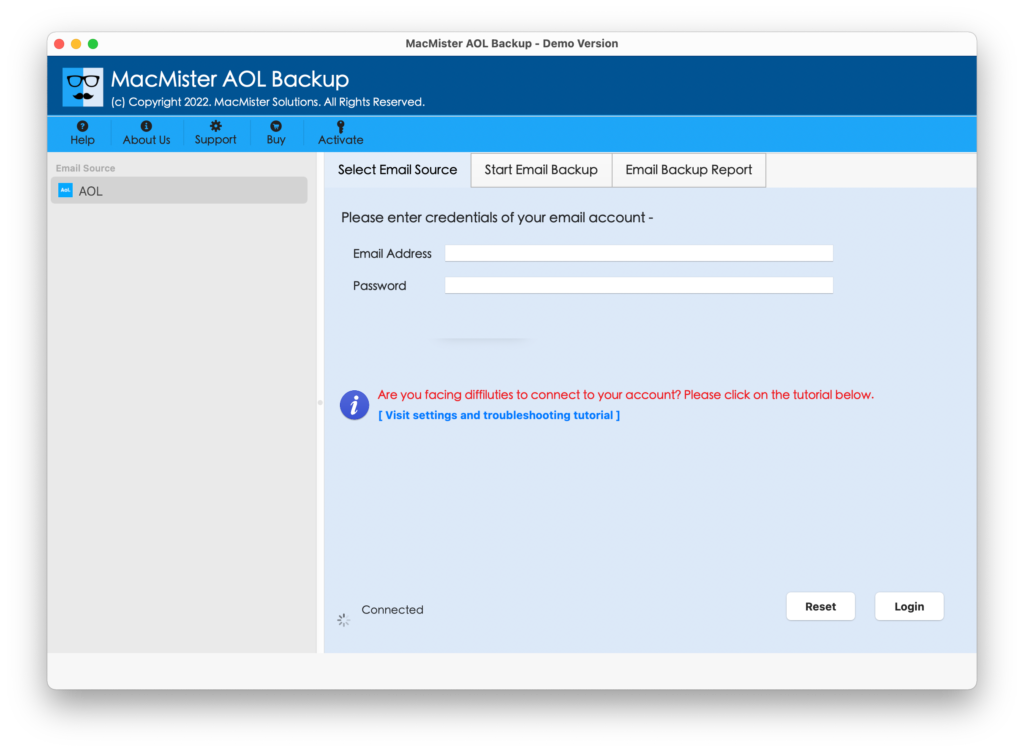
Step 2. Add AOL email details in the required fields and tap Login button. Note. Use App Generated Password.
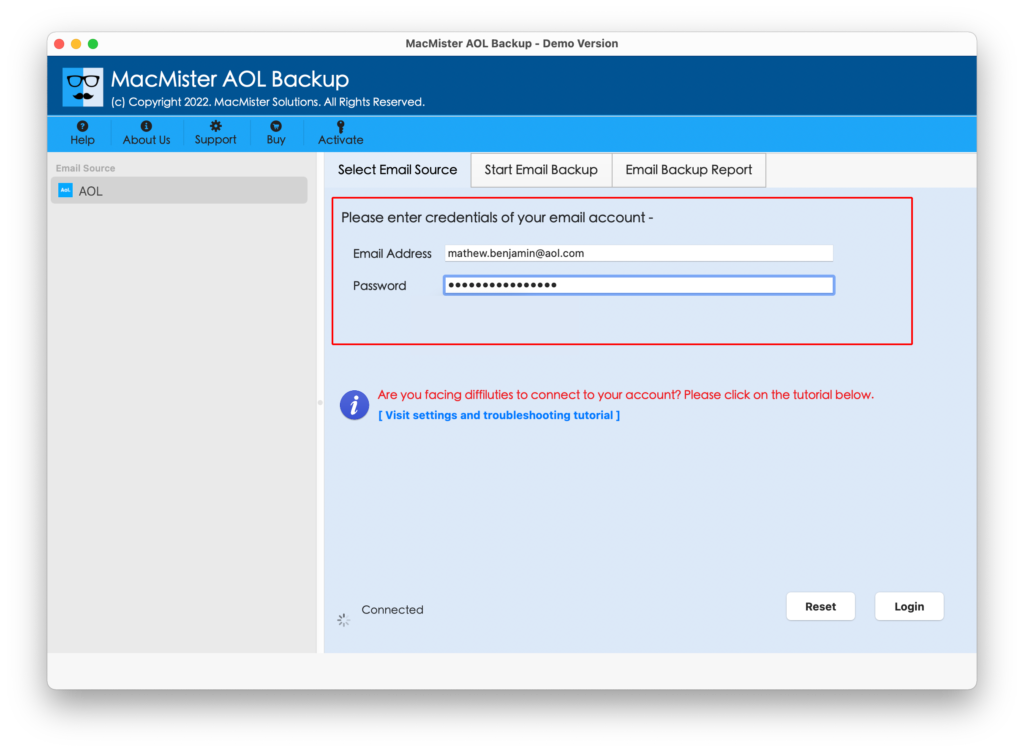
Step 3. The tool will connect with the specified account and start listing AOL mailboxes on its left pane.
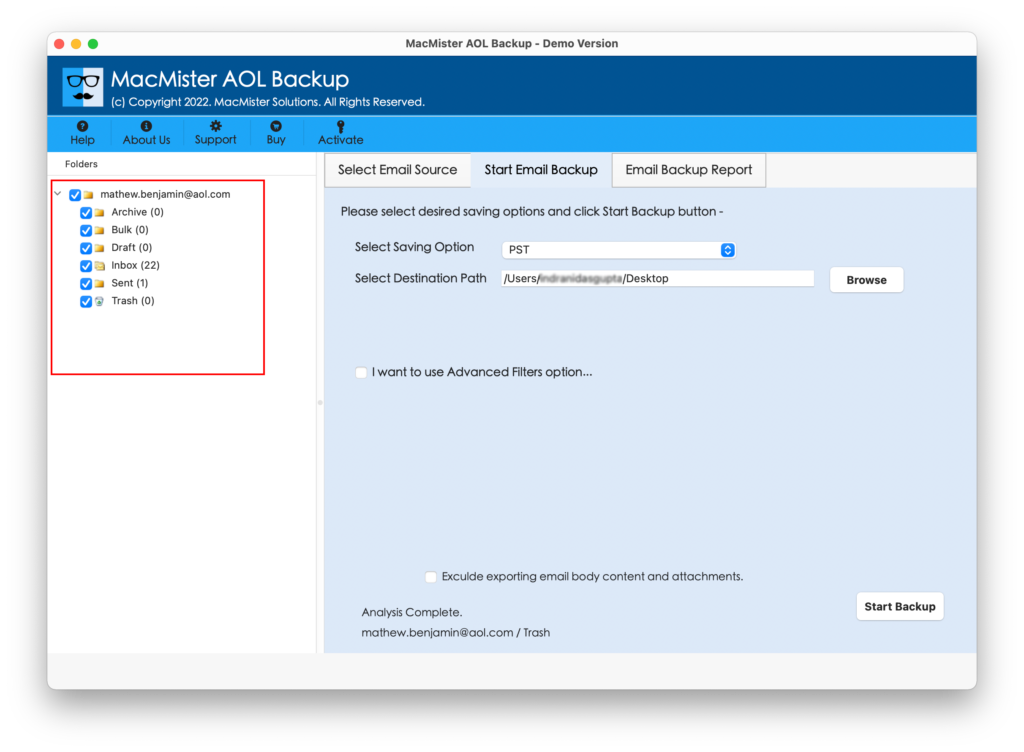
Step 4. Go towards right, click Select Saving Options, and choose CSV format.
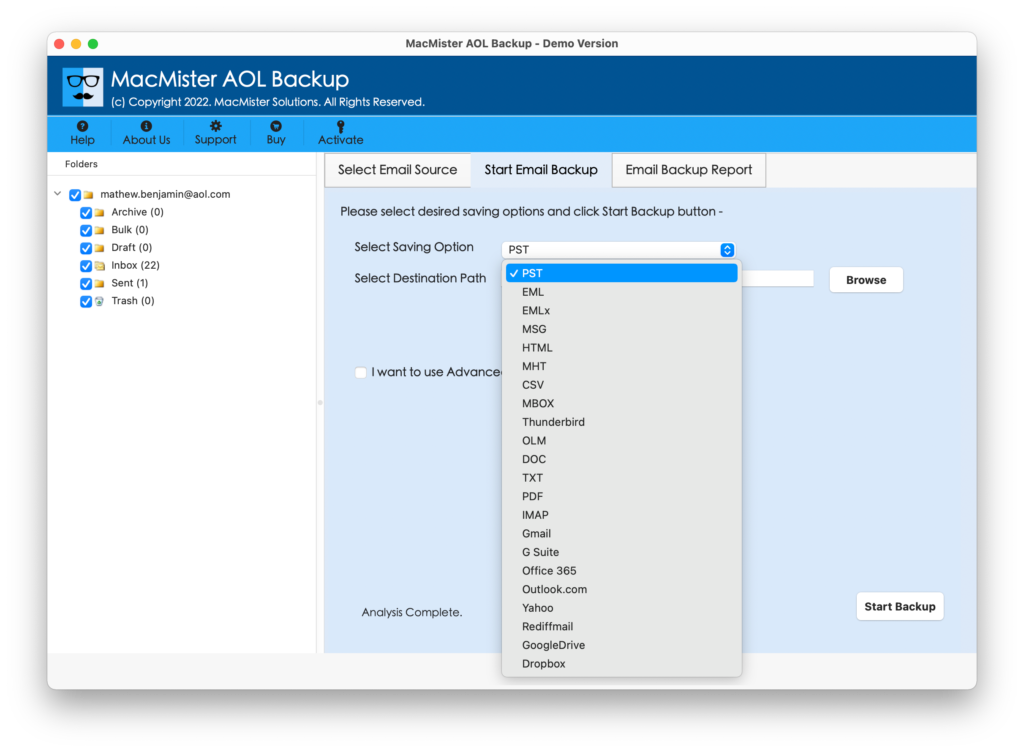
Note. You can also use our MacMister CSV Splitter Tool to split/break large-size CSV file into smaller CSVs.
Step 5. Set the options of CSV as per requirements. Take help of Filters if you want to export specific AOL emails to CSV. Last, click Start Backup button.
Step 6. The Email Backup Report will generate that shows the migration status of AOL emails.
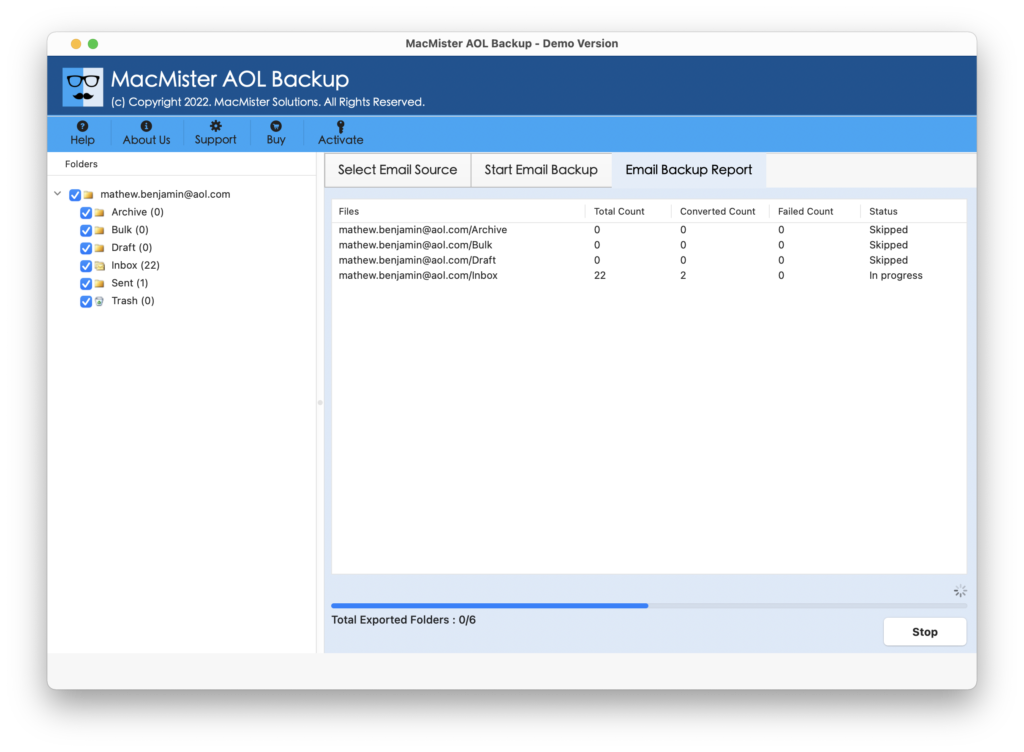
The process takes minimum time to finish the entire process and then “Process Completed” notification will occur that confirms that the application has successfully exported AOL emails to CSV. Click on OK and go to location where CSV files are saved. After opening the required CSV file, you will see that the emails are accurately exported. And every CSV file will show correct data, layout and formatting properties.
Epilogue
In the above segment we have discussed multiple ways to export AOL emails to CSV on Mac & Windows. The tool securely add AOL login details and allow users to export their unlimited into CSV at once without making any changes in the original data. It also possesses several features that users can test by downloading the free demo version. This will also allow to export first 25 AOL emails to CSV free of cost.
However, one can also try MacMister Email Backup Software for Mac that includes 30+ webmail sources for backup and 15+ saving options. Download its free demo and know the entire process for free.