Certified Solution to Export AOL Mail Folders to Outlook PST File on Mac
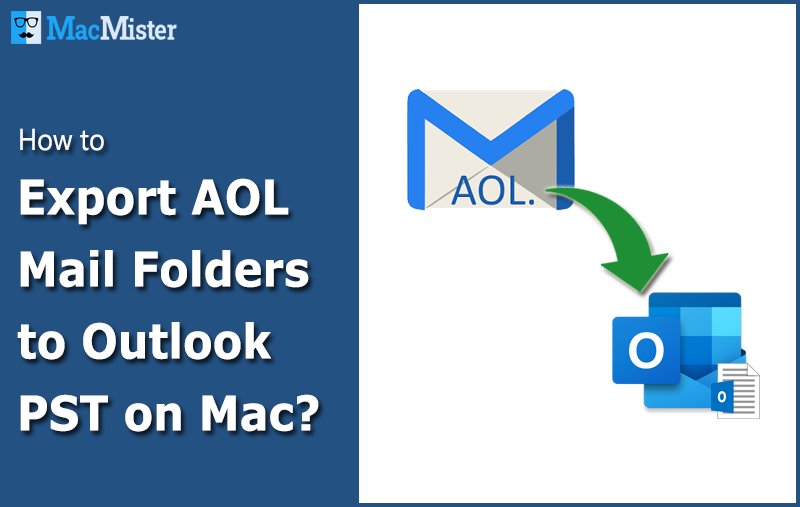
AOL is a world-famous cloud-based email service and stores users’ complete data on its server. It is free emailing service that enables IMAP access to AOL email account data on any desktop email client, such as Outlook. The application saves all the user mailbox data including emails, contacts, tasks etc. in PFC (Personal Filing Cabinet) file format. Since this PFC file format is recognizable by AOL only, we can’t access and read this data in Outlook email client. Therefore, to access AOL emails in Outlook, you need to convert AOL emails to PST file format.
Outlook PST is a Personal Storage Table file format that consists of users’ complete data including emails, contacts, calendars, notes, journals etc. It stores complete user data in a systematic manner. It is flexible to the users, and offers various effective and customized features for the users. Many users want to export AOL mail folders to Outlook PST, but they don’t know the right method for doing so.
User Query
Hi, I have been using AOL account for the last 3 years and have a huge pile of messages within it. I was thinking about moving all my AOL emails to Outlook 2013 on my Desktop, but I am not sure if I can do it myself or not. Actually, I don’t have any idea about this whole procedure and wondering how to export emails from AOL account to Outlook. Therefore, I want some robust solution that would help me finish this entire task ASAP and without any data loss.
Many users have asked this query regarding how to export email folders from AOL to PST, so that they can easily access their AOL mail data in Outlook. If you are also one of them, then follow this blog. Here I have tried to explain different methods for AOL to PST export process.
Why Outlook is a Preferable Email Client for Tech Experts
Outlook offers a set of unique features that make it the most preferable email client among tech experts. Therefore, many organizations or even individual users want to export AOL email to PST Outlook. Some of the Outlook features are given below :
- AOL doesn’t provide any backup option, whereas Outlook supports to save data in PST format.
- Internet connectivity is must for accessing AOL mails, while Outlook provides both online and offline modes for data accessibility
- The Outlook application is more advanced and offers integrated mail features
- Outlook is compatible with Windows, Mac OS as well as smartphones.
- MS Outlook supports configuration with Exchange Server
- An AOL account gets automatically deleted, if it is inactive for 180 days continuously
- Outlook enables users to schedule their meetings and routine tasks using its calendar and tasks feature.
Manual Method to Export AOL Emails to Outlook PST File
The manual method is a two-stage process that needs MS Outlook application to be installed on users’ system. Moreover, the method can be used for saving emails from a single AOL account at once. You can’t perform this method on multiple AOL accounts.
Now follow the steps to manually export AOL mail to PST
Configure AOL Account in MS Outlook – Stage I
- Open Outlook on your Machine.
- Go to File Tab and click Add Account
- Choose Manual Setup or addition server types options and click Next
- Now choose POP or IMAP >> Next
- Enter your AOL user account details, as follows :
- Click on More Setting and tap on Outgoing Server option
- User Information
- Your Name : Your Full Name
- Email address : Your AOL email account address
- Server Information
- Account type : IMAP
- Incoming Mail Server : imap.aol.com
- Outgoing Mail Server : smtp.aol.com
- Logon Information
- Username : your email address
- Password : email account password
- User Information
- Click on More Setting and tap on Outgoing Server option
- Select the checkbox My outgoing server (SMTP) requires authentication
- Choose the radio button Use same settings as my incoming mail server.
Now, go to Advanced tab and type 587 as the outgoing mail server. For the incoming mail server, select SSL for additional encryption and it will automatically add 993 as the secured incoming port number.
Your AOL Mail profile is configured with Outlook. Now its time to
Export AOL Emails to PST using MS Outlook – Stage II
- Open Outlook once again and go to File menu
- Tap on Open & Export >> Import/Export
- Choose Export to File option appearing in the Import/Export window and click Next
- Press Outlook Data File (.pst) >> Next
- Select the AOL user profile that you just created in stage I. tick/untick the Include sub folders option as per your requirements and click Next
- Choose the destination location to save PST files and click OK button
- After some time, all your AOL emails will be saved in PST file at your chosen location
Limitations of Manual Method
The manual process of exporting emails from AOL account to PST file is a monotonous task and time consuming too. As said earlier, you cannot use this method to export multiple AOL accounts data in bulk. One must have good technical skills too, for exporting AOL mails to PST with desired results, as missing a single step may lead to data loss, corruption, misplacement etc. issues. It also doesn’t allow users to extract attachments separately. Considering the so many limitations of manual method, it can’t be suggested as the best method for saving AOL emails to PST file.
Export AOL Emails to PST on Mac like a Pro
The manual method is not a recommended solution for exporting AOL account emails to Outlook. Therefore, to avoid such limitations, experts suggest to always use a professional solution to export AOL folders to PST. MacMister Solutions have developed AOL Backup Tool for Mac that provides automated solution to move multiple AOL emails to PST file, in bulk. The tool is very simple to use and provides error-free migration of AOL email folders to Outlook PST file on mac. It provides precise migration results by saving AOL message files alongwith their headers, formatting, attachments, hyperlinks etc. Even the folder hierarchy is precisely maintained by the tool during the AOL Backup process.
How to Export AOL Mail Folders to Outlook PST
- First download and open the tool on any Mac machine
- Now, enter your AOL account login details and click Login button
- Check the folders list on the left screen of the software and select the required ones that you want to export to PST
- Now select PST as the desired saving option from the drop down list
- Choose the required destination location where you want to save the output files. Set required sub-options and filters, then click on Start Backup button
- The software will then start the AOL to PST migration process and displays its live progress status
- On successful completion, the tool opens a new message window showing the message “Process done successfully”.
Features of AOL to PST Tool
- Export AOL email to PST with accurate email properties
- Easy to use application for all users to effortlessly export AOL mail to PST on Mac
- Save email attachments in original size and file format
- Preserves the folder structure of all AOL mailboxes precisely
- Advance filters provides support for exporting selective AOL data to PST
- Suitable for all Mac OS editions – Ventura, Monterey, Big Sur, Mojave, Catalina etc.
Conclusion
In this blog, we have discussed about both manual and professional methods to export AOL mail folders to Outlook. You can choose any option as per your requirements. We have also described the limitations of using manual method so that you are well aware of the risks involved when doing this process manually. Therefore, it is suggested to use professional AOL Backup Tool that is easy to use and provides error-free solution. You can also test its functionality using its free demo edition and export first 25 items per AOL folder to PST format, without any charges.