How to Forward & Migrate AOL to Office 365 on Mac?
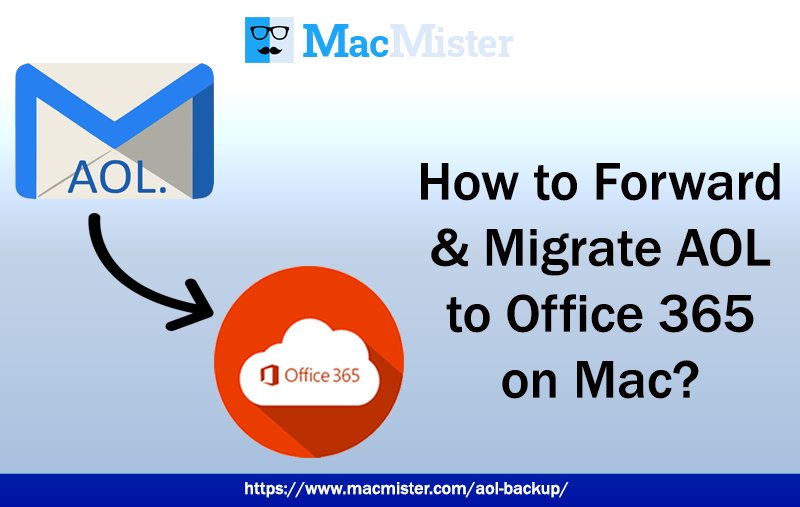
Are you thinking about changing webmail server? Using AOL Mail but looking forward to migrate from AOL to Office 365! Want a solution to forward AOL emails to Office 365 account? If yes, then pause your search straightaway because MacMister blog will resolve all your issues and help you to gain the appropriate and suitable approach to migrate AOL to Office 365.
AOL or American Online is a globally used webmail service which is mostly popular among Americans. It has attracted several people when it was introduced first but after that new webmail servers starts coming up with more enhanced features so AOL started fading away little by little. AOL was quite an old emailing service so it didn’t have much to offer. Even, due to low storage space many organizations also moved from AOL platform and started seeking something advance which could cater their requirements.
Undoubtedly, the interface of AOL was impressive and intuitive as well. But, after the launch of Microsoft 365 in the market, people started moving. Because, Office 365 is a platform which is different from other email service providers and believes in offering tools and features that provide benefits in easing the organizational task. It is flexible, independent, secure, solid, subscription-based and a lot more.
Therefore, here we have provided a solution which will definitely discard the concern issues and help to forward AOL emails to Office 365 on Mac securely within seconds.
But, with the direct solution there will be a manual technique as well which is little indirect and need to be executed under the guidance of experts. So, here both of them are discussed, choose the suitable one and forward emails from AOL to Microsoft 365 efficiently.
How to Forward AOL Emails to Office 365 Directly on Mac?
There are two methods to add AOL to Microsoft 365 account –
- Direct and Trouble-Free Solution
- Manual or Indirect Method
Method 1. Add AOL to Office 365 using Direct and Trouble-Free Technique
AOL Backup Tool for Mac is a solution which allow users to safely migrate AOL to Office 365 with mails and attachments. The software is protected and thus it will ask to enter App Password instead of exact password of AOL webmail. Even, the entire confidential files stored in AOL will also remain protected during the process. The GUI and procedural steps are uncomplicated to implement. Users with technical and non-technical skills can utilize the tool efficiently and migrate emails from AOL webmail to Microsoft 365 as per their own needs.
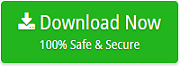
The software is programmed with many features which are incredible and give the authority to users to perform the migration as per suitability. Download the free demo of the app now and experience the process with all the associated options for free.
Steps to Migrate AOL to Office 365 on Mac
Step 1. Download and open AOL to Office 365 Backup Tool for Mac on macOS.
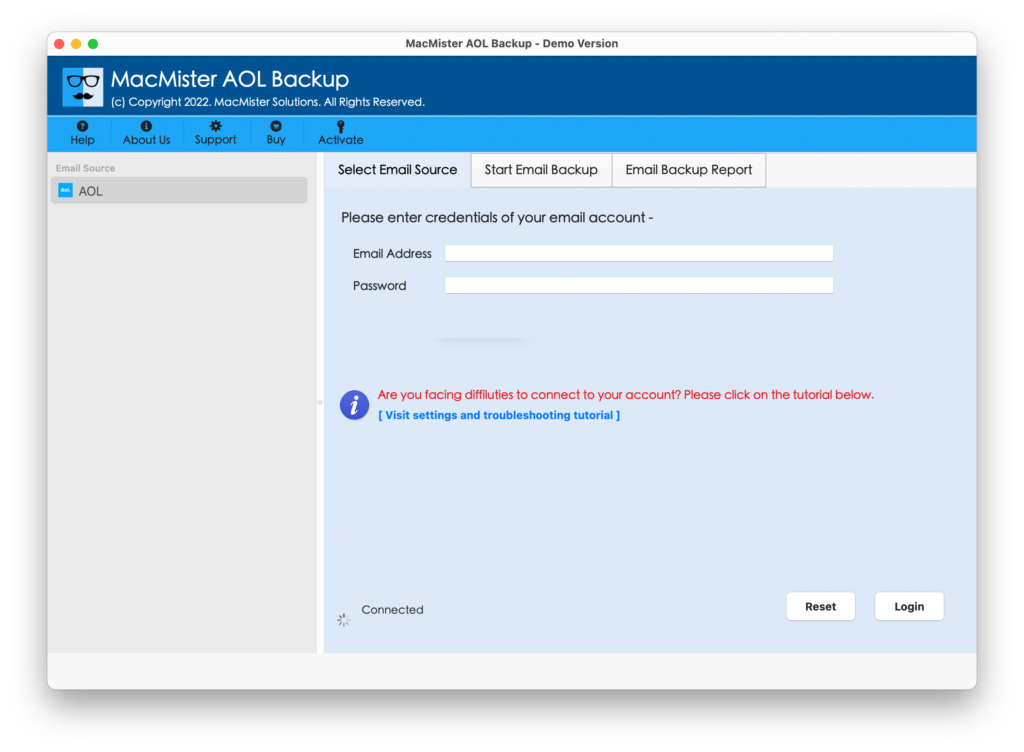
Step 2. Select AOL option from list of webmail on the left and enter AOL credentials i.e. Email ID and App Password. Now, click Login button.
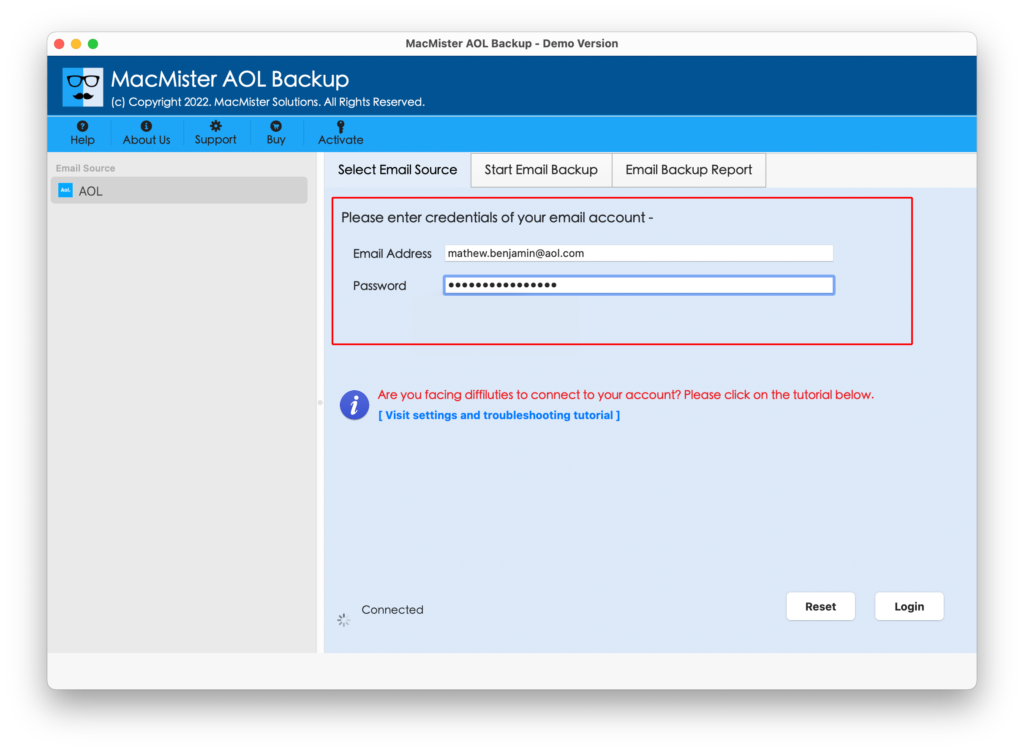
Step 3. AOL account is now connected and start showing list of AOL mailbox folders on the software.
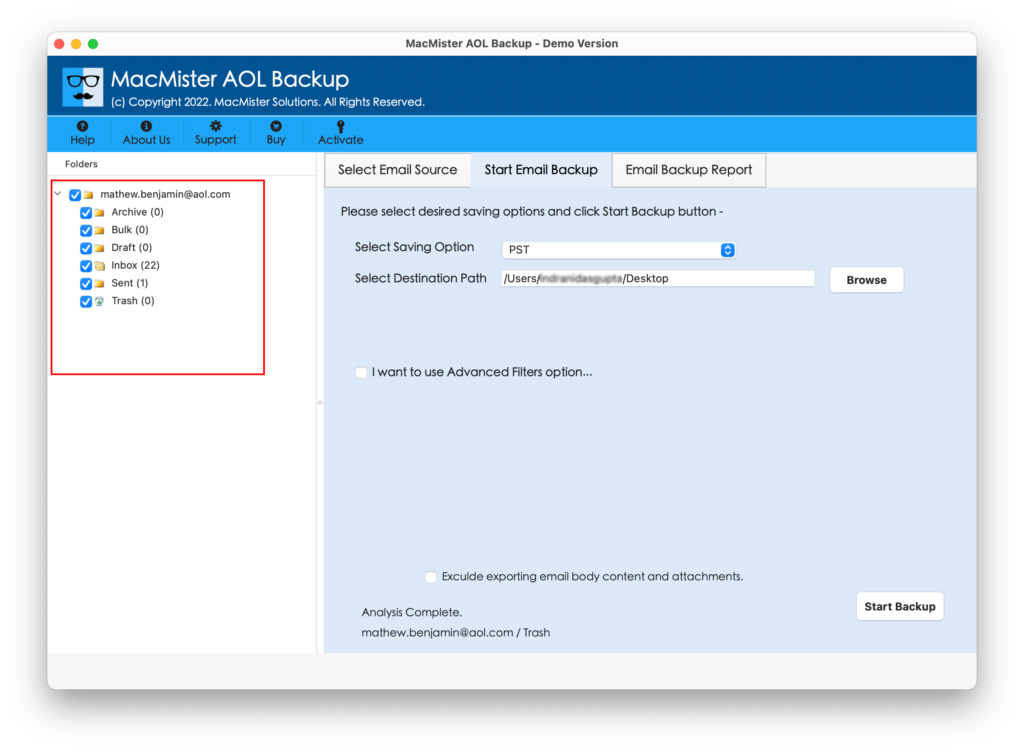
Step 4. Select Office 365 after clicking Select Saving Option.
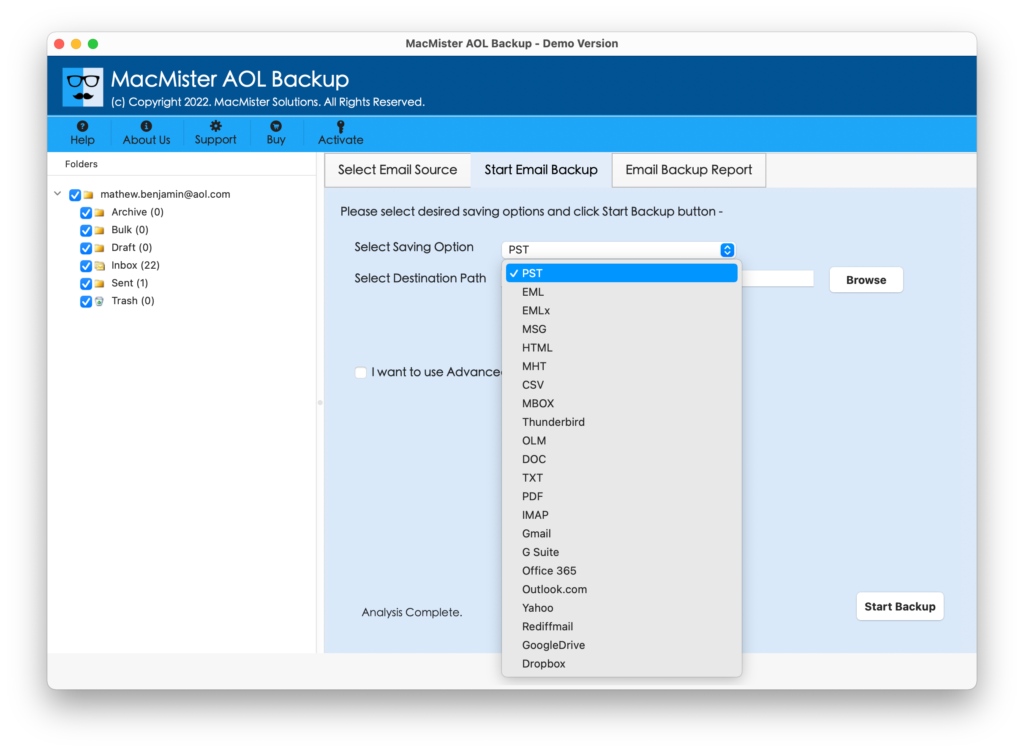
Step 5. Add Office 365 credentials and you can apply filters as well in case you are looking to migrate particular AOL emails to Office 365 account. When done, press Start Backup button and initiate the migration process.
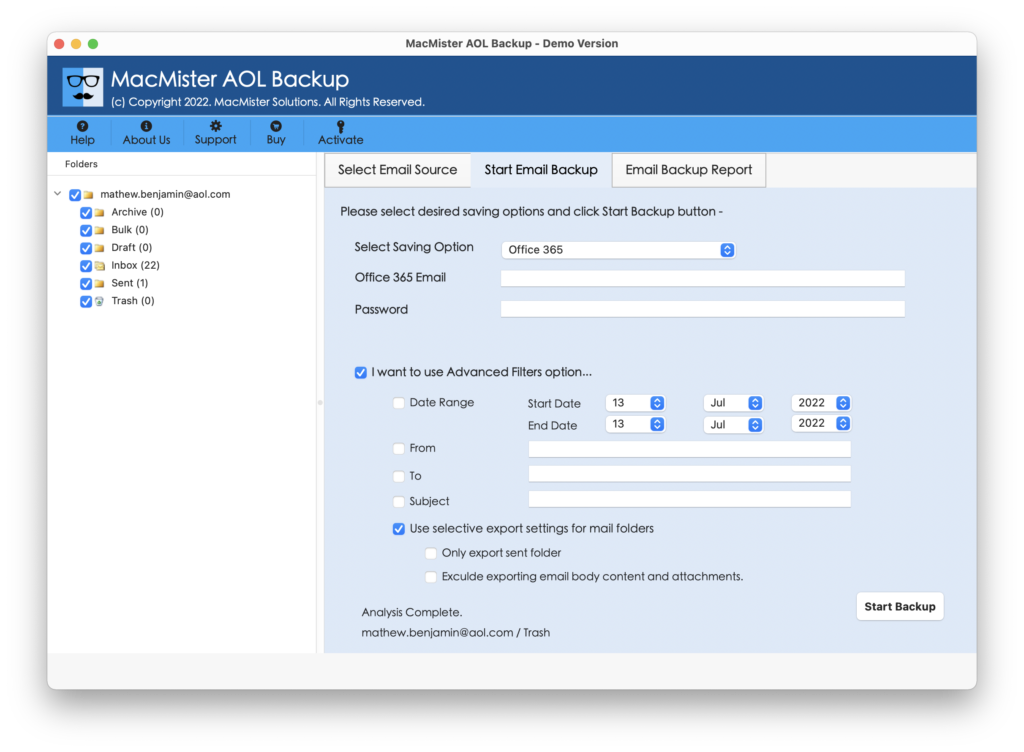
Step 6. AOL to Office 365 process is finally Live now. Users can track the migration status and check the count of total files migrated and total files left for migration.
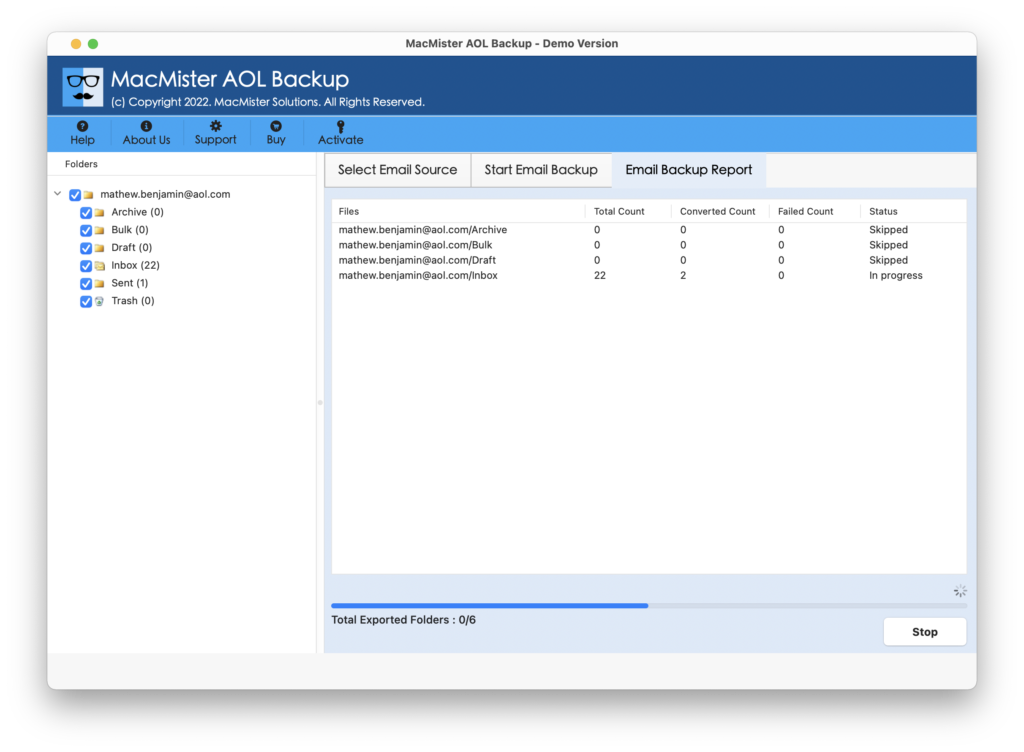
After the successful procedure termination, users will receive “Process Completed” message on the screen. Click OK and login to specified Office 365 account to check the resultant files. The output will be unaltered and will be migrated with 100% accuracy.
Why AOL to Office 365 Tool is Better?
There are benefits of choosing AOL to Micorosoft 365 and some are as mentioned:
Direct Migration from AOL to Office 365
The software has a facility of migrating AOL emails to Office 365 directly on Mac. The application only ask to enter the credentials of AOL account (email ID and app password). After this the tool will authorize the provided account and connect with the same. It will start listing all the AOL mailbox folders and then allow to migrate them into Office 365 easily.
Migrate AOL Emails to Office 365 Accurately
The application has the ability of executing the process without harming the original data. So, the process will be smooth and will be done keeping the formatting properties and the AOL folder structure intact during migration. The font style, hyperlinks, images, etc. will remain unaltered after the process.
Use Filters to Forward Specific AOL Email Files
The software has the option of Advance Filters. By applying those users will be able to save the necessary AOL emails into O365 account. The option include date range, from, subject, to, exclude items etc. Users can set the date range or perform the selection accordingly and get the required result.
Instinctive GUI and a Simple Operable Clicks
The application include GUI which is easy to execute and capable to run without the requirement of any assistance. Users with IT or non-IT background can use it instantly and add AOL emails to Office 365 without dealing with any negative circumstances.
Transfer Emails from AOL to O365 on macOS
The software possesses the capability of exporting AOL emails to Office 365 on any macOS version. With the help of the tool, users will be able to transfer AOL emails to O365 on Mac OS Ventura, Monterey, Big Sur, Catalina, High Sierra, etc.
Method 2. Migrate AOL Emails to Office 365 using Manual Steps
- Login to Office 365 account and open Outlook Web Access (OWA). Navigate to Gear icon (Settings) displaying in the upper right corner and write Accounts in Search box.
- Click Connected Accounts option from Settings menu.
- Click “+” and add POP3/IMAP account to Outlook Mail using next provided tab.
- In a new window, provide AOL credentials i.e. Email ID and Password. After this, hit OK button.
- Last, you can check added AOL account in the list of Connected Accounts.
- Now, view AOL emails in Microsoft 365 when AOL account successfully configured.
However, the process need proper concentration and it is necessary to perform it under expert’s assistance as it is slightly technical and need proper knowledge of both webmail. But, at the end of the day choice is always yours. So, go ahead and migrate AOL emails to Microsoft 365 account in a way you want.
Final Thoughts
The complete article provided a solution to transfer emails from AOL to Office 365 account. The AOL Email Backup Software Mac is the only application that protected the user’s confidential data during the process. It is simple, strong and fast. Any user can use it immediately and directly forward AOL emails to Office 365 with attachments. Download the free demo of the tool right away and experience the options and practical functioning of the tool for free. It allows to migrate 25 emails from AOL account to Microsoft 365 free of cost. For any queries, contact MacMister Support.