Google Mail (Gmail) Not Working on Mac Mail – [SOVLED]
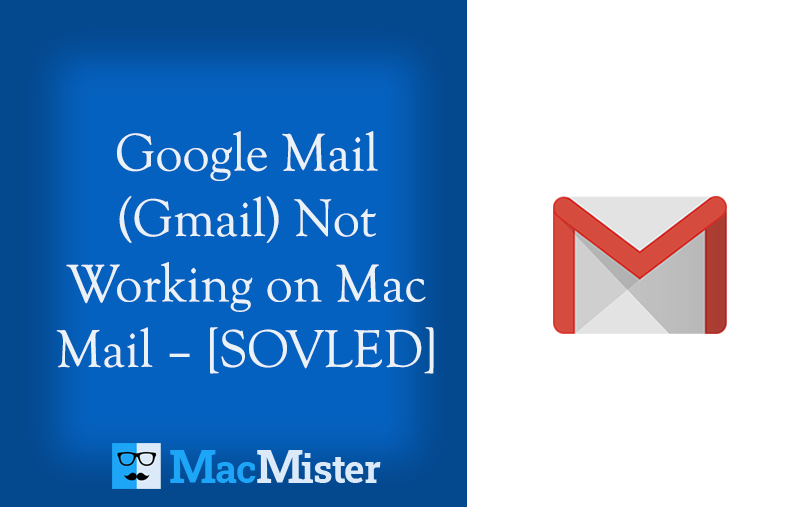
Are you one of those Mac users who is having issues with Google Mail/Gmail Not Working on Mac Mail? Looking for a simple and suitable technique for the same? Not to worry, because MacMister here is providing an impeccable methodology that will help you accessing emails from Gmail to Apple Mail on Mac with ease.
Gmail and Apple Mail issues on Mac sometimes tangled up during a routine login due to multiple factors. They can occur because of hardware upgrade, new OS upgrade, wrong settings, etc. So, in this piece, we will be analyzing most common issues that that could creep up on Mac when trying to synchronize Gmail with Mac Mail. With this, we will be discussing best solution as well that will help Mac users to extract all emails from Google Mail to a required Mac Mail account.
Some Common Issues and How to Fix Them
Problem 1. Google Security Checks
As per Google, the software upgrade could be a threat for it and the response will be shutting down the connection to account temporarily. In this case, Google’s feature i.e. two-factor authentication is the reason behind Mac OS Gmail bug.
You can try logging in to your account from a different device or you can right away open the recovery mail and search your INBOX for a message that will show “Sign-in attempt was blocked…” However, it will be received by users right after the incident happened. Now, go through the entire email message and find a link that allow you to respond, saying it was you trying to login.
Problem 2. You Can’t Send/Receive Messages from Gmail
This is the problem that Apple has made provisions for easy troubleshooting. You can simply use Mac Mail’s Mac’s Mail Connector Doctor to track the status of internet connection with email accounts.
Navigate to Mail app >> Window >> Connection Doctor. This will bring the details of internet connection and email accounts.
When a red dot appears next to the accounts then it shows that there is a problem with the account. Go to Details to check the problem’s cause and solution.
Problem 3. Trouble Logging in to Gmail Account
Use Mail Connector Doctor and check the details of the inaccessible account highlighted with the red light. The issue could be the missing or invalid password. Or, the email service provider currently going through the service outage and in such a case you need to contact them.
Problem 4. Gmail Login Authentication Failed
In this case, the detail column of Mail Connector Doctor will indicate the red dot results from the failure to connect to the server. This could be due to the wrong or outdated email account settings or a network firewall.
You can cross-check the Mail Preferences to make sure that the email account settings are current. You can also make use of the Mail Settings Lookup Tool to verify Gmail settings.
If this unable to fix the authentication problem, then ensure that network firewall is not working against Mail account. Deactivate third-party firewall software and make sure that the network you are utilizing allowing the email connection.
Problem 5. Issues with Mail Display
The issues could manifest in multiple ways when one tries to open an email, including the alert that will tell to take the account online while it is already online and incomplete or garbled texts. In such circumstances, one can try viewing the message into another format like MBOX.
Because MBOX is a file type that Mac users can easily import into their required Mac Mail account.
Best Way to Extract and View Gmail Emails on Mac Mail
Best Gmail Backup Tool for Mac is a powerful way to backup Gmail emails on Mac Mail account. The application is verified, secure and recommended by top-level experts. It is even very easy to use as it has a user-friendly and an intuitive GUI. Professional and novice users will be able to execute the task effortlessly without asking help from the high-paid experts. The solution only requires the Gmail ID and App Password of a Gmail account. After that, the tool will create connection with the specified Gmail profile and start loading its mailboxes on the software pane.
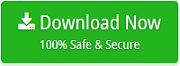
Moreover, users will get plenty of amazing features which will help them in saving Gmail emails in Mac Mail account as per their requirements. However, Mac users can test the working of the tool by using the free demo edition. Follow the steps correctly and successfully get all the emails from Gmail on a Mac Mail email client.
Working Steps to Get Gmail Emails on Apple Mail
Step 1. Run Gmail to MBOX Converter for Mac on macOS.
Step 2. Enter Gmail Email ID and App Password in the required fields and click on Login button.
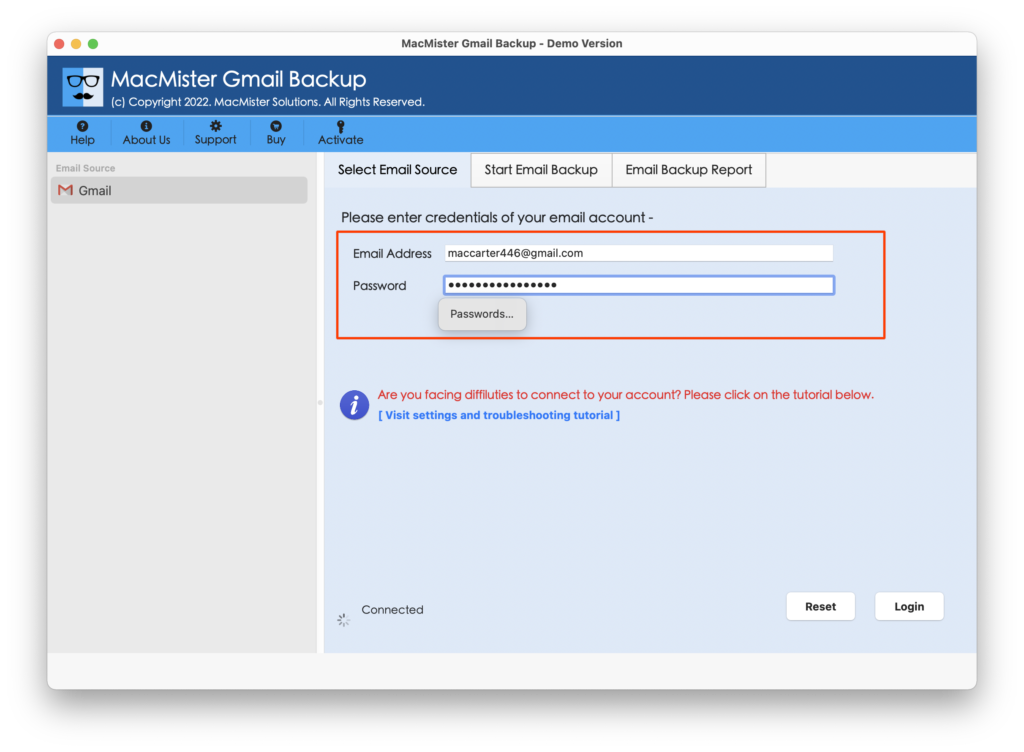
Step 3. Google Mail account will get connected and its mailboxes will start to appear on the software pane.
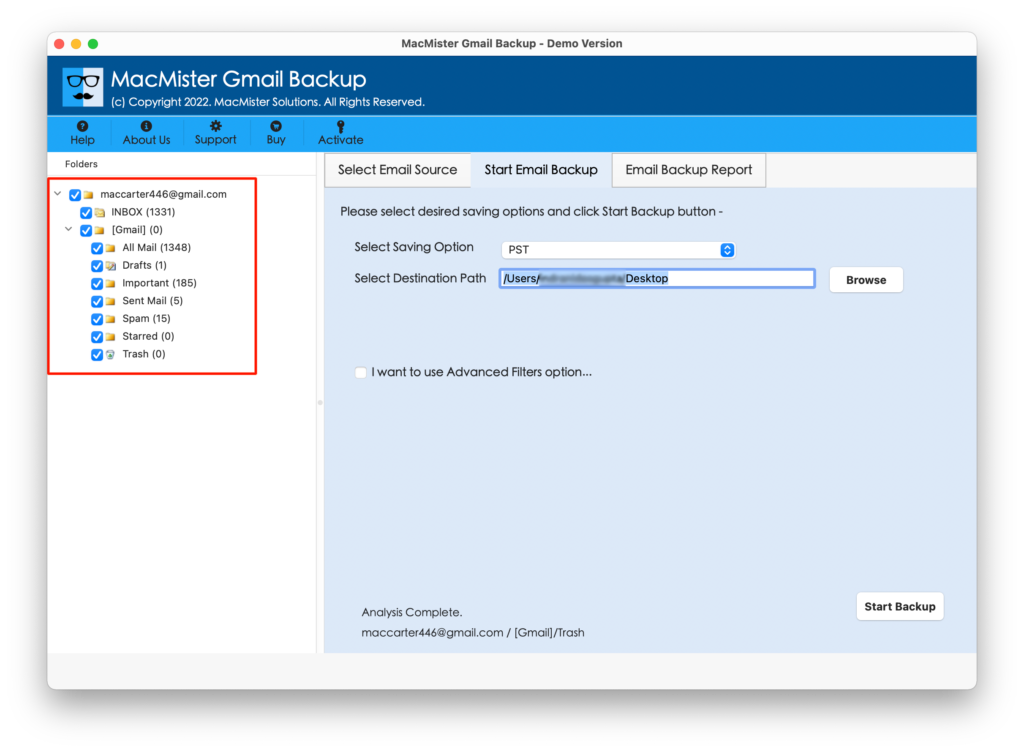
Step 4. Go to Select Saving Option property and pick MBOX file type from its list.
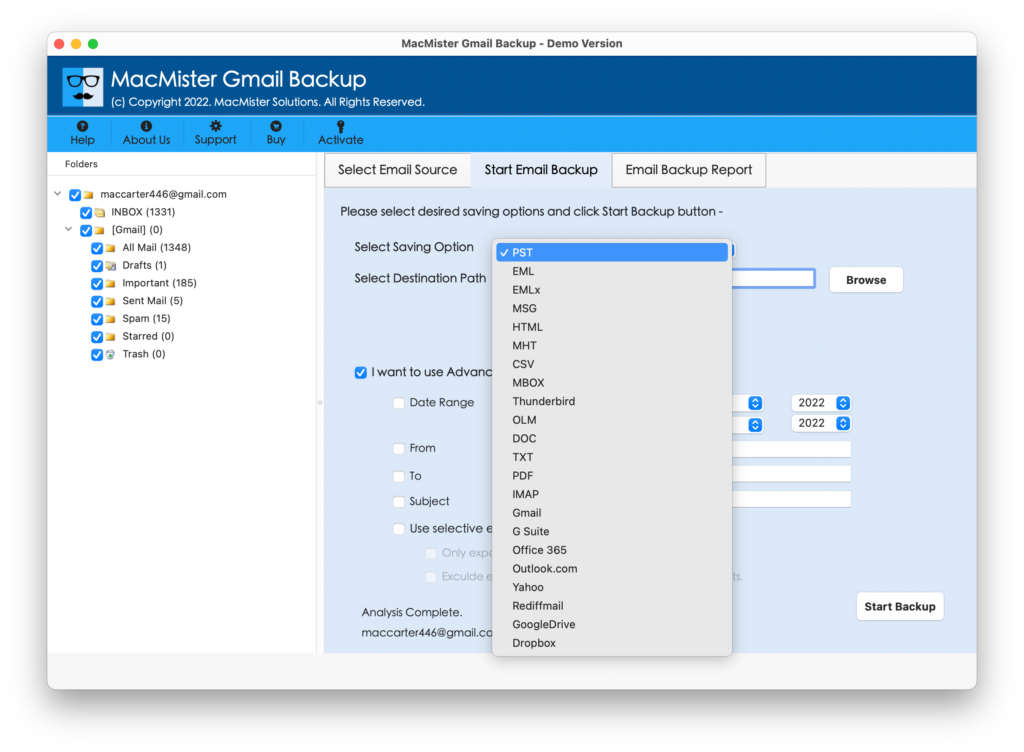
Step 5. Set the destination path and filters accordingly and start the process by tapping Start Backup button.
Step 6. The process of Gmail to Mac Mail is now live and will be shown by the tool on Email Backup Report screen.
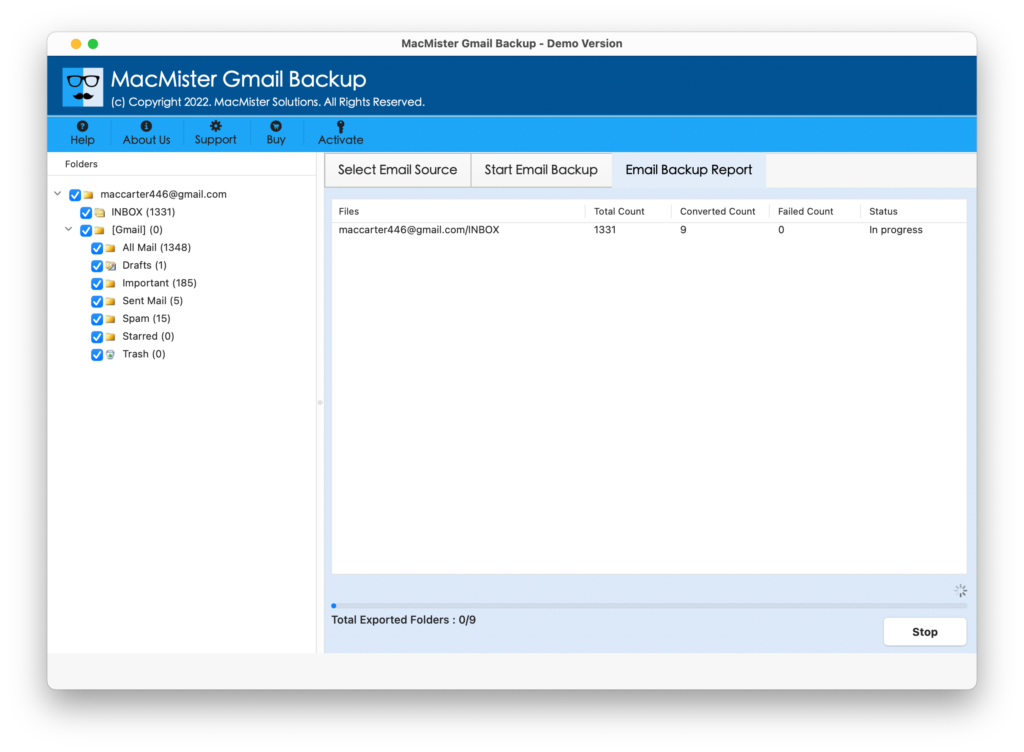
Within few seconds, the migration process will end and then the “Process Completed” message will pop-up on the screen of users. Click OK and go to the destination path where MBOX files are saved. You can now import the resultant MBOX files into required Mac Mail account.
After this, you can open a required file to check the result. Moreover, you will see that the content and formatting properties of a specific email is accurate and precise.
Why Choosing Gmail Extractor for Mac will be Beneficial to Mac Users?
The application supports plenty of wonderful options that will not only ease the process but also help users obtaining the desirable output in minimum time.
Directly Save Google Emails to MBOX
The application is equipped with the direct functionality of saving emails from Google Mail to Mac Mail. Simply provide the email address and app password of a Google Mail account. Choose MBOX as a saving type and click Start Backup. After this, the process will start and the tool will straight away start moving all Google Mail emails into Mac Mail supported MBOX format.
Set the Required Destination Path
After choosing the required file type, you will see Set Destination Path option under the same with the Browse button. You can click on it and set the saving path to save the resultant file. By utilizing the option, you will be able to save the resultant file at the required location from where you can easily access the same whenever needed.
Accurate Export of Google Emails
There are plethoras of users who will be scared of using the application. And, it is true because even we are in the place of users, then we also think the same. However, Mac is a platform that is highly secure. And above all, there will be lot of confidential files stored in a user’s Gmail account that is cannot be lost. But, do not worry at all because the task of the application is not just to perform the migration but also making sure that the content and formatting properties remain preserved throughout the process.
No Folder Limitation of Gmail Mailboxes
The software will fulfill all the small and big expectations of users. The software has the ability to export a mailbox carrying unlimited Gmail emails in a single time. So, there is nothing to worry about the mailbox size as you can believe the software blindly that will not only implement the batch migration but also delivers 100% accurate results.
Utilize Different Filters for Selective Backup
The application possesses the list of advance filters with the help of which Mac users will be able to extract the necessary emails from Gmail on Mac Mail account. By applying date, month, subject, email address or any other filter, users will be able to save their emails as per them requirements. It will save the time and help in migrating the required Google Mail emails.
Entire Range of Mac OS Versions are Supported
Epilogue
In the blog we have discussed the best way to backup Gmail emails on Mac. The Mac Email Backup Software is perfect utility for every Mac user who is searching for a safe, reliable and quick solution to get back Gmail emails on Mac. The application is verified and highly recommended. However, you can use the free download edition in case you want to test the software steps and features. It will allow you to extract first 25 emails from Gmail on Mac free of cost.