Know How to Archive Mac Mail to External Drive on Mac OS?
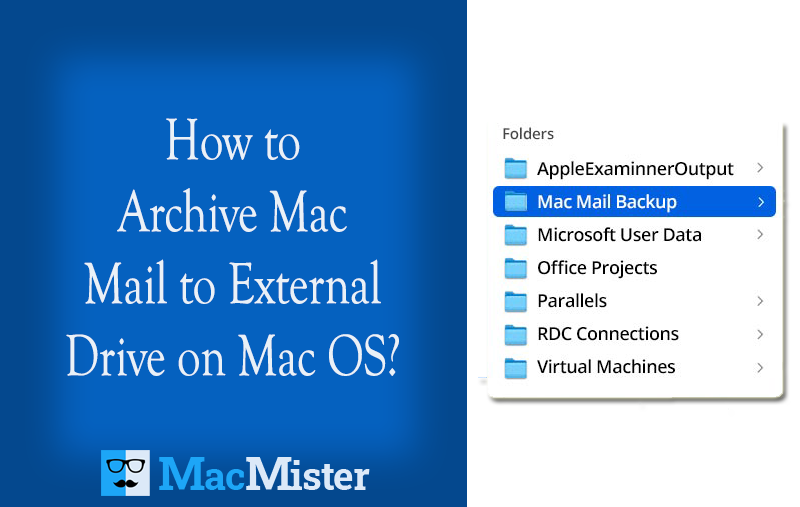
“If you’re running out of storage or your mailbox has grown too large, it might be time to archive Mac Mail to external drive on Mac. Doing so not only frees up valuable space but also helps keep your inbox more manageable. In this article, we’ll guide you through the complete process of archiving your Mac Mail data to an external hard drive step by step.”
If your Apple Mail (Mac Mail) account exceeds the storage limit set by your email provider, you might start noticing a drop in performance, slow loading, syncing issues, or crashes. One common way to fix this is by deleting old emails, large attachments, or unnecessary items to reduce the mailbox size. But what if those emails are important and you can’t afford to delete them?
In such cases, the smarter solution is to archive Mac Mail to external drive on Mac. Archiving lets you offload data without losing access to it, helping you clear space while keeping your important emails safe.
There are several key benefits to saving your Mac Mail data on an external hard drive:
- Data recovery: If emails are accidentally deleted or lost, having a backup means you can easily restore them.
- Device failure protection: If your Mac suffers physical damage, the external backup prevents permanent loss of your mailbox data.
- Security: In the event your email account gets hacked or infected with malware, a separate backup keeps your data secure and retrievable.
In the next section, you’ll find a step-by-step guide on how to backup or archive Mac Mail to an external drive on Mac making sure your emails stay safe and accessible whenever you need them.
Export and Archive Mac Mail Data to External Hard Drive on macOS: A Complete Walkthrough
Since you can’t directly save Mac Mail emails to an external drive, the process involves exporting the mailbox to an MBOX file first, and then transferring that file to your external storage. Follow the steps below to complete the process:
- Open Apple Mail on your Mac.
- Select the mailbox folder you want to archive (such as Inbox, Sent, or any custom folder).
- From the top menu bar, click on Mailbox.
- In the dropdown menu, choose Export Mailbox.
- When prompted, select a destination on your Mac to save the exported mailbox in MBOX format, then click Choose.
- Apple Mail will export the selected mailbox to the chosen location as an MBOX file.
Once the export is complete, you can move the MBOX file to your external hard drive by dragging and dropping it or copying it using Finder.
After successfully archiving your mailbox data, feel free to delete older or unnecessary emails from your Mac Mail account to free up storage and improve performance.
The Final Thoughts
There are several reasons why you might need to backup Apple Mail data to an external hard drive whether it’s to free up space, improve performance, or simply keep a secure backup. By following the step-by-step method outlined in this segment, you can safely export and store your Mac Mail data on an external drive.
However, if you’re planning to move or access that data in Microsoft Outlook on Windows, you’ll run into a compatibility issue. Outlook doesn’t support MBOX files natively. To resolve this, you’ll need to convert the MBOX Apple Mail to PST format, which is compatible with Outlook.
The simplest way to do this is by using an incredible and most secure tool like MacMister Apple Mail Converter for Mac Tool. This powerful software ensures smooth and precise conversion without altering the original folder structure. The tool preserves the original folder hierarchy, metadata, and email formatting during the conversion, ensuring that no data is lost or altered. Its intuitive interface requires no technical expertise, making it ideal for both individuals and professionals. Additionally, it supports batch conversion, allowing users to convert multiple mailboxes at once, saving both time and effort.
By archiving and converting your emails properly, you ensure that your important data remains accessible and secure no matter what platform you choose to use.
Try MacMister Mac Mail Converter Demo Pack for Free
The Mac Apple Mail Converter Demo Pack allows users to explore the tool’s features risk-free before purchasing the full version. With this demo, you can convert a limited number of Apple Mail emails to various formats like PDF, EML, MBOX, MSG, CSV, Office 365, IMAP, Gmail, Thunderbird, etc., giving you a clear idea of how the conversion process works and the quality you can expect. It’s a powerful way to test compatibility, verify the tool’s accuracy, and ensure it meets your specific needs making it easier to decide if the full version is right for you.