Convert Emails from Apple Mac Mail to EML Format on Mac

Are you searching a conversion solution to export emails and attachments from Apple Mail to EML format? If yes, then follow the article further and know the appropriate solution to convert Apple Mail mails to EML. Moreover, in the post you will get multiple methods to solve the same. Let us start with a scenario-
Hi, I am moving to Windows from Mac and need to use Windows Live Mail for official reasons. Now, the challenge for me is to view my essential Apple Mail data in the same. But not able to understand how I will do it. Because Windows Live Mail supports EML format and it will not allow me to open and read emails of Apple Mail. So, is there any procedure available that could help me in migrating Apple Mail to EML?
MacMister MBOX Converter for Mac is here to help you out. A remarkable and secure macOS supported application which instantly migrate all your Apple Mail emails to EML file type at once. And, when you receive all your files in .eml extension, then import the same in Windows Live Mail.
Let us move ahead with the methods and see how you can effortlessly convert Mac Mail to EML format.
Multiple Solutions to Convert Mac Mail to EML on Mac
Solution 1. Manually Convert Apple Mail to EML
Step 1. Open Apple Mail application on Mac.
Step 2. Choose emails from mailboxes and drag and drop the same to the desktop.
Step 3. All emails will be saved in .eml extension.
The process is easy but it has some limitations. It is a time-consuming method because this procedure allows to save single email at a time.
Solution 2. Automated Approach to Convert Apple Mail to EML
Use instant and cost-effective Mac MBOX Converter to batch convert emails from Apple Mail to EML with attachments. The application offers friendly and simplified GUI with working steps so that both home and professional users can access the utility to convert Mac Mail to EML format.
Moreover, the application equipped with many beneficial features which can be applied to receive the desired output. To know the whole process, download free demo and understand the software working steps.
Steps to Convert Mac Mail to EML on Mac
Step 1. Download and run Mac Mail to EML Converter Tool on Mac.

Step 2. Add files and folders of Mac Mail by clicking Add Files and Add folder button. Click Next.
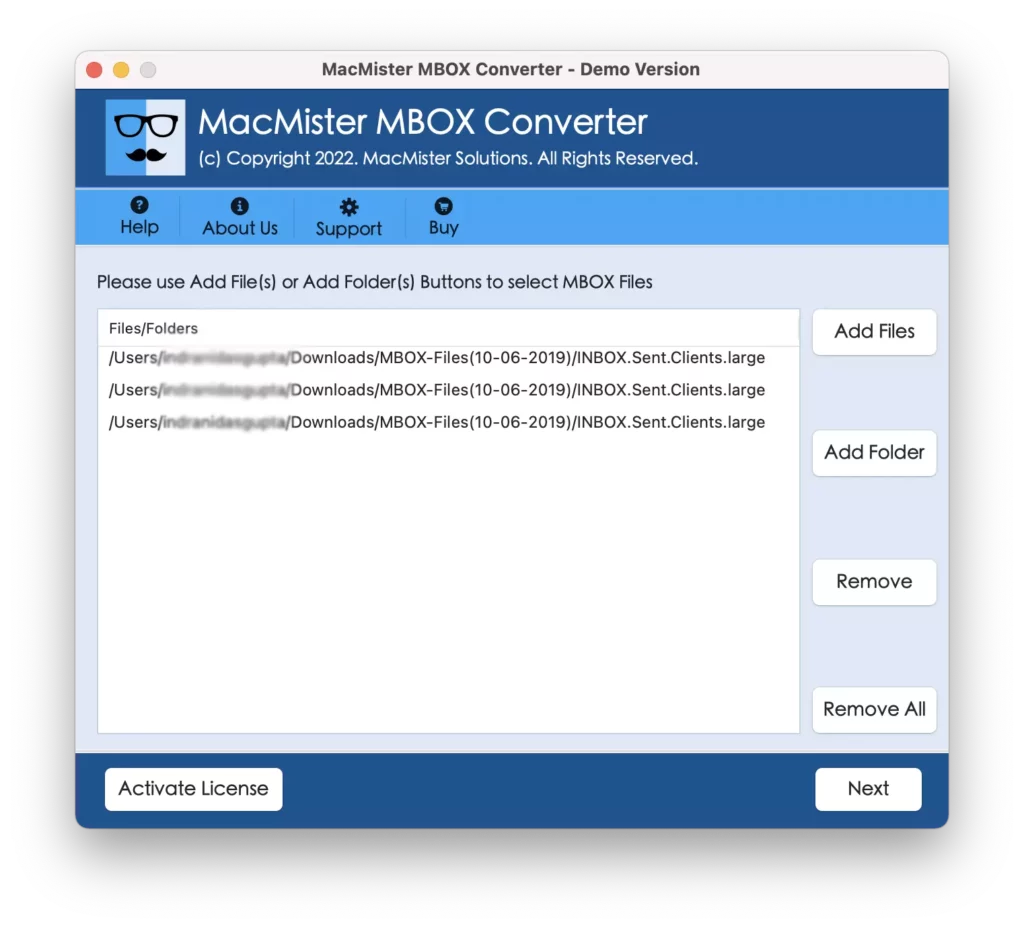
Step 3. Mac Mail email file and folder list will appear on the screen with checkboxes. Users can use checkbox to select or deselect required files. Click Next.

Step 4. From Select Saving option menu list, choose EML.

Step 5. Set desired destination path and file naming option to save resultant file accordingly for easy accessibility. Click Export.
Step 6. Tool will start the process and shows live conversion data on the screen.

Once the whole procedure is finished, click OK and navigate to the desired location that you have chosen earlier to save resultant file. Now by using any external drive, transfer to Windows and import the same to Windows Live Mail. You will see the data shown will be accurate and exact as before.
Why to Use Automated Apple Mail to EML Solution
The software offers many advance features and options and some of them are listed below-
Works on all Mac Versions
Users can download and use the software on all macOS versions such as Mac OS Big Sur, Catalina, Monterey etc.
Benefit of Dual Options
The tool provides two options to load Mac Mail data i.e. Add Files and Add Folder. Using these two options, users can add required Mac Mail files and folder for desired conversion.
Gives Accurate Result
Users do not need to worry about their original data during conversion because the application not only plays the part to convert files but also takes care of the data originality. The metadata properties and folder structure remain intact throughout the process.
Includes Friendly GUI
The software is designed with a friendly GUI and steps so that users with technical or non-technical knowledge can effortlessly use the app for instant conversion.
Save EML as per Need
The application offers multiple options to save resultant EML file. Users can use the desired destination path as well as file naming option for easy accessibility of EML file after conversion.
Create Export Log Report
Once the tool performs the whole process, it will automatically create process log report which will show you the complete data i.e. item count, saving option, end and start time etc.
Conclusion
The entire post has given the multiple techniques that users can use as per requirement to get the desired result. However, in case you have few files, then manual solution will help you out in that but if you want to convert Apple Mail files in a bulk, then it is definitely recommended to try Apple Mail to EML Tool. It is easy, secure and reliable and the best thing about the application is that it offers freeware version which allows you to export first 25 Apple Mail files free of cost.