How to Backup Outlook Emails on Mac?
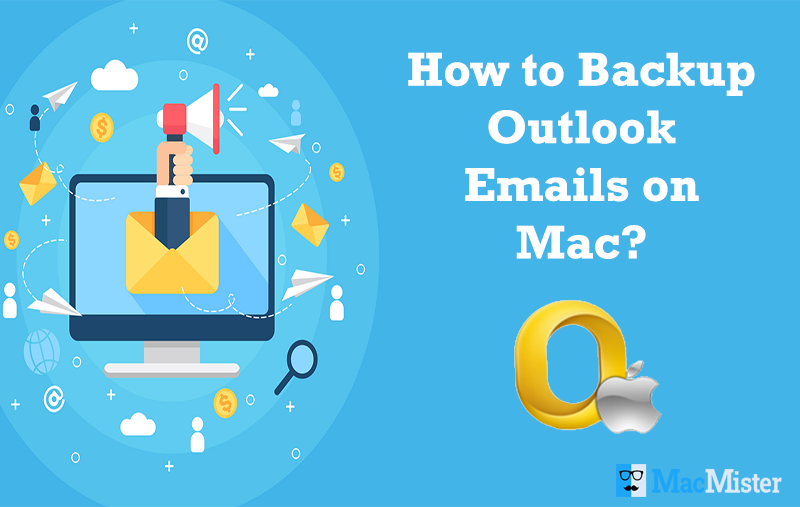
Lot of users wondering how to backup Outlook emails on macOS. If you are also searching a method for the same, then no need to go anywhere, you are at the right place.
Email backup is very important nowadays for both individuals and organizations. Because once we have a backup of our crucial files then we can be stress-free regarding our data and have the freedom to access it anytime. And, that is why a plethora of users look to backup emails locally.
Also Read
Also, at times, users deal with storage space issues. The mailbox size is limited in email clients as it fills so quickly because of day-to-day activities. In this, backing up emails will help a lot. By taking the backup of emails, users can delete emails in the account and make space for new files.
In order to perform this, there are many methods available online but it is not necessary that every solution will help you out. So, in order to perform the process successfully, one should check the mentioned solution.
Multiple Solutions to Backup Outlook Emails on Mac
There are multiple methods discussed for users which will help you out to backup emails from Outlook for Mac. This will help users to keep their mails safe locally.
The first method is a manual approach and then we will discuss the automated solution. Both of them will help users to save data in OLM whenever needed. Let us understand both of the methods one by one.
Manual Approach to Backup Outlook Emails on Mac
- Run Outlook for Mac and go to Tools.
- Select Export and it will open Export to Archive File (.olm) wizard.
- Choose desired items to backup and we have chosen Mail. When done, click Continue.
- Click Save As and choose Downloads to save end result and hit Save button.
- When all data is exported, hit Finish button and complete the process.
By taking help of these steps, users can manually save email files. The complete email list will be saved in OLM file so one can access the same on Mac Outlook.
Automated Approach to Backup Outlook Emails on Mac OS
Mac OLM Converter is an effective method available to backup Outlook mails on Mac OS. The application help users to batch backup emails from Outlook for Mac at one time. With the help of the tool, users can backup Outlook emails in PDF, MSG, PST, MBOX, IMAP, O365, G Suite etc.
The software has some strong features which are listed below:
- Allows to backup Outlook emails on Mac in 15+ file saving options.
- Batch save Outlook emails on Mac at one time with all attached folders.
- Use date-filter option to save the resultant file as per date format for easy accessibility.
- Tool is compatible with Outlook for Mac 2019, 2016, 2013, 2011.
- Preserves folder structure and data integrity after the conversion process.
Steps to Backup Outlook Emails on Mac
Step 1. Install and run Outlook Mail Backup on Mac OS.
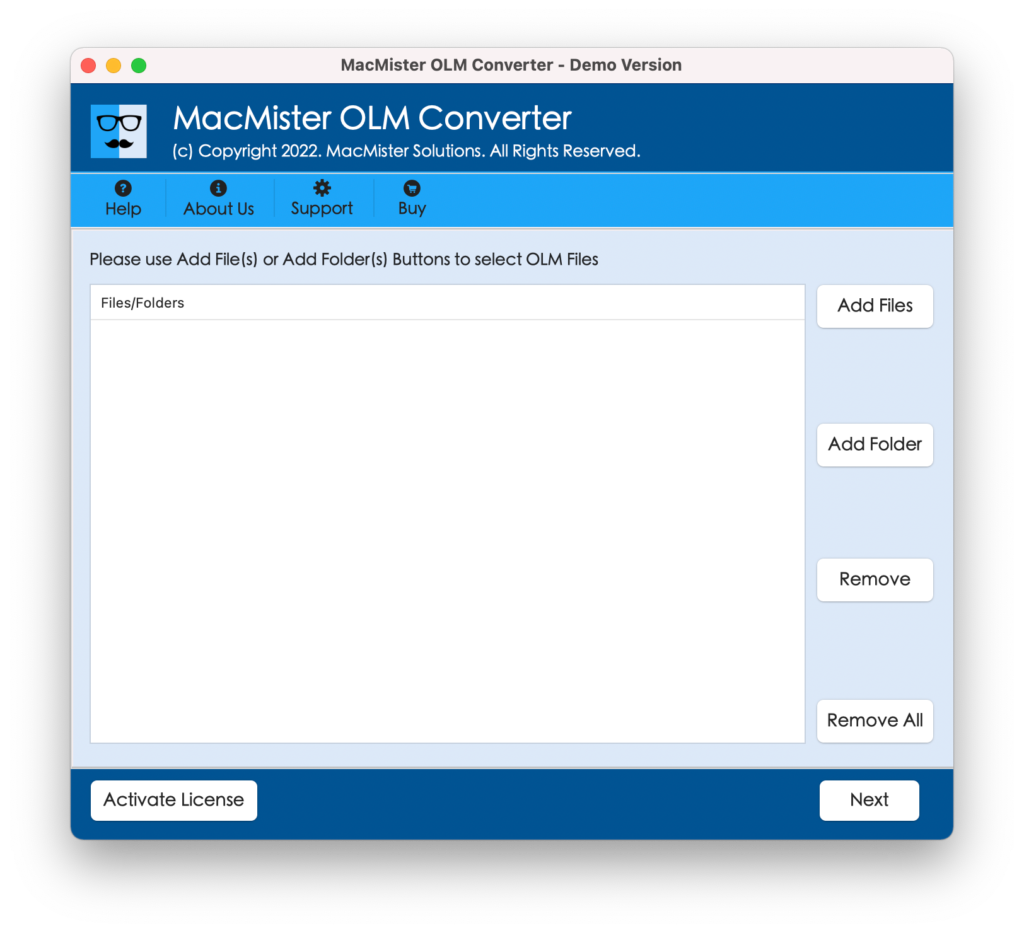
Step 2. Load Outlook emails using Add Files/Add Folder button. Click Next.
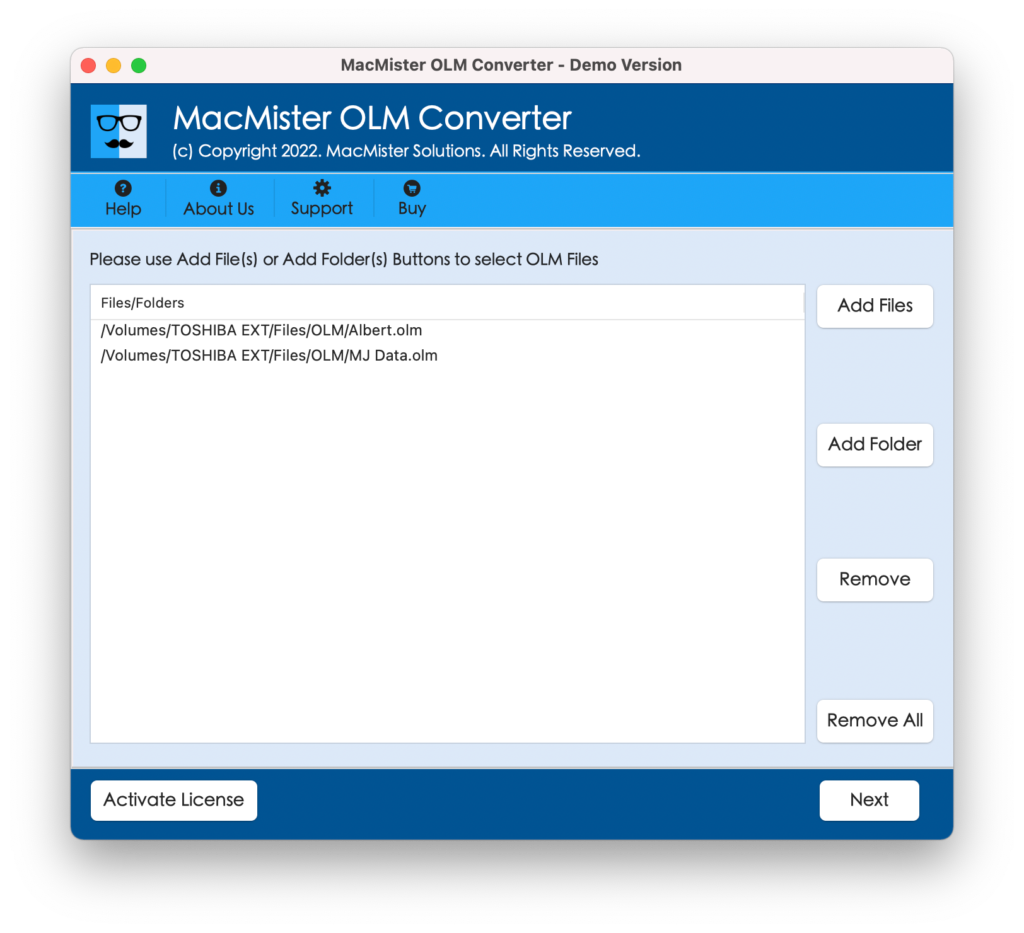
Step 3. The Outlook email list with checkboxes display immediately on software. Utilize the checkbox feature to backup selective Outlook mails on Mac. Click Next.
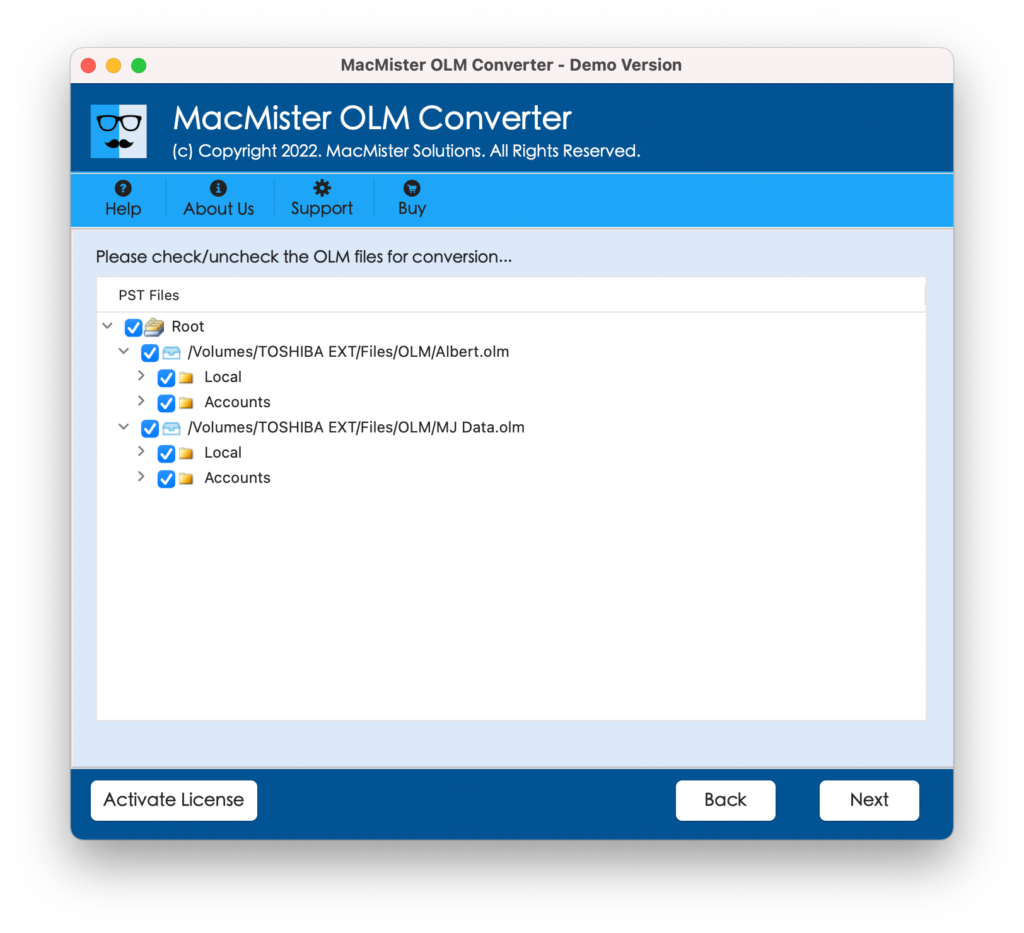
Step 4. Choose desired saving type from Select Saving Option.
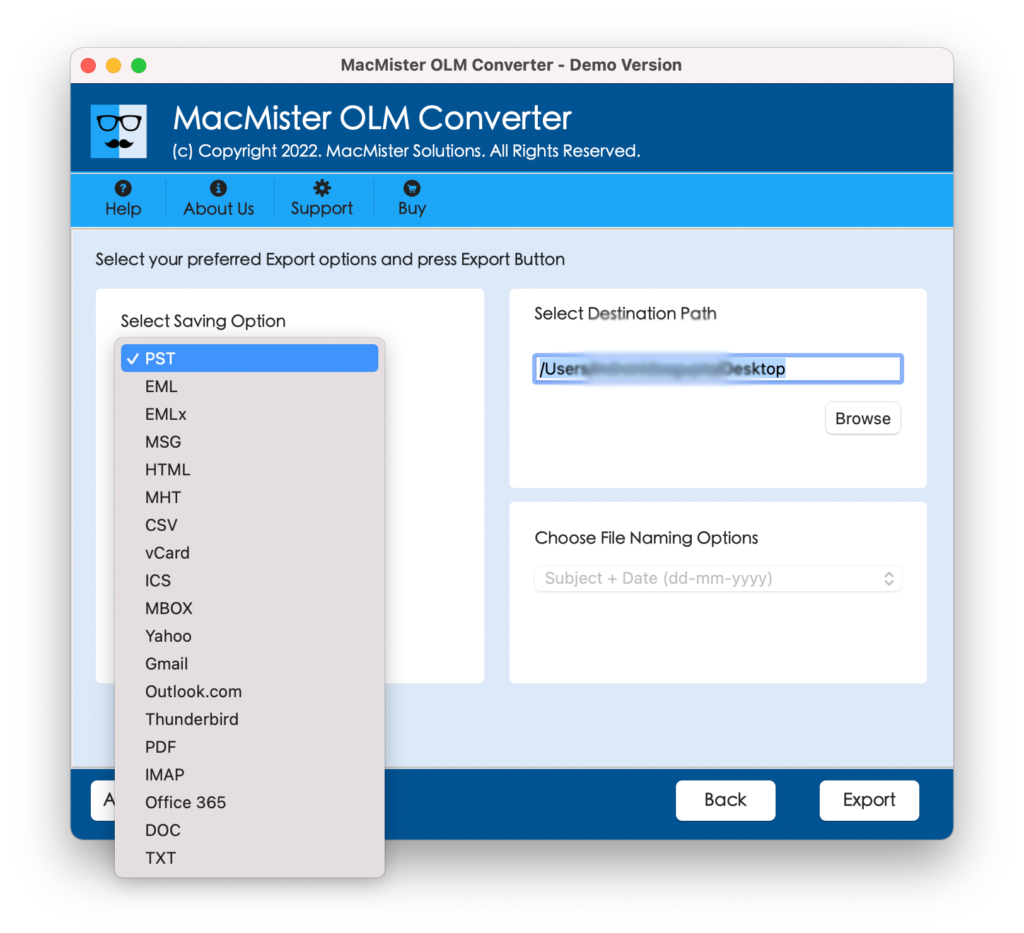
Step 5. Set sub-options of a chosen file type to save resultant file as per need. Click Export after you applied all the options.
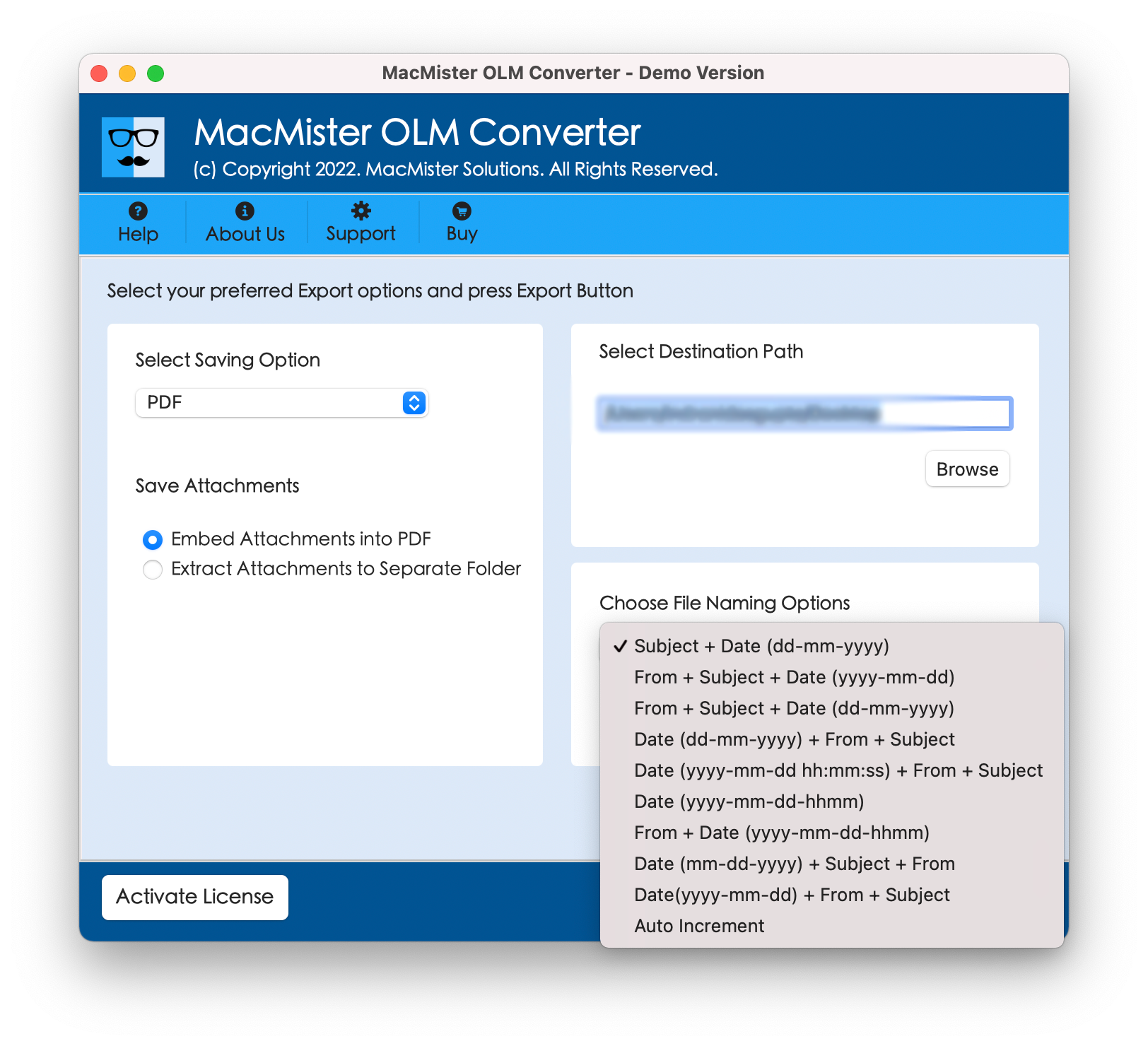
Step 6. Now the process will instantly run and display the Live Conversion window.
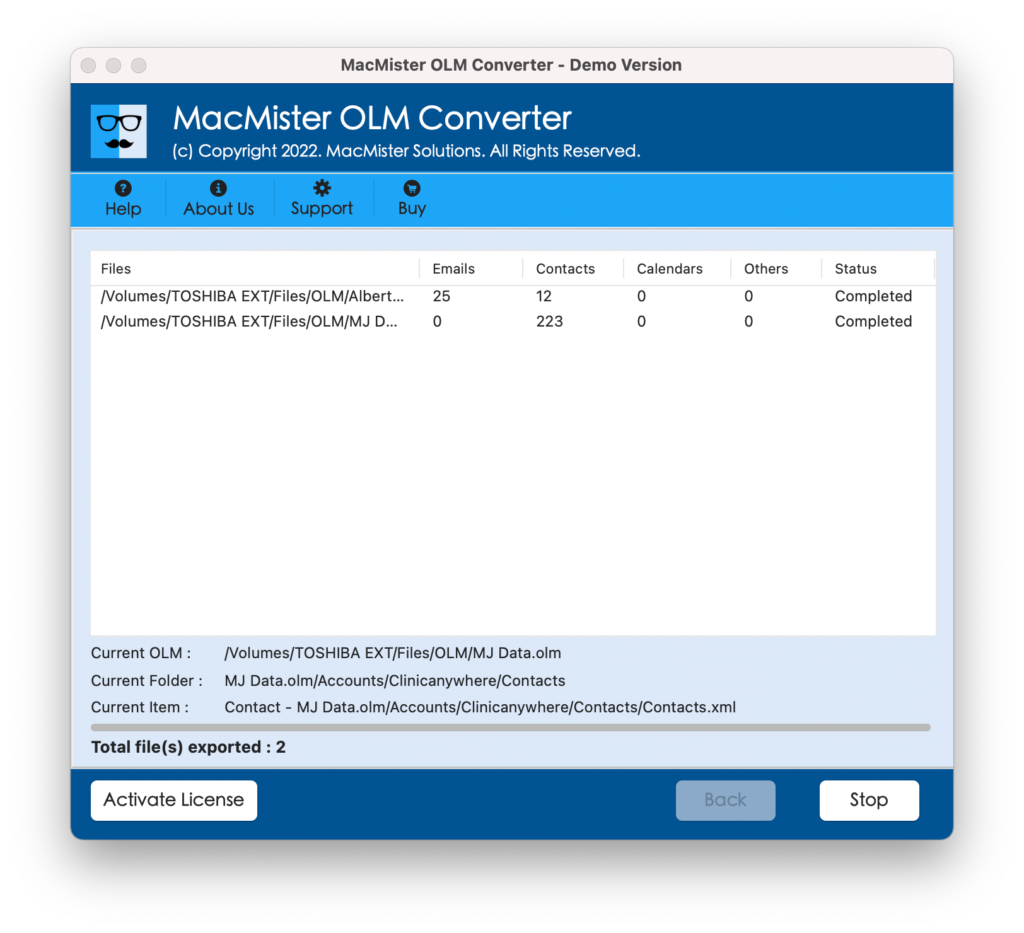
After this, the Conversion Completed message with OK button will be shown to users by the software. Click OK to end it.
Now, check the file that you have backed up and verify its originality. You will see that the entire details are accurate and precise.
Note. Use the trial edition of the tool first to analyse the working of Outlook emails backup on Mac OS. It will give you free to backup first 25 Outlook mails free of cost on macOS machine. The freeware version will give you the complete experience of the application functioning with features.
Conclusion
The whole blog has discussed the procedure to backup Outlook emails on macOS. Users can access manual as well as automated approach to perform the desired task. However, it is recommended to use the professional method which guarantees the complete file backup with accurate database.
