How to Import Office 365 Calendar to Google Calendar on Mac & Windows?
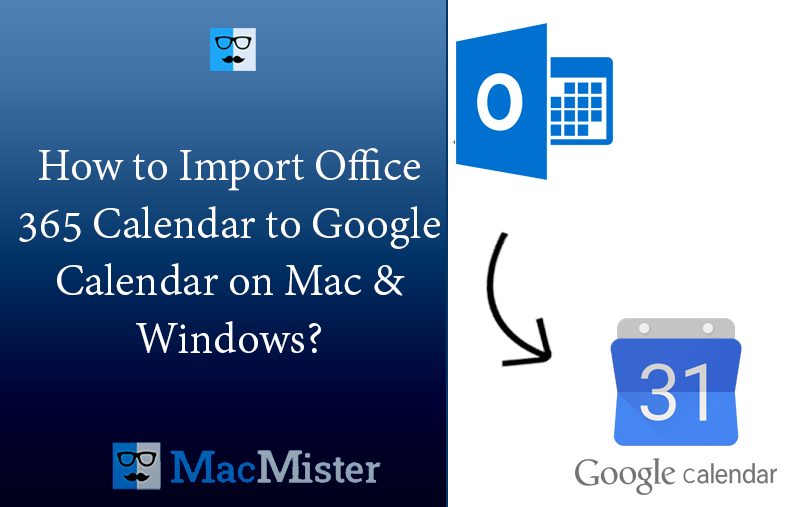
If you are facing difficulties while importing Office 365 calendar to Google Calendar, then keep all your worries aside. Because in the segment we will provide a suitable approach to fix how to import Office 365 calendar to Google Calendar with ease.
Generally, people manage their essential appointments, events, date, and meetings in calendar. And for this, Office 365 plays a major role in any organization as well as for individuals. It is because Office 365 services are accessible from anywhere anytime through any platform.
Lot of times, users are required to import Office 365 calendar to Google Calendar as it offers good amount of storage, powerful security, fast processing, spam filter, search option, and more.
Therefore, in the write-up we will discuss some appropriate methods that will help in resolving the issue and helps in importing Office 365 calendar to Google Calendar safely. But at first, let us take a look at a common query of users to get a more clear understanding on this migration.
Common Query:
I need to copy all my Office 365 calendar details to Google Calendar because I am cancelling my Office 365 subscription. And before that I have to transfer the important appointments into its alternative as I cannot lose them. So, does anyone have any idea on how can I import Office 365 calendar to Google Calendar. I am going to be really grateful for your help. Thanks!
How to Import Office 365 Calendar to Google Calendar?
To transfer Office 365 date, appointments, events, etc. to Google Calendar, one should have to configure Office 365 account in Outlook application. Because, it is impossible to directly import Office 354 calendar to Google Calendar. Also, Microsoft Outlook is a commonly used email client that saves the calendar in Office 365 to .ics format. So, users have to export .ics from Outlook and import the same into Google Calendar.
Export Office 365 Calendar to ICS
- At first, login to Microsoft Outlook using the necessary credentials. Then move to Calendar and choose the required calendar to make it active.
- Navigate to File and click Save Calendar option.
- Now provide necessary name to iCal or calendar file in the File Name box. Make sure the name is easy to remember so that you can easily access it after the process.
- A calendar summary detail will appear i.e. date range, calendar name, as well as detail level next to More Options. If it is appropriate, then jump to Step 9 otherwise continue with the next step.
- Click More Options.
- The date range will appear. Either select the Whole Calendar category to include the data in Office 365 calendar file or tap Specify dates to provide the date range to access selective calendar data as per choice.
- Go to Detail list to select the category of Full details.
- Click Show button and move to Advanced Options.
- By clicking the checkbox of Include Details of items marked private, enter the detail as asked. It offers both limited details & full details. Also, it is equipped with private items. But further, it will not share any information.
- If the checkbox next to include attachments is selected within calendar items, it will ask to specify Full Details. Also, includes the attachments in calendar items like spreadsheets.
- Once the Advance options are set, click OK. Now, tap Yes button to answer the given question.
- Choose the necessary destination location to save calendar file and tap Save button.
- Now, login to GWA, this will open an email file by default. Now, Select the Apps icon and open Google Calendar.
- Navigate to Gear icon that appears at the top page of the screen. Hit drop-down menu and click Settings.
- Go to Calendar Settings and click Calendars tab.
- Choose Import Calendar option.
- Click Browse to set the location of calendar file.
- Go to location to select the file saved in Step 9 and tap Open.
- Navigate back to Import Calendar window and verify the calendar you are adding from Office 365 to Google Calendar.
- Click Import.
- The import process will display. Click Close button to end the process.
- Office 365 calendars will successfully import to Google Apps calendar.
Easy & Time Saving Approach to Import Office 365 Calendar to Google Calendar
The simple and direct way to import Office 365 calendar to Google calendar is MacMister Office 365 Backup Tool for Mac & Windows. The application possesses an intuitive and friendly platform that is easily operable by all types of users. It also has limited steps that helps in accomplishing the process in minimum time.
Moreover, the tool is designed with many features that are useful in importing Office 365 calendar to Google Calendar according to specific needs. Also, a freeware version is available with the help of users can check the software process for free.
Working Steps to Import Office 365 Calendar to Google Calendar on Mac
Step 1. Download and run Office 365 Email Backup Software for Mac on a Mac OS.
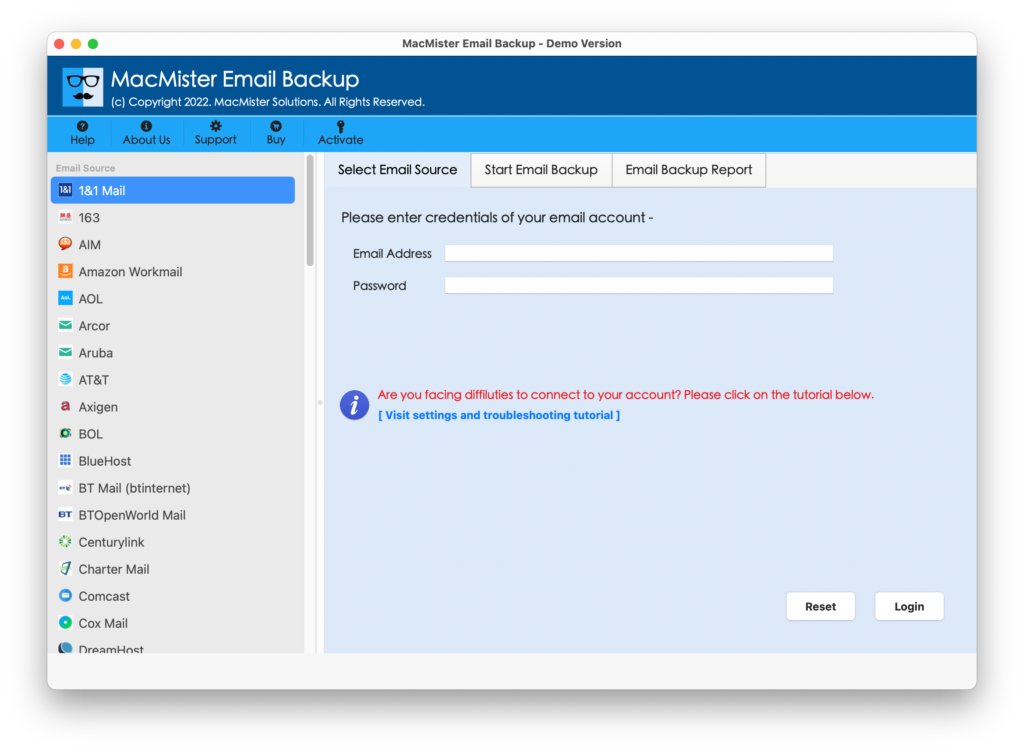
Step 2. Select Office 365 from the left and add necessary details. Click Login button.
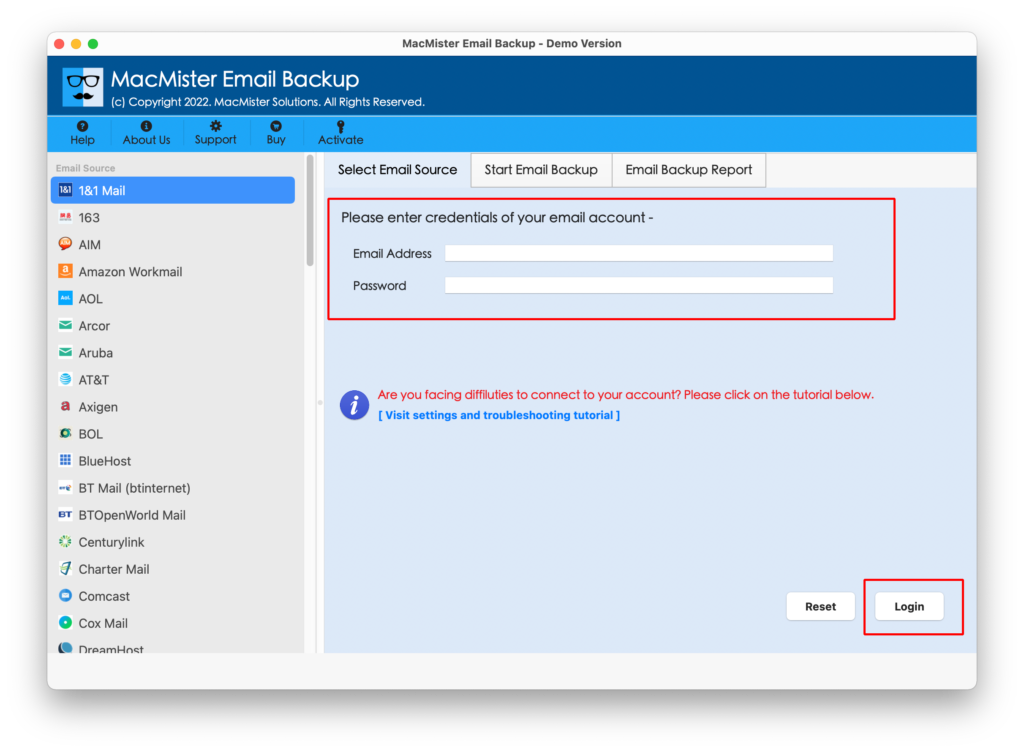
Step 3. The application will verify the details and list its mailboxes on its pane one-by-one.
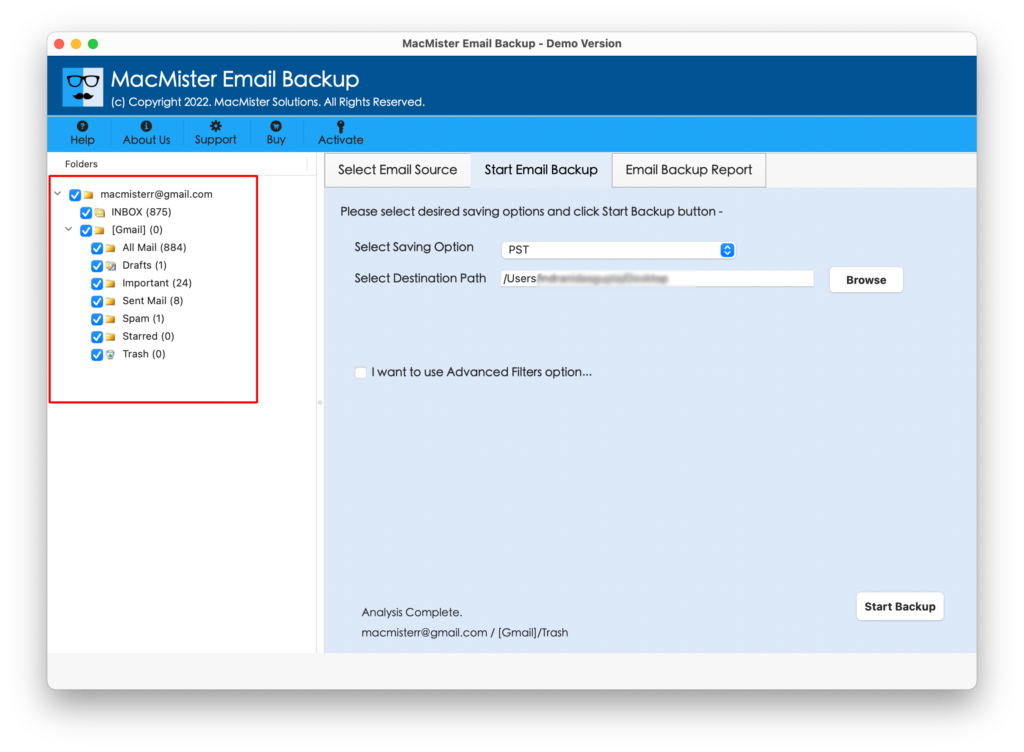
Step 4. Navigate to right, click Select Saving Options, and choose G Suite option.
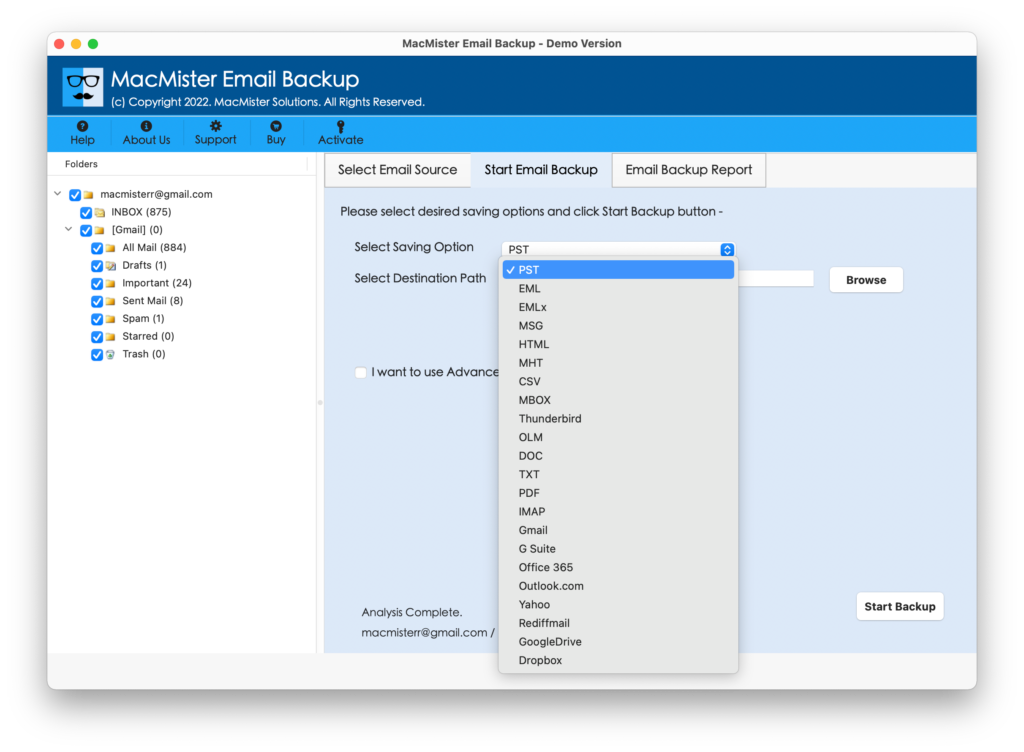
Step 5. Now, specify the necessary G Suite details and simultaneously set Filters if you want to import specific O365 files to Google Calendar. Tap Start Backup.
Step 6. The tool will show Email Backup Report which will display the ongoing process & status of Office 365 calendar.
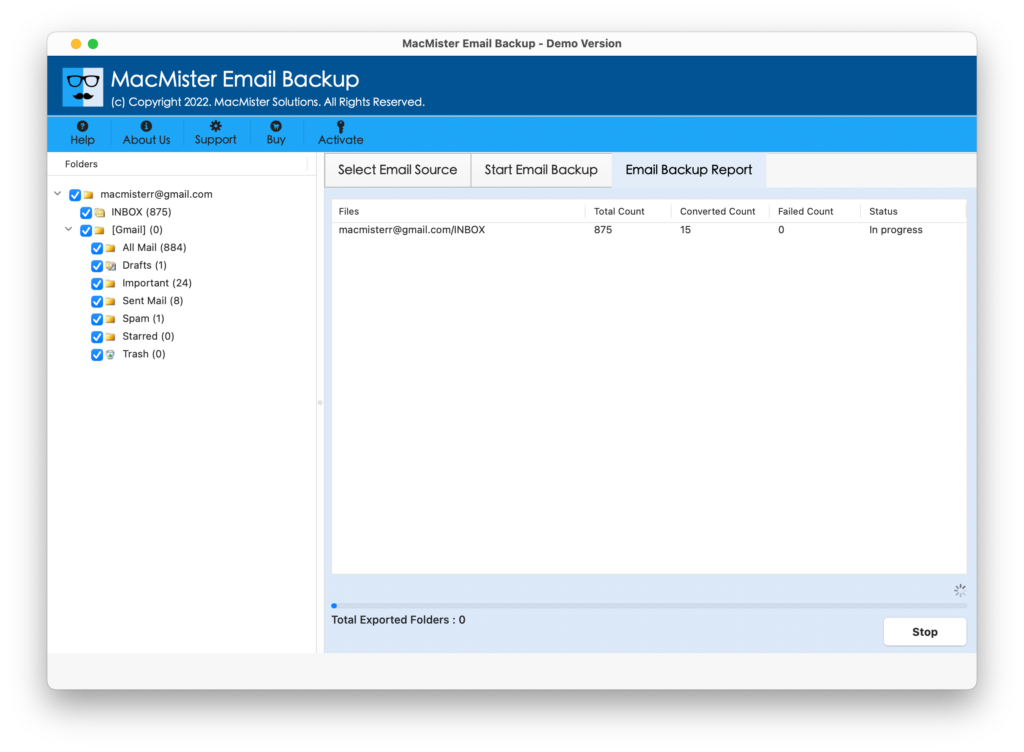
In few seconds, the process will finish and a pop-up will appear that confirms that the application has successfully import Office 365 calendar to Google Calendar. Tap OK button and login to G Suite account to check the resultant files. However, the calendar details will appear correctly. The tool will perform no change while implementing the process. So, without any worries, one can pick the application to carry out the necessary task.
Epilogue
In the article, we have focused two different approaches to import Office 365 calendar to Google Calendar on Mac & Windows. It is recommended to operate manual process under expert’s guidance. Also, make sure that you have a lot of time before initiating it as the steps are lengthy and complicated. Only technical users will be able to perform the process manually.
However, to avoid troublesome, utilize direct solution because it is certified, simple, and advised by top experts. Moreover, it will take care of the entire calendar details during the process. And, it has a free demo version as well that allows to import first 25 Office 365 calendars to Google Calendar for free.