How to Import Yahoo Email to Zoho Mail?

Are you migrating to Zoho Mail from Yahoo Mail account? Simultaneously thinking about saving Yahoo emails into Zoho Mail and thus wondering how to import Yahoo email to Zoho Mail with ease? Looking for a simplified and user-friendly solution for the same? Not to worry because in the segment we will discuss an exceptional solution i.e. MacMister Email Backup Software for Mac & Windows that will directly import Yahoo email to Zoho Mail with attachments without data loss.
Zoho Mail is a secure and reliable platform that allows accessible communication within and outside the organization. It is secure, private, and ad-free email service provider that cater all the requirements of users. Also, the webmail is equipped with Zoho apps and other external applications and allows to manage the email quickly and effectively.
Zoho Mail free service allows to create up to five email accounts with 5 GB per user & 25 MB attachment size. Additionally, one can have extra email accounts for just $1 per user per month.
Yahoo Mail is another web-based email service with more than 200 million active users. They rely on this provider to manage daily digital communication that required for personal and professional use. It helps in clearing out spam, protection from data breach and maintain well-organized inbox.
However, both Zoho Mail and Yahoo are brilliant platforms for email management, but still some user’s wants to import Yahoo email to Zoho Mail, why? Let’s check out the reasons for the same.
Why to Import Yahoo Email to Zoho Mail?
The most common reason for importing Yahoo email to Zoho Mail is the change of employment. When users move to a new organization, they have to adapt a new way of carrying out the tasks. So, if one organization is using Yahoo Mail, then the other could be utilizing Zoho Mail. This is actually challenging for them because they have to think about all the sensitive files that are stored in Yahoo account.
Some More Reasons to Import Yahoo Email to Zoho Mail
- Yahoo Mail has spam filtering but not as effective as Zoho Mail.
- Slow loading speed annoys its customers.
- Application will automatically close while working on it.
- Account will be deactivated if not logged in for some time.
- Lacking 2-Factor Authentication that makes the account susceptible of hacking.
- Apps are limited as compared to Zoho Mail.
- Suitable for basic email functions.
How to Import Yahoo Email to Zoho Mail?
The easiest way to import Yahoo email to Zoho Mail is MacMister Yahoo Backup Tool for Mac & Windows. The application is secure, friendly, and easy-to-use. Users with technical and non-technical skills can effortlessly handle the application and import Yahoo emails to Zoho Mail in few seconds. The steps are also limited that will save the time and efforts of users.
Moreover, the tool has many beneficial features with the help of users can import Yahoo to Zoho Mail as per their requirements. However, a freeware version is also present that can be utilized to understand the entire process for free.
Working Steps to Import Yahoo Email to Zoho Mail on Mac
Step 1. Download and run MacMister Yahoo to IMAP Backup Tool for Mac on a Mac system.
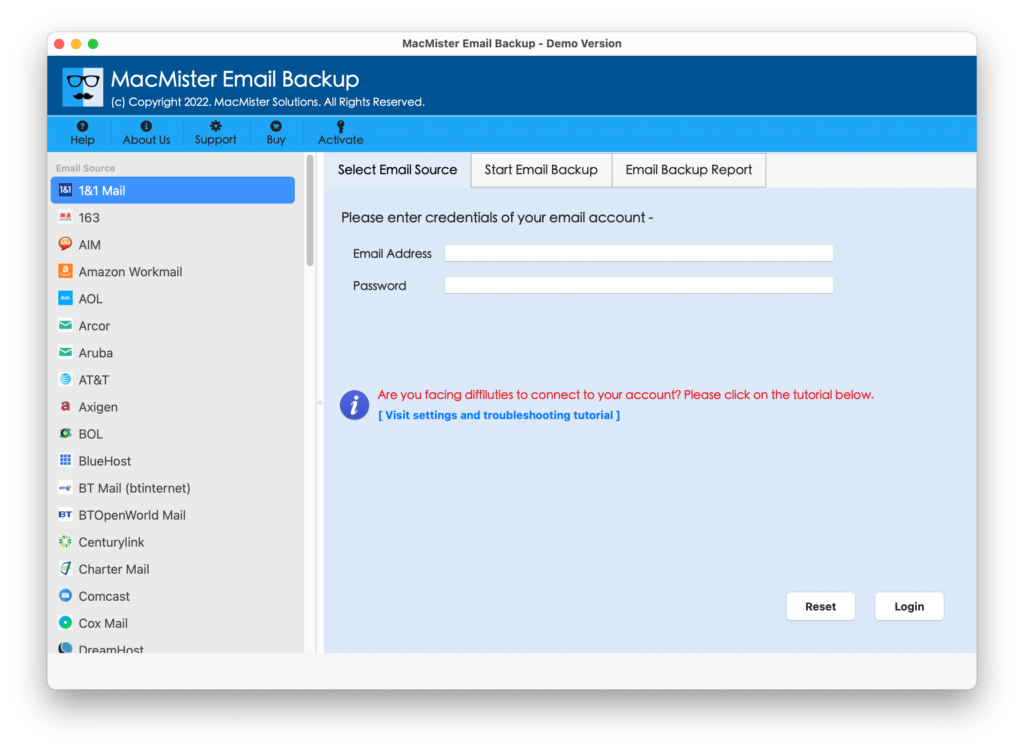
Step 2. Select Yahoo option from the left. Add Yahoo credentials and click Login button.
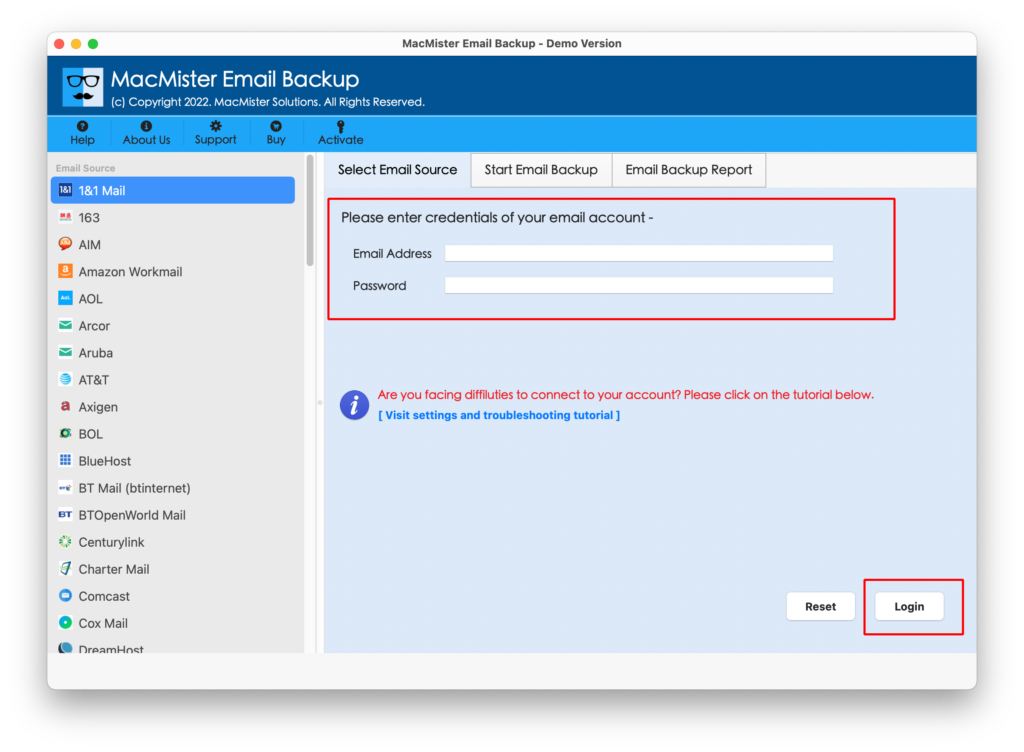
Step 3. The tool will authorize Yahoo account and list all Yahoo folders on the left pane.
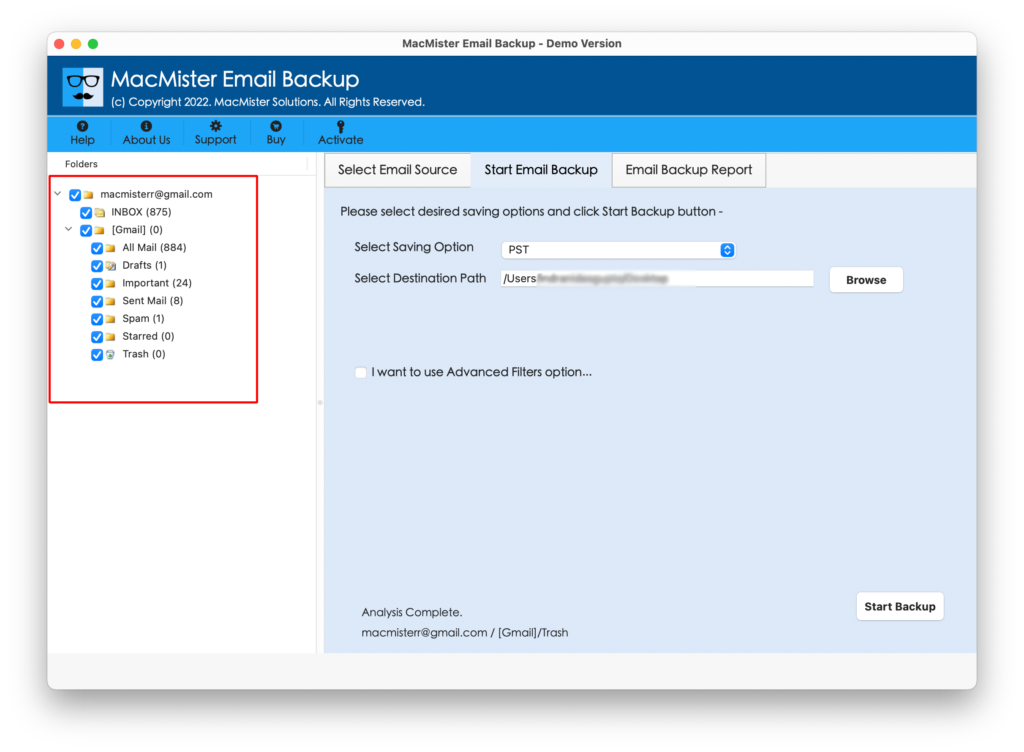
Step 4. Go towards right, click on the Select Saving Options, and select IMAP Option.
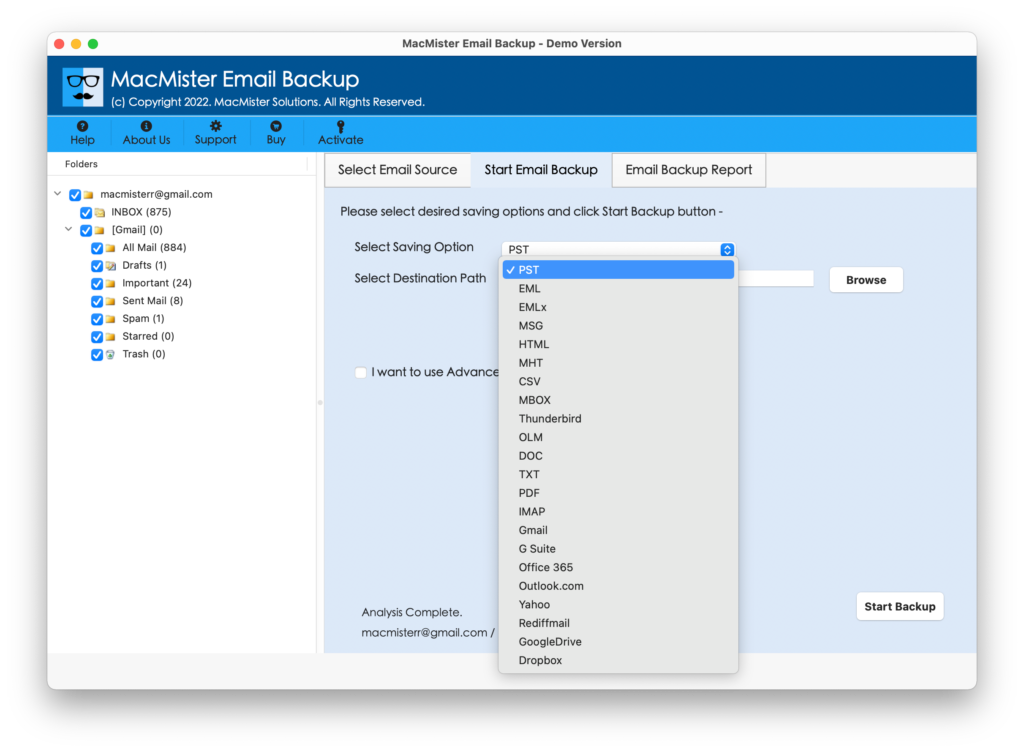
Step 5. Add login details of Zoho Mail with IMAP Host and Port Number. Set Filters if you want to import specific Yahoo emails to Zoho Mail. Last, hit Start Backup button.
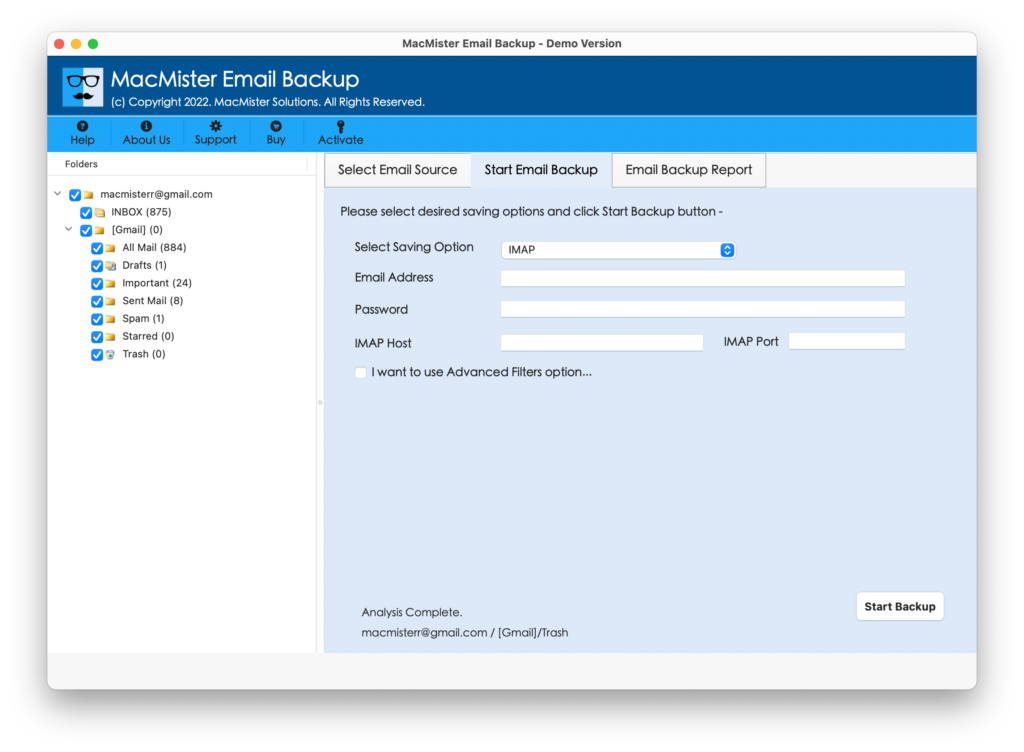
Step 6. The software will start the process and Email Backup Report will appear that displays the ongoing migration progress of Yahoo emails.
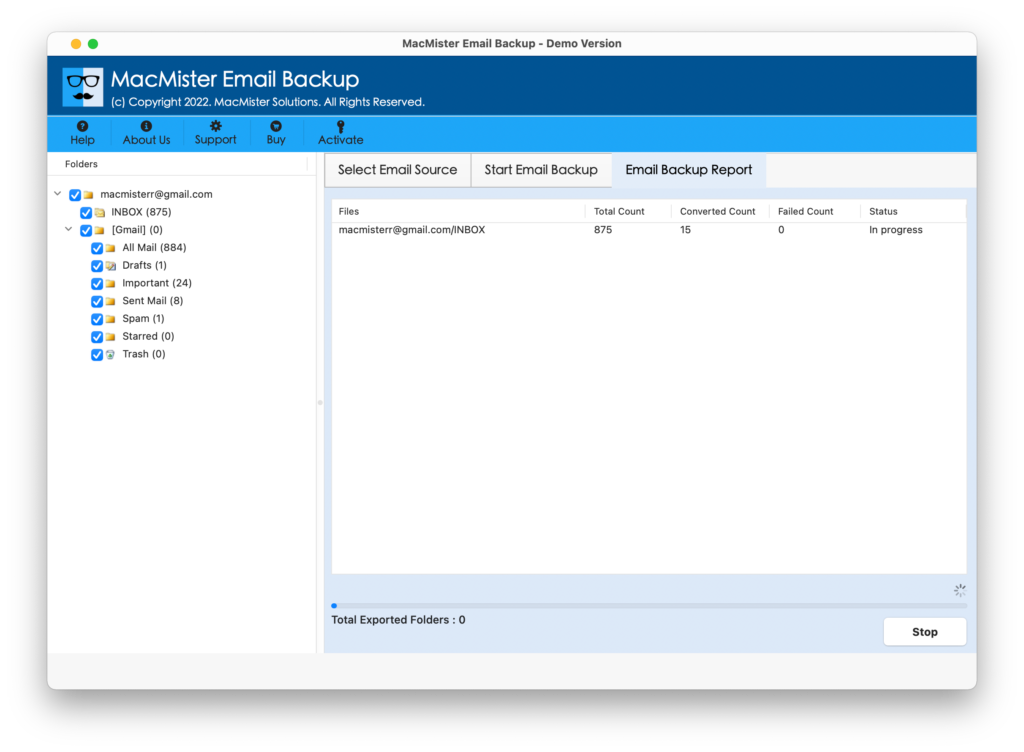
The process finishes within seconds and then a “Process Completed” message will appear that confirms that the tool has successfully import Yahoo emails to Zoho Mail with attachments. Click on OK and login to Zoho Mail account to verify the resultant files. However, the emails will accurately appear after the process. Even, their formatting properties & layout will also be precise.
Benefits of choosing the above solution –
- Directly import Yahoo emails and attachments to Zoho Mail on Mac & Windows.
- Provides 30+ more sources besides Yahoo for email migration such as AOL, Aruba, AWS, IMAP, iCloud, Office 365, Rediffmail, BTInternet, and more.
- Easy-to-use interface is easily operable by professional and novice users.
- Preserves the formatting properties of Yahoo emails during the process.
- Keeps the content and layout accurate throughout migration.
- Capable to import Yahoo email inbox entirely into Zoho Mail at once.
- Protects the credentials of Yahoo Mail and Zoho Mail when importing Yahoo email to Zoho Mail account.
- Asks to specify the app password of email accounts instead of entering the main password.
- Three-step procedure will finish the entire process in minimum time.
- Maintains the folder hierarchy of Yahoo account when implementing the process.
- Compatible with all the versions of Mac OS including Mac OS Sonoma.
- Windows users can use the Windows software edition to import Yahoo email to Zoho Mail on all Windows OS versions including Windows 11.
Note. Get FREE DEMO to know Software Features & Options in Detail.
Epilogue
In the article, we have mentioned one of the safest and direct approach to fix “how to import Yahoo email to Zoho Mail”. The solution easily connect with the Yahoo account and securely import its entire emails into Zoho Mail with 100% accuracy. Moreover, features in the application will deliver desired results in a short time. And interested users can download the trial edition of the tool to check the working steps for free. It also allows to import first 25 Yahoo emails to Zoho Mail free of cost.
Quick Note. Apart from Zoho Mail, users can make use of the same tool to import Yahoo email into 15+ more options such as PST, EML, EMLx, MHT, HTML, DOC, CSV, PDF, OLM, G Suite, Gmail, Office 365, and more.