How to Upload MBOX to IMAP Server on Mac & Windows?
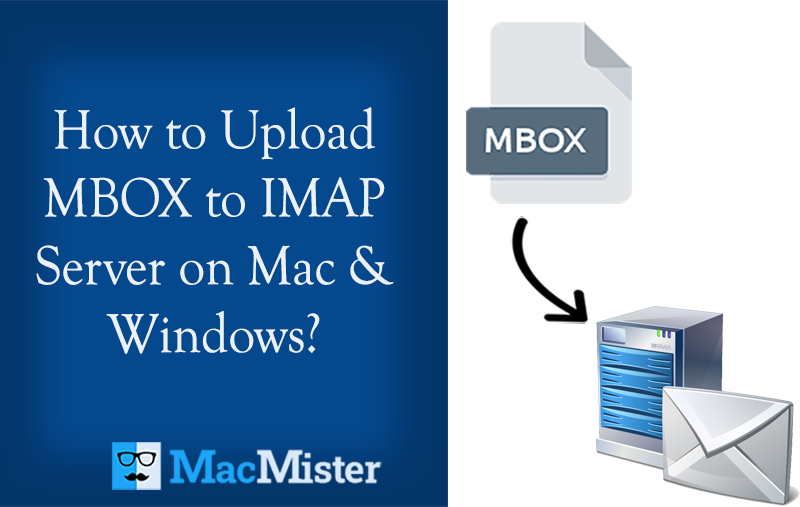
Are you moving to IMAP-based webmail server from desktop-supported email client? Having plenty of MBOX files on the system that you want to move to IMAP server? Searching for a cost-effective & proficient approach to upload MBOX to IMAP Server? If yes, then keep all your worries aside and focus on the following segment that will provide the solution through which you can successfully implement the required task in a short period of time.
MBOX is one of the commonly used file type that stores the users important email and attachments. There are almost more than 20 email applications who supports .mbox extension such as Apple Mail, Mozilla Thunderbird, Spicebird, Eudora, and more. It is a format that represent data which will be stored in computer file.
On the other hand, IMAP Server webmail apps are trending these days. Many organizations and individuals are moving from desktop-supported email clients to web-based email servers. Because, they are easy-to-access and anyone can effortlessly open their important files on cloud directly from any location at any time and from any device. Also, any kind of installation is not necessary to access IMAP Server data.
Why to Upload MBOX to IMAP Server?
There are multiple reasons due to which users sometimes need to take a decision to upload MBOX to IMAP Server. Some of them are:
Access Emails from Different locations:
Users having account on webmail can access emails from any location anytime.
Additional hard drive space is saved
Webmail servers are directly accessible through cloud. Even, the email services and data management facility can be done right away via web browser. Users do not need to install it on the system. This saves the additional space of local hard drive as well.
Read Emails from multiple devices
Requirement of a specific device is not necessary. Anyone open the required IMAP account on cloud from any device without encountering an error.
How to Upload MBOX to IMAP Server on Mac & Windows?
MacMister MBOX Converter for Mac and Windows is a solution that safely performs the migration of MBOX files to any IMAP account with accurate emails and attachments. The software design is friendly and possesses simple steps that is accessible immediately to all technical and novice users. Even, the operational steps are only three in total which will save the time of users and help them carry out the required task in minimum time.
Moreover, the software offers many features with the help of which users can upload MBOX to IMAP Server as per specific requirements. However, the free demo of the tool is available through which users can experience the complete conversion steps for free.
Working Steps to Upload MBOX to IMAP Server on Mac
Step 1. Download, and run MBOX to IMAP Migration Tool for Mac on macOS.
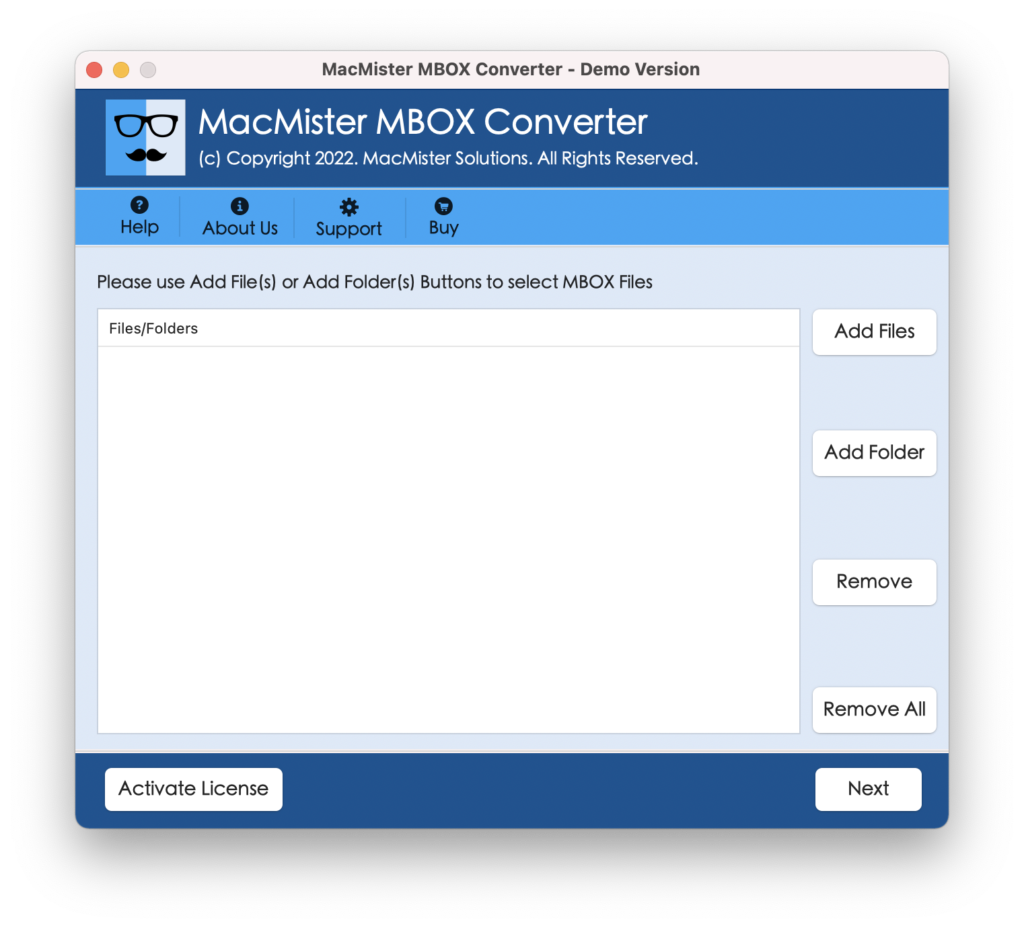
Step 2. Add required MBOX data on the software with the help of Add File(s)/Add Folder buttons. Click Next.
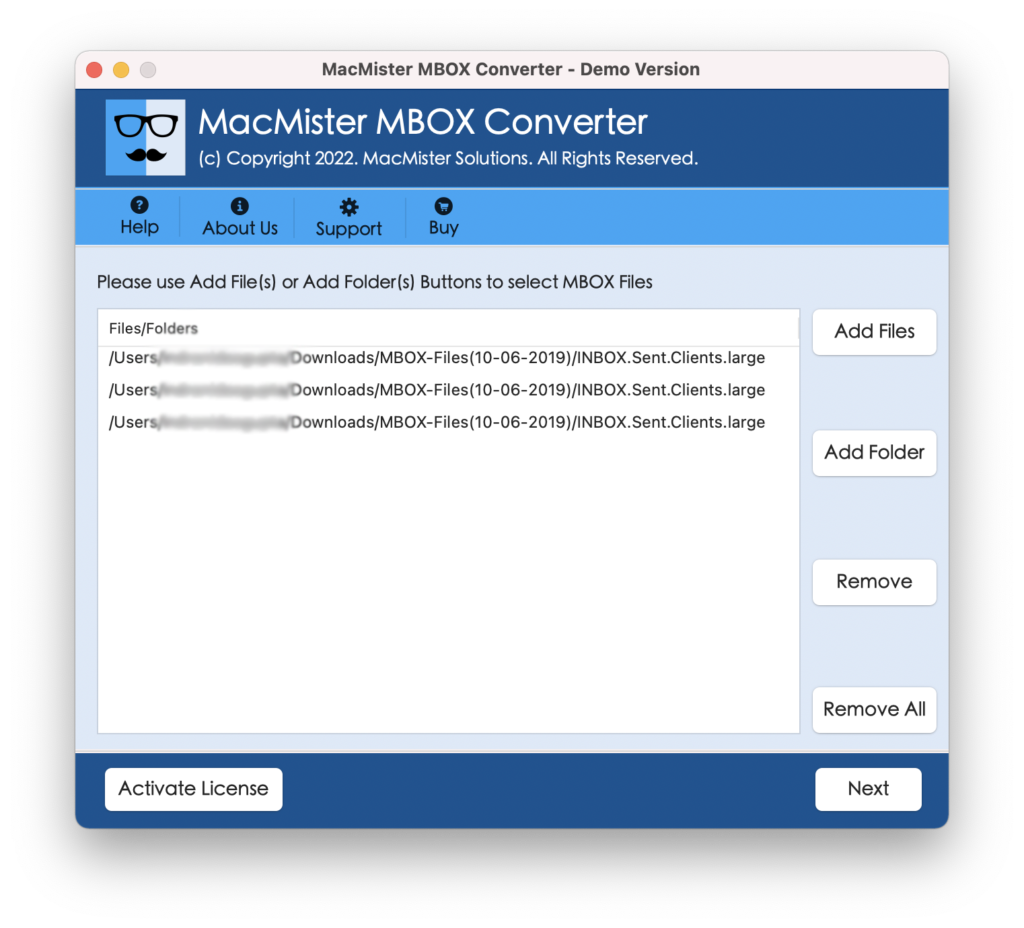
Step 3. The MBOX files will list on the software panel and each file will appear with a checkbox. Quick Note. The checkbox allows users to upload selective MBOX files to IMAP Server if needed. Click Next to proceed.
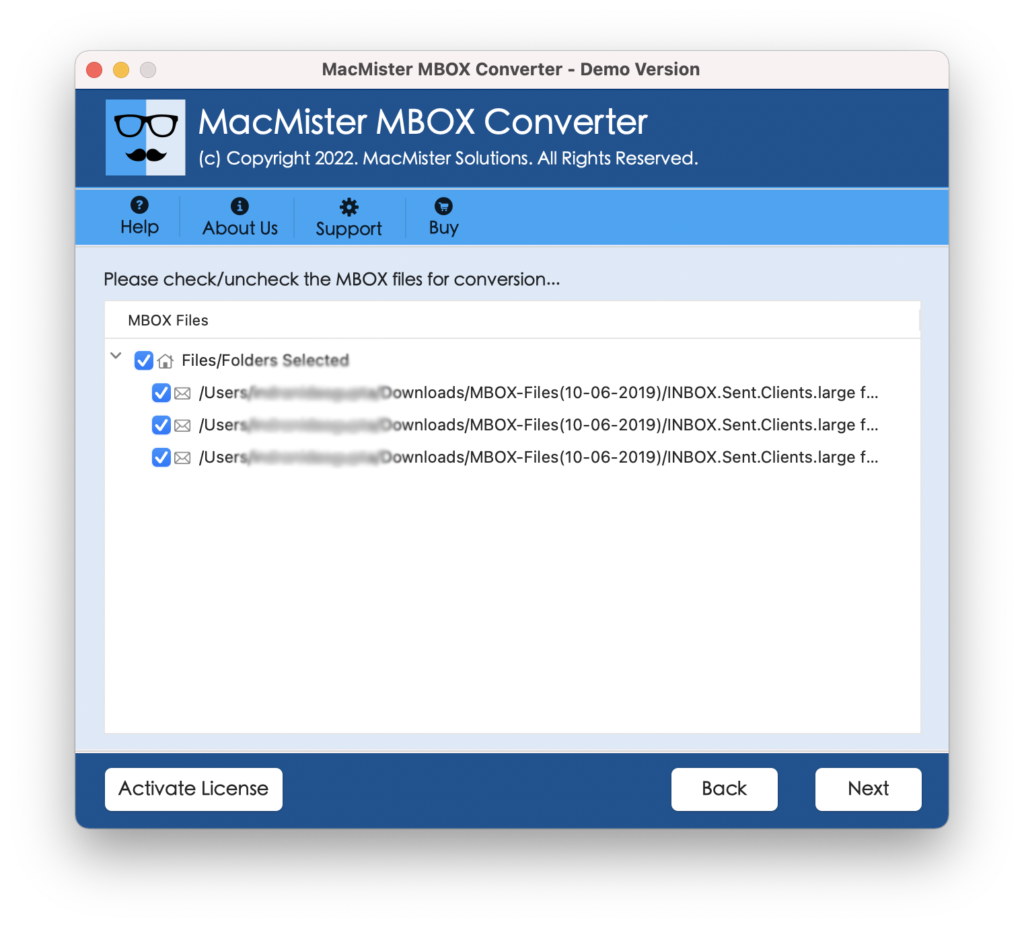
Step 4. Tap Select Saving Options and choose IMAP from the list.
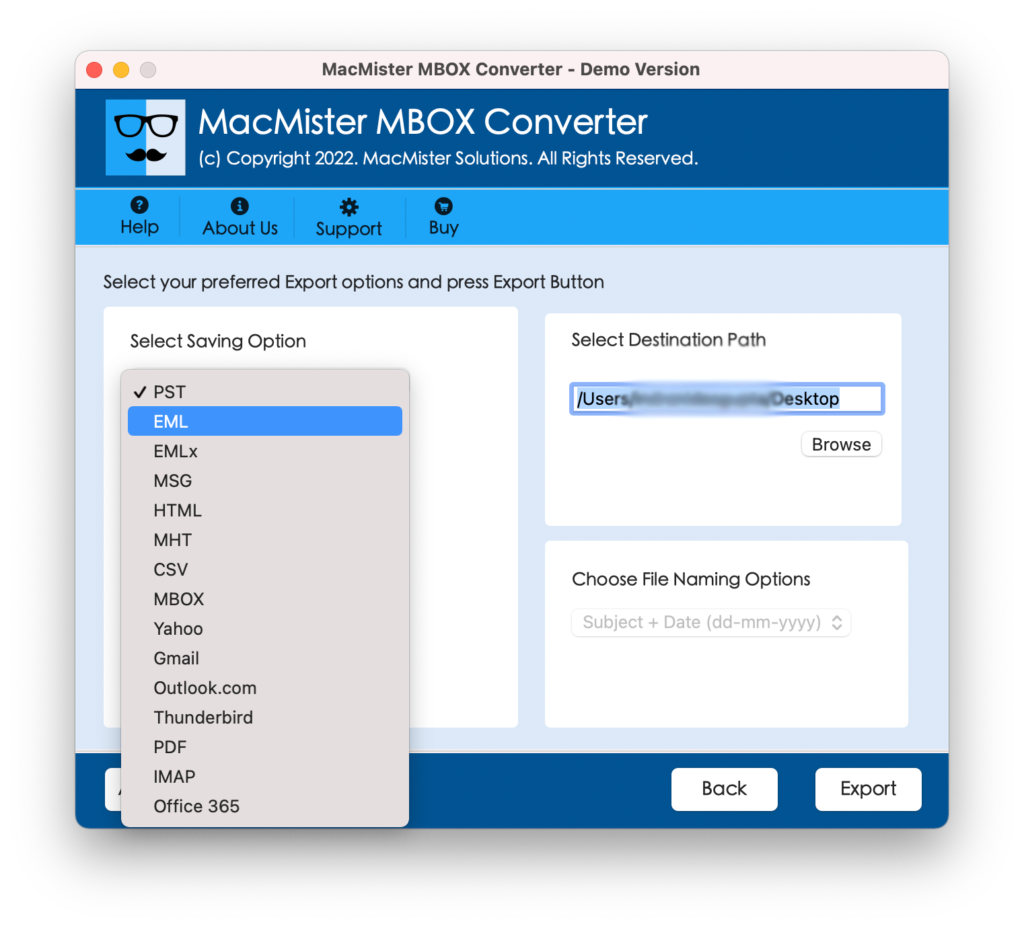
Step 5. Specify IMAP credentials with IMAP Host and Port Number and click Export button to start the migration.
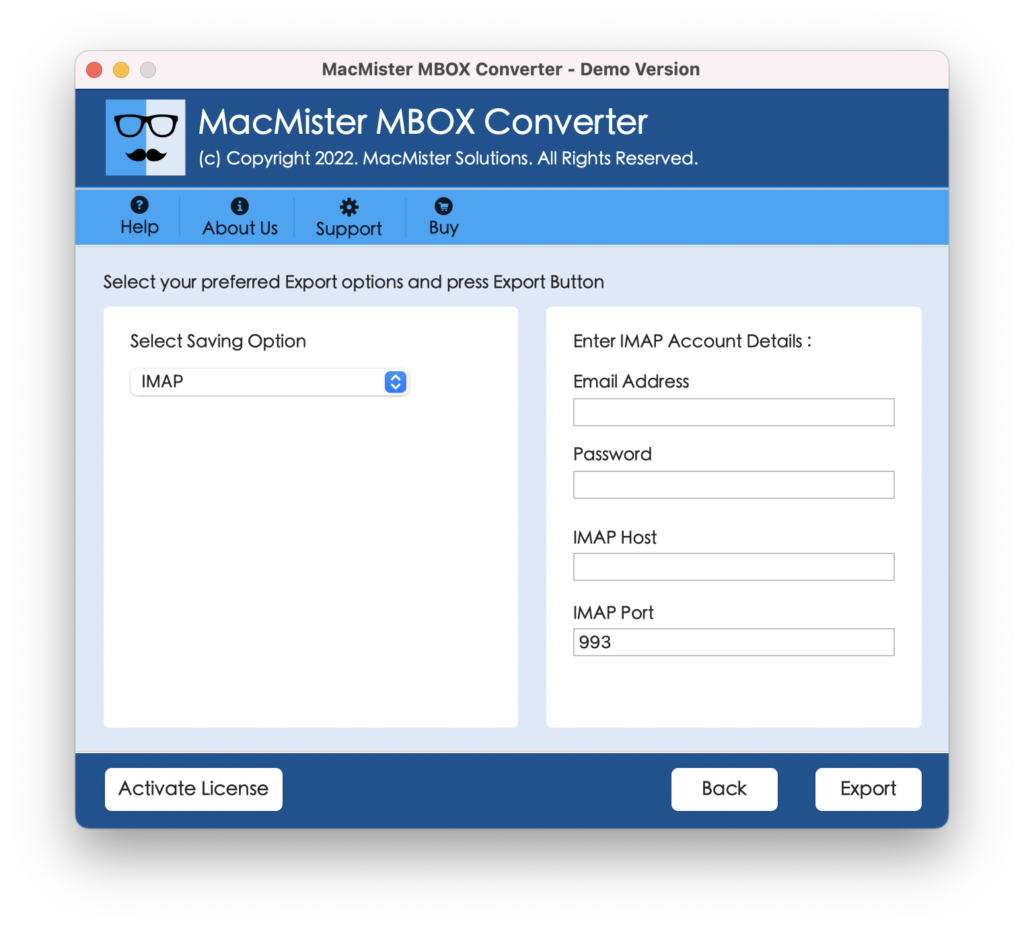
Step 6. The MBOX to IMAP process is now live and the ongoing export progress will appear on Live Conversion window.
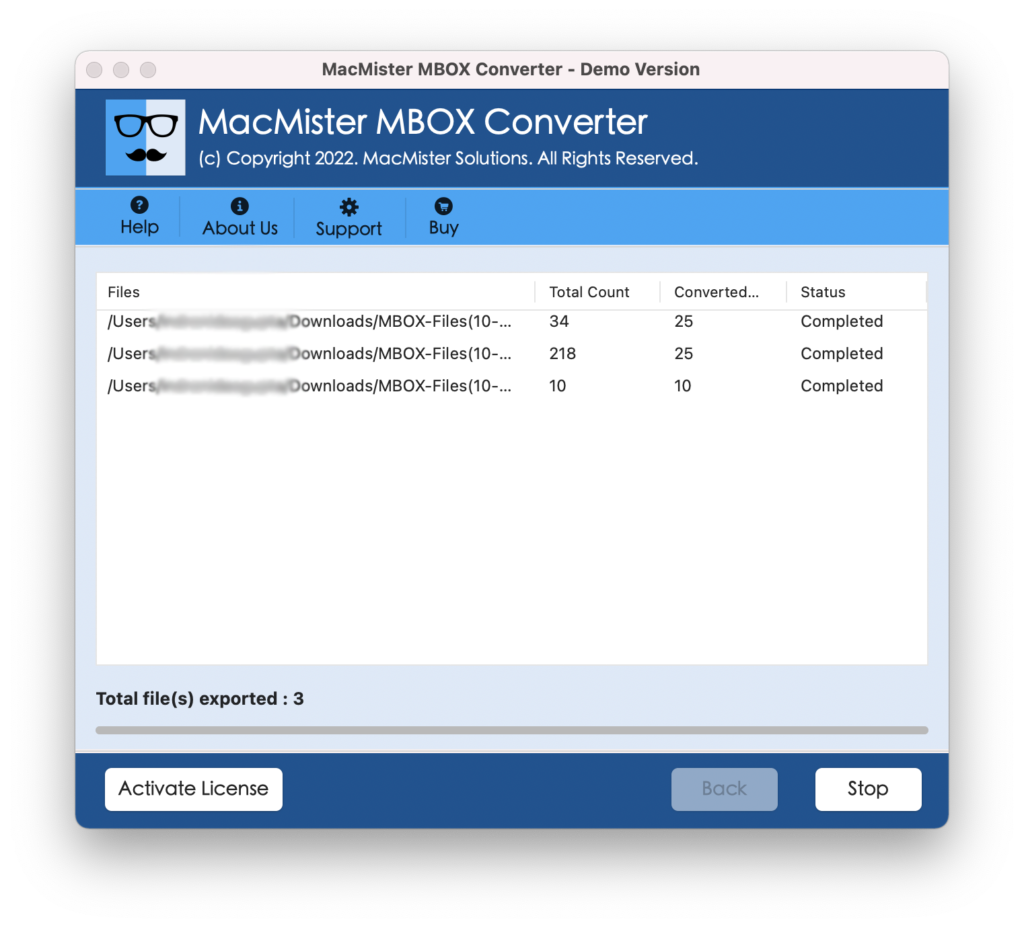
The software will complete the process within seconds and then show a “Conversion Completed” pop-up to users. Click OK and go to the specified IMAP Server account to check the results. However, you will see that email file data as well as the data integrity is appearing without any alteration.
Why MBOX to IMAP is a Beneficial Choice?
There are several reasons that makes MBOX to IMAP a beneficial choice for all the users and some are highlighted below:
Directly Upload MBOX to IMAP Server
The software provides IMAP Server as a direct saving option with the help of which users can easily upload their import MBOX files. However, to perform the same, first load MBOX files on the tool. Second, choose the IMAP Server option from Select Saving Options. Third, provide IMAP details and click on Export. After this, the app will straight away move all MBOX files to the required IMAP Server account without any difficulty.
Utilize Dual Options to Add MBOX Files
The application is programmed with two options that users can make use of to add required MBOX data on the software panel. By clicking Add Files button, users can load essential MBOX files on the tool, and by clicking Add Folder button, users can add the entire folder containing unlimited MBOX files on the software for batch conversion.
Batch Upload MBOX Files to IMAP Account
The utility has the option with the help of which users can upload unlimited MBOX files to IMAP at once. To implement the process, create a folder and save all MBOX files in the same. After this, use Add Folder button and add newly created folder on the software. However, the tool will read its associated files and load them simultaneously on the application. Now, you can choose IMAP Server from Select Saving Options and proceed further with the process.
Includes User-Friendly and Simple Interface
The software is designed with a user-friendly interface and simple steps. Due to this, the entire procedure will become non-typical and easily manageable by all types of users. Users will not require any support of skilled professionals to upload MBOX files to the IMAP Server. Anyone can independently handle the solution and implement the required task within seconds.
Preserves Data Originality during Process
The task of the utility is not only to perform the migration but also to maintain the originality and accuracy of all the emails. So, once the process will end, users can go to the IMAP-supported account to check the output. Each and every file will appear without data alteration and with 100% accuracy.
Upload MBOX to IMAP on all Mac & Win OS
The application is launched in two different versions – Mac and Windows. The Mac users can upload MBOX files to IMAP Server on macOS Ventura, Monterey, Big Sur, Catalina, etc. And, Windows users can perform the required process on Windows 11, 8.1, 8, 7, XP, etc.
Quick Note – Try FREE DEMO and Explore more Software Features & Options.
Epilogue
The complete content has discussed a write-up that explained a technique that will help users securely upload MBOX files to IMAP Server on macOS and Win OS. The application has various advantages and one of them is a free demo. With the help of the same, users can upload the first 25 MBOX emails & attachments to IMAP Server for free. Moreover, you can also use the solution if you want to upload MBOX files into other options such as Office 365, Gmail, G Suite, Thunderbird, Yahoo, and more. For any queries, contact MacMister Support.