The Mail Server imap.bell.net is Not Responding – [SOLVED]
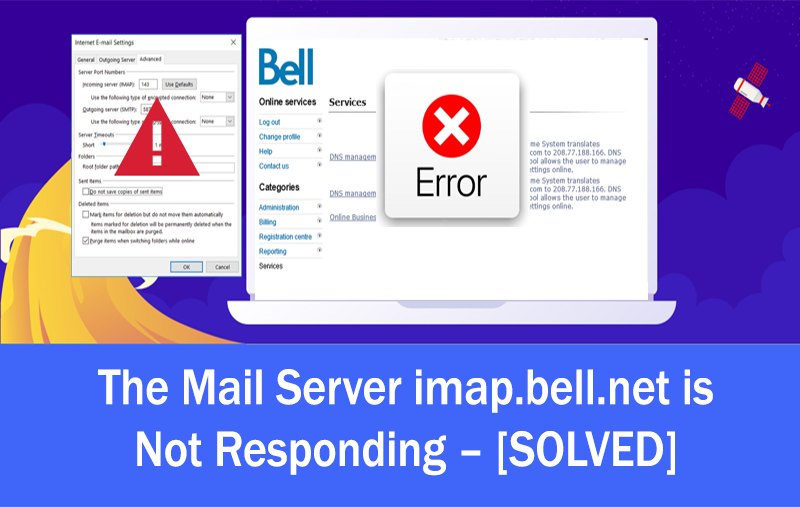
Are you continuously getting an error of imap.bell.net is not responding whenever you are trying to connect it? Not able to find any method till yet! Looking for a method that could resolve imap.bell.net is not working error! If yes, then cut out your worries because MacMister blog is here to help you.
Email has become a necessity in today’s world. One can say, that it is a basic requirement now that helps in managing regular online activities. If we talk about today, then there are innumerable email services that are available and more are coming. But, there is still no single email server that can replace Bell.net. Many organizations and users prefer to work on it because of its perfect features. Moreover, what is most amazing is that is it mobile-friendly and delivers powerful security measures. Hence, one can conclude that Bell email is an amazing service that helps keep track of daily online activities.
Note. Make use of IMAP Backup Tool to backup Bell emails with attachments into 15+ saving options. The software is secure and protected. Capable of exporting bulk Bell.net emails at once. Allows performing selective migration as well. Provide results with 100% accuracy. Easily transfer bell emails to PST, MSG, EML, EMLx, MHT, HTML, PDF, MBOX, OLM, CSV, DOC, HTML, TXT, IMAP, Thunderbird, Gmail, G Suite, Office 365 and more. Get a Free DEMO now and explore the tool on your own!
Imap.bell.net Not Responding Error Encountered by Bell Users
Indeed, the Bell email services are impeccable, but there are several users who reported imap.bell.net not responding error. However, in most cases, the issue occurs when a user hasn’t properly configured the email settings or when some unexpected technical issue arises. No matter what would be the reason, the issue can still be fixed in time by applying configuration settings appropriately. Let’s see how to do this.
Process to Configure Bell for Multiple Email Readers
Note. The process explained here is as per iPhone settings. So, the iPhone users who wants to configure Bell.net on their phone can check out the steps and resolve the not responding error and quickly access Bell services without interruption.
- Launch the Settings page.
- Go to Mail option and select Accounts.
- On the new screen, click Add Account option.
- Choose other email options and continue with the procedure.
- Pick the option of Add Mail account and provide the name, email address and password for creating account on Bell.
- Fill the details and press Next button.
- Click IMAP option and go to incoming server setting by scrolling and provide imap.bellnet.ca as a hostname with port number as 993 and SSL security.
- For outgoing server settings, provide the hostname as smtp.bellnet.ca and continue with the process.
- During the setting up of a hostname, enter Bell email user name and password which need to be configured.
- Click new account appearing in Mail section and click SMTP server option.
- Verify the port and confirm that it is set to 25 with SSL security enabled for specific email account.
After completing the above steps, users will be able to configure the Bell email account on iPhone. Moreover, by implementing the procedure, users will be able to solve the issue of imap.bell.net not responding. In case, if an error still occurs it is recommended to check the internet connection of device on which bell.net email is configured and clear the stored cache.
What is IMAP Bell.net?
Bell.net is one of the popular webmail service used across the globe by all users and organizations. However, to design the email service more user-friendly, more features has been introduced that provide endless services. Moreover, users can utilize IMAP Bell email feature for account accessibility by making use of other email applications.
How to Set up IMAP for Bell.net to Access its Services?
For the users who are unaware, Bell email services make use of IMAP and SMTP protocols. And, to set Bell.net email on a different email service, there are few things listed here which one need to know first.
Procedure for Setting up Bell.net on a Different Email Server:
- To access Bell Net services through a desktop-based email application, then a user first need to add Bell Net account to the required email service.
- After that, configure the incoming and outgoing server settings.
- To set IMAP server, enter imap.bell.net with port number as 993 and choose SSL security.
- To set SMTP server, enter smtphm.sympatico.ca with the port number as 587 and choose SSL security.
- Once the entire applied settings are saved, then the users can access the Bell Mail services through other email servers.
Note. Contact bell.net support in case you encounter an issue while setting up bell.net services.