How to Transfer Thunderbird to New Computer Mac?

The following section will discuss how to transfer Thunderbird to New Computer Mac. There are numerous users who moved to new Mac system and now wants to access the folders of Thunderbird from old Macbook. But, people are finding difficulty in performing the same. As after investing lot of efforts, they are not able to get the right solution to move Thunderbird to new computer Mac.
Mozilla Thunderbird is a free open-source email program which is used worldwide to manage the daily activities and data of users. However, to transfer Thunderbird to new computer Mac, copy the Thunderbird profile of a user and then paste it to the equivalent location on destination computer. Users Thunderbird data now saved in a Profile folder which is separated from program files.
In case, you have used the Profile Manager on the source computer to store Thunderbird profile folder in a custom location into a remote storage drive, create new profile on the new destination Mac computer and set that profile to use the same location. The installation of new Thunderbird’s account will now use the already existing stored profile folder.
However, in the article we have highlighted different approaches, the first one has discussed the manual technique and in the second we have provided the direct and effortless method.
How to Move Thunderbird to New Computer Mac?
Searching the precise solution for the migration process is quite exhausting, especially for Mac users. Because Mac operating system is considered as one of the secure platform which keeps the users daily task safe and prevent them from external toxic disturbances. Therefore, it is very important for users using Mac to adopt the right solution only that could trouble-free migrate thunderbird data from old Mac to new Mac without any issues.
Thus, here we have offered two main methods –
- Moving Thunderbird profiles using External Drives Manually
- Migrating Thunderbird Data from Old Mac to New Mac with the help of Professional Tool.
Method 1. Moving Thunderbird Profile Folder to New Mac Manually
Procedure 1.
- Open Thunderbird email client in old computer.
- Navigate to Menu and click on Help and then select Troubleshooting Information.
- New window will open. Go to Profile Folder and choose Open Folder option.
- Click Thunderbird Folder and copy folder to remote location i.e. C:\Users\Welcome\AppData\Roaming.
Procedure 2.
- Now connect the remote device and open Thunderbird in new Mac system.
- Again, navigate to Menu and click Help. Choose Troubleshooting Information.
- Go to Profile Folder and choose Open Folder to open. Click on required folder and paste the same here to the Thunderbird folder.
Method 2. Transfer Thunderbird to New Computer Mac using Smart Solution
To migrate Thunderbird data from old Mac to new Mac, make use of advance and all-in-one Mac Thunderbird Converter Tool. The easiest and safest approach which instantly move unlimited Thunderbird profile folders to a new Mac supported email client directly. The app has the ability to transfer Thunderbird to new computer Mac supported saving options such as PDF, MBOX, OLM, PST, MSG, EML, EMLx, MHT, HTML, DOC, TXT, G Suite, Gmail, Office 365 and more.
The software includes options and features which smartly migrate Thunderbird data to new computer Mac as per need. However, you have a complete freedom to experience the entire process before the purchase. And, this can be done by downloading the trial edition.
Steps to Migrate Thunderbird Profile to New Mac
Step 1. Run Thunderbird Converter for Mac.
Step 2. Choose the Thunderbird data to convert. Simultaneously, select the other option to load required Thunderbird files on the software and click on Next.
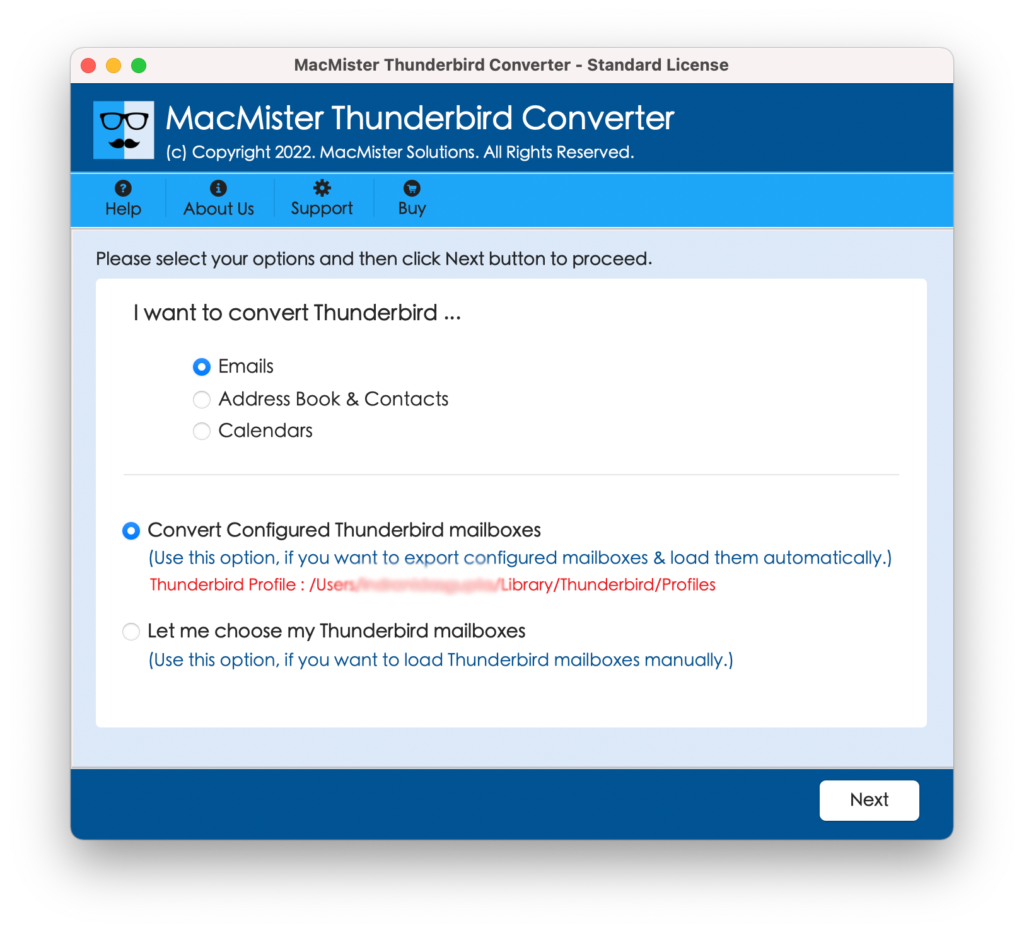
Step 3. The tool will start listing Thunderbird files and their checkboxes will be selected by default. You can apply the selection as per need. After this, click on Next.
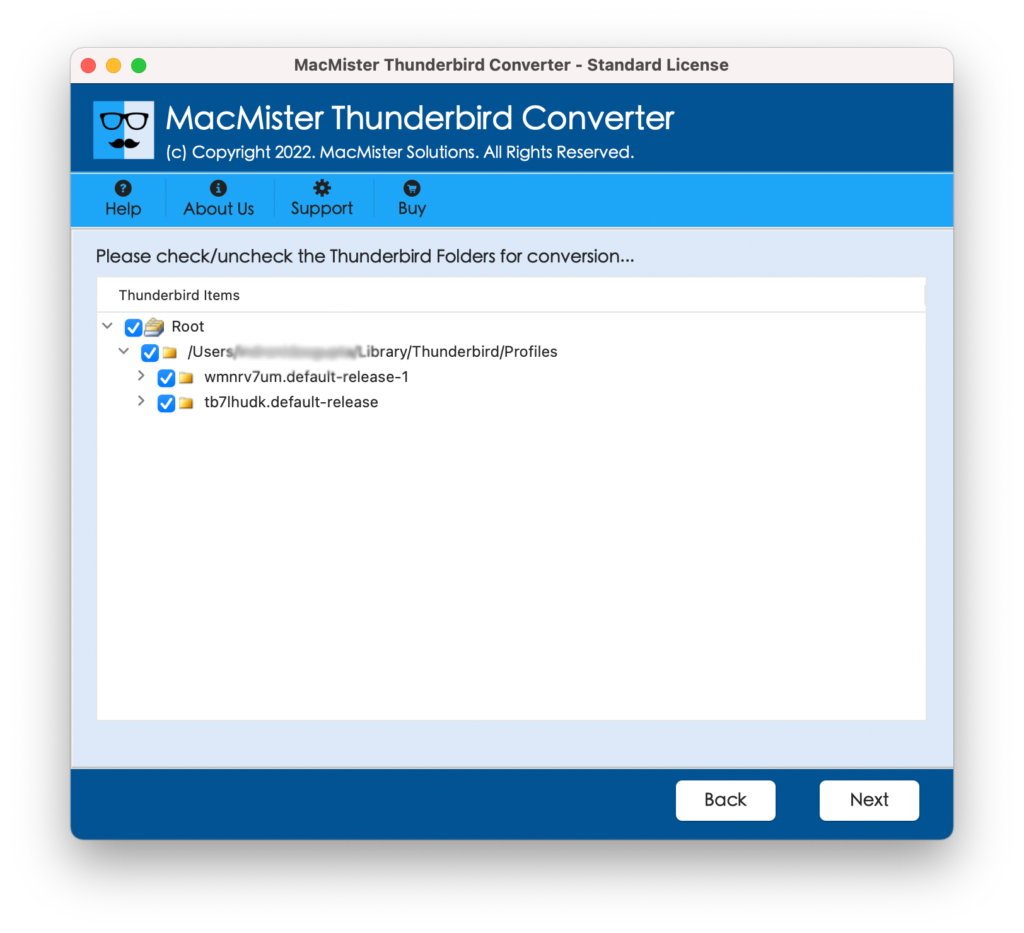
Step 4. Select required saving option from Select Saving Option list.
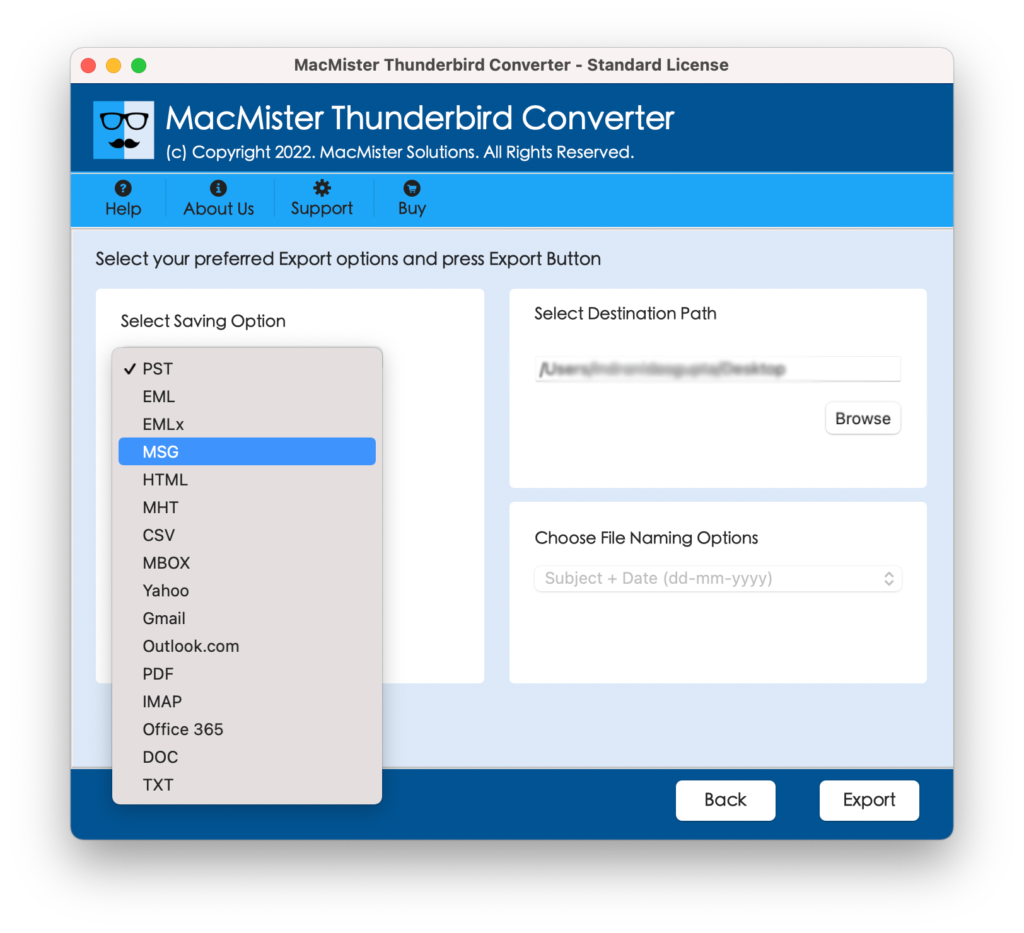
Step 5. Each file type, email account or cloud server saving option is designed with multiple sub-options that can be used to perform the transfer process accordingly. When done, click Export.
Step 6. Track the entire migration process through Live Conversion screen as shown-
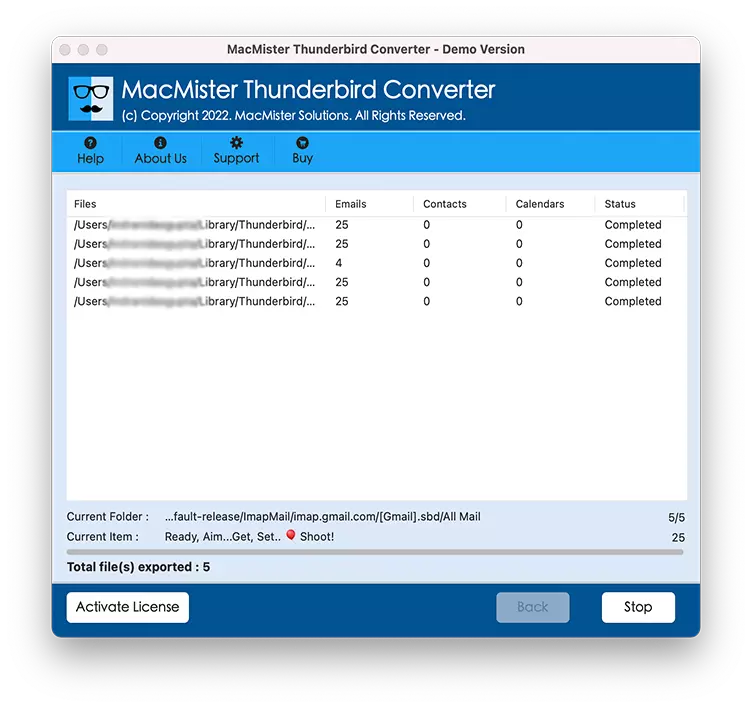
When process ends, the confirmation message will straightaway appear on the user screen showing “Conversion Completed”. Click the associated OK button to close it. After closing the box, the app will display the auto-generated log report that is showing the saving option, saving path, start and end time process etc. Now, you can go to the saving location to check the resultant output. The data integrity of the resultant file will be in the same condition.
Final Words
The entire article presented the different technique which will help Mac users to transfer Thunderbird to new computer Mac. The first method discussed is totally free but make sure that you have the spare time to implement the process manually. Moreover, make sure to operate the process under expert’s guidance. In case of second method, you can directly move Thunderbird data from old computer to new computer in seconds without data loss. And the process can be carried out in batch as well. But, the tool will take care of all your original content. So, do not worry about that. However, in case for any assistance, you can contact our MacMister technical team and they will help you to resolve all the migration related issues.

