Why is my MBOX not Working in Outlook Windows?
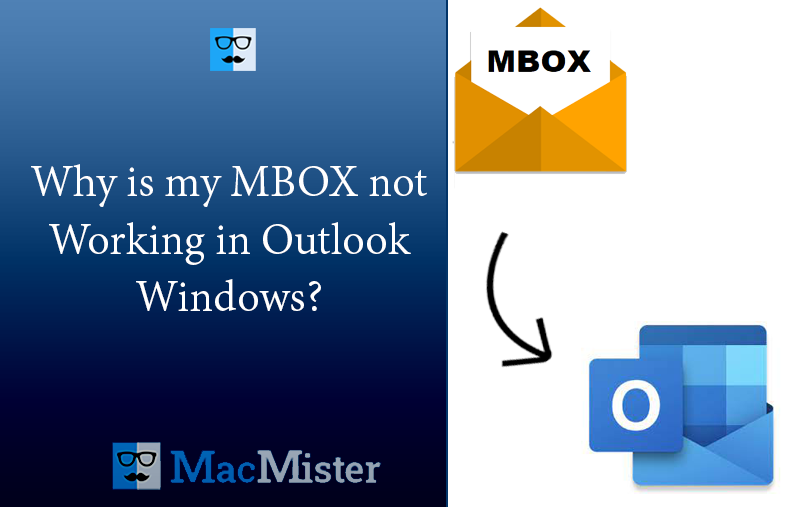
Recently moved to Windows and facing issues while accessing Apple Mail MBOX files in Outlook Windows? Wondering why is my MBOX not working in Outlook Windows? Looking for a quick and stress-free approach for the same? No worries keep reading the segment because here we will be unfolding an outstanding technique that will make MBOX file work in Windows Outlook.
Windows Outlook is the only preferable email platform by Windows users to manage daily emails. It works as a personal information manager for them because it effectively manage and organize users’ day-to-day contacts, emails, calendar events, notes, journal entries, and more. The email client is actually irreplaceable due to its friendly and advanced working environment. Moreover, it works as a standalone application for individuals and a multi-user software for businesses. It is already a part of MS Office Suite, so anyone can right away configure the application and immediately use it to manage large amount of emails.
Therefore, whenever Mac users move to Windows, they add email account in Microsoft Outlook due to its reliability, security, and cost-effectiveness. But simultaneously they face difficulties when they try to access Mac-supported files in the same.
Why is my MBOX not working in Outlook Windows? – Common Reasons
MBOX is a commonly supported format of multiple email applications. It is a plain-text file that stores necessary emails and attachments of users. Like Microsoft Outlook, Apple Mail is a default email client of most of the Mac-supported platforms. It also works similar to Outlook for Windows.
The only reason why users unable to access MBOX in Windows Outlook is due to the dissimilarity in their supported formats.
Apple Mail allow users to export mailbox into MBOX file whereas Outlook Windows store the entire database of users in PST. Both the formats are very much different from each other.
And, Microsoft Outlook is unique in its own way. It has its own set of supported formats and thus will not accept any other unrecognized file easily.
Thus, it is recommended to first implement the conversion of MBOX files on Mac and then move to Windows. This will ease the stress and help in making MBOX file work in Outlook Windows.
Solution to Fix – Why is my MBOX not working in Outlook Windows!
The simplified and powerful procedure to resolve the issue is MacMister MBOX to PST Converter Mac & Windows. It is an application that transform MBOX files into supported format of MS Outlook. Also, the GUI of the tool is simple and easy-to-use. Any technical and non-technical users will be able to handle the entire process independently and easily access necessary MBOX files in Windows Outlook. Even, the operational steps are not hard to implement, they will save lot of user’s time and efforts.
Moreover, the application has several beneficial features with the help of users can carry out the task as per their preferences. However, the tool also possesses freeware version that can be downloaded and used to understand the step-by-step process for free.
Working Steps to Make MBOX Work with Microsoft Outlook for Windows
Step 1. Download, install, and run the app on a Mac system.
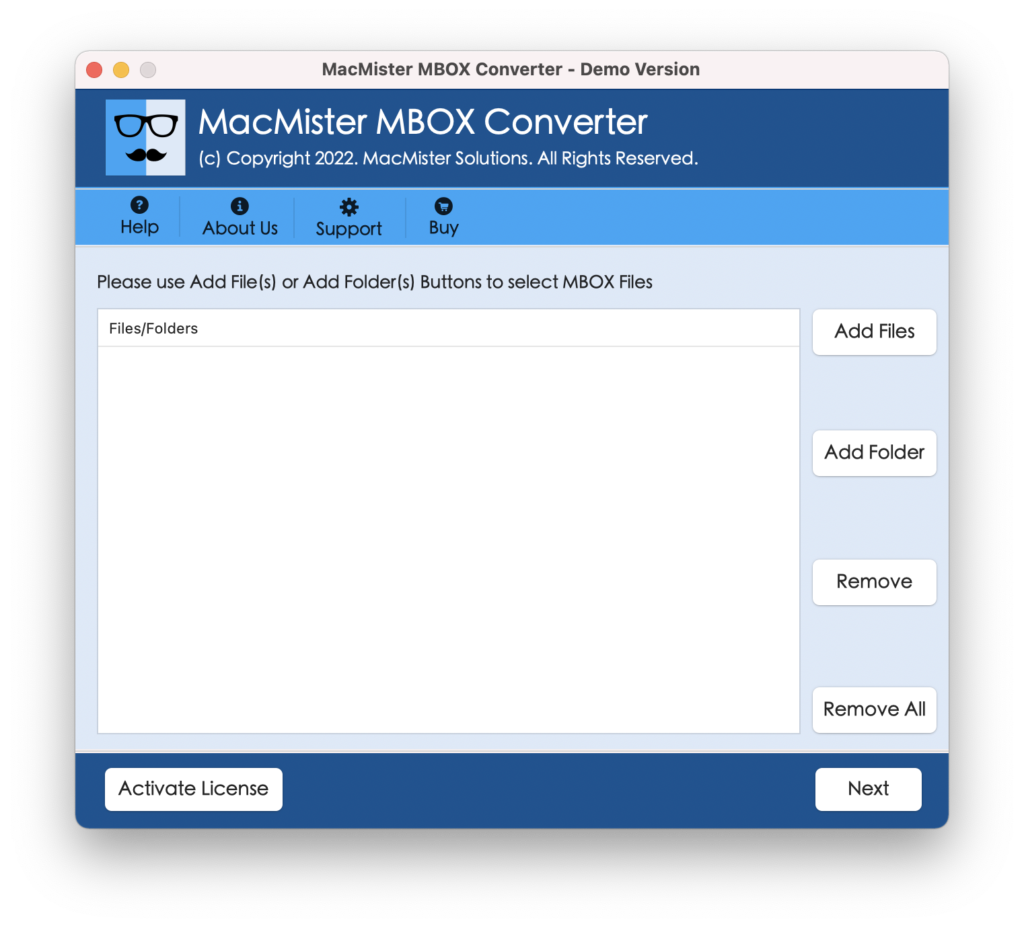
Step 2. Now, add necessary MBOX files on the application with the help of Add File(s)/Add Folder options. The Add File(s) help in uploading the required MBOX files on the tool and the Add Folder will add multiple MBOX files folder on the tool. Choose necessary option and click Next.
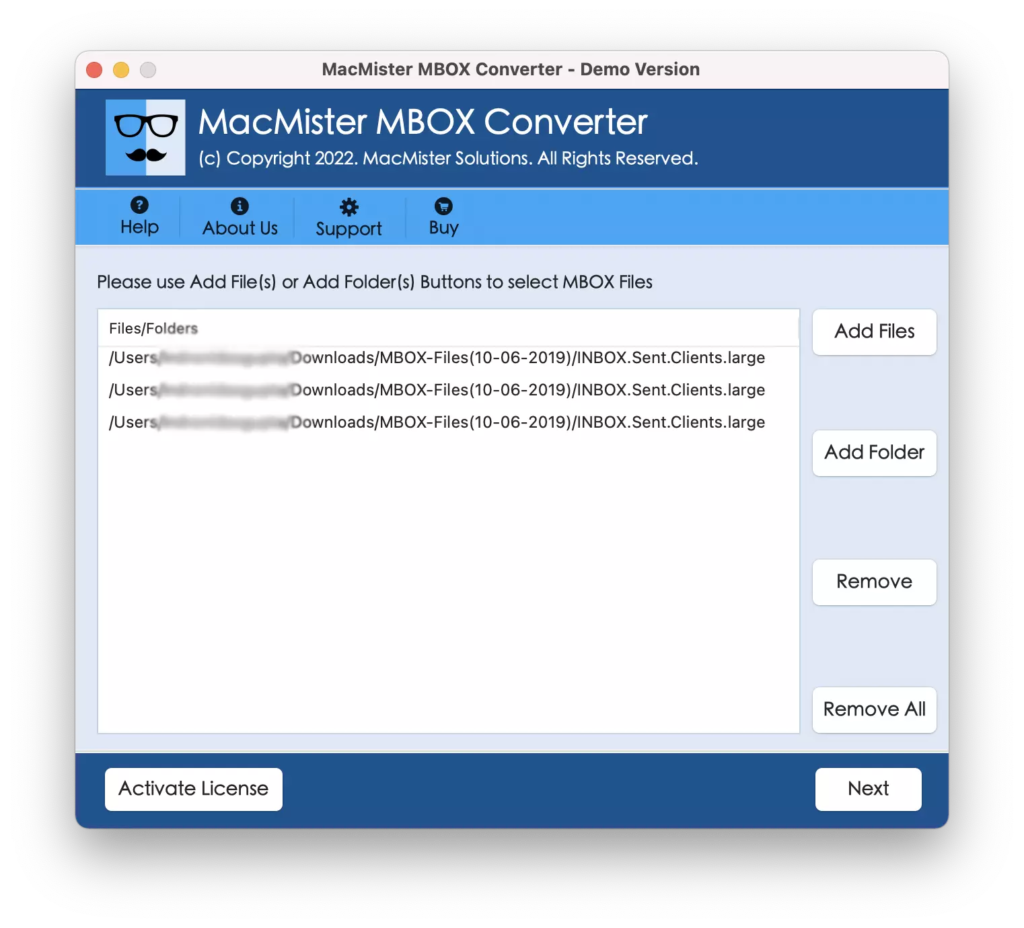
Step 3. The software start loading MBOX files with checkboxes on its pane one-by-one. However, the checkboxes are useful to make the necessary selection and transform only selected MBOX files, if needed. Click Next to proceed.
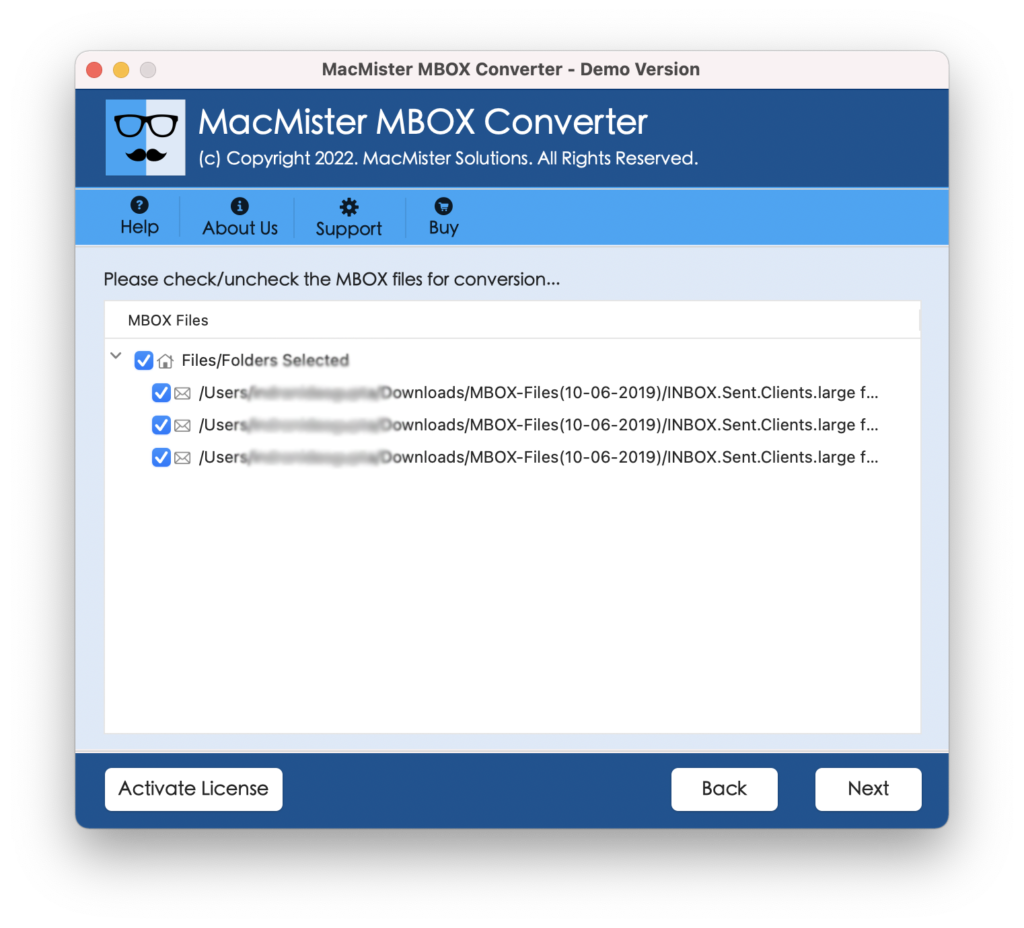
Step 4. From Select Saving Options menu, choose PST format.
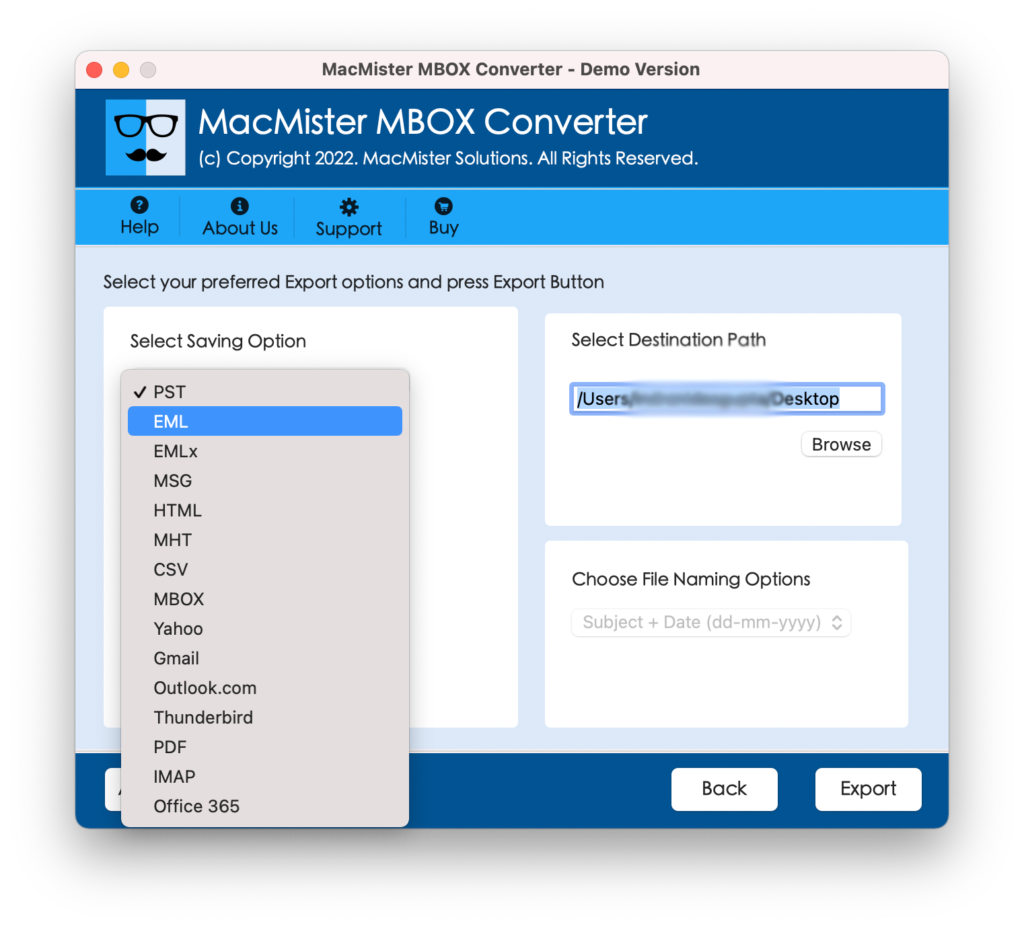
Step 5. Apply the options of PST according to the requirements and start the process by tapping Export button.
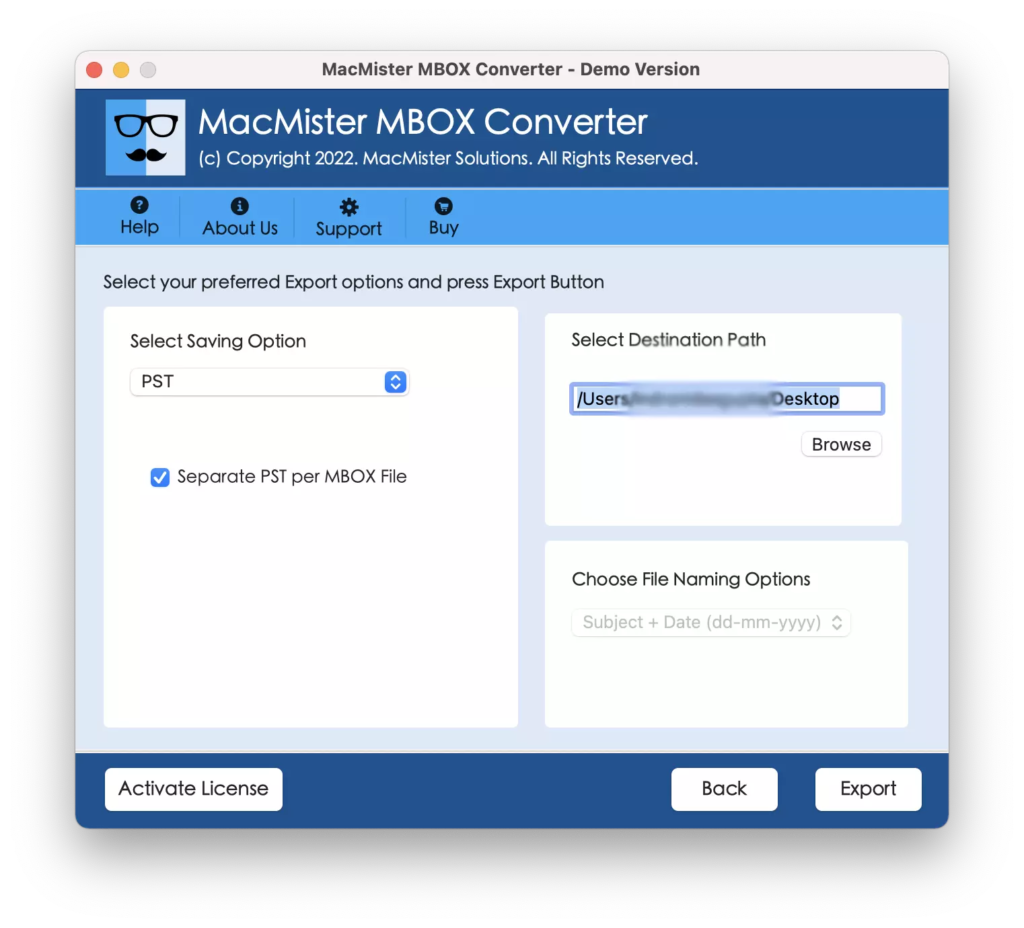
Step 6. The conversion will start and simultaneously Live Conversion Report will appear which is useful to track the ongoing process of MBOX files.
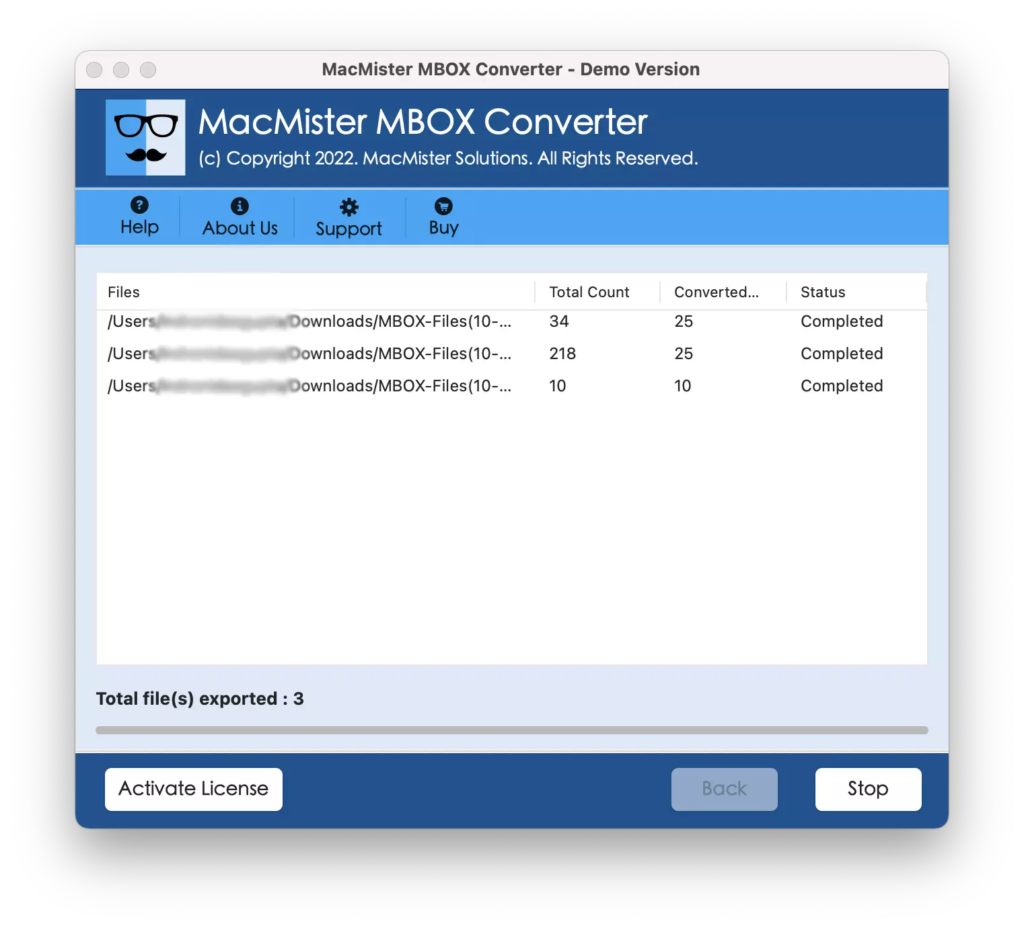
The complete process will finish in few seconds and a message will appear “Conversion Completed” that confirms that the software has successfully transformed MBOX files. Now, tap OK Button and shift the resultant files to new Windows and import the same into MS Outlook.
After transferring the resultant files into Windows Outlook, you will see that they are correctly appearing. The email content, layout, and formatting properties is also precise.
Some Benefits of using the Application
- Safely transform MBOX emails and attachments on Mac & Windows.
- Provides two options to add MBOX files i.e. Add File(s)/Add Folders.
- Handles the batch process with ease and deliver the result without alteration.
- Preserves the content, formatting properties, and layout throughout process.
- Also supports 15+ saving options such as EML, EMLx, MHT, HTML, DOC, CSV, IMAP, Yahoo, Gmail, and more.
- User-friendly interface is easily manageable by all types of technical and non-technical users.
- Minimal operational steps will save users time & efforts.
- Tool is compatible with Mac & Windows OS and their entire range is supported.
Epilogue
The write-up here offered a method that will easily fix “Why is my MBOX not working in Outlook Windows”. MacMister MBOX Converter for Mac & Windows is safe to download and can be used by everyone to resolve the desired job. By utilizing the solution, users can immediately transform their MBOX files and access them into Outlook Windows with 100% accurate results. Moreover, one can even use the same solution to transform MBOX emails into 15+ more saving options. Download its trial edition quickly and save first 25 MBOX files free of cost.