Is your iPad storage full and thereby wondering how to clear system storage data on iPad easily? No worries, just follow the segment and you will surely encounter suitable solution that will help you to clear system storage data on iPad.
Did you ever find yourself getting frustrated due to the slow loading speed of iPad? Then make sure to check your iPad storage space ASAP because as a user we sometimes store or large files on the system that fill up the specified storage limit. This is one of the main reasons why iPad speed start decreasing. This guide will actually help you to overcome the challenge and offer some techniques that you can implement to clear system storage data on iPad when it gets full. Let’s get started and know how to properly optimize your iPad.
How to Check iPhone Storage Data?
Before starting the process, it is must to first to take a look on its storage because then only we will be able to apply the right method. Follow the steps to check the iPhone storage -
- Open iPad and go to Settings.
- Scroll until you find General and click on it.
- In General, select iPad Storage or Usage. This will provide the complete overview of the data stored in your iPad including size.

This will make you aware about the amount of data used by different elements including media, applications, and system data.
Top Fixes to Clear System Storage Data on iPad
Method 1. Clean Safari Database
Sometimes the stored browsing data can take up excessive space and stop us from using the device to the fullest. To delete the cache, go through the steps:
- Open iPad, go to Settings, and click Safari.
- Click Clear History and Website Data option to clear entire cache as well as browsing history.
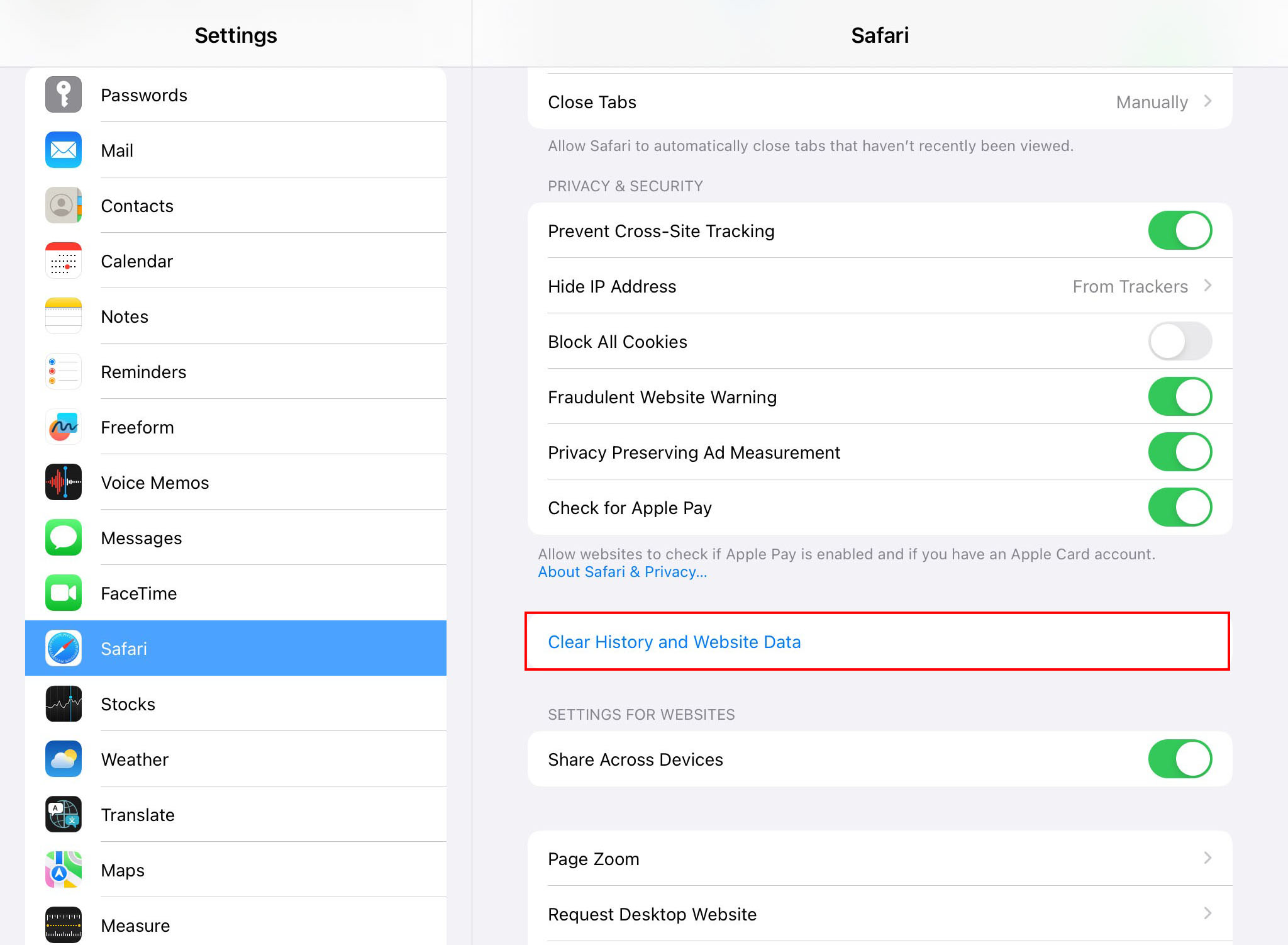
Method 2. Delete Unused App
Removing unused applications can create more space for new data. Follow the steps to delete the applications that are no longer needed:
- Go to any app that you want to delete and press its icon for a longer period until you get the option Remove App.
- Click Remove App option to delete the application.

Method 3. Use Professional Data Erasure Solutions
MacMister Data Wipe for Mac will allow you to connect iPad with your Mac and help you to clear all the unnecessary data files and applications at once. It is one of the easiest and time-saving saving approach. The software will provide many wiping methods and filters that you can choose to clear storage data on iPad.
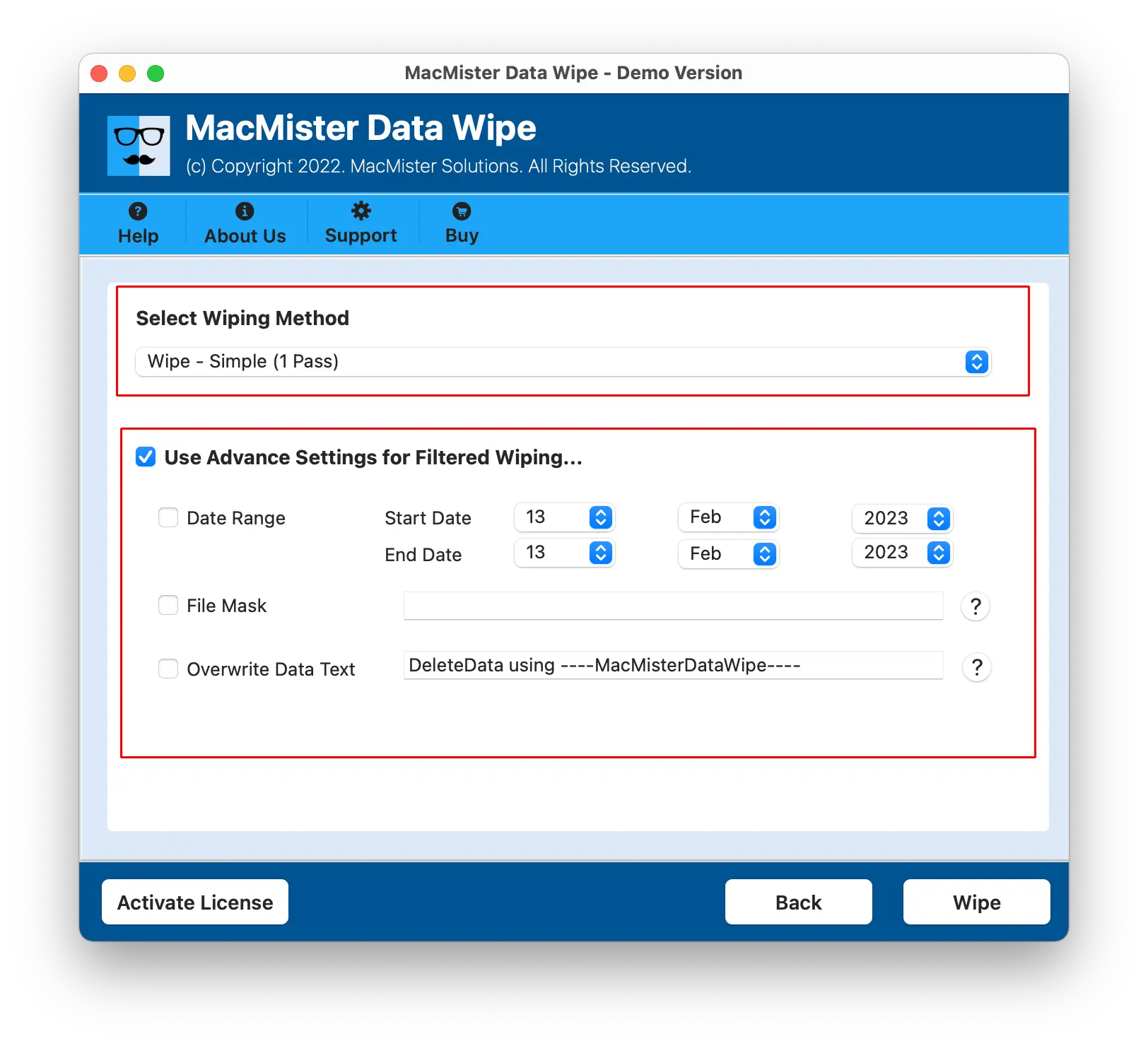
Method 4. Restart your iPad
Restarting the iPad will resolve persistent issues and remove all the temporary files. However, follow the steps as per your iPad model.
Steps for iPads with Home Button
Simultaneously press or hold the top or side button until “slide to power off” option appears on the screen. Now, click on the toggle appearing with the option to the right and wait until it turns off. Start your iPad again by pressing or holding the top or side button until Apple logo displays on the screen.
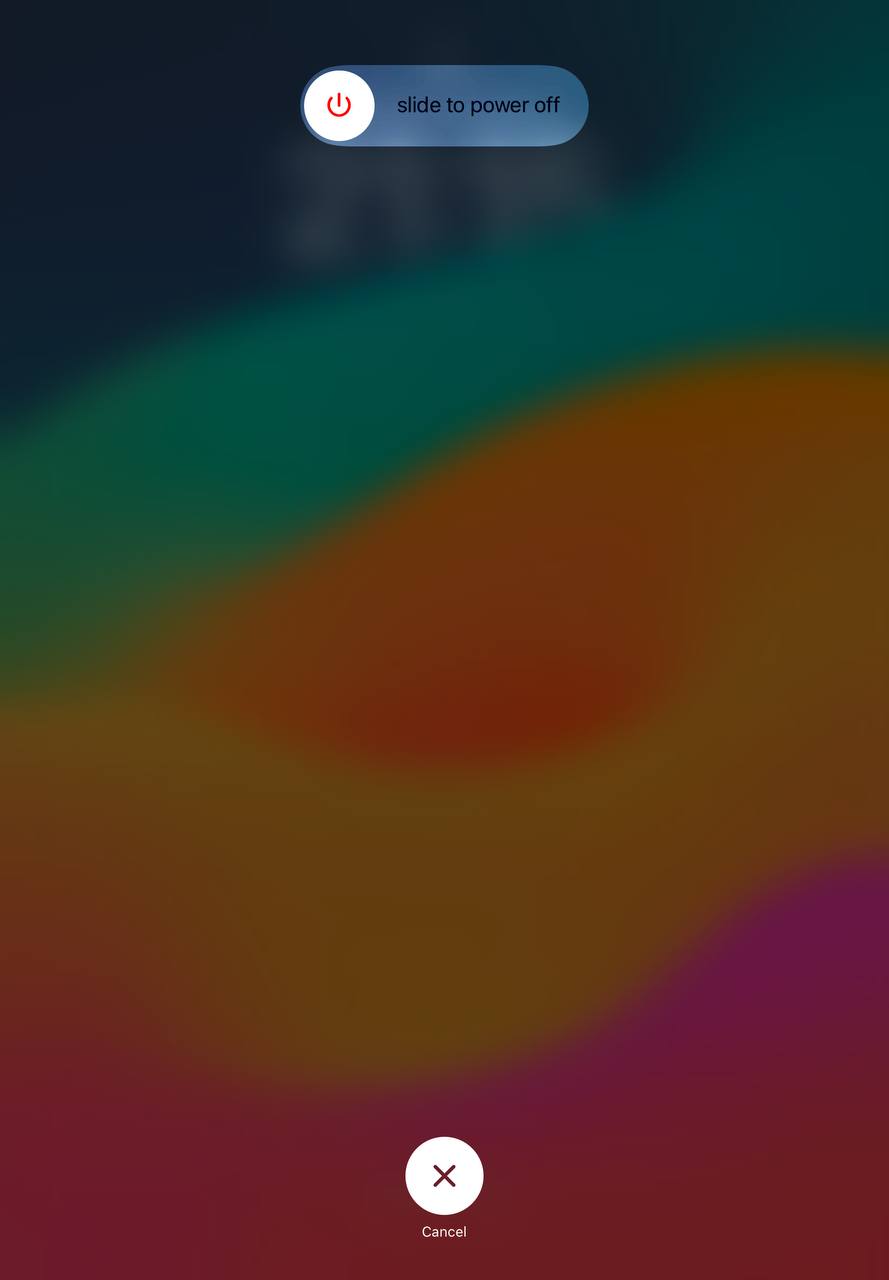
Steps for iPads with Home Button
Press the volume up button and immediately release it, then press volume down button. Again, continuously press and hold the top button until the device restarts.
Method 5. Update your iPad
iPad keep sending the notification of software update from time-to-time. It is important to take that seriously and keep updating your iPad when the message arrives. Because it will remove the bugs and introduce more options that will improve the performance of iPad. Follow the steps to update your iPad -
- Open iPad and go to Settings.
- Click General and select Software Update. Now check the notification of software update if there is any.
- If the update is available and click Download and Install. Specify the passcode if prompted.
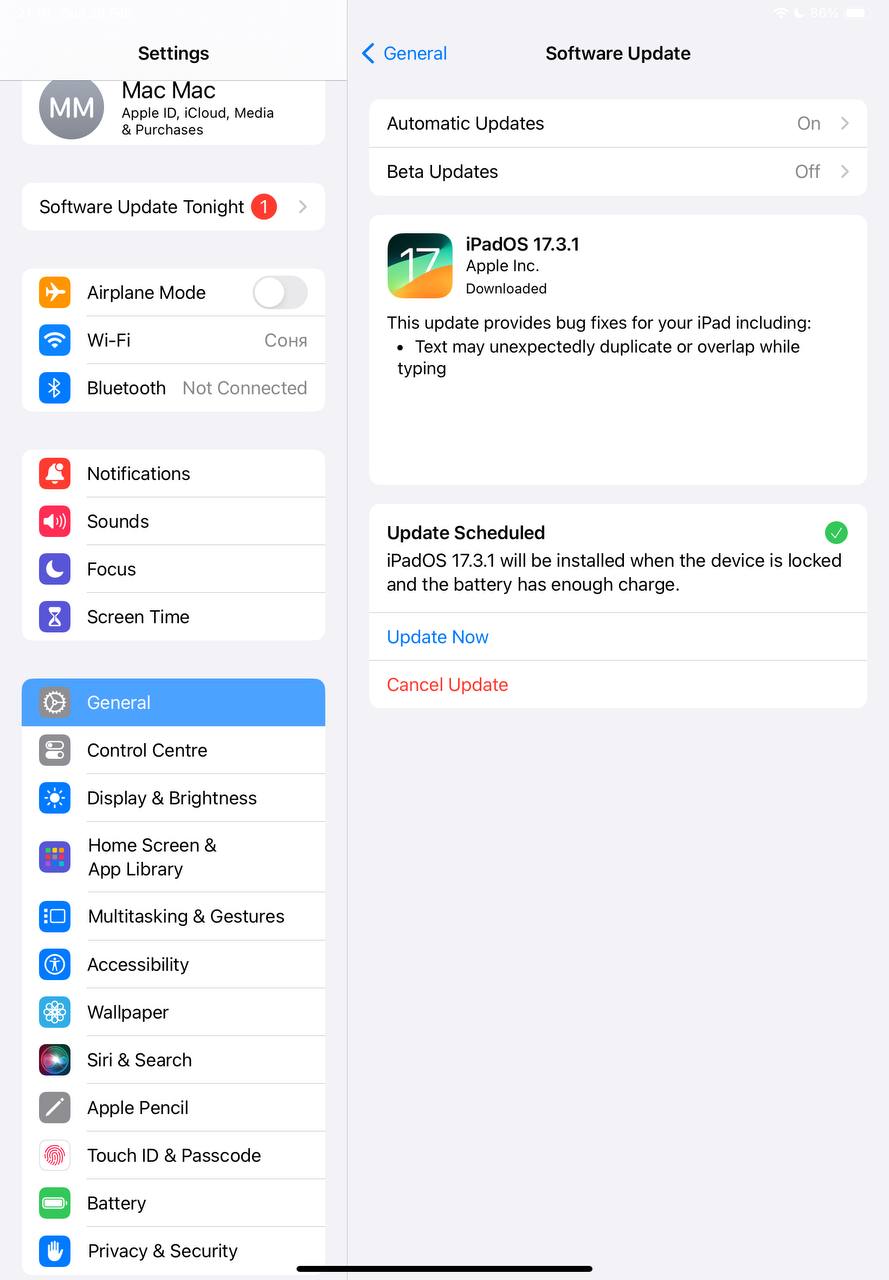
Make sure that the iPad is connected to the internet and has a good battery percentage for proper completion of the update.
Method 6. Factory Reset
A factory reset is very effective for instant clean up, this will take the entire iPad back to zero as factory reset will clear the entire iPad data. Follow the steps -
- First, take a backup of iPad to iCloud or iTunes.
- Open iPad, go to Settings, click General and select Erase All Contents and Settings.

This will erase the complete system data of iPad, transforming it to its original state.
When to Clear System Data Storage on iPad
It is necessary to keep a track on your iPad from time-to-time because once the storage space cross its limit, then it can cause severe repercussions. So consider the following situations that will give the idea of when to clear the storage data on iPad.
- Frequently getting notifications of low storage space.
- iPad is becoming less responsive.
- Post-update periods are perfect for clearing system data.
- Constant software glitches and irregularities requires system clearance.
- Routine system clearance will help in running your iPad smoothly.
However, keeping track on iPad storage will save your data from accidental loss. Clearing unnecessary files and applications will contribute in your overall health and device longevity.
Conclusion
The write-up have shown the right way to fix “how to clear storage data on iPad”. The steps discussed here are not only theoretical proposals but they are practically implemented. Applying these strategies will help in optimizing the iPad, enhancing device responsiveness. If you have issues or need assistance, contact MacMister Support.
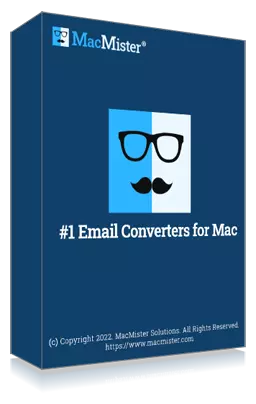
Secure and effective method to permanently wipe Mac hard disk drive data on Mac OS.