Are you getting a lot of spam calls lately? If you are using an iPhone, then the solution is right in front of you. IOS-supported devices offers features that are specially programmed to fight from these disturbing calls, delivering you the ability to prevent from spam callers with ease. Also, many third-party spam prevention applications are available, offering additional assistance in handling annoying interruptions in daily life. With that, you can implement multiple friendly methods to block spam and junk calls on your phone.
How to Block & Stop Spam Calls on iPhone? - Tips & Tricks
There are multiple ways to block spam calls and prevent yourself from unknown callers on iPhone.
Use Silence Unknown Callers Feature
iPhone has a feature “Silence Unknown Callers” that automatically put calls in a silent mode comes from unknown numbers and marked them as missed calls in call logs. Know the steps to enable Silence Unknown Callers option:
Step 1: Open iPhone and head towards Settings.
Step 2: Scroll down until you see Phone.

Step 3: Select Silence Unknown Callers.

Step 4: Slide the toggle button on the right to enable the option.

Step 5: Once it is enabled, calls from unknown numbers will go silent and end up as a missed call in call logs.

Note. This feature will not block unknown calls that were previously called from your iPhone. Also, the option will prevent you from taking spam or bot calls, which means the phone will no longer be in ringing mode whenever the call arrives from unknown number.
Use Silence Unknown Callers Feature
iPhone users in India can try Truecaller app which detect spam calls and even assist you to block them from coming through. Know the steps in detail:
Step 1: Go to App Store in your iPhone and download Truecaller.

Step 2: Open Truecaller and sign-up the app by entering necessary information. Simultaneously allow all the permissions needed by the application.
Step 3: After the app is set, close the same and go to Settings in iPhone.
Step 4: Scroll and go to Phone option.

Step 5: Opt for “Call Blocking & Identification” option.

Step 6: Slide the toggle button to the right and enable every option appearing.

After the Truecaller is successfully enabled, you will no longer able to see unwanted calls in your iPhone. All the spam calls will be saved under the contact named as Spam. This is little dissimilar from Android that immediately block all the spam callers.
Use Silence Junk Callers Feature
As per the SIM carrier, the option will appear under Settings which can be immediately used to prevent spam and junk calls. Know the steps to enable it:
Step 1: Open iPhone and go to Settings.
Step 2: Scroll down and tap Phone option.

Step 3: Proceed with “Call Blocking & Identification” option.

Step 4: Enable Silence Junk Callers option by sliding toggle button to the right.
Note. This feature is not present to Indian Telecom Operators.
Use Block Option on Specific Phone Numbers
If you do not want to interact with a specific phone number further through calls, then block them by following the steps:
Step 1: Open iPhone and go to Phone app.
Step 2: Navigate to Contacts tab and search the person you want to block.
Step 3: Click the searched contact. Scroll down and click Block this Caller.

Step 4: Tap Block Contact and confirm.
Once you have blocked the contact, the person you have blocked will no longer able to call you or send you messages. But they can reach out using third-party apps like Instagram, WhatsApp, Telegram, etc. So, ensure to block them from those apps as well.
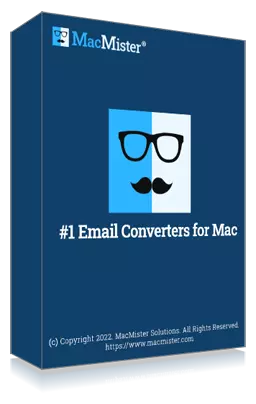
Safe solution to backup emails from 90+ webmail sources and allows to convert them into 15+ saving options.