The Finder is basically the heart of a Mac system. It helps in finding applications, games, and documents in few seconds. In fact, without Finder, navigating Mac is really complicated. Usually, it works totally fine. But at times, it stopped responding unexpectedly for no clear reason, you click on it and nothing happens. But fortunately, it can be fixed easily. In the article, we will discover some tips that help you to relaunch Finder on Mac.
Top Three Tips to Relaunch Finder and Make it Work Again
Take a look at five different ways to restart Finder in Mac.
Tip 1. Use Dock to Relaunch Finder
There is an inbuilt method which is useful in re-launching Finder in Mac:
- Press & hold the Option key.
- Right-click on the Finder or Control-click the same in the Dock (while still pressing and holding down the Option Key).
- A menu pop-up appears, select Relaunch from the list.
- If this doesn’t appear, make sure that you are continuously pressing the Option key while right-clicking or control-clicking the Finder icon in Dock.
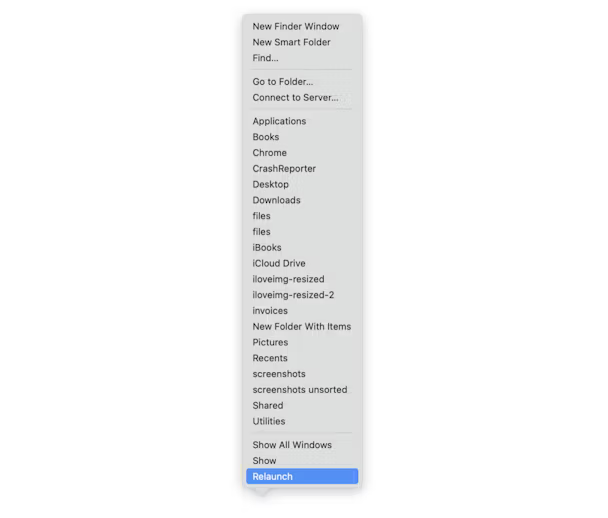
And if you still find difficulty to relaunch Finder, then go through the few other ways to make it work again.
Tip 2. Force Quit Finder
If the above tip doesn’t work, then your Mac needs a bit more work. Follow the steps to resolve the issue -
- Simultaneously press & hold Command + Option + Escape. Or, go to Apple menu icon in the top toolbar to Force Quit Finder.
- A pop-up menu will display, select Finder.
- Click Relaunch.
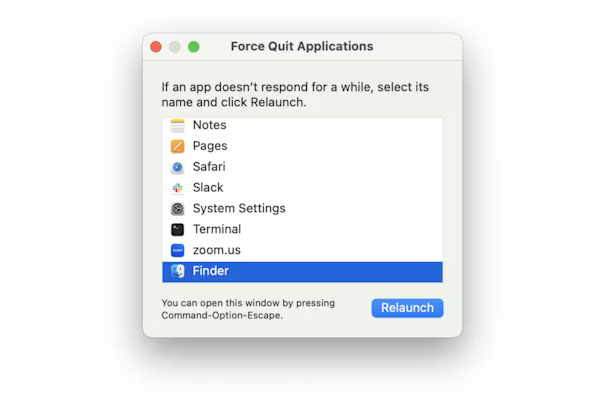
Tip 3. Using Terminal
If you still unable to resolve the issue, then follow these steps -
- Run Terminal.
- Enter killall finder and press enter or return key.
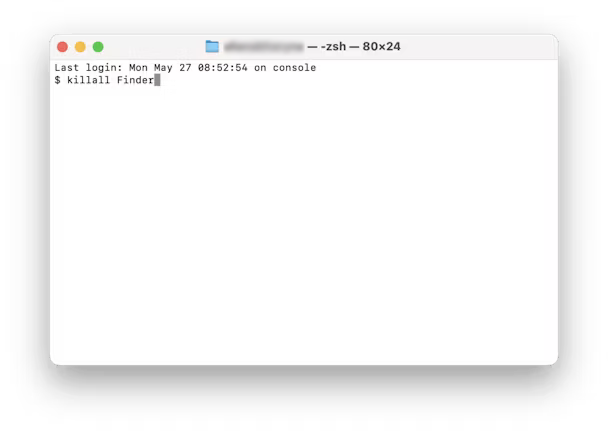
Any of the following tips will surely work and you able to launch the Finder again in Mac. If it doesn’t, then try to launch Finder from the Dock by simply tapping the Finder app icon.
Although there are many other ways to restart Finder in Mac but these ones are the easiest way to do so. If your Finder is giving you hard time, then it will be a wise idea to relaunch it by taking help of the above methods mentioned.
Conclusion
In the write-up, we have discussed commonly used tips to fix “finder is not responding in Mac”. You can opt a method as per your suitability and relaunch Finder in your Mac system. For any queries, contact MacMister Support.
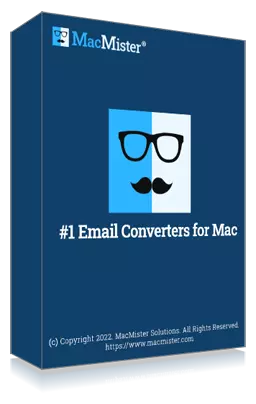
Safe solution to backup emails from 90+ webmail sources and allows to convert them into 15+ saving options.