Apple Mac Mail not Syncing with Gmail – [SOLVED]
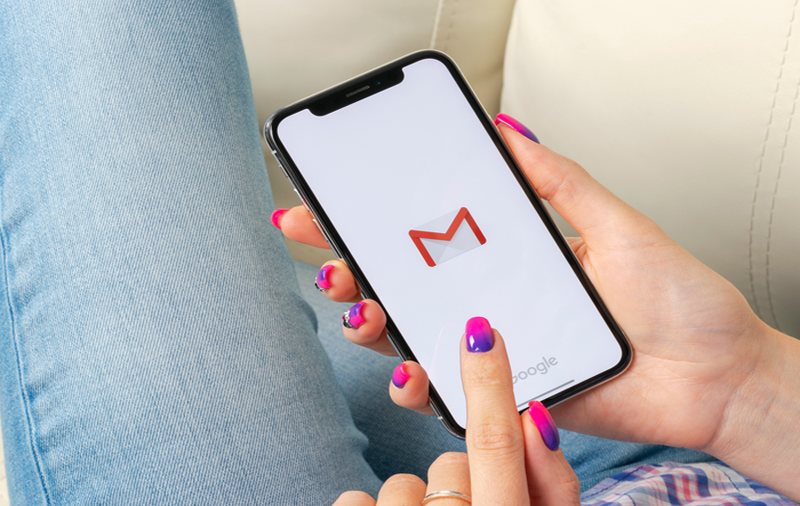
Apple Mac Mail and Gmail are so popular that they don’t even need introduction. Both of them are widely used in organizations and by professional or individual users for data management as well as implementing day-to-day tasks. But, recently there are lot of users who are coming up with the issue encountering Apple Mail is not able to sync with Gmail. We have found a query posted on a forum as shown –

So here, we have provided the guidance regarding the same and tried to offer appropriate solution to reduce the worries of users.
Related Post – How to Export Mac Mailboxes to Office 365 Directly
Why Apple Mail not Sync with Gmail?
However, the procedure is quite complicated, and it is necessary to have patience when solving the related problem. It arises due to numerous reasons, thus also keep in mind that it cannot be performed in a single processing. Some of the issues that result in the occurrence of Mac Mail not sync with Gmail are listed below –
Server Issue – Check if all servers are working appropriately.
Offline Device – Check if device has stable internet connectivity.
Enable IMAP – Check IMAP is turned on otherwise it won’t sync.
Wrong Settings – Check all the settings are correct.
Outdated App – Outdated apps could lead to sync issue. So, if possible check and update the app accordingly.
All the above mentioned reasons with solutions suggested could help you out. And, before moving to a different method, first try to fix the above issues and see if it works.
How to Solve – Mac Mail not Syncing with Gmail!
Here, we will mention some tricks which could solve the above problem. Let’s just check it out –
For Mobile –
Restart iPhone
If you have encountered a problem in your phone, then it can be solved by just restarting it. It could end lot of backend app processes that are interfering with sync process.
Check Push Settings
Another thing which could arise an issue is inaccurate Push Settings. At times, the push settings are configured in a way that syncing will only happen if it implements manually. So, in case if earlier you weren’t aware about it, let’s just fix it.
- Navigate to Settings.
- Now, go to Passwords and Accounts in a menu.
- Search Fetch New Data.
- Choose Gmail and hit Fetch.
Once done, open App and refresh the page. The sync should be done.
For PC/Laptop
Method 1. Try to change Gmail Security Settings
There might be some setting conflicts at the Gmail’s end and fixing them may give them results. Let us understand how to perform it.
Step 1. For this, one need to go to Google’s My Account Page. Click on the link https://myaccount.google.com/ to end up on the page.
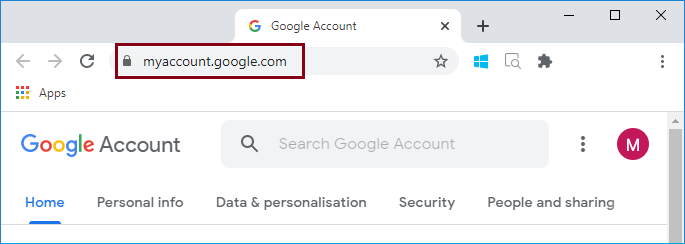
Step 2. As you land on the page, one will see a menu on the left panel. Click Security.
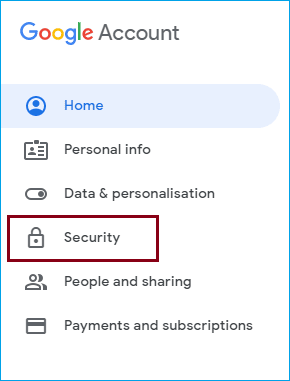
Step 3. After new security page will open, one need to look for Less Secure app access option.
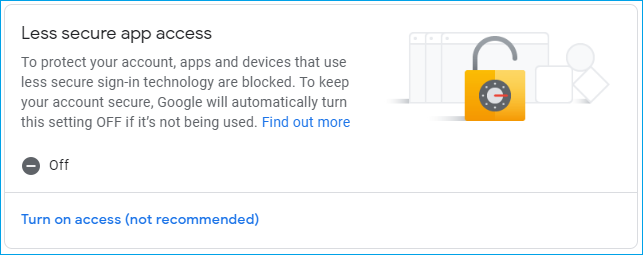
Step 4. If the access is off, turn it on.
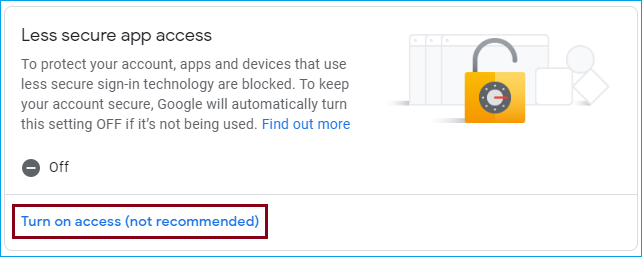
Step 5. After done with all the steps, check mail status.
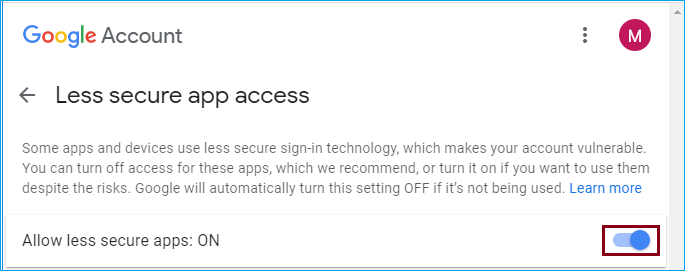
Method 2. Login as a Test User
This could be not a precise solution but a smart way out to temporary manage things if there is a server issue. Let us implement it –
- Go to System Preferences.
- Navigate to User and Groups and create new test user.
- Now, logout from the system and again login to your account but this time login with the test user we created.
- Once started, it is advised to skip all the app instalments if asked and directly sign in to Mail.
If this method works for you just fine, then this means that there is no issue with Mail or syncing. There could be some apps which stops the sync process. So, when someone login to the system as an original user, start uninstalling the apps that you have downloaded recently that have caused you the issue.
Method 3. Remove Account and Setup Again
If you still unable to get out from the issue, and no such above method worked, then remove the account and again setup with Mail. This will permanently discard all the traces of account configuration. In case you are have worries of your Gmail account, do not worry your database will be safe.
Method 4. Backup Gmail data
However, removing account can lead to data loss. So, before implementing the process, first take the backup of Gmail data. Here, you can import all the Gmail files in MBOX format and download it on your system. In case you want to export the same into a different format or account, then use MBOX Converter for Mac application.

With the help of the tool, users will be able to save MBOX files in a reliable format with accurate formatting properties and folder structure. The tool carries simplified and easy steps so that not only organizations but novice and other individual professional users can utilize it effortlessly without data loss. If you want to check more about the app, use free demo now and transfer first 25 files free of cost.
Conclusion
In the following post, we have discussed how one can solve Mac Mail not syncing with Gmail. Here, we have provided multiple ways and a suitable techniques. One can implement the required solution and resolve an error.