Protect Crucial EML Files by Converting EML to PDF Mac

Lot of people are frequently searching for an appropriate way out to convert EML files to PDF on Mac. However, the process is not complicated as it seems. By undertaking a precise approach, one can quickly convert EML to PDF Mac in a few simplified steps using the MacMister EML Converter for Mac solution.
There are several Mac users who wants to access .eml files into PDF due to many reasons. And, both EML and EMLX are popular file types that store single emails of users. The main reason behind changing EML file as Adobe PDF is accessibility of PDF file anytime from any location.
Also Read
Some Benefits of using PDF Document
- You can open a PDF file on any operating system.
- PDF files will show the same layout and content when open on any platform.
- Allows integration of multiple contents such as text, vector images, videos etc.
- PDF can be created easily and readable by any user.
- Protect your document by applying different levels of security such as passwords, watermarks, or digital signatures.
- PDF can compress large file sizes without affecting the quality of the original image.
PDF offers many amazing features and a lot of users feel comfortable in using the same. It is free, easy, reliable yet secure. So, now let’s go ahead with the technique that will help in converting .eml files to PDF on Mac.
How to Convert EML Files to PDF Mac using Approved Method?
The conversion of EML files to PDF can be carried out easily with the help of MacMister EML to PDF Converter Mac. The trouble-free approach which technical and novice users can access to convert unlimited EML files to PDF at once. The application contains a three steps procedure that not only saves user’s time but also gives accurate output without compromising the quality of original EML data.
However, MacMister believes in providing guaranteed solutions to Mac users. So, the features included in the software eases all your worries and help you in saving EML files as PDF as per requirement. You can check and verify the entire software processing by downloading the free demo version.
Steps for Batch EML Files to PDF Conversion on Mac with Attachments
Step 1. Run EML to PDF Converter Mac on macOS.
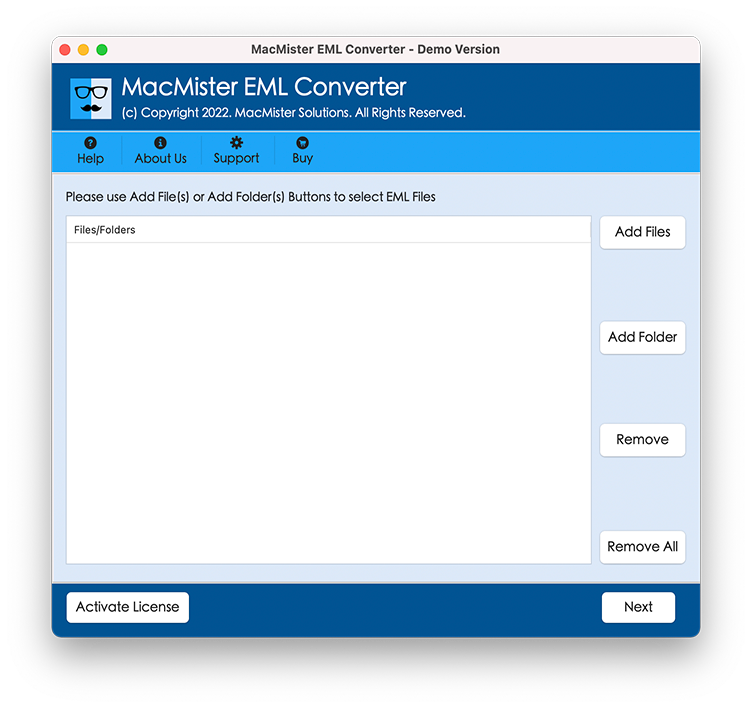
Step 2. Load EML files by taking help of Add Files and Add Folder button and click Next.
Step 3. EML files will start to list with checkboxes on the software pane. By using checkbox, you will be able to convert selective EML files to PDF. And, the option can be used if necessary other click Next and proceed.
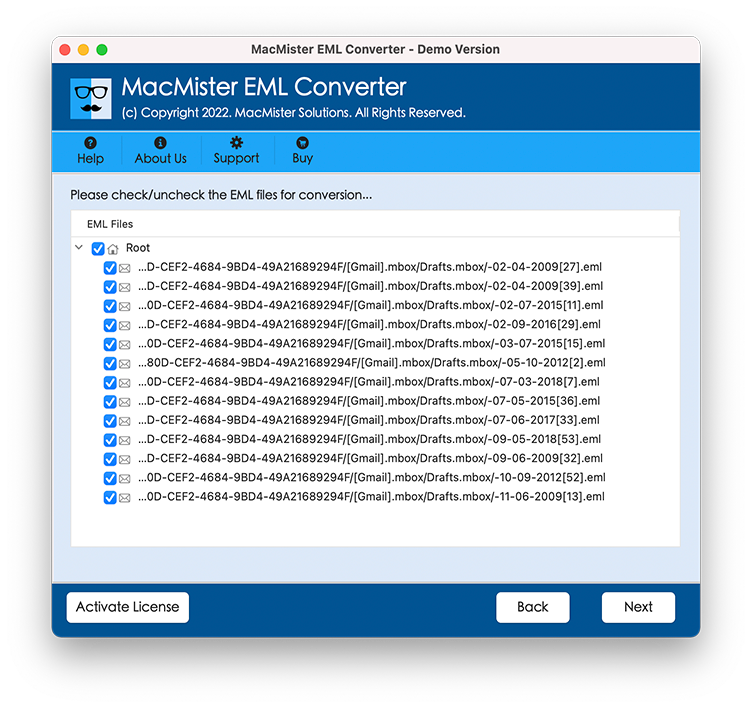
Step 4. Select PDF File Type by navigating to Select Saving Option.
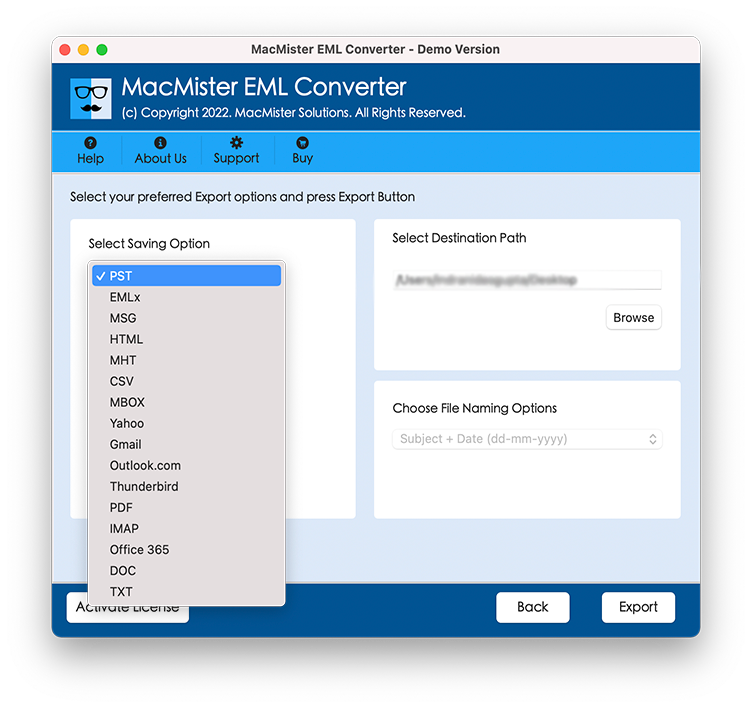
Step 5. You will see PDF has many sub-options, apply them accordingly and click Export.
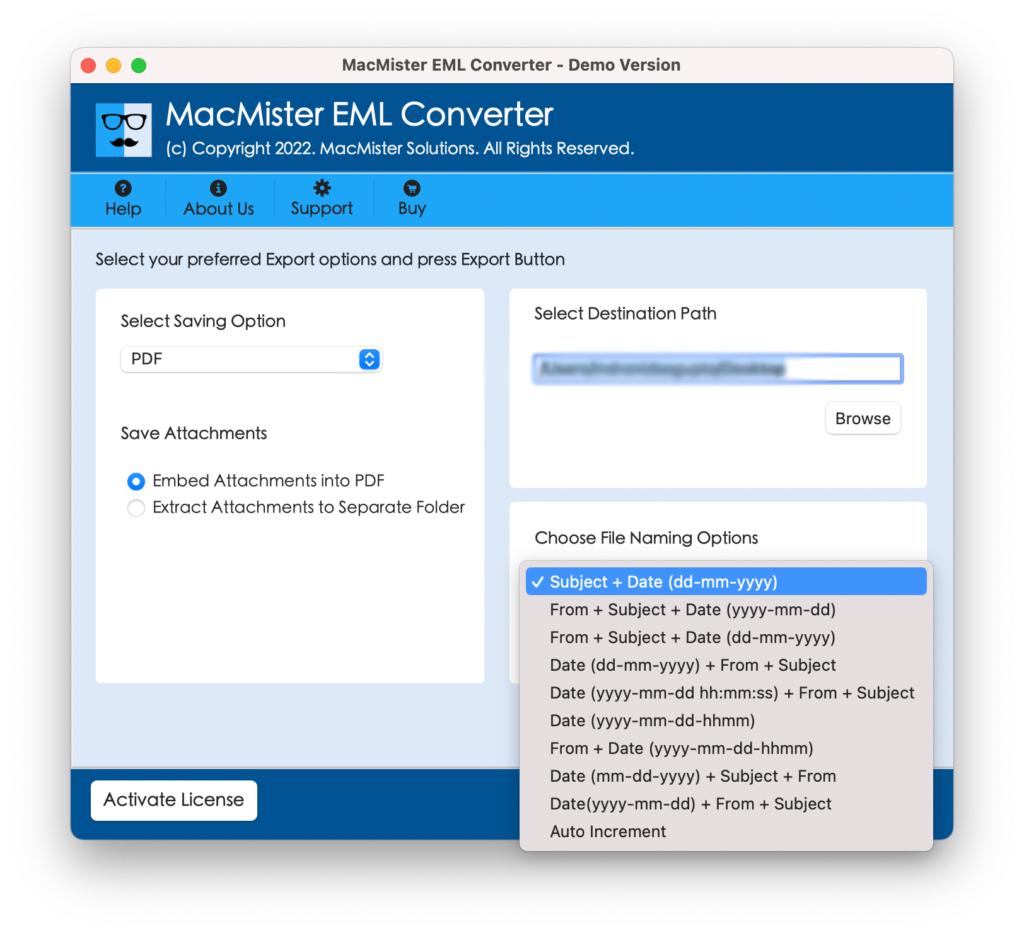
Step 6. Verify the conversion process by checking the Live Migration as shown.
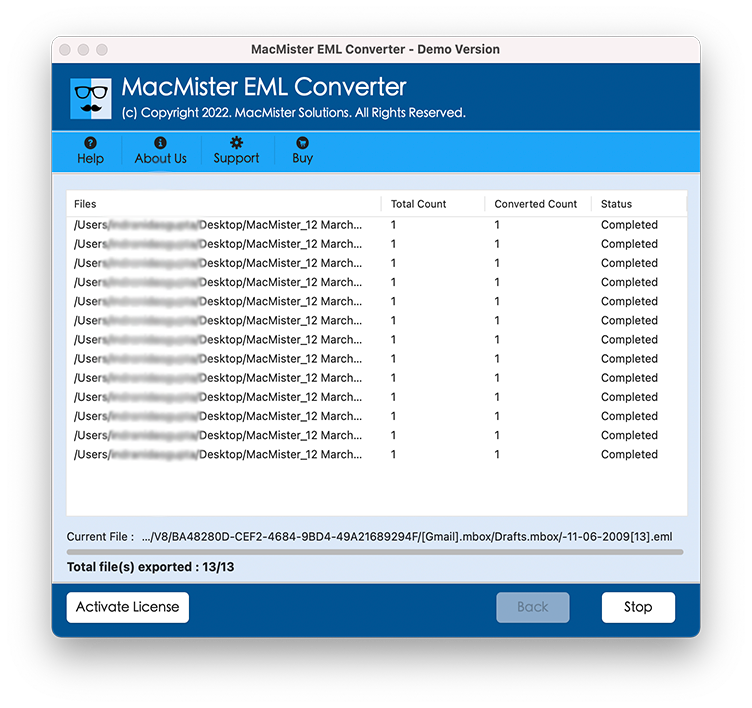
However, the tool will show a ‘Conversion Completed’ message once the procedure finishes. After this, the log report will be generated automatically that saves the entire conversion details such as saving option, saving path, start and end time of EML to PDF conversion etc.
Traits of Secure and Smart Conversion Tool Mac
Batch Convert EML Files to PDF
The application has an Add Folder button that will help in accomplishing the process of batch conversion of EML files into PDF. Simply keep all the required EML files in a single folder and upload the same by using the Add Folder option. The tool will then read all the files and perform the conversion into PDF at once.
All EML based Email Clients Supported
Any EML based email client can use the application to convert .eml files to PDF. Users using Thunderbird, PolyMail, eM Client etc. can use the software and directly transfer multiple files to PDF without data loss.
Convert EML to PDF in Few Seconds
The app supports friendly and feasible GUI. Users with technical and non-technical skills can handle the software and perform the process quickly. Moreover, the process will finish by implementing three operational steps i.e. Load, Select and Export.
Save EML as PDF in Multiple Ways
When you select PDF as a saving option, then the tool will show multiple sub-options that will help in saving EML files as PDF according to requirement. Options such as Embed Attachments to PDF, Saving Attachments in a Separate Folder and Selecting Destination Path will give freedom to convert EML files to PDF as per need.
EML to PDF Conversion on all Mac OS
The tool will help users in precise conversion on all macOS versions. The app can work easily on Mac Monterey, Big Sur, Catalina, High Sierra etc. Still, if you find any compatibility issue, contact the MacMister support team immediately.
Conclusion
The segment offered advice to protect EML files by converting EML to PDF Mac. The EML to PDF Converter Mac has many extraordinary options that smartly implement the entire procedure in three easy steps. However, you can check as well as review the entire software working by using the freeware version. It allows to convert 25 files to PDF on Mac free of cost.