How to Convert OLM to PDF on Mac?
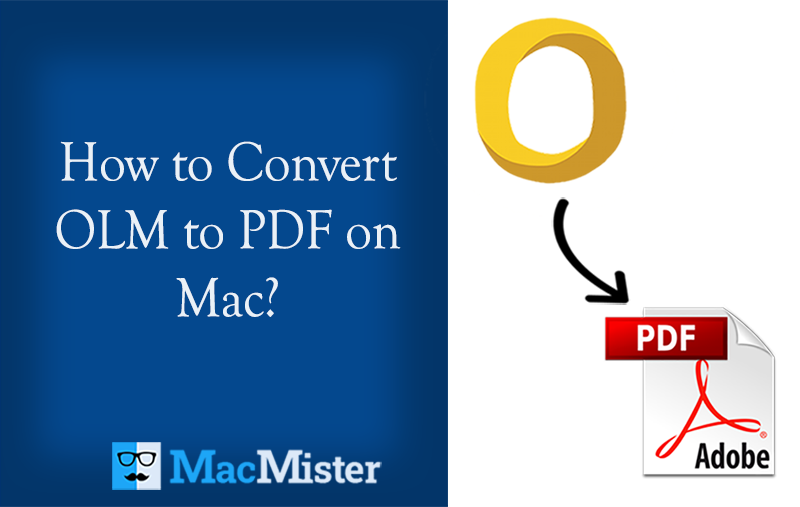
Are you having OLM files but not its supported email client application? Want to protect your critical data stored in OLM files on MacBook? Wondering how to convert OLM to PDF on Mac? Searching a reliable approach for implementing the precise conversion of OLM files to PDF? If yes, then not to worry because here MacMister has provided OLM to PDF Converter solution that will help you to effortlessly convert OLM emails and attachments into PDF on Mac OS.
OLM stands for Outlook for Mac Data File and is a default storage file type of Outlook for Mac. It stores the essential data items of users account such as emails, contacts, calendars, tasks, etc. The files are compatible with versions Mac Outlook 2011, 2016, or later versions. Moreover, they are beneficial for data backup as well as transferring Outlook data between computers or accounts.
Where to Find OLM File on Mac?
The default storage path of OLM files depends on the version of Outlook for Mac that you are using. Here are the default storage locations for different versions:
Outlook for Mac 2011: The OLM file is typically stored in the following location:
~/Documents/Microsoft User Data/Office 2011 Identities/Main Identity/Database
Outlook for Mac 2016 and later versions: The storage location of OLM file in Outlook 2016 is:
~/Documents/Microsoft User Data/Office 2016 Identities/Main Identity/Data Records/Messages
Quick Note. “~” symbol in the file path represent the user’s home directory. In case of multiple identities setup in Outlook for Mac, each identity will have its own OLM file stored in a separate folder.
Why Choosing PDF is Beneficial for Conversion?
PDF stands for Portable Document Format. It is a file that is easily acceptable on multiple platforms. It is useful format which is created by Adobe that delivers people an easy and reliable way to present and exchange documents irrespective of the software, hardware, or operating system being used by anyone who views the document.
However, there are basically six different reasons which clarifies why converting to PDF document is beneficial. Some of them are:
- PDF makes sure to open the document with accurate formatting, hyperlinks, images, comments, etc. on any platform.
- The document is supportable by mostly all types of computers and mobile devices. One can open the required PDF document anytime, anywhere without worrying about compatibility issue.
- PDF files can be compressed easily and there will no change in the quality of the document.
- Converting files to PDF will save money as they become the source of immediate sharing.
- Offers multiple options to protect PDF document. One can lock viewing or editing of a PDF document by using the password feature or applying secure encryption certificate.
- PDF documents are highly popular and many institutions, doctors, all types of business, corporations, schools, and offices prefer PDF format. Anyone can quickly view the data of PDF and deal with the issue right away.
How to Convert OLM to PDF on Mac?
By utilizing MacMister OLM Converter for Mac, users can batch-convert OLM files to PDF at once. The software has a friendly environment and is built up with a GUI that is operable by all professional and novice users. The steps are also limited. They will help users to perform the conversion of OLM to PDF in just three seconds. Even, users will find many options under PDF which will help them to save OLM as PDF on macOS according to specific preferences.

Moreover, the software has numerous options that allow users to convert OLM files to PDF on Mac as per their requirements. However, the tool provides a trial edition facility through which users can check the conversion for free.
Working Steps to Convert OLM to PDF on Mac
Step 1. Download and open MacMister OLM to PDF Converter on Mac.
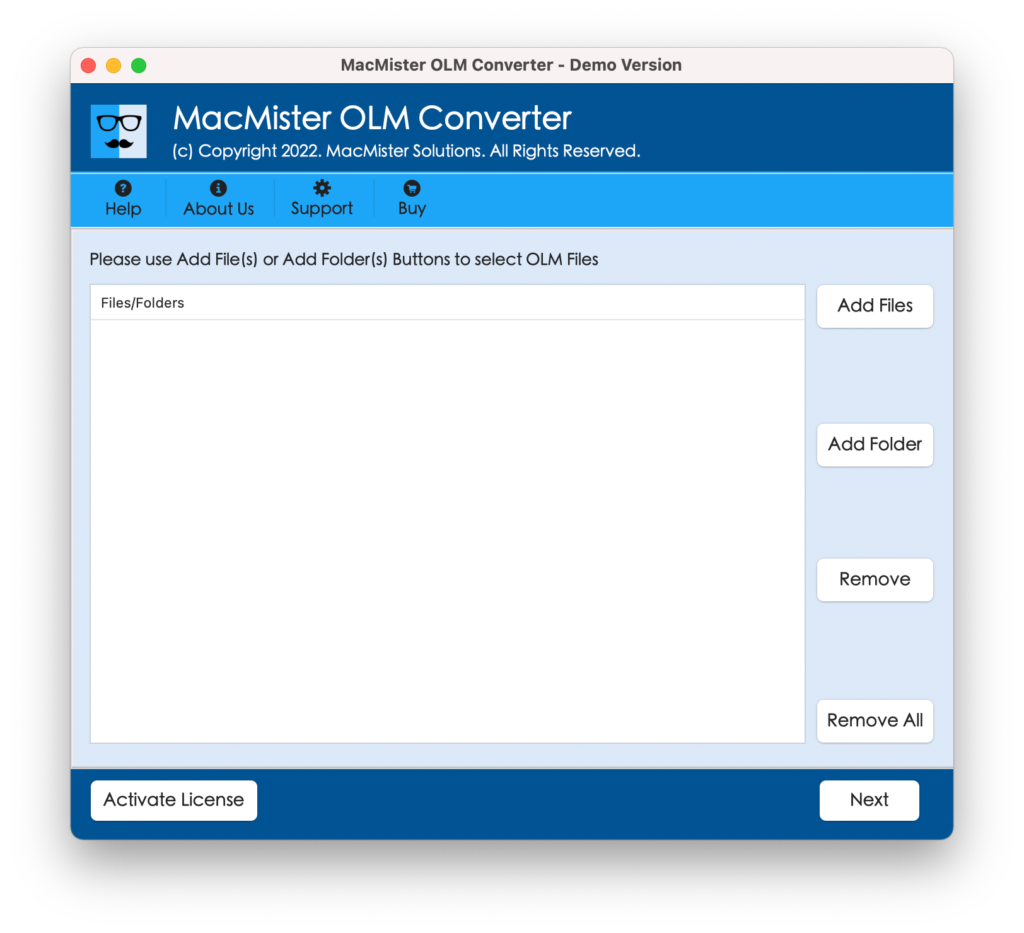
Step 2. Add OLM files on the application pane by using Add File(s) or Add Folder buttons. Click Next.
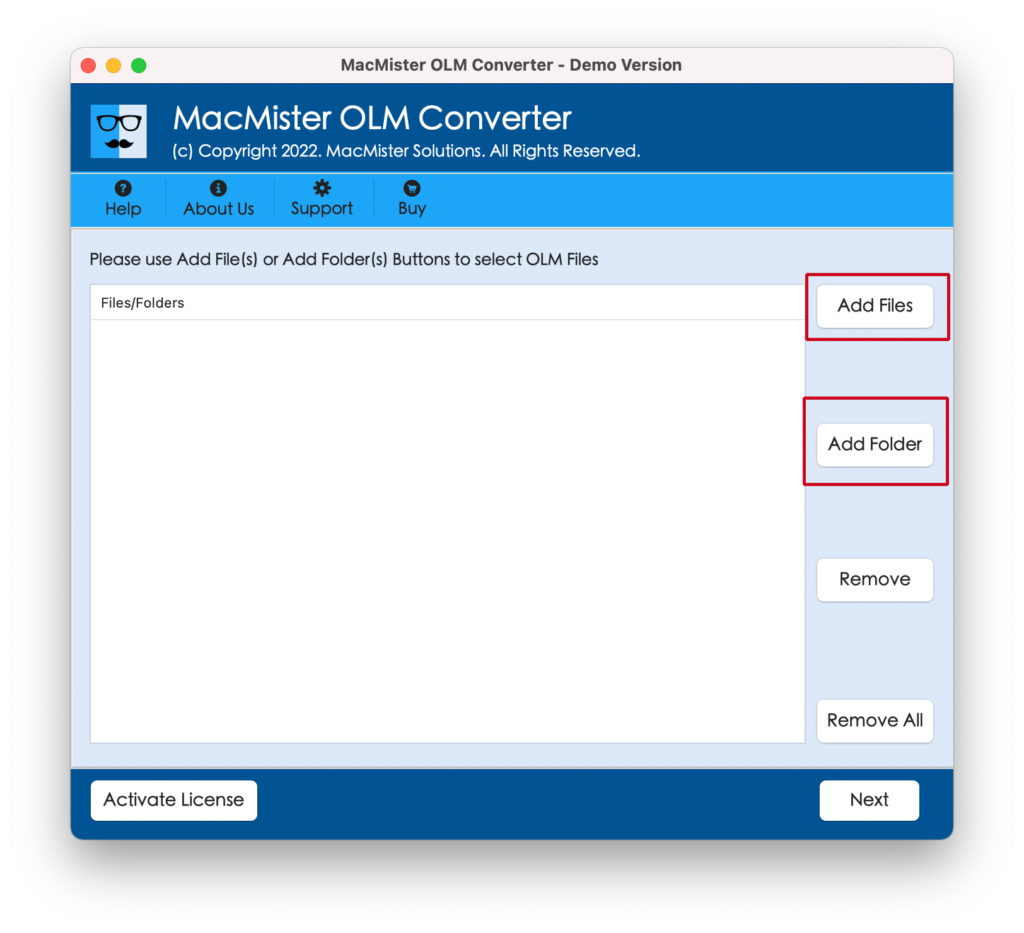
Step 3. The selected OLM files will appear with checkboxes on the software. However, the checkbox option will help to convert selective OLM files to PDF. Click Next and proceed.
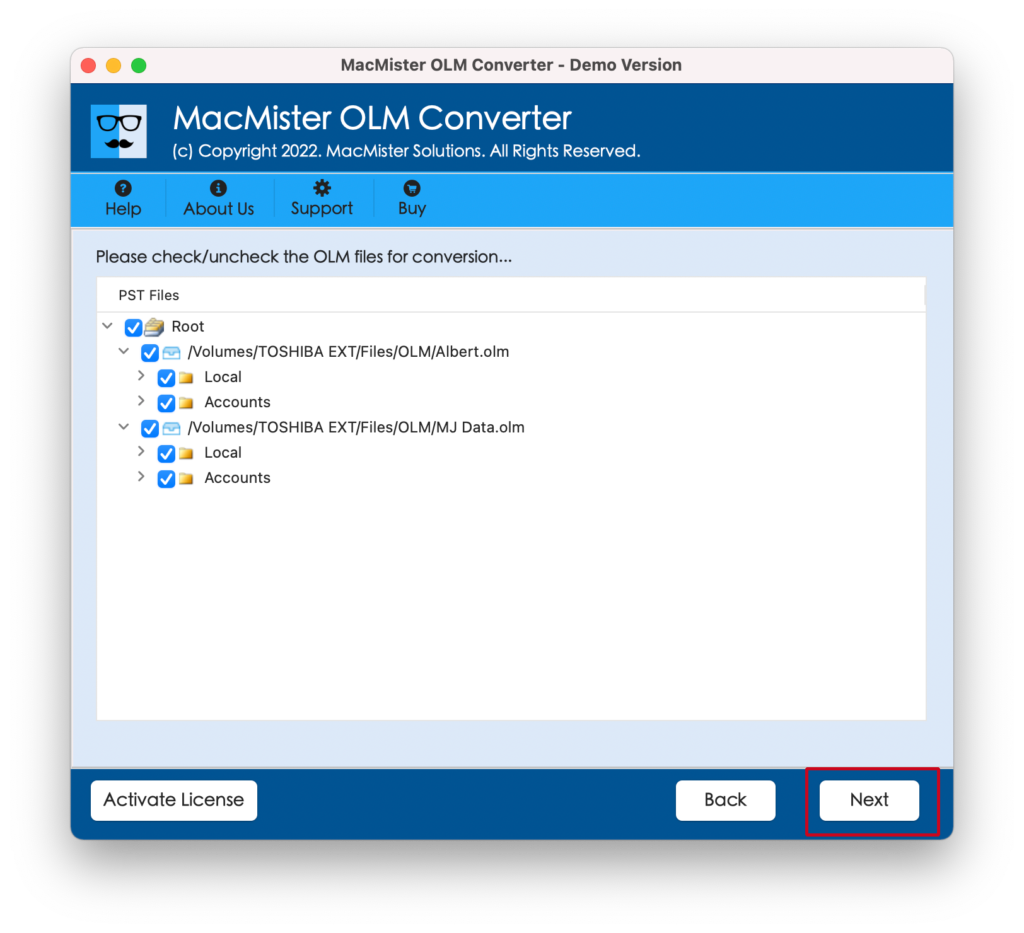
Step 4. Click Select Saving Options to select PDF file format from the menu.
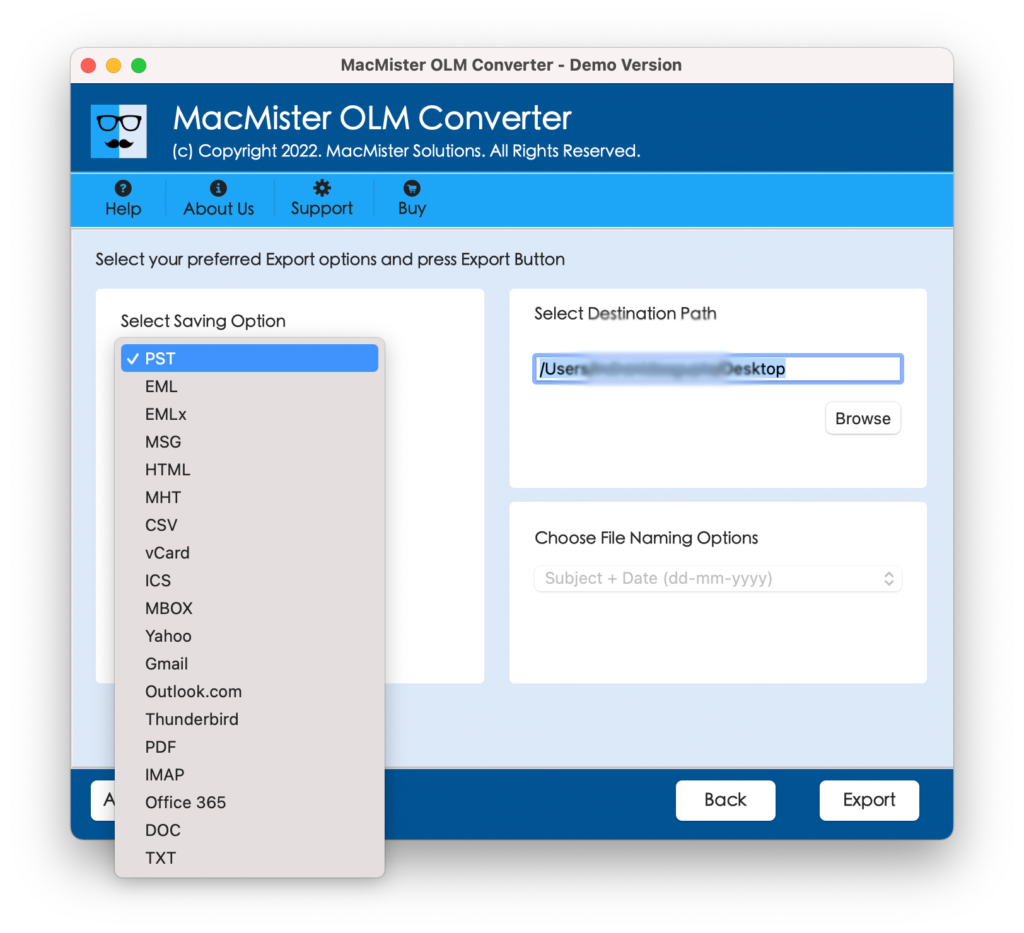
Step 5. Set the necessary sub-options of PDF saving type and start the conversion of OLM to PDF by clicking the Export button.
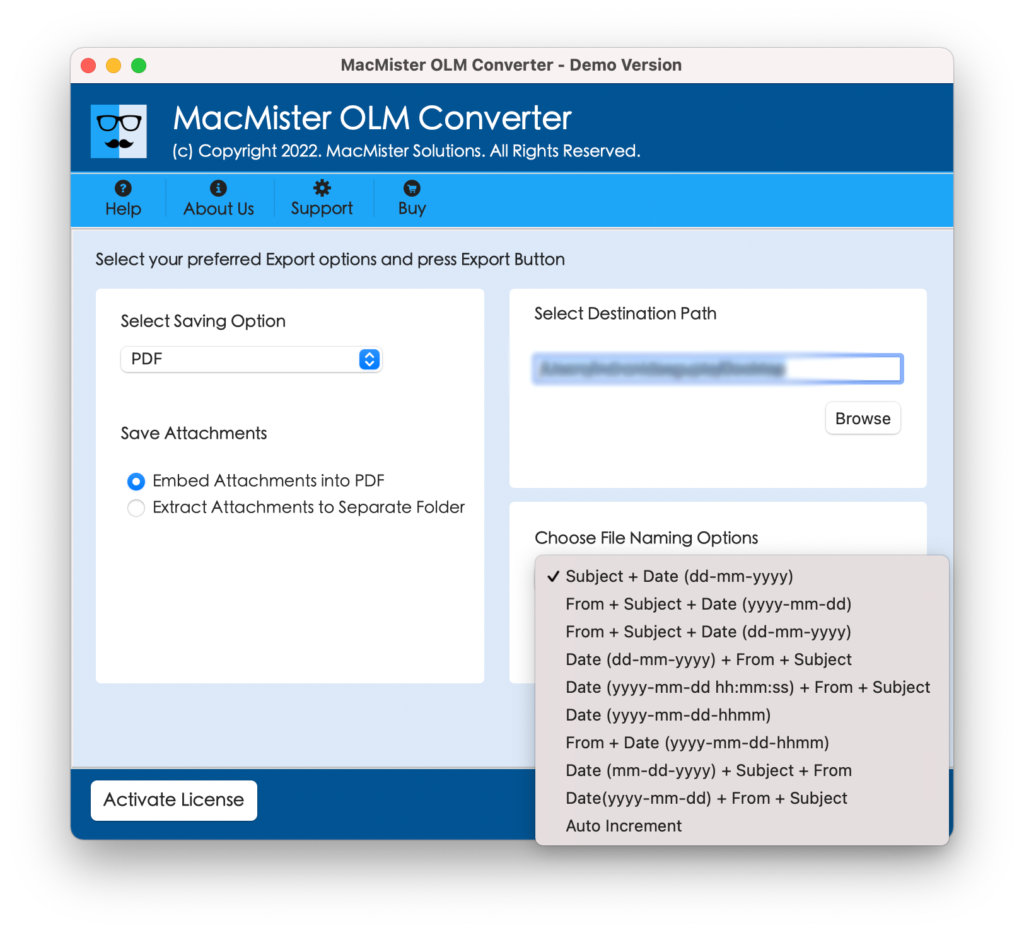
Step 6. The conversion process of OLM files will be live and the tool will then show Conversion Completed message to users. Click the OK button to close the dialogue box.
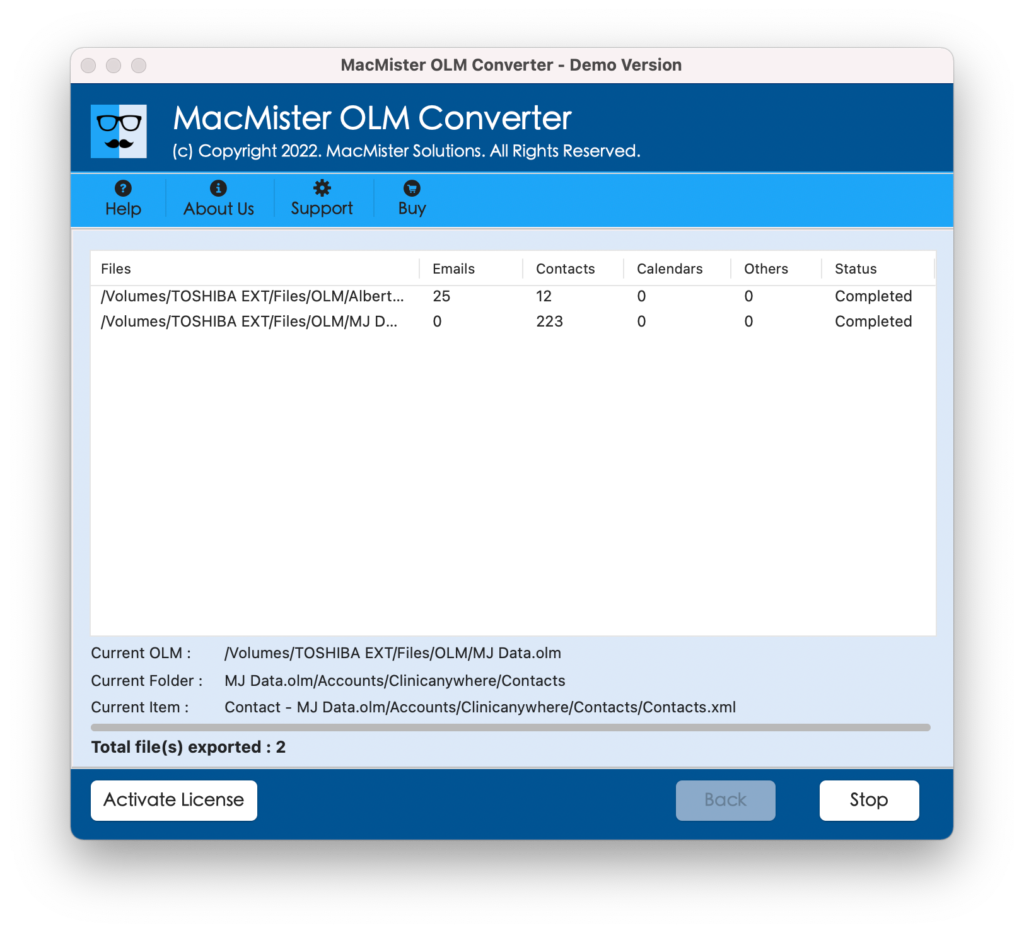
The procedure will take a few seconds to convert unlimited OLM files to PDF on Mac. You can now go to the location of the resultant PDF files to check the data. However, you will see that content in PDF files is accurate and each PDF document is appearing with correct formatting properties.
Why MacMister OLM to PDF Converter is a Wise Choice?
The OLM to PDF Converter offers several benefits and some of them we have discussed here:
Batch Convert OLM Files to PDF
The OLM to PDF Mac solution provides the facility to batch convert OLM files to PDF on Mac. And, the process can be accomplished by utilizing the Add Folder button. By clicking on it, you will be able to upload a folder containing unlimited OLM files on the software pane. The tool will read its files and help you to convert all of them into PDF at once.
Utilize Dual Options for Conversion
The OLM to PDF Converter is built up with dual options that helps to add required OLM mailboxes on the software. By using Add File(s) button, users can add required OLM files on the tool and the Add Folder button will help users to add the entire folder carrying multiple OLM files on the software for conversion.
Protects the Data & Data Integrity
The OLM to PDF Mac solution has the ability to maintain the data of OLM files accurate during the process. So, it does not matter if you are using few OLM files or converting n number of OLM files into PDF because the tool will make sure to protect its content and help in delivering the results with precise data integrity.
Use File Naming Options to Save PDF
The OLM to PDF Converter for Mac offers File Naming option to save resultant PDF file. By clicking on the same, users will receive options like subject + date, from + subject + date, from + date, date + subject + from, etc. One can select the required option, save PDF document and then access the resultant files on Mac immediately.
Multiple Options to Save Attachments
The OLM to PDF Mac application offers multiple options to save attachments of OLM emails. It includes Embed Attachments into PDF as well as Extract Attachments to Separate Folder. You can select the required property and save the attachments of OLM emails as per your requirements.
Choose the Destination Path & Save Files
The OLM to PDF Converter provides the option of Set Destination Path with the Browse button. By clicking the Browse button, users can load the destination path of their choice and make it default to save resultant PDF documents. This will help them in accessing the results quickly after the conversion.
Download Software on all macOS Versions
The OLM to PDF Mac application can be downloaded and used on all versions of Mac OS. The Mac users can perform the conversion of OLM emails & attachments to PDF on macOS Ventura, Monterey, Big Sur, Catalina, etc.
Quick Note. Download TRIAL EDITION to Explore Complete Software Options
Epilogue In the write-up, we have provided the safe approach to convert OLM to PDF on Mac. The software mentioned above is secure to download and use. It guarantees quick and effective results to users. It even has a trial edition with the help of which users can check the entire conversion steps for free. Moreover, they can convert the first 25 OLM emails and attachments into PDF free of cost. For software assistance, you can contact MacMister Support.