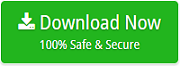OLM to IMAP – Best Way to Export Outlook for Mac OLM Files to IMAP Accounts
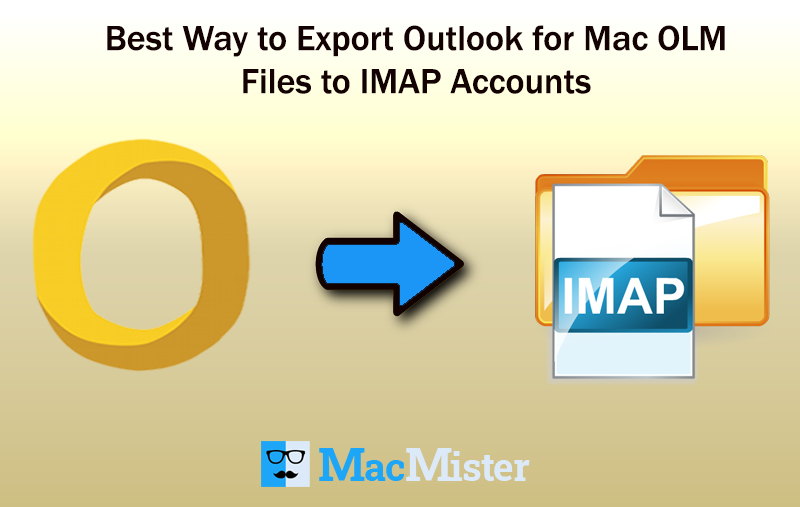
OLM to IMAP is an amazing solution to export Outlook for Mac OLM folders to IMAP supported email servers. With the help of the IMAP Server option, users will be able to access OLM files in almost all the IMAP server accounts such as Yahoo, iCloud, Gmail/Google Workspace, Office 365 and more. However, the most important thing is to first understand what is IMAP?
IMAP stands for Internet Message Access Protocol, a set of rules to manage communication via remote web server on a local client. It delivers the accessibility of managing multiple accounts of IMAP in a single time. That is why, many known email service providers make use of IMAP Server. The best thing about IMAP Server is that it allow users to organize messages into folders, flag messages for follow-up or urgency and even help to save draft messages on the server. The IMAP Server act as an intermediary between the email server and an email client. Whenever users view an email using IMAP, they view them off the server. They do not actually download the emails on a local device. In other words, IMAP Server emails are not tied to a specific device or platform. Users can use them instantly from any location through different devices such as:
- Desktop PC
- Smartphone
- Tablet
- Laptop
However, many users want to export OLM files into IMAP supported email server due to unavoidable circumstances. But, what challenge them is how to import OLM files into IMAP account. Because, if we search on Google, then there is no manual technique available that could help Outlook for Mac users to send related OLM files to IMAP Server account directly.
How to Import OLM to IMAP Account on Mac?
With the help of Mac OLM Converter, users can directly import OLM files to IMAP Server. The application possesses simple and effective GUI with three easy steps. Simply, load OLM files, select IMAP Server saving option and click on Export. After this process will start quickly and directly move all necessary Outlook for Mac files to the specified IMAP Server account. However, the software is operable by both professional and non-professional users. Moreover, users do not need any assistance from external sources as the tool is very easy to implement and able to finish the process in minimum time.
The features of the software allow users to forward Outlook Mac files to IMAP Server according to particular needs. The tool has a trial edition as well with the help of which users will be able to test the migration process of Outlook for Mac folders to IMAP.
Steps to Transfer Outlook Mac Files to IMAP Server Account
Step 1. Run OLM to IMAP Migration Tool on macOS.
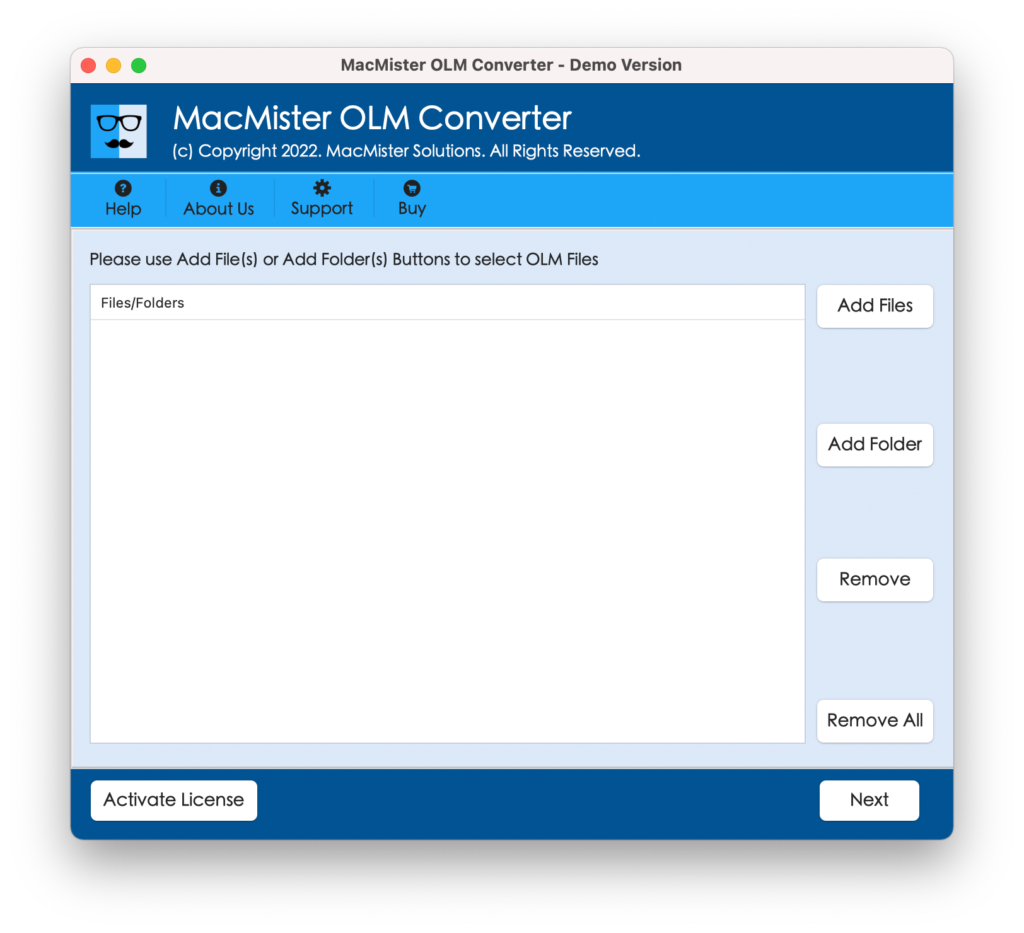
Step 2. Load OLM Files with the help of Add Files and Add Folder button. Click Next.
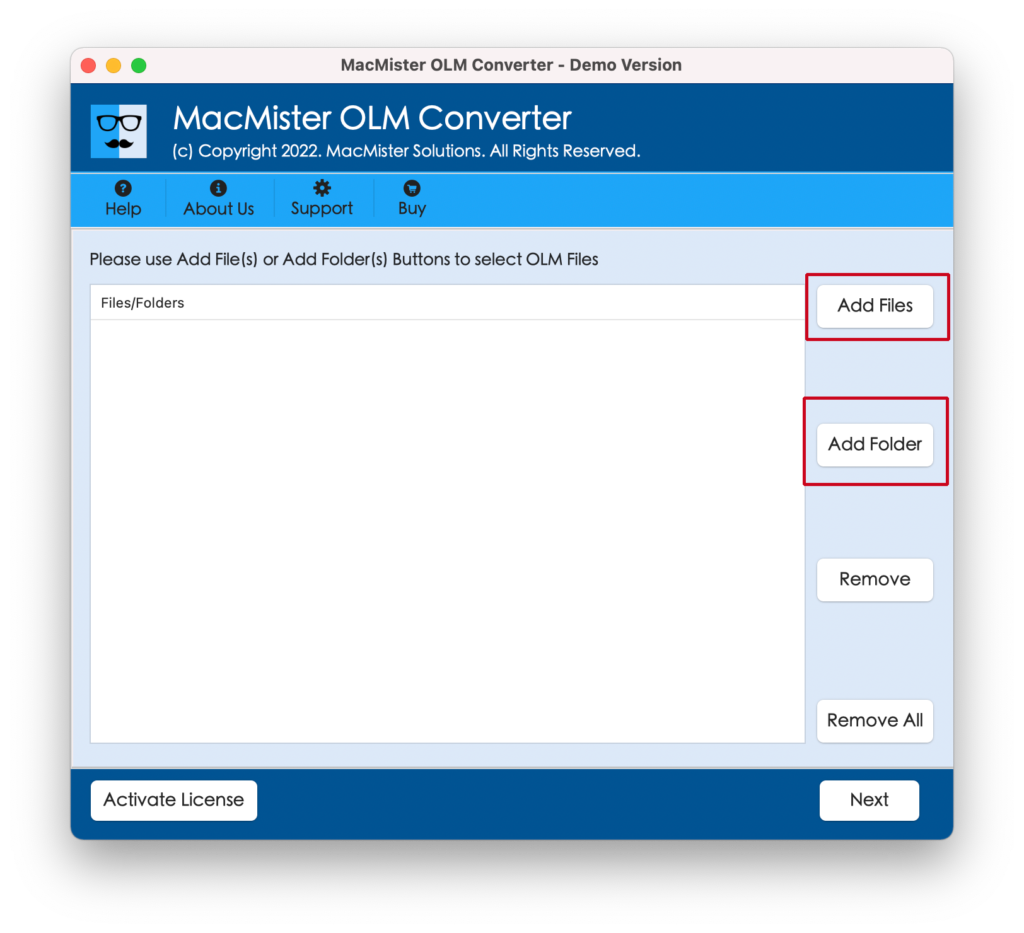
Step 3. OLM Files will list quickly one by one. Each will display with a checkbox so that users can import only the required Outlook for Mac emails to IMAP account. Click Next.
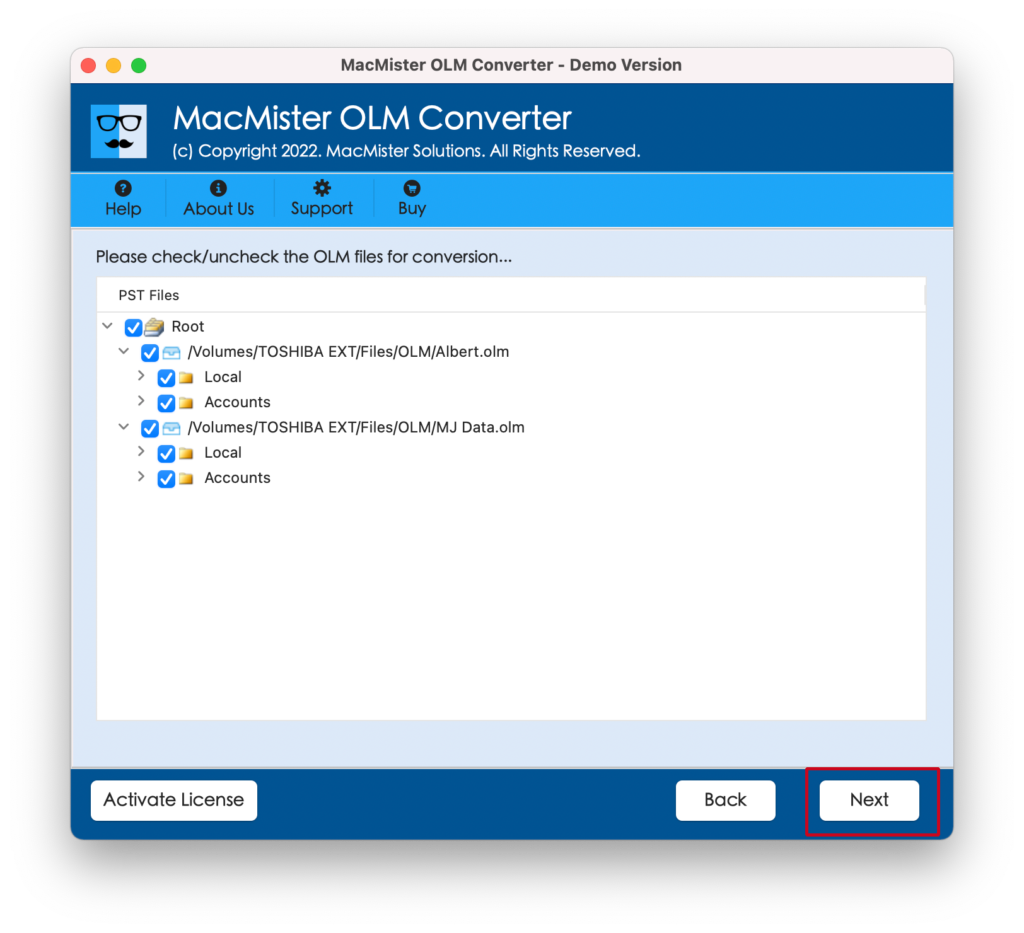
Step 4. Select IMAP option by clicking Select Saving Option tab.
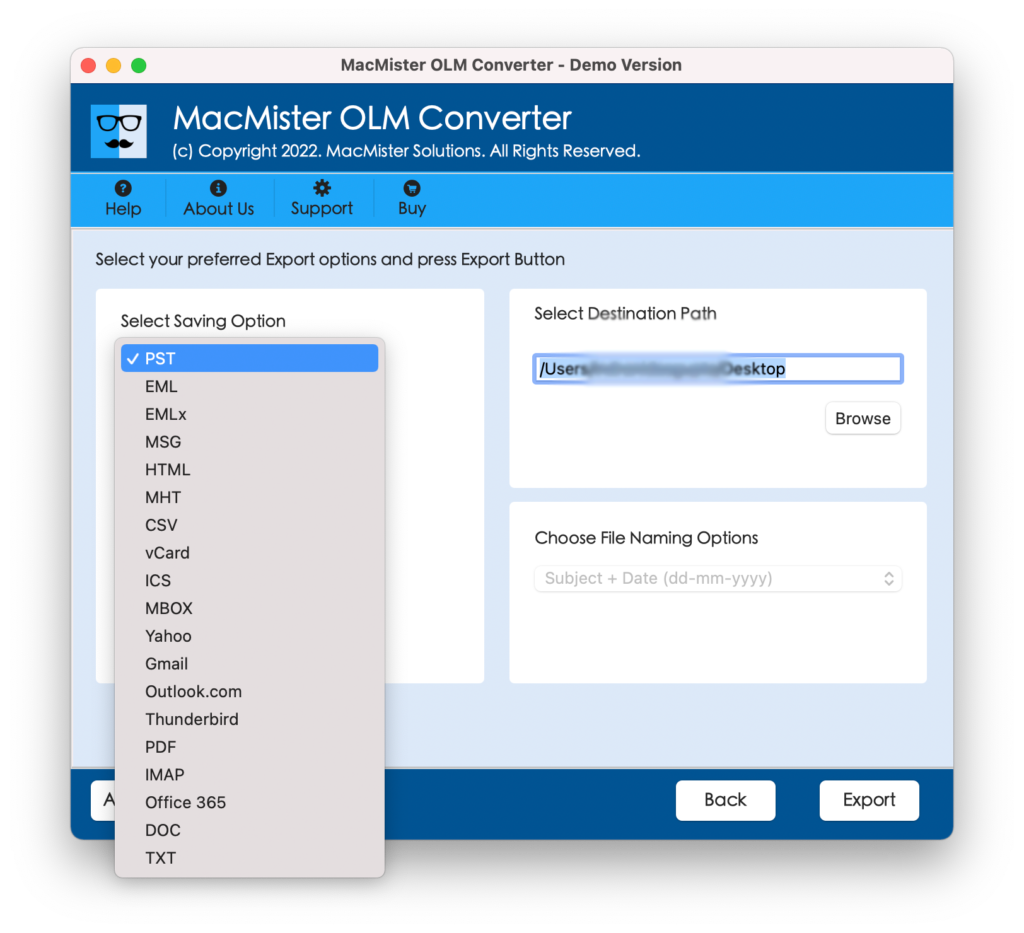
Step 5. Enter IMAP Server account details in which one wants to move Outlook Mac files i.e. Email ID, Password, IMAP Host and Port Number. After this, click on Export.
Step 6. Now, view Outlook for Mac files to IMAP Live Process and track the process status as well.
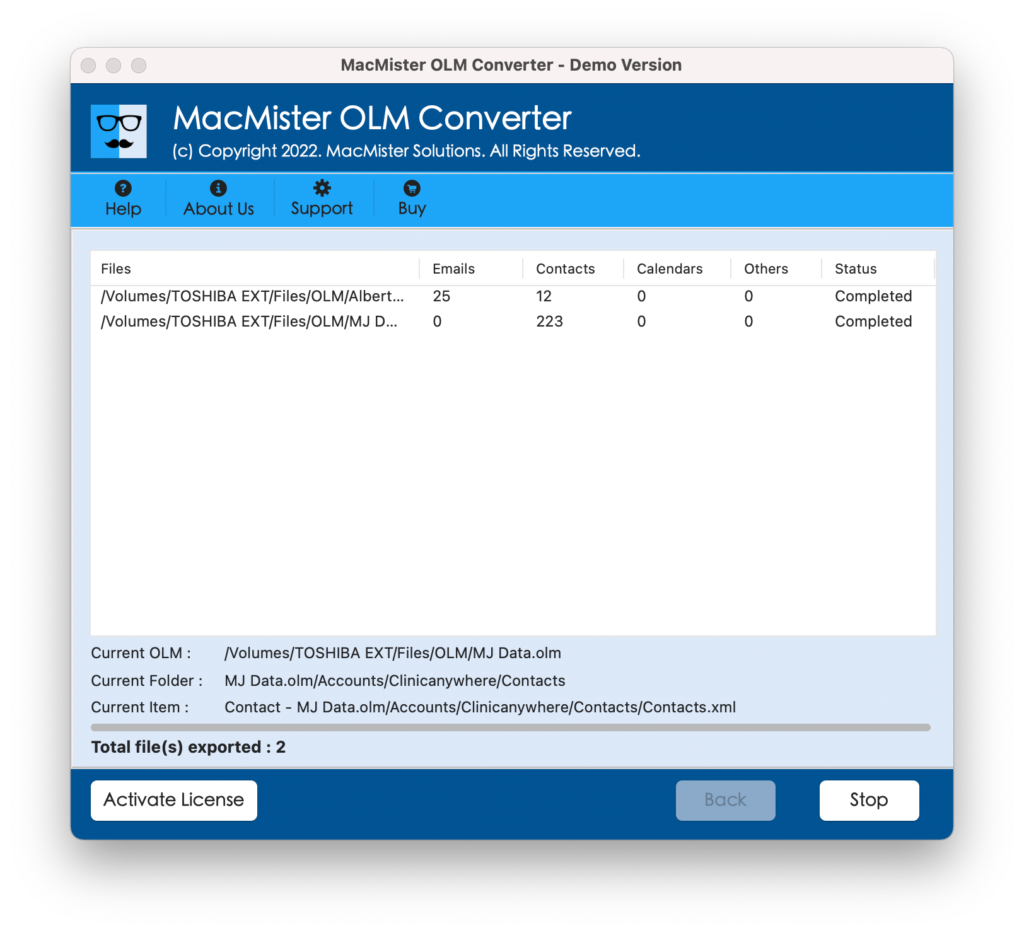
Tool will confirm the process completion via message that will show “Conversion Completed”. Click OK to close the confirmation pop-up. Now, go to the specified IMAP Server account and check the exported Outlook for Mac file data. The formatting properties of OLM emails and its attachments will be untouched during the process. In other words, users will get 100% accurate output.
Why to Choose Outlook Mac to IMAP Tool?
There are several reasons to choose OLM to IMAP Tool. However, some of them are as listed:
Export OLM Mails to IMAP in Batch at Once
The application has advance batch migration facility. With the help of this tool, a user can export entire folder of OLM to IMAP in a single processing. Moreover, users do not need to take worries of their database as the tool can easily handle the batch export process and takes care of the entire content of OLM emails and related formatting properties.
Directly Transfer OLM Files to IMAP on Mac
With the OLM to IMAP Tool, users will be able to forward all Outlook for Mac supported files to IMAP Server directly. Users only need to add OLM files on the software and provide the IMAP account server details such as Email ID, Password, IMAP Host and Port Number. Once all the details are correctly entered, tool will start the process and send all OLM files to provided IMAP Server account.
OLM to IMAP Server with Mails & Attachments
The tool also safeguard the attached files of OLM when exporting Outlook Mac emails to IMAP Server email account. The aim of the application is not only to transfer mails from place to another but also to send the attached files with Outlook for Mac emails to required IMAP based email client in an accurate way.
Holds Data Integrity of OLM during the Process
The OLM to IMAP Tool preserves the data integrity of OLM emails when processing the backup process. The complete email header details of OLM emails such as bcc, to, subject, from, to, hyperlinks & other details will remain unaffected and secure by the application during the process.
Simple, Easy & Powerful Graphical User-Interface
The application carries simple and understandable GUI. Both technical and non-technical users can access the software intuitive GUI and its buttons to export OLM emails to IMAP based email server. Moreover, no expertise assistance is required to perform the same.
Supports Migration on all Mac OS Versions
OLM to IMAP Server solution able to carries out the migration process on all versions of Mac OS. This means, that a user can export files from Outlook for Mac to IMAP on macOS Ventura, Monterey, Big Sur, Catalina, High Sierra etc.
Final Words
The complete post has discussed the proficient technique to import OLM emails and attachments to IMAP Server account. The software is easy to use and able to implement the direct migration without any error. It only requires the IMAP account details which will remain confidential when the tool performs the process. However, it has a free demo with the help of which users can move 25 Outlook Mac files to IMAP for free.