How do I Fix Corrupted Outlook for Mac? – [SOLVED]
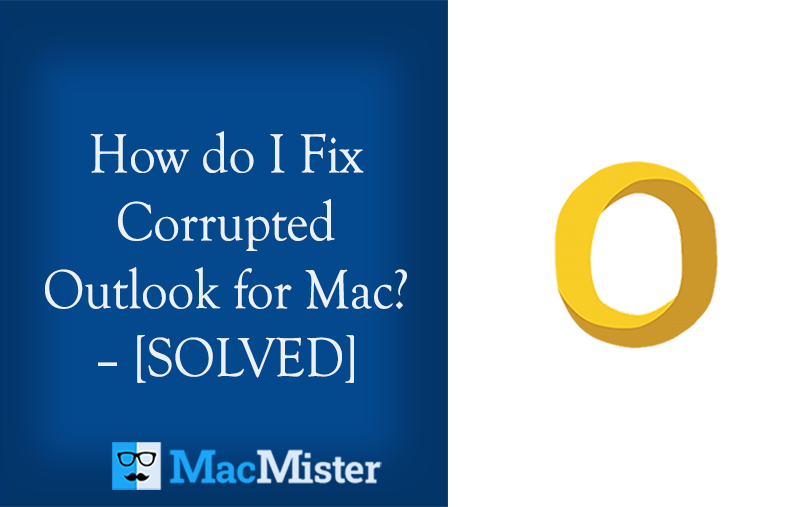
Is your Outlook for Mac account corrupted? Asking about “how do I fix corrupted Outlook for Mac email account”? If yes, then MacMister blog is what you need! Just go through the segment as here we have discussed some procedures that will help you fix corrupted Outlook for Mac without difficulty.
While opening Outlook for Mac on the Mac system, the SQLite database which stores the message index information if corrupted will try to repair itself.
Quick Note. Download MacMister OLM Converter for Mac to convert unlimited OLM files on Mac into 15+ saving Options. It includes PST, PDF, MBOX, MSG, HTML, MHT, CSV, DOC, TXT, IMAP, Thunderbird, Gmail, and more.
However, when this fails, it then gives the option to generate a new profile but the stored offline emails will be lost. So, if you want to recover them, then follow the steps:
Run Disk First Aid
Run disk first aid on the hard drive that will make sure that there are no corruptions or any type of issues. See for more – https://support.apple.com/en-us/HT210898.
Show Library Folder
The library folder of users remain hidden by default in Mac OS Catalina, Mac OS Mojave, Mac OS High Sierra, and Mac OS Sierra. So, first try to set the option to display library folder-
- Navigate to Mac OS Finder >> go to Users home folder.
- Click on View menu and select View Options.
- Pick Show Library Folder from the Settings appearing in User home folder.
- Show the user Library Folder in macOS.
- It will be specific for every user account on the Mac. So, in case you want to show the user account on a different account then you need to re-enable the same settings independently.
Duplicate the Main Profile
- Before implementing the procedure or repair or recovery, you need to create the replica of the main profile folder just in case you require it after attempting other recovery steps.
- Go to Finder and navigate to – /Library/GroupContainers/UBF8T349G9.Office/Outlook/Outlook 15 Profiles/Main Profile
- Right-click and duplicate to create folder backup.
Restore using Time Machine
If you are using Time Machine, then at first try to restore the SQLite database to check if this could fix Outlook.
~/Library/Group Containers/UBF8T346G9.Office/Outlook/Outlook 15 Profiles/Main Profile/Data/Outlook.sqlite
Otherwise, try to restore the complete main profile folder.
Recreate Email Database
In case you do not have any backup for recovery, then try you can dump the database and recreate it.
Check the database integrity by opening a terminal and running /usr/bin/sqlite3 ~/Library/Group\ Containers/UBF8T346G9.Office/Outlook/Outlook\ 15\ Profiles/Main\ Profile/Data/Outlook.sqlite “PRAGMA integrity_check”
Now, go through the below command to export the data of corrupted database into dump.sql file.
/usr/bin/sqlite3 ~/Library/Group\ Containers/UBF8T346G9.Office/Outlook/Outlook\ 15\Profiles/Main\ Profile/Data/Outlook.sqlite
sqlite> .mode insert
sqlite> .output dump.sql
sqlite> .dump
sqlite> .exit
Move Outlook.sqlite to the bin
Generate new Outlook.sqlite database and run sqlite3 utility.
/usr/bin/sqlite3 ~/Library/Group\ Containers/UBF8T346G9.Office/Outlook/Outlook\ 15\Profiles/Main\ Profile/Data/Outlook.sqlite
sqlite> .read dump.sql
sqlite> .exit
Change the main profile to default and open Outlook
- Go to Finder and open Applications folder.
- You can right-click or do Ctrl+Click Microsoft Outlook and choose Show Package Contents.
- Open Contents, go to SharedSupport and then click Outlook Profile Manager.
- Set the main profile as default. Open Outlook.
You can now restart your Mac after implementing the methods mentioned above.