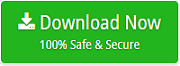How do I Move Files from iCloud to iCloud on Mac?
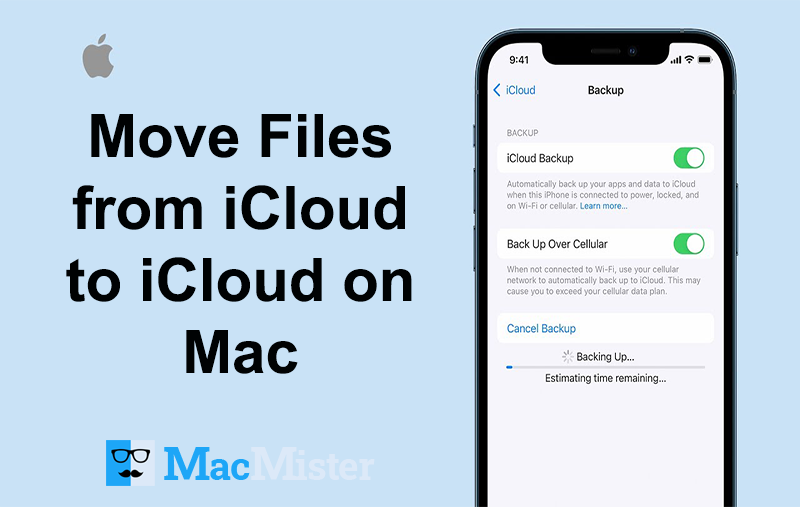
Are you currently in a phase where you unable to transfer files from one iCloud account into another? Not able to find the perfect solution for the same! No worries, the MacMister guide will resolve all the issues and help you to transfer files from iCloud to iCloud easily.
Common Scenario
I am deactivating my one iCloud account due to personal issues and creating a new profile. The thing is there are some important files stored in my earlier iCloud account which I need into my new Apple Cloud account. I am in a hurry so looking for a quick method. Also, the files are very confidential, thus it is important for me to use the solution which guarantees data security with precise migration. I am not looking for any manual approach I need to do the task ASAP. In case anyone has a recommendation, it will be appreciated.
Generally, there are plethora of people with similar problems who wants to move data from iCloud to iCloud. Undoubtedly, Apple Cloud is easy, flexible, independent and convenient tool that stores Mac data on cloud but at times it could become quite tiresome when needs to be transferred from one account of Apple Cloud account to another. And, the most shocking thing is Apple does not provide any option to merge multiple Apple IDs.
But, there is no need to panic when thinking how do I transfer Apple Cloud account files to another iCloud. Because the process is very easy and can be accomplished using a smart solution iCloud Backup Tool.
How to Transfer & Move Data from iCloud to iCloud?
The iCloud to iCloud Transfer Tool is a wise choice for users who wants to safely transfer files from one Apple Cloud account to another. The application provides a direct migration solution and is able to move data between multiple Apple Cloud accounts in less time. Moreover, the easy GUI possessed by the utility is approachable by technical and novice users. So, users do not require any assistance from external parties to operate the application to accomplish the migration.
The software has variety of features that are beneficial to use and give users the freedom to implement the process and get the output as per requirements. To view the software working on your own and the options it offers, download the trial edition now!
Steps to Transfer iCloud to another Apple Cloud Account
Step 1. Run the iCloud to iCloud Migration Tool on macOS.
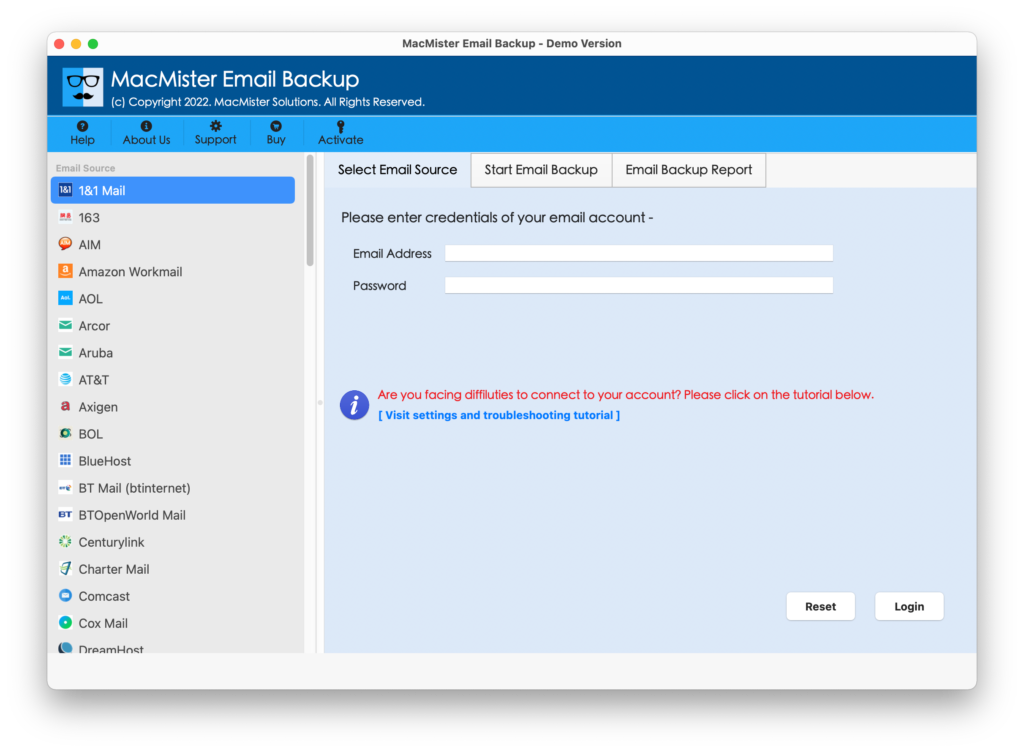
Step 2. Choose iCloud option by navigating to the list of webmail’s showing on the left software screen. Enter the login details and click on Login.
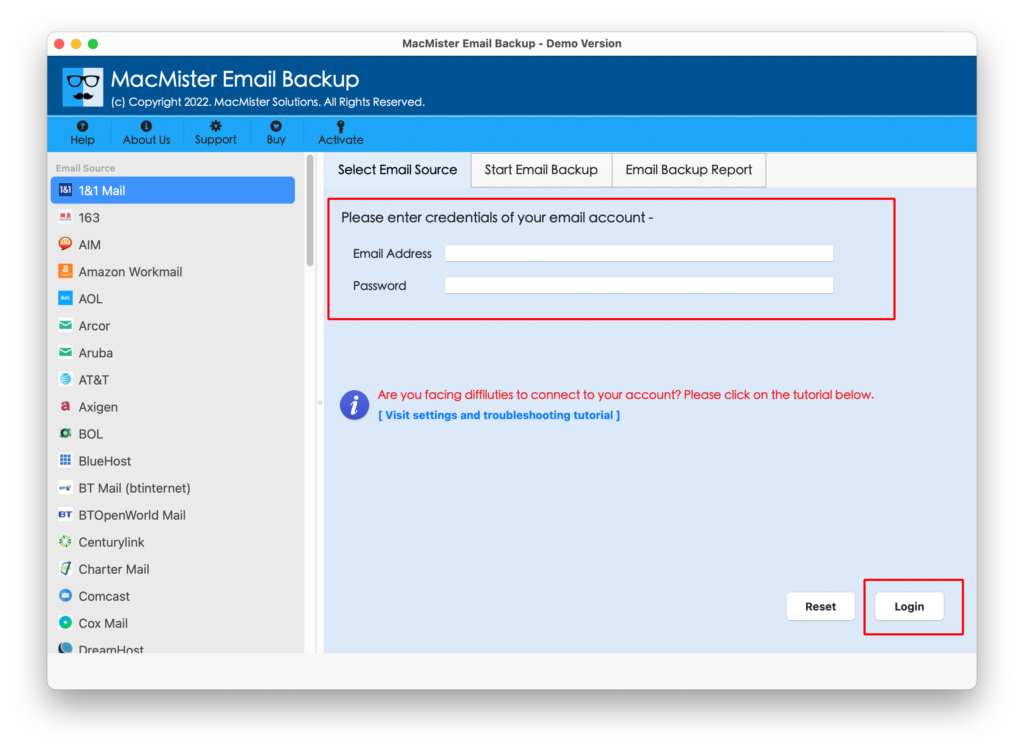
Step 3. Tool will verify the provided credential and then connect with the specified account. After this, the Apple cloud account folders will start showing up and all will appear with selected checkboxes.
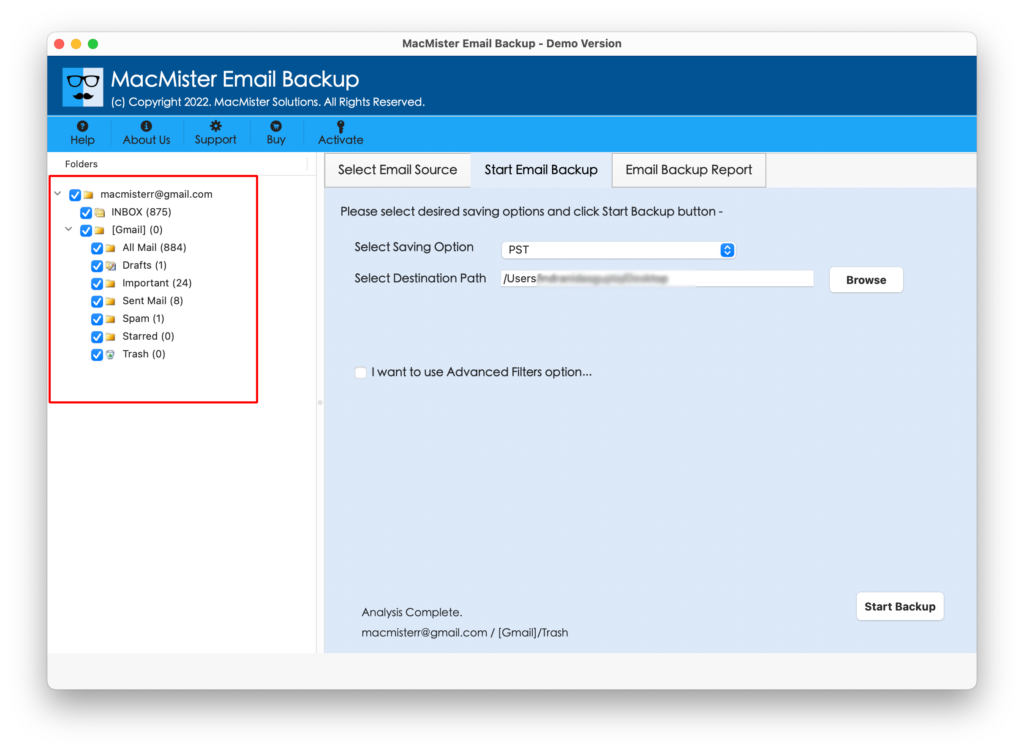
Step 4. Go to Select Saving Option to choose IMAP Server option from the list.
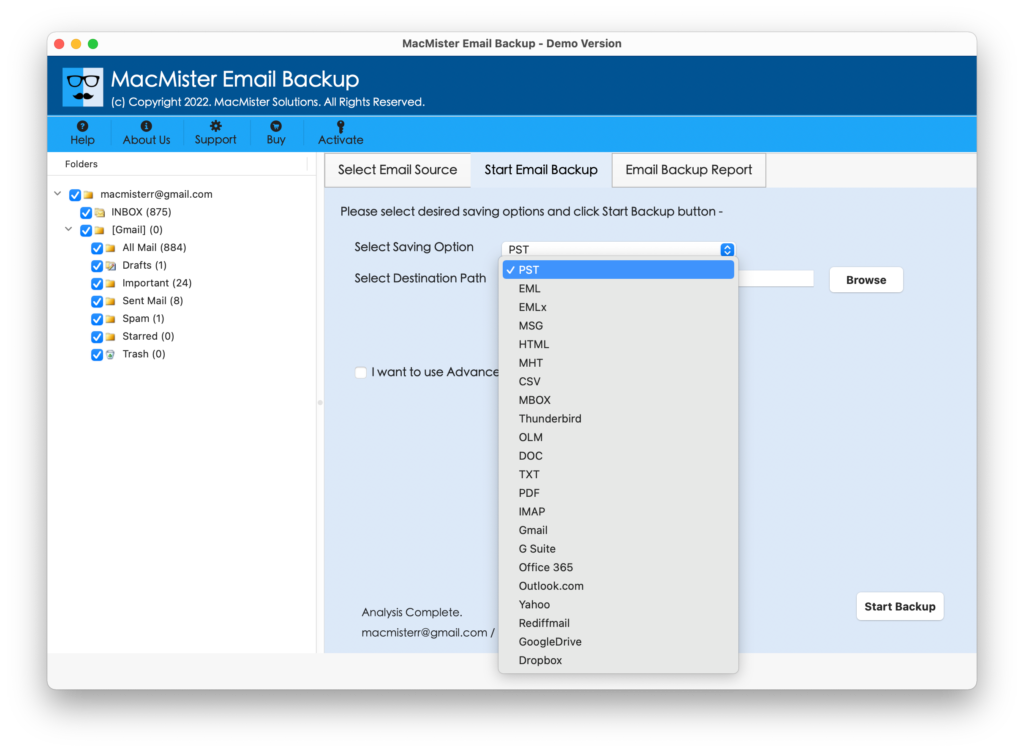
Step 5. Enter the credentials of new Apple Cloud account in Email ID and Password and also mention the IMAP Host with Port Number. When all options are set, click on Start Backup button.
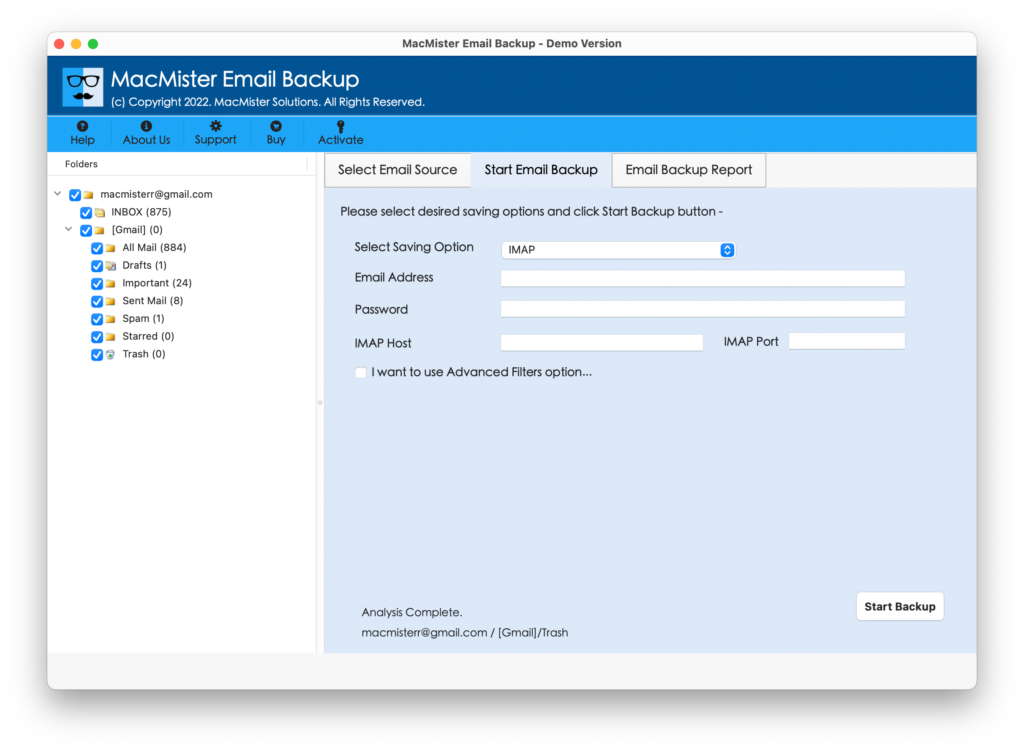
Step 6. iCloud to iCloud Migration Tool will start shortly and users can preview the live process through the Email Backup Report screen as shown –
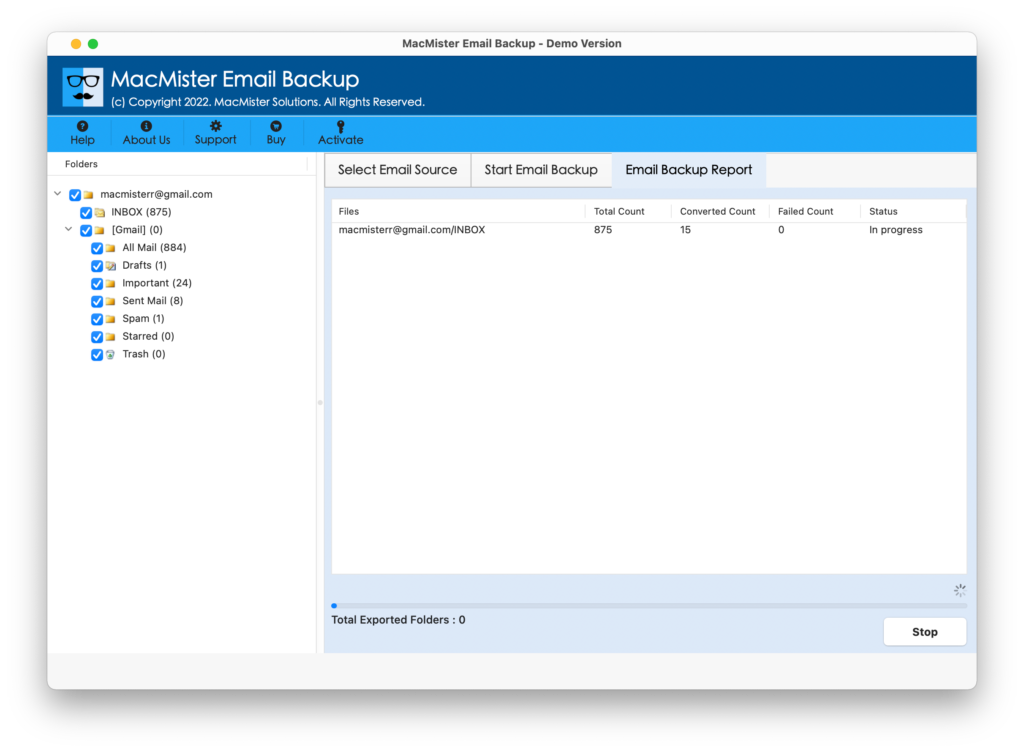
The tool will show “Conversion Completed” message once each and every essential file is transferred from one Apple Cloud account to another. Click on OK and check the entire migration details through the auto-generated log report. It will show the total items converted, start and end time process, saving option etc.
Extraordinary Traits of Direct Solution
Direct iCloud to Apple Cloud Transfer
The software provides the direct migration option to users. The software has included iCloud as a webmail option that users can directly select and enter the related credential from which one needs transfer files. After this, users can choose IMAP Server saving option and enter the entire details of new iCloud account for Apple Cloud to iCloud transfer.
Avail Filters for Specified Migration
The tool has multiple filters property. It will prove beneficial in saving users time by offering the specified migration process. By applying the date range, subject, from, to, exclude items, etc. as per need, users can access specific data from one Apple Cloud account to another.
Maintains iCloud File Data Integrity
The iCloud to iCloud Transfer Tool allow users to transfer files from one iCloud to another. The application is reliable and performs the entire migration with 100% accuracy. And, the originality as well as the data integrity of the transferred data will also remain preserved after the process.
Simple and an Intuitive User-Interface
The application possesses simple, secure, cost-effective yet stress-free GUI. The few easy steps saves the time and efforts of users and help to transfer data from iCloud to Apple Cloud within seconds. Moreover, the intuitive GUI gives access to technical and non-technical users to move files between multiple Apple Cloud accounts effortlessly.
Works Precisely on all Mac OS Versions
The iCloud to iCloud Migration Tool works precisely on entire range of Mac OS versions. With the help of the tool, users can move data from one Apple Cloud to another iCloud on Mac Monterey, Big Sur, Catalina, High Sierra and more.
Demo Edition
Utilize the free iCloud to iCloud Transfer demo version to explore the software deeply. By exporting 25 files from one Apple Cloud account to another help users to explore the operable steps as well as features free of cost.
Final Thoughts
The complete article discussed the advantage of using the direct solution to transfer files from one iCloud to another Apple Cloud account. The iCloud to iCloud Transfer supports Mac operating system. Mac users can instantly use the application to safely move data from one Apple Cloud account to another. Apart from this, users can use the software to access iCloud emails to hard drive, PDF, OLM and more.