How to Archive Emails Outlook for Mac to Apple Mail?
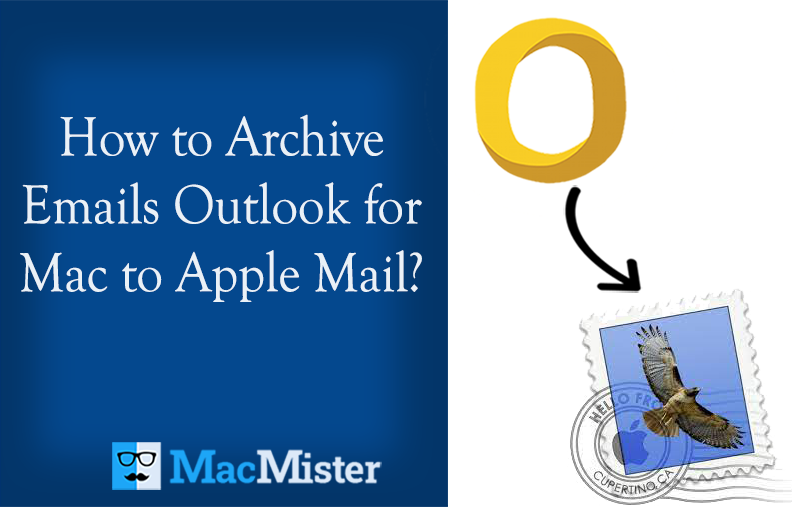
Are you transferring your email account to Apple Mail from Outlook for Mac? Having essential OLM files stored on the system that you need to urgently access in Apple Mail? Wondering how to archive emails Outlook for Mac to Apple Mail with attachments? Looking for the best approach to safely archive emails Outlook for Mac to Apple Mail without data loss? If yes, then keep reading the following section because in the segment we have mentioned a solution that will help to accurately archive emails Outlook Mac to Apple Mail within seconds.
Detailed Overview of Outlook for Mac and Apple Mail
Outlook for Mac is a Mac edition of Microsoft Outlook. It was introduced after Microsoft gained popularity for the Windows version. It is popular as a personal information manager like Outlook for Windows because it allows users to manage their personal day-to-day activities such as emails, calendars, contacts, etc. However, there are so many organizations and individuals who are using the email client to send/receive emails from one place to another. The best thing about Outlook for Mac is its services get updated every year due to which organizations find the program very interesting for organization workflow.
On the other hand, Apple Mail is the default email application for Mac devices. Its functioning is totally similar to Outlook for Mac. However, both email programs are known for delivering email communication services to users. Its current version uses SMTP to send messages, Exchange and IMAP to retrieve messages, and S/MIME to encrypt end-to-end emails. It is also preconfigured with popular different email services providers such as AOL Mail, Outlook, Yahoo Mail, Gmail, iCloud, and more.
One will find features such as the ability to configure the software to receive all user’s email accounts in a single list, able to add emails into folders, advanced search function to find specific emails, and automatically append signatures to outgoing emails. It is also integrated with Maps, Contacts List, Calendar, and other applications.
Need to Archive Emails Outlook for Mac to Apple Mail
The one common need to archive emails Outlook for Mac to Apple Mail is the migration from Outlook Mac email client to Mac Mail environment.
There are plenty of organizations that frequently search for a better email management program to manage their large amount of emails in a single platform. In between this, they forget that each email client has a different file format. So, if they try to access files of the old email client into a new one then it won’t happen until and unless users perform their conversion.
In this case, Outlook for Mac allows users to export their important data items into OLM format. Whereas Apple Mail uses MBOX format to save the list of users’ emails and the related attachments. Both are different file formats and will open on the respective platforms. Therefore, to archive emails from Outlook for Mac to Apple Mail, it is necessary to convert OLM files into MBOX.
However, there is no manual method available that can import OLM files into an Apple Mail email account. One needs to use reliable, secure, and professional solution to safely archive emails from Outlook for Mac to Apple Mail with attachments without dealing with loss of data.
How to Archive Emails Outlook for Mac to Apple Mail?
With the help of MacMister OLM to MBOX Converter, users can archive emails Outlook for Mac to Apple Mail with attachments without data loss. The software contains a friendly interface and smart non-typical operational steps that anyone can use effortlessly and successfully transfer Outlook for Mac emails into Apple Mail within seconds. Even, the simplified and time-saving steps will help to implement the entire task in minimum time.

Moreover, users will find a number of advanced features in the application that can take help to archive emails Outlook for Mac to Apple Mail effectively. However, the free demo of the tool is available which users can download on any macOS version and take an idea of how the tool will perform the required process for free.
Working Steps to Archive Emails Outlook for Mac to Apple Mail
Step 1. Download, launch, and run MacMister OLM to Apple Mail Converter on macOS.
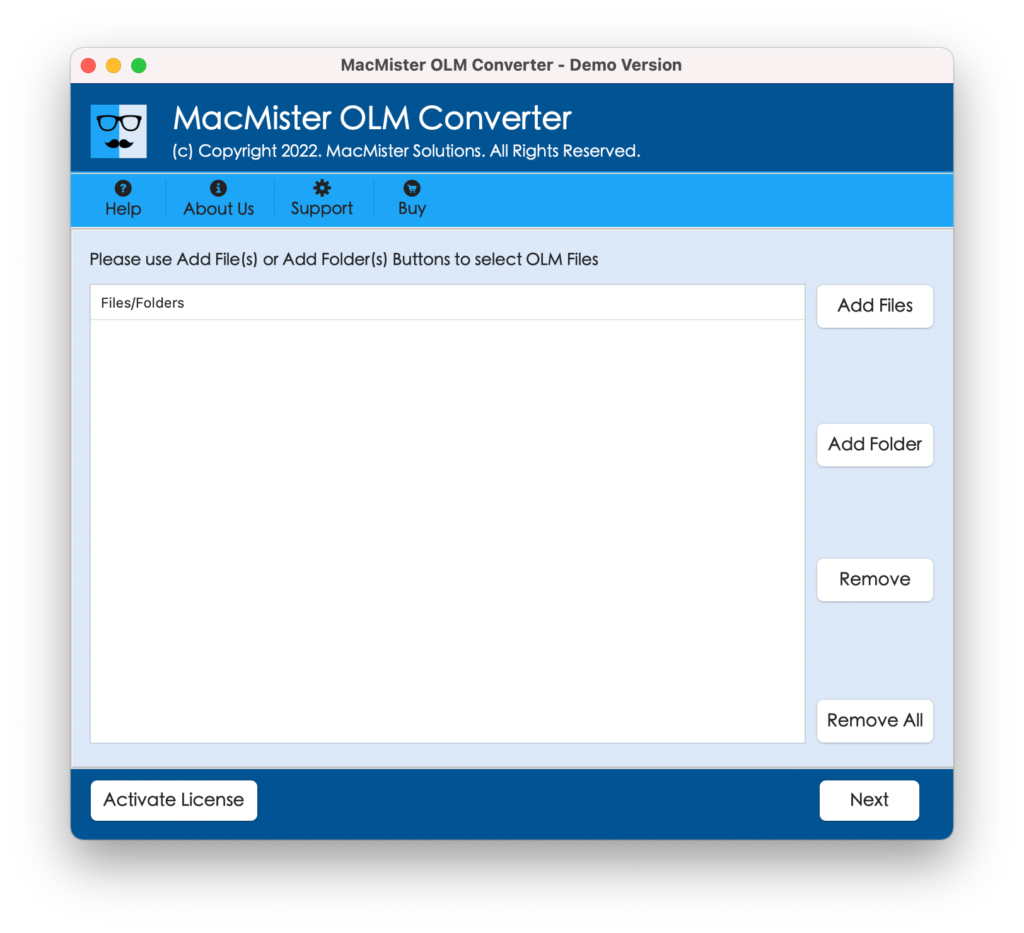
Step 2. Use dual buttons i.e. Add File(s)/Add Folder buttons to add required OLM files on the app for archive into Apple Mail. Click Next.
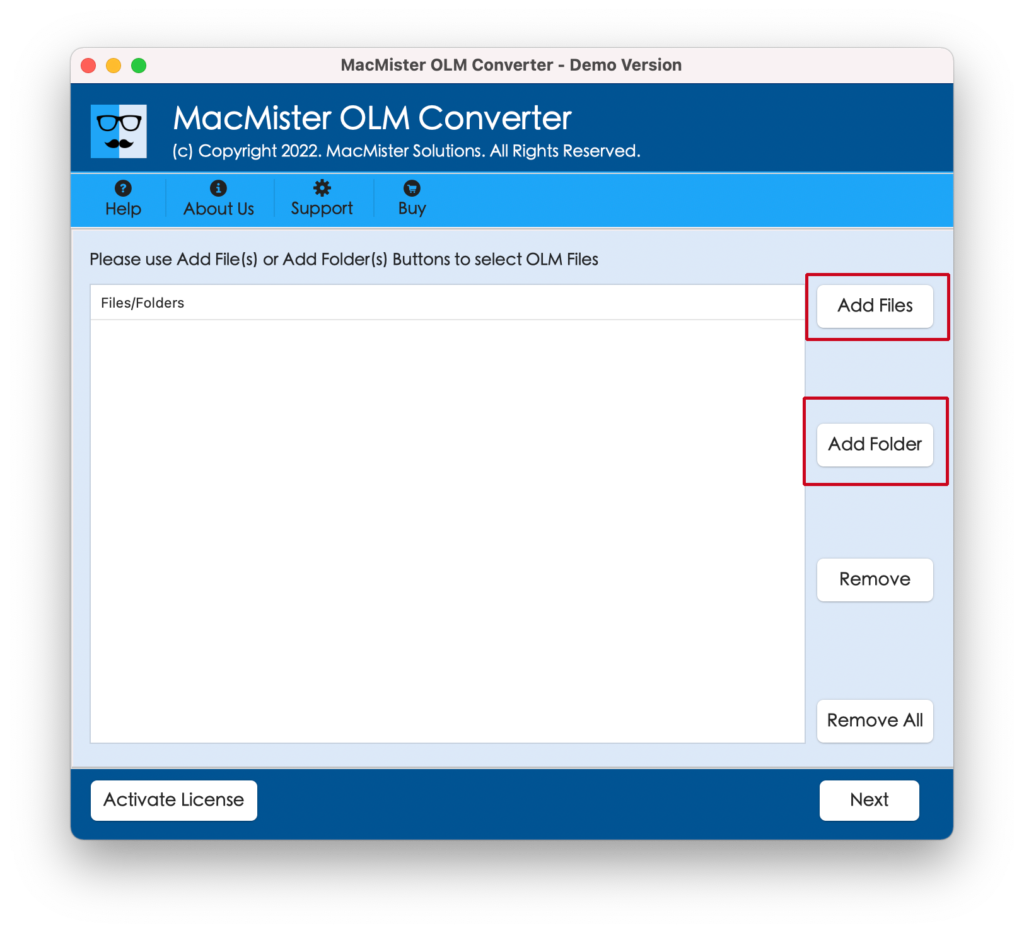
Step 3. The software will analyze the selected files and list the same with checkboxes one by one on the tool. Quick Note. You can use the checkbox function to archive specific emails from Outlook Mac to Apple Mail. Click Next.
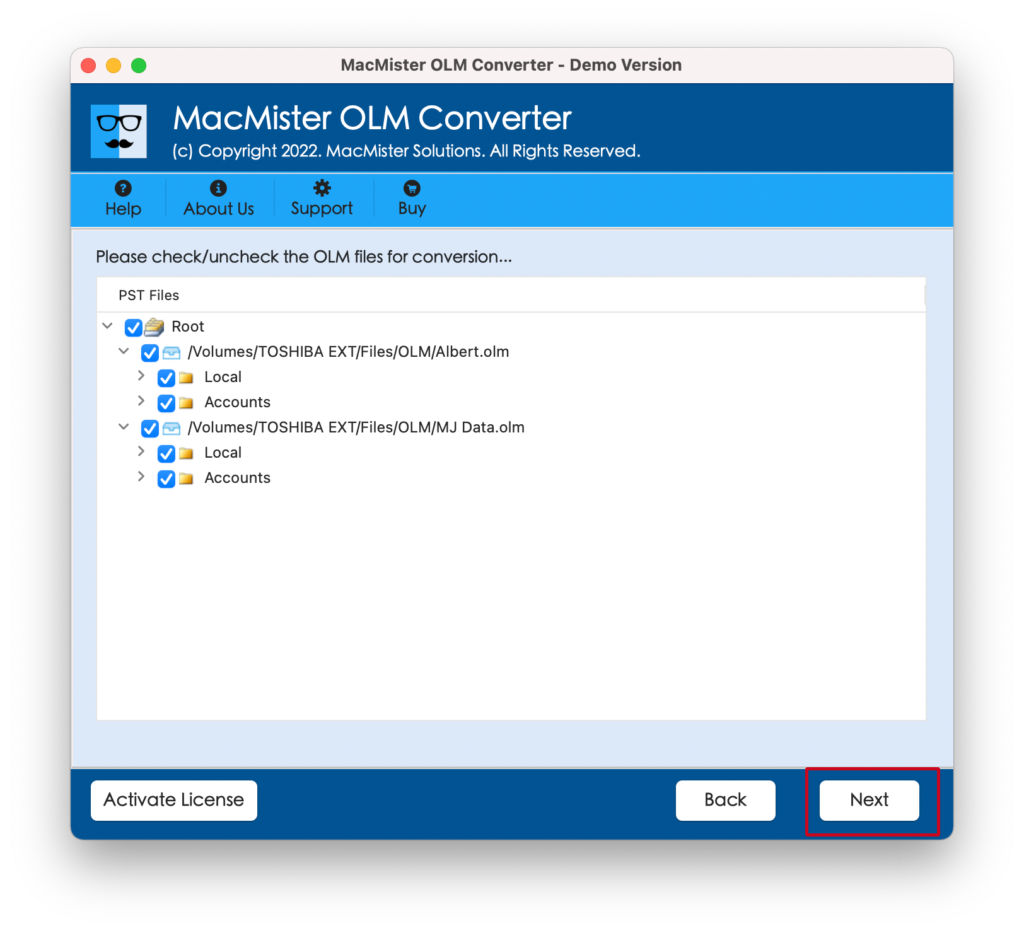
Step 4. Click Select Saving Options to choose OLM format from the list.
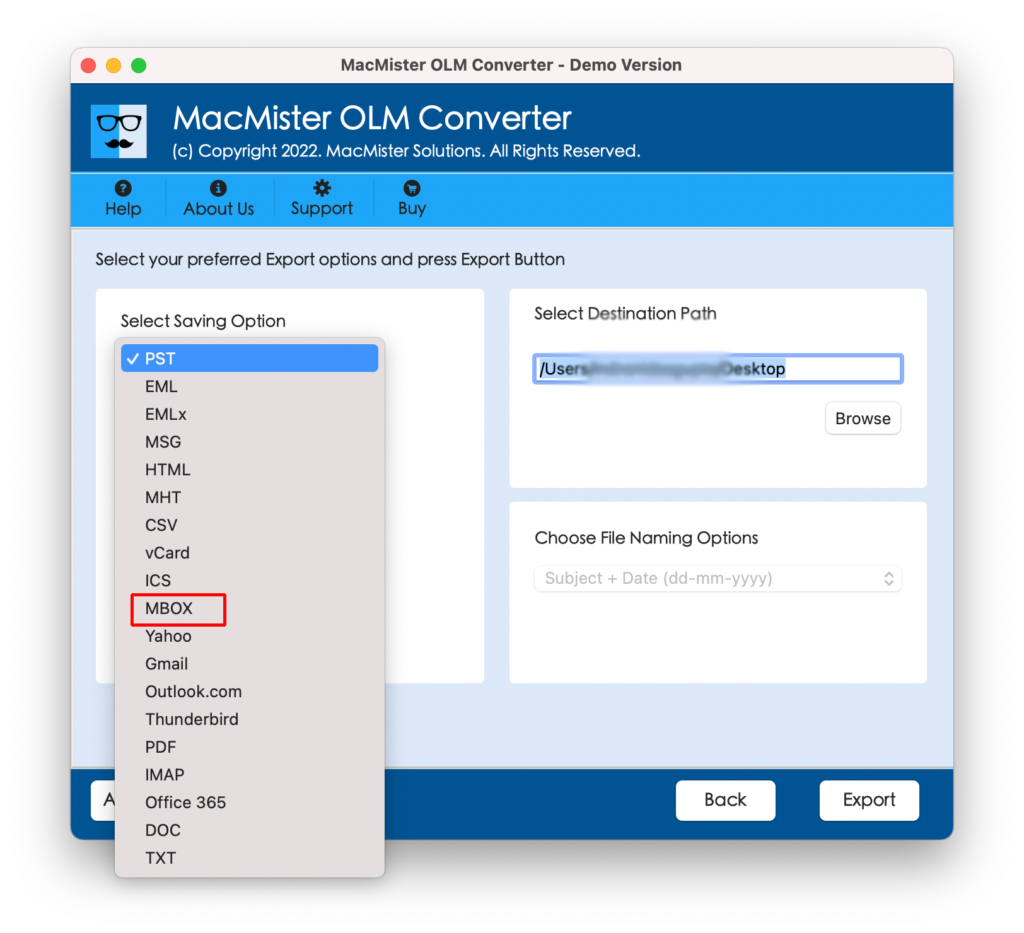
Step 5. Apply the sub-options according to your specific needs and then start the procedure by tapping Export.
Step 6. The process will be live and then users will see the Live Conversion window on their screen on which they will find the ongoing export progress of OLM files.
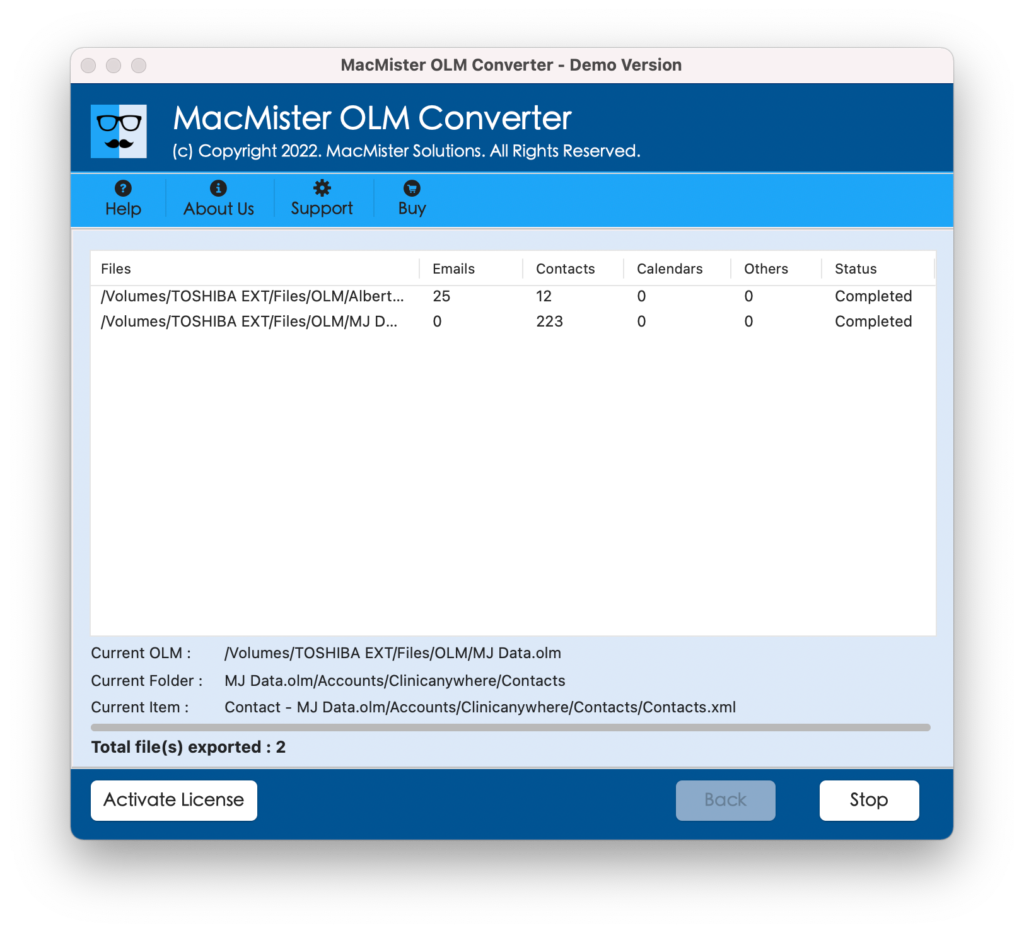
The entire conversion will end within few seconds and then users will get Conversion Completed message on the screen. Quickly tap the OK button to close the pop-up and then go to your Apple Mail account to import OLM files.
Working Guide to Retrieve Resultant MBOX Files in Apple Mail
- Open an Apple Mail email account on the Mac system.
- Click on File appearing on the top and select Import Mailboxes… from the list of options appearing.
- Select Files in MBOX format from the dialogue box showing up and hit Continue.
- Go to the location where the resultant MBOX files are saved. Select them and click Choose.
- Now, the import process will take place and after it ends the Done button will be enabled. Click on it to close the import window.
- The imported files will appear on the left side of the Apple Mail account under On My Mac. You can double-click on it and you will see the INBOX folder appearing on the screen. View the required email and check the output. However, the content of all the emails will be accurate and the formatting properties will also be precise.
Conclusion
The blog has highlighted the advanced procedure to archive emails Outlook for Mac to Apple Mail on macOS. The Mac OLM Converter is a simple and secure technique with easy operational steps that anyone can efficiently use without wasting their time and implement the required task with 100% accuracy.
And, if someone wants to check the working of the tool first, then it can happen by downloading the trial edition. It will allow you to archive 25 emails from Outlook for Mac to Apple Mail for free.