How to Import MBOX Files to cPanel’s Webmail (Roundcube, Horde, and SquirrelMail)
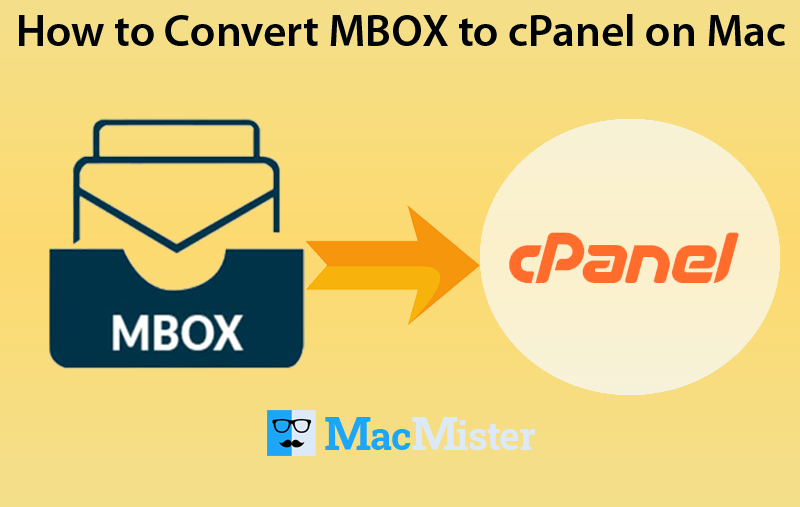
Unlocking the convenience of manual techniques may seem cost-effective initially, but they come with a trade-off. While they offer a free solution, managing a large volume of email files can quickly escalate into a time-consuming endeavor.
MBOX files are a staple for users across the board, recognized by their *.mbox extension. This file format serves as a common repository for email messages, capable of consolidating vast amounts of email data into a single file. Widely adopted by major email services like Apple Mail, Thunderbird, and Opera Mail, MBOX simplifies data storage and retrieval.
cPanel, renowned as a Linux-based control panel for web hosting, streamlines account management for hosting providers. Its user-friendly interface empowers users to effortlessly create custom-branded email addresses, effectively transforming the cPanel server into a versatile mailing platform.
Given these insights, the imperative arises to seamlessly migrate email files to individual or brand accounts. Consequently, a comprehensive solution tailored to this necessity becomes indispensable.
Discovering how to import MBOX files into cPanel webmail has never been easier! While the process may seem daunting at first glance, we’ve simplified it into a few easy-to-follow manual methods. In this guide, we’ll explore each technique in detail, empowering you to select the one that best suits your needs. Let’s dive in!
Here’s a step-by-step guide of manually import MBOX to Cpanle:
- Importing MBOX to Horde Webmail:
- Log in to your Horde account.
- Right-click on the desired folder.
- Choose “Import” from the menu.
- Select the MBOX files and click “OK.”
- Importing MBOX to Roundcube Webmail:
- Log in to Roundcube Webmail.
- Click on the Gear icon and choose “Import Messages.”
- Select the MBOX files and upload them.
- Wait for the webmail to notify you once the process is finished.
Discover how to effortlessly import MBOX files into iCloud!
Looking to migrate your MBOX files to cPanel webmail hassle-free? Look no further than the expert-recommended MacMister MBOX Converter. This tool simplifies the process by allowing you to import multiple MBOX files directly into your web hosting account from within the user-friendly interface. What’s more, you won’t even need to access your cPanel account during the migration process! Choose the edition that suits your needs best, whether it’s the trial version for importing the first 25 mailboxes or the full version for unlimited migrations.

Here’s a simplified guide on how to import MBOX files into cPanel webmail, covering Roundcube, Horde, and SquirrelMail:
Step 1: Start by launching the software after downloading it onto your system.
Step 2: Upload your MBOX files to the interface using either the “Add File” or “Add Folder” options.

Step 3: Press the “Next” button and select the files you want to import, then proceed by clicking “Next” again.

Step 4: In the “Select Saving Option,” choose “IMAP” as your preferred option.

Step 5: Enter the required details, such as your Email Address, Password, IMAP Port No., and IMAP Host. Select “IMAP” to import MBOX to cPanel.
Step 6: Finally, press the “Export” button. The tool will notify you once the process is successfully completed. Click “OK” to confirm and check your cPanel account for the migrated folder.
Q) Can I Import MBOX to Roundcube directly without any conversion?
A) Absolutely. The software seamlessly executes the process without requiring any conversion. This means you can effortlessly transfer MBOX files directly to your cPanel accounts.
Q) What are the drawbacks of manual techniques?
A) While manual strategies are cost-effective, they can become cumbersome, especially when dealing with a large number of email files. Managing each file individually may pose challenges, particularly during extensive migrations.
Q) How many files can I transfer at once?
A) You can easily transfer multiple files using two distinct add buttons within the software interface. For unlimited migration capabilities, consider upgrading to the professional version of the tool.
Why Use a Third-Party Tool?
Among the various methods discussed, an automated tool is the most recommended for importing MBOX to cPanel. Here’s why:
a.) Bulk Migration: The tool allows batch migration using the “Add File” and “Add Folder” buttons, ensuring accurate results without any hiccups.
b.) Selective Migration: After uploading mailboxes, you can easily remove unwanted folders, enabling selective migration of MBOX emails to cPanel.
c.) Simple Process: The entire process can be completed in just three simple steps: add file, select options, and export. It’s user-friendly and can be executed with or without technical expertise.
d.) Multiple Options: There are various options for migrating *.mbox files, ranging from document formats to online email services.
In Conclusion: This blog post presents different methodologies for moving mailboxes to cPanel webmail. The software mentioned in the article provides a 100% accurate solution, as per user feedback. We recommend users to test the trial version for clarification and then utilize the professional version for batch migration of MBOX to cPanel.