Affordable Method to Migrate IMAP to Office 365 in a Safe Way

Are you having a need to shift all IMAP emails to Office 365 account? Looking for a precise approach to do the same! If yes, then continue reading the article because here MacMister has mentioned some techniques that will help to migrate IMAP to Office 365 with all mails and attachments accurately.
Related Posts
IMAP is Internet Message Access Protocol that provides the flexibility to users to configure it in multiple email platforms to execute the communication process. It helps users to access and manage emails from anywhere. IMAP is a server that supports numerous email applications. But, there are many users who want to sometimes move the associated emails into a different environment either due to official reasons or to experience better facilities. And, Office 365 is a trend these days. Thus, people are these days searching for a migration technique to migrate IMAP to Microsoft 365 in the easiest form.
Why to Export IMAP to Office 365 on Mac?
Office 365 is a subscription-based Microsoft cloud service which is very advance and offers many productivity applications to organize database in a suitable way. Many individuals and organizations are becoming fan of Microsoft 365 due to its multi-purpose facility and the data security it delivers to its users. Office 365 is a bundle of features that many users attracting to day-by-day. However, here we have discussed some benefits of Office 365 environment to elaborate the reasons behind the migration properly.
- Provides strong and effective functionality for email such as threat analysis, encryption and more.
- Allows retrieving and utilizing the stored data anytime such as emails, calendar, contacts, documents etc.
- Offers multiple services to users such as Web Conferencing, Email and Integrated Messaging, Online Portals, Office Web Apps etc.
- Any additional cost is not required to upgrade O365 account to new version.
- Delivers technical support services via telephone, live chat, mail support, and more.
Office 365 has many advantages and with every upgrade, it is enhancing more and more. Therefore, many people are considering moving onto Office 365 due to its extraordinary qualities. But, the main question is how to do IMAP migration in Office 36. So, let’s not waste any more time and quickly discuss the methods to export IMAP to Microsoft 365.
How to Migrate IMAP to Office 365 on Mac?
There are different strategies to migrate IMAP emails to Office 365 –
- Using Direct Approach
- Through Manual Way
Let’s understand the direct method first and then we will use manual steps to export IMAP mailbox to Office 365 account.
Method 1. Export IMAP to Office 365 by taking help of Direct Solution
IMAP Backup Tool for Mac is a smart and incredible solution that directly transfer IMAP mailboxes to Office 365 on Mac with mails and attachments. The software contains a friendly interface with an instant executable steps. Technical and novice users can quickly take help of the solution to import all IMAP Server emails to Office 365 with attachments. The steps are not lengthy. They will complete the entire migration in no time.
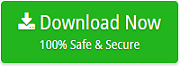
The software is loaded with number of features that help users in the required migration of IMAP mailboxes to Microsoft 365 account. However, the tool is equipped with a freeware version which is specially programmed for users who wants to see and experience the practical working of the application.
Steps to Import IMAP Mailboxes to Office 365 on Mac
Step 1. Run IMAP to Office 365 Tool on Mac OS.

Step 2. Enter the required IMAP Server webmail credentials with IMAP Host and Port Number. After this, click Login.
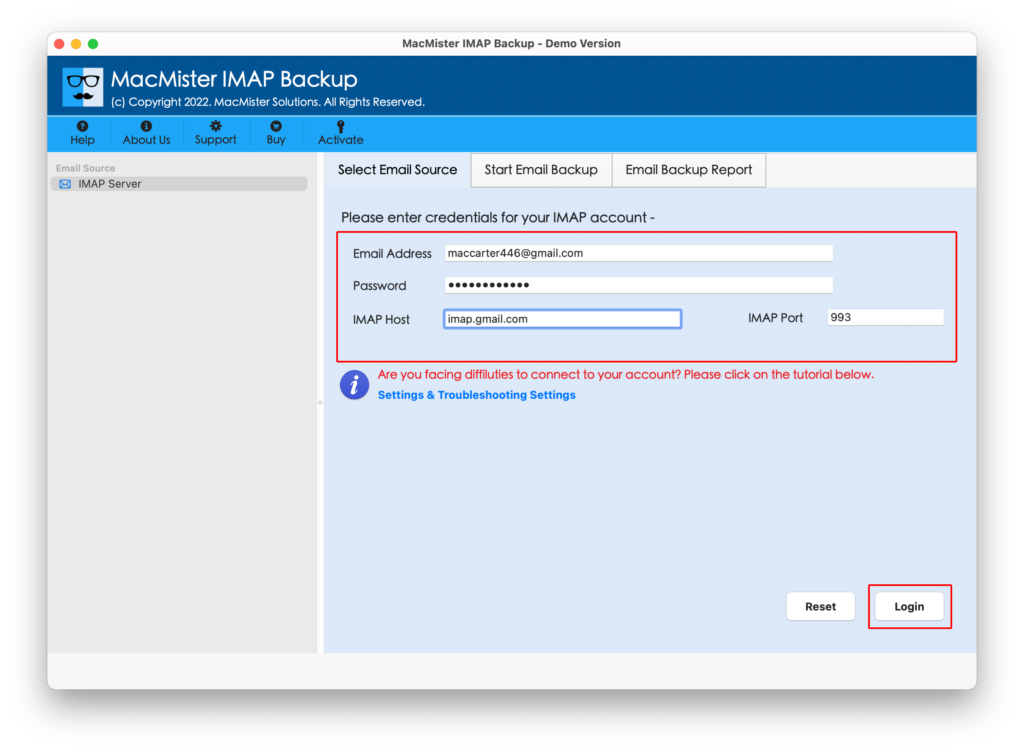
Step 3. IMAP mailboxes will list and appear on the screen with checkboxes.
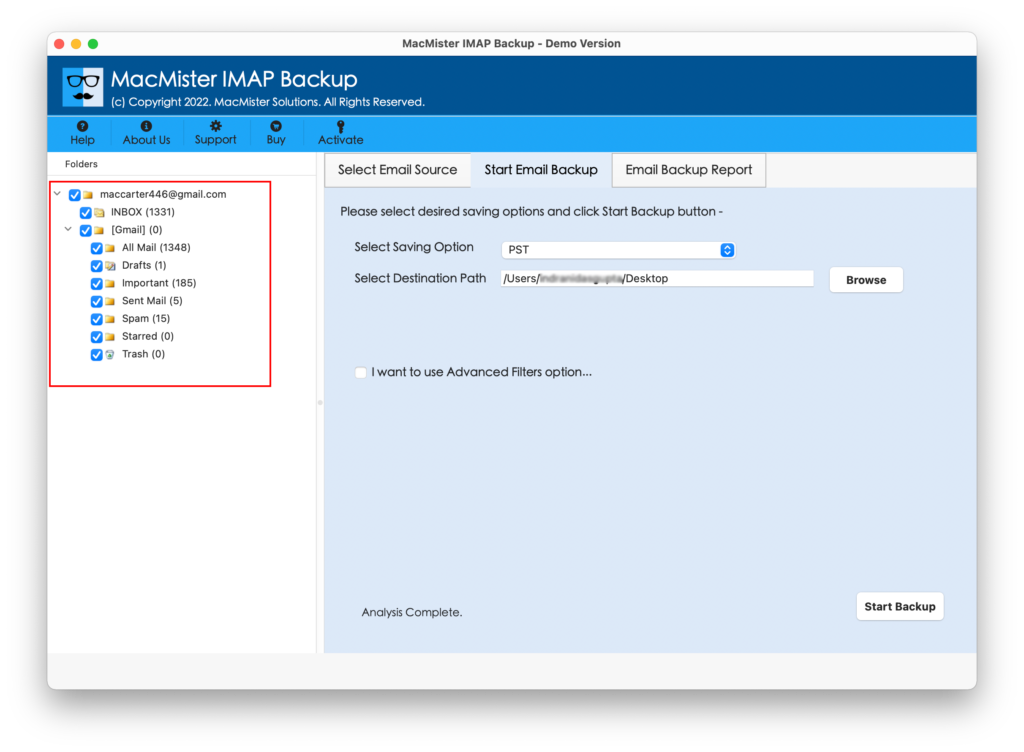
Step 4. Select Office 365 saving option by clicking Select Saving Option.
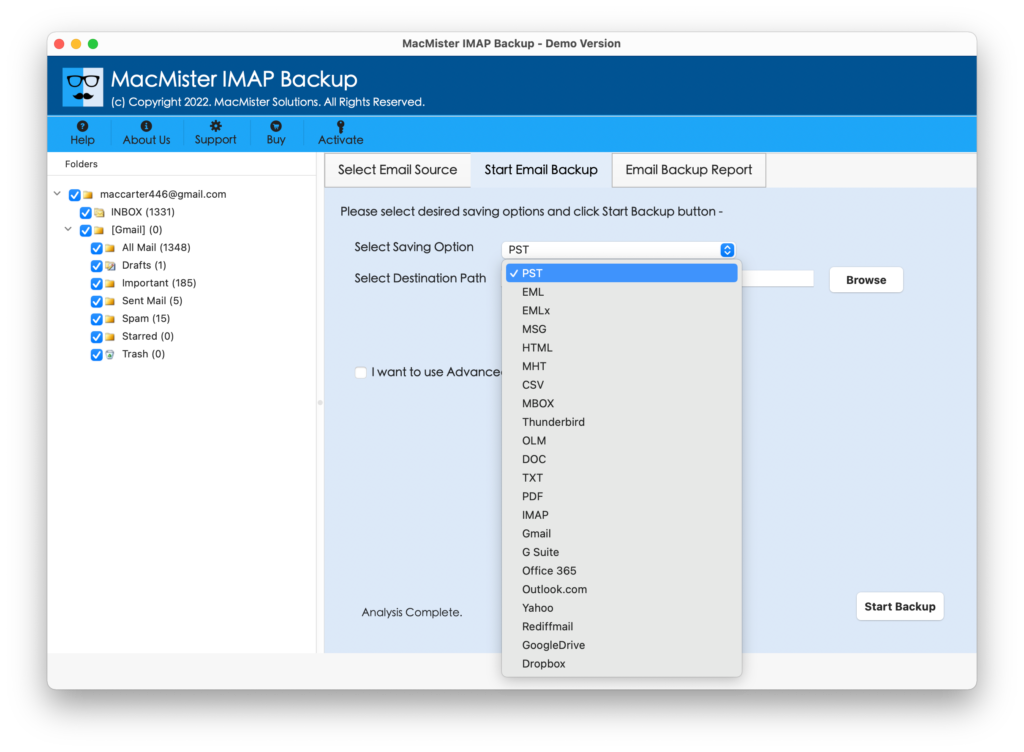
Step 5. Enter the credentials of required Microsoft 365 account. You can apply filters also if you want to import specific IMAP emails and attachments into Office 365 account. When done, press Start Backup button.
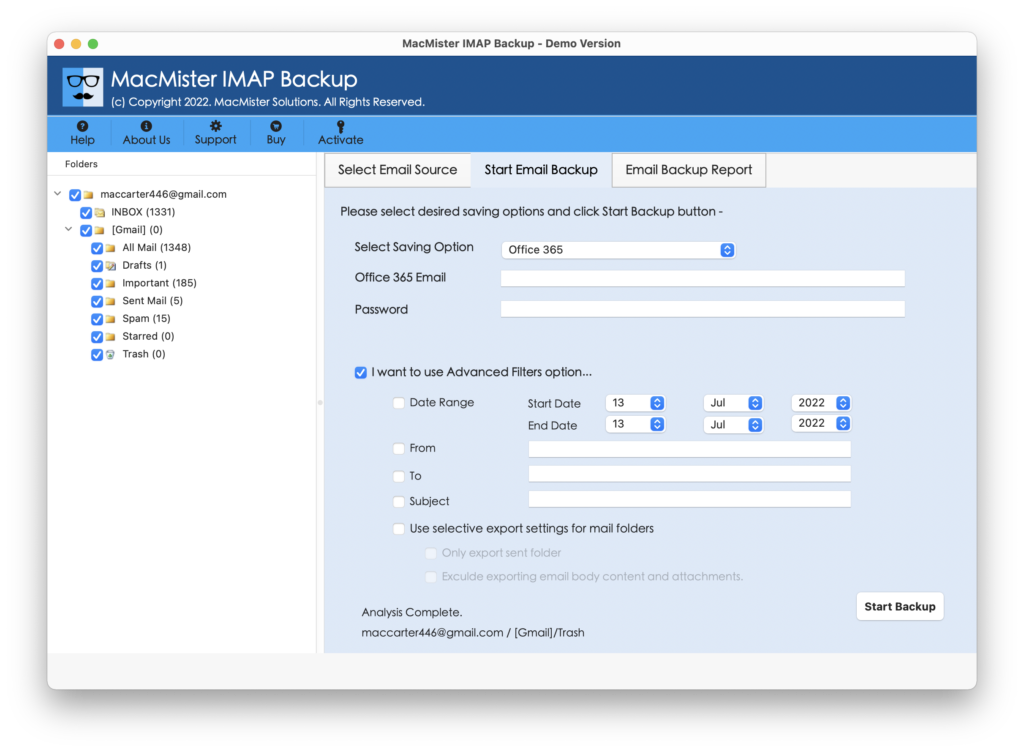
Step 6. Now the process is live of IMAP to Office 365. And, it will be shown using Live Migration screen as shown-

The migration will end and it will be notified through “Process Completed” message on the screen. Click OK and now open Office 365 account and check the resultant output. The results will be accurate and the file content will be in an original form just like before.
Why to Choose IMAP to Office 365 Application?
There are many benefits of choosing IMAP to Office 365 software and some of them are:
- Directly import IMAP mailboxes to Office 365 on Mac without data loss.
- Keeps IMAP and Office 365 secure and protected during the migration.
- Formatting properties and folder structure of IMAP remain preserved.
- Software’s GUI and working steps are easy to execute and manage.
- Advance Filters will help in exporting specific IMAP emails to Microsoft 365.
- Batch migrate IMAP emails to Office 365 with attachments at once.
- Allow users to implement migration on macOS Ventura and other editions.
- Shows live status of the process that help users to track the migration.
- Auto-generation of Log Report that will display the entire details of process.
Method 2. Import IMAP Emails to Office 365 on Mac Manually
- Login to Office 365 account and open it.
- Go to Setup and choose Data Migration Alternative.
- Click Data Migration. Select your data service window will pop-up. If you see the require email service, then click on it and select required user.
- Click the users to add and provide the related credentials i.e. email username and password.
- Hit Start Migration appearing in the left corner.
- Eventually, process status would display in 4 states i.e. Starting – Queued – Syncing – Synced. After the status turned Synced, click Stop Migration. Last, press Close Connection.
What are the Challenges in Manual Process?
- Little complex for technical and novice users.
- Tedious process if users unable to configure IMAP to Office 365 for the first time.
- Unexpected technical error could occur without any prior message.
- Inappropriate IMAP configuration could block the access.
- Size of email attachments are fixed for download.
Final Thoughts
The entire post has shown different methods to export IMAP to Microsoft 365 account. The first IMAP to Office 365 Backup Tool for Mac is direct, cost-effective and secure to use. It will give 100% accurate output in minimum time. Moreover, it has a trial edition also with the help of which users able to migrate 25 IMAP emails to Office 365 with attachments free of cost.
The second method will be complicated for users who are not from an IT background. Also, they have to go through different hurdles to successfully configure IMAP mailboxes with O365. But, the choice is yours. You can choose the suitable method and achieve the required task. In case of any query, contact MacMister Support.