Outlook for Mac is not Allowing Gmail Connectivity – [SOLVED]
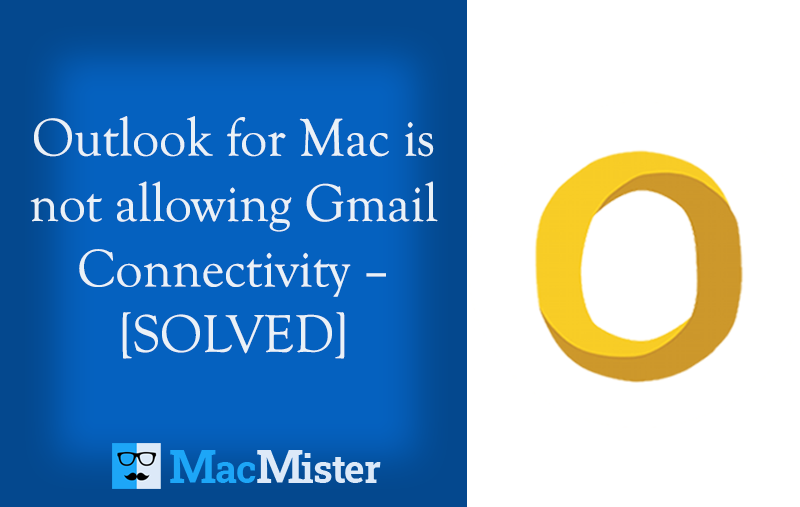
Are you currently dealing with the issue of “Outlook for Mac is not allowing Gmail connectivity?” Searching for a secure and effective way out to resolve the difficulty? No worries go through the following MacMister blog as here you will surely be receiving a wonderful technique that will definitely help you accessing OLM files into Gmail environment.
Outlook for Mac is a popular email client for Mac operating system and is highly known for managing personal emails of users on a daily basis. Many Mac users prefer to work on Mac Outlook for many reasons. It is not only user-friendly but equipped with many benefits that fulfill the requirements of users in all ways. However, each desktop-supported email application provides multiple webmail sources through which users will be able to synchronize their account and access their emails effortlessly.
Note. Make use of fast, secure and reliable utility to import multiple emails and attachments from OLM to MBOX at once. The solution is 100% safe and verified. It preserves the original database of users during the process. Download the software free demo and check the export process by importing 25 emails and attachments from OLM to .mbox free of cost.
Why Outlook for Mac Not Syncing with Gmail?
Many times, when a user start the processing of adding Gmail account in Outlook on Mac, they face some serious issues and not able to proceed further. Here is an example below of a Mac user who had faced a problem when trying to get the Gmail connectivity on Mac operating system.
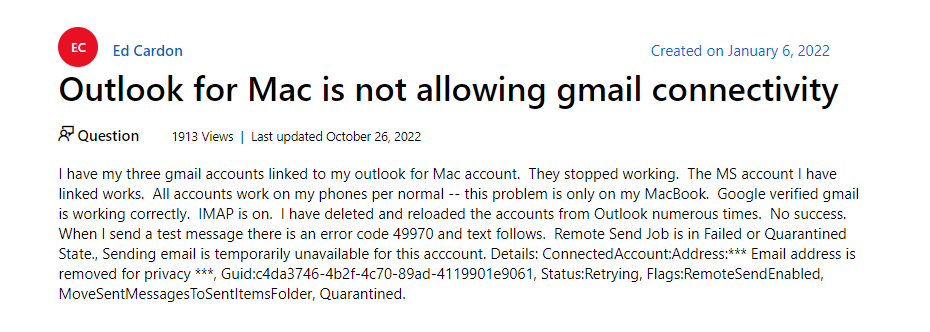
Due to this, people had to face lot of delays in their work as they unable to get the appropriate solution for the same on time. Therefore, we decided to introduce an approach which will help users to migrate OLM mailboxes directly to Gmail account. However, the application will not resolve the synchronization issue but will definitely lower the worries of users.
Outlook for Mac Not Syncing with Gmail! How to Solve?
In spite of wasting the time in solving the issue, it will be better if a user extract their crucial data items into OLM from Outlook Mac and transfer the same into Gmail account. This will not only save the time for them but provide the flexibility of viewing OLM file data anytime. So, in the following section, we will be discussing two main steps:
- Extracting OLM File from Outlook for Mac
- Migrating OLM to Gmail Directly
Method 1. Extracting OLM File from Outlook for Mac
- Open Outlook Mac application and go to Tools.
- Click on Export.
- Export to Archive File Window will Appear.
- Select the required items to export into OLM and click Continue.
- Choose the option for Save As, select the Download option appearing under Favorites and hit Save button.
- Once data gets exported, a notification will appear on the screen. Hit Finish button.
Method 2. Importing Outlook for Mac Mailboxes into Gmail Account
OLM Converter for Mac is a perfect solution for importing unlimited OLM mailboxes into Gmail on Mac at once. The application is simple, user-friendly and advance. It is equipped with the steps and options that are easy to operate. No skilled professionals would be necessary to perform the process by utilizing the advance solution. Moreover, it will not only save the time by importing unlimited OLM folders at once but also make sure that they get migrated to Gmail with 100% accuracy.
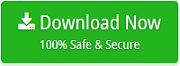
The application has wonderful features as well which will help Mac users to import OLM files to Google Mail as per their specific requirements. However, the tool is available with a freeware version through which Mac users will be able to explore the practical process of Outlook for Mac files to Gmail on Mac operating system. Follow the steps correctly as mentioned and precisely accomplish the required task in less time.
Working Steps to Import Outlook for Mac Emails to Google Mail
Step 1. Download and open OLM to Gmail Tool on macOS.
Step 2. Click Add File(s) and Add Folders option to add important OLM email files/folders on the software and click on Login button.
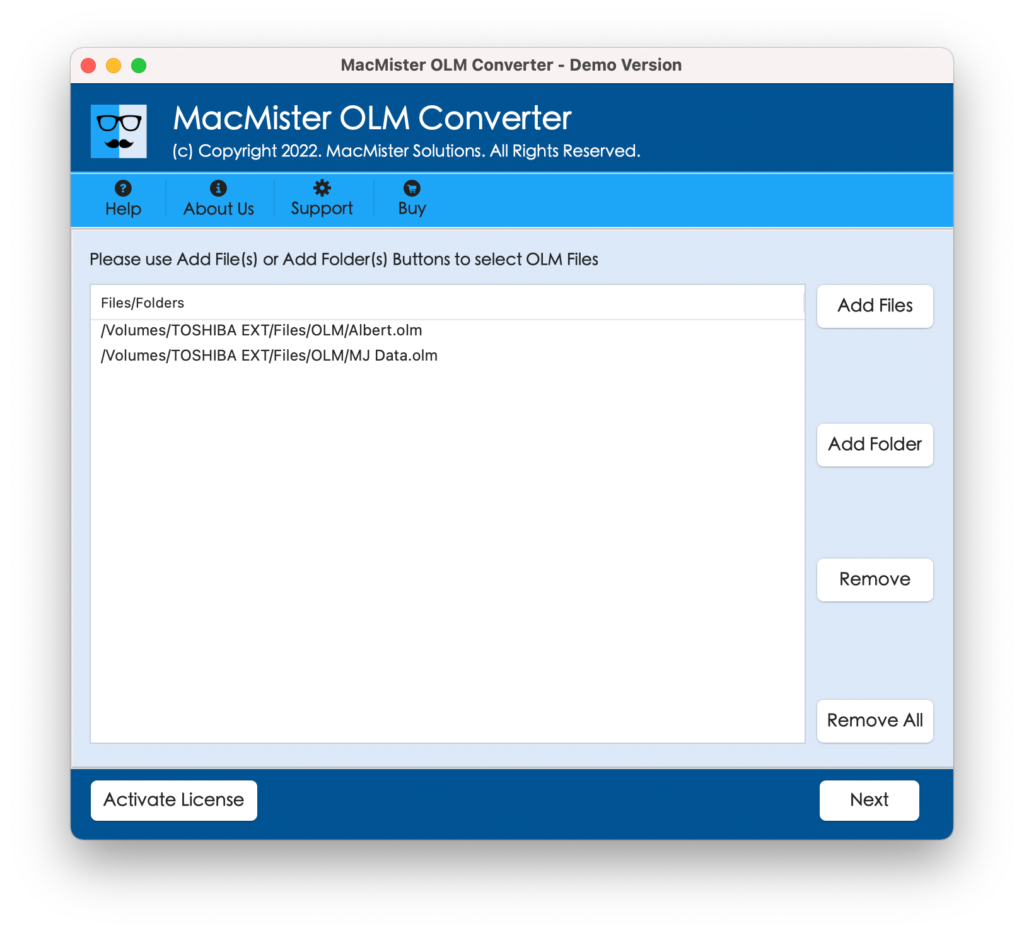
Step 3. The selected OLM email files will appear on the tool and list with checkboxes. Quick Note. With the help of a checkbox, one will be able to import selective OLM emails to Gmail, if required otherwise press Next.
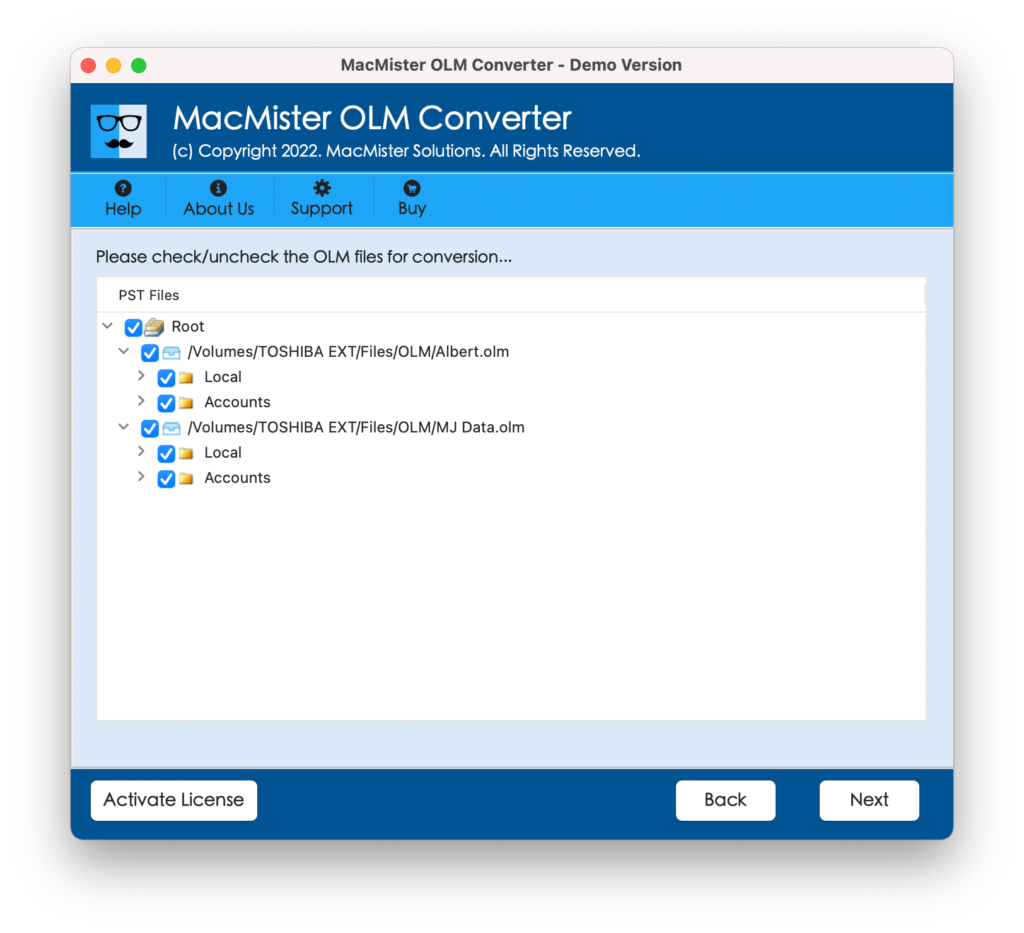
Step 4. Select Gmail from Select Saving Options property.
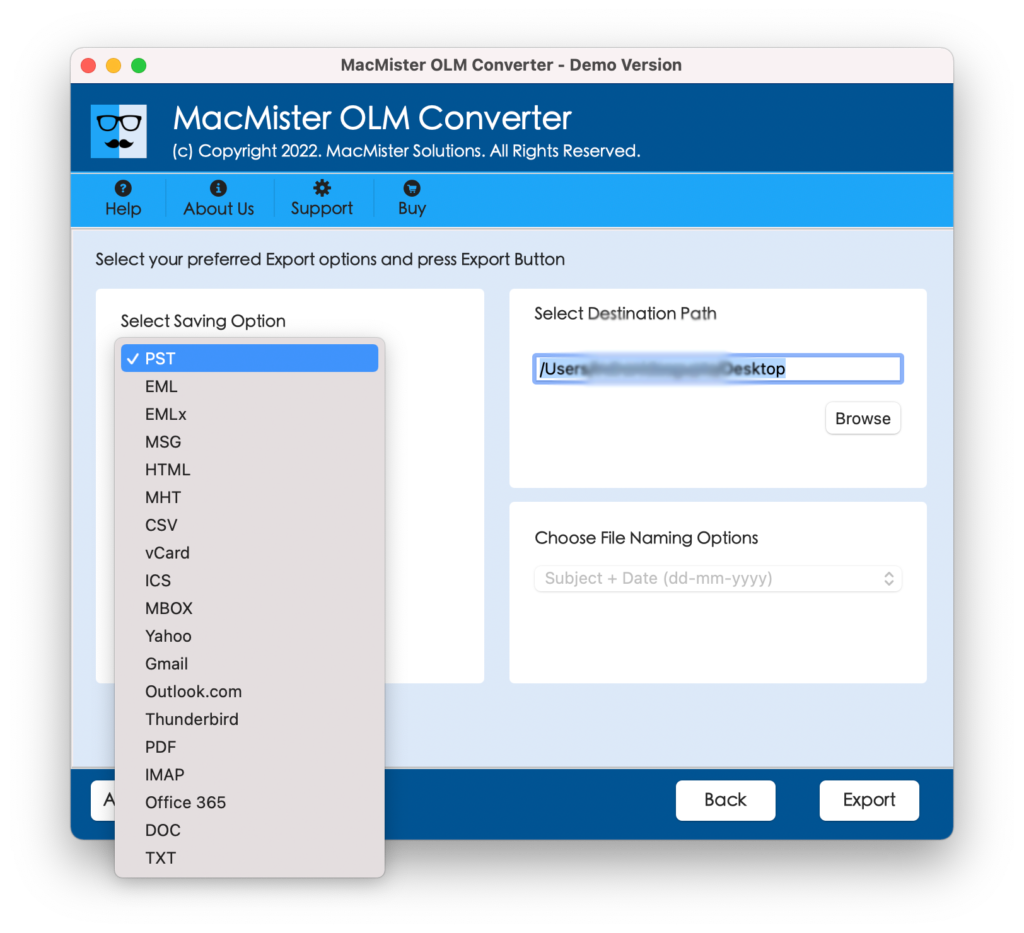
Step 5. Enter the Google account details i.e. Email ID and App Password in which you want to import Outlook for Mac folders. Click Export.
Step 6. The process will quickly start and show the ongoing migration export status on the Live Conversion Screen.
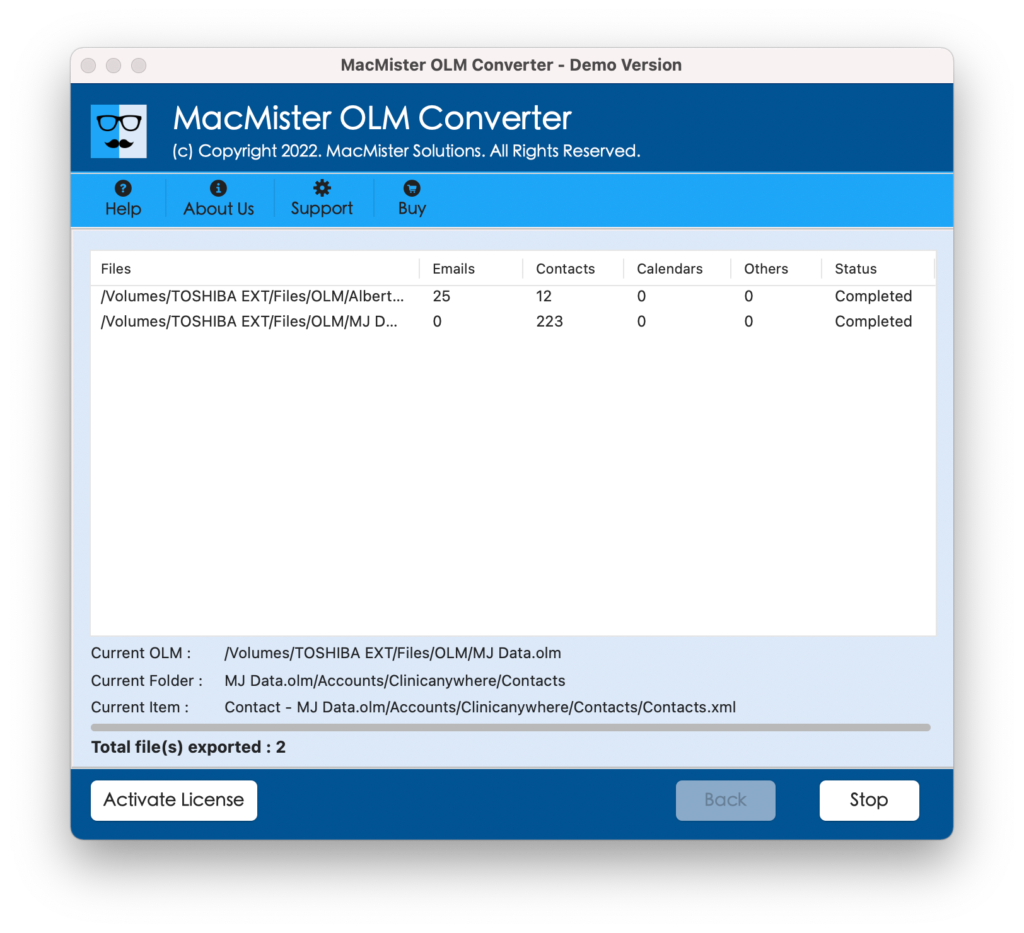
The whole procedure will take few seconds and will confirm the same to users by displaying a notification showing “Conversion Completed” message with OK button. Click on it and go to the Gmail account that you have specified in the above steps. Now, check and open the required imported email. However, you will see that their data is accurate and the formatting properties is also appearing without any alteration.
Why to Choose the Solution?
There are numerous reasons why Mac users should this application and some of them are highlighted below:
Instant Batch Migration
The software delivers the support of batch mode using which one will be able to batch migrate emails from Outlook for Mac to Gmail at once. However, this will become possible through Add Folders option. By clicking on it, users will be able to load a folder containing unlimited OLM files and import the same to Gmail at once.
Direct Migration Possible
The application has the option of the direct migration that will save the time of users and give the instant output without data loss. The tool has Gmail option in Select Saving Options property that one can pick right away to import emails from Outlook for Mac to Google Mail directly. Enter Gmail email address and App Password and directly move all Outlook for Mac emails to Gmail on Mac.
Includes Simplified Interface
The utility has a simple interface which users can access quickly to import Outlook for Mac emails to Google Mail. The design is user-friendly and will not require any support from skilled professionals for its operation. Anyone can manage the tool on their own and successfully transfer the emails from Outlook for Mac with attachments to Gmail.
Maintains Data Accuracy
The application is capable to maintain the accuracy of data during the process. Therefore, you do not need to worry about the count of files you are transferring into Gmail as they will get import into the same without data alteration in minimum time. The email content and formatting properties will remain accurate throughout migration.
Works Well on all Mac OS
The tool works perfectly well on all the versions of Mac OS. With the help of the solution, one will be able to import emails from Outlook Mac to Google Mail on macOS Ventura, Monterey, Big Sur, Catalina, High Sierra, etc.
Note. Know more wonderful features of the tool by downloading the trial edition.
Epilogue
In the entire post, we have discussed one of the best approach to resolve “Outlook for Mac now allowing Gmail connectivity. The OLM to Gmail Migration Tool for Mac is a simple utility which has many powerful options through which one will be able to access OLM data in Gmail accordingly. However, the free demo will be helpful to those who need to check the migration first for free. It will allow them to import first 25 emails and attachments from Outlook for Mac to Gmail free of cost.