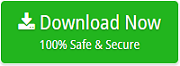How to Read Outlook PST File Mac?

There are many users asking a solution for “how to read Outlook PST file Mac?” In case you are one of them, then no worries, because MacMister Solutions is here to help you out! Let’s understand the complete article through a scenario.
User Query
I am a Mac user and one of my colleague using Windows has sent me PST folders in a bulk. All PST files are carrying confidential information of my organization which I want to access urgently. But do not know because I am using Mac platform. If anyone is aware of appropriate solution, please recommend ASAP!
PST is a Personal Storage Table, a file type of Microsoft Outlook. It is an email client which is designed with both Windows and Mac. The working of both Outlook versions is completely same but supports different file format. As it already mentioned that Outlook for Windows stores users emails, contacts, calendar and other data in PST whereas Mac Outlook saves all user account items in OLM folder.
Moreover, it is also not necessary that Mac user with PST file is making use of Outlook for Mac on their system. At times, users are using no email client at all and sometimes different email applications that supports Mac OS such as Thunderbird, Eudora, SeaMonkey, IBM Notes etc.
Also Read
So, it is important to understand the worries of users and providing software to them accordingly.
However, in the following section, we have discussed multiple ways which allow users to access Outlook PST file Mac.
Method to Read PST Folder Data in Mac OS
MacMister has discussed manual and direct method to read PST file data in Mac. First, let’s understand the manual approach first and then we have highlighted automated PST Converter for Mac.
Note. The process is applicable for users who are making use of Outlook for Mac on their machine.
Access PST Files on Mac Manually
- Open Outlook Mac on your Mac system.
- Go to File and select Import from the menu.
- From Begin Import Wizard, choose Outlook Data File (.pst or .olm).
- Press right-arrow appearing on bottom right corner of the Begin Import window.
- Select option “Outlook for Windows Data File (.pst)” from Choose a File Type screen.
- Go to location of .pst file which users want to view and select the same and click Import.
- Once Outlook finishes the import process, press Done.
Now, you can view PST file content in Outlook Mac. The imported items will appear in navigation pane displaying under on My Computer.
Make sure that you are having Outlook for Mac email client. Because then only you will be able to perform these steps. Also, make sure to take backup of your files before operating these steps.
In case you are not using any email client or a different email application, then use automated solution.
Viewing PST Files Outlook on Mac using Direct Solution
Mac PST Converter is a smart, approachable and feature-rich solution for batch conversion of PST files on Mac OS. The application programmed with a friendly and operable clicks. Technical and non-technical users can use the tool easily and instantly implement the desirable migration.
With the help of the solution, users will be able to access PST files on Mac-supported file formats such as PDF, EML, MBOX, Thunderbird, G Suite, IMAP, CSV, vCard/VCF etc. To experience more features and options, use the free download edition now and check the process.
Steps to Read PST File Outlook Mac
Step 1. Run the PST Reader for Mac on Mac.
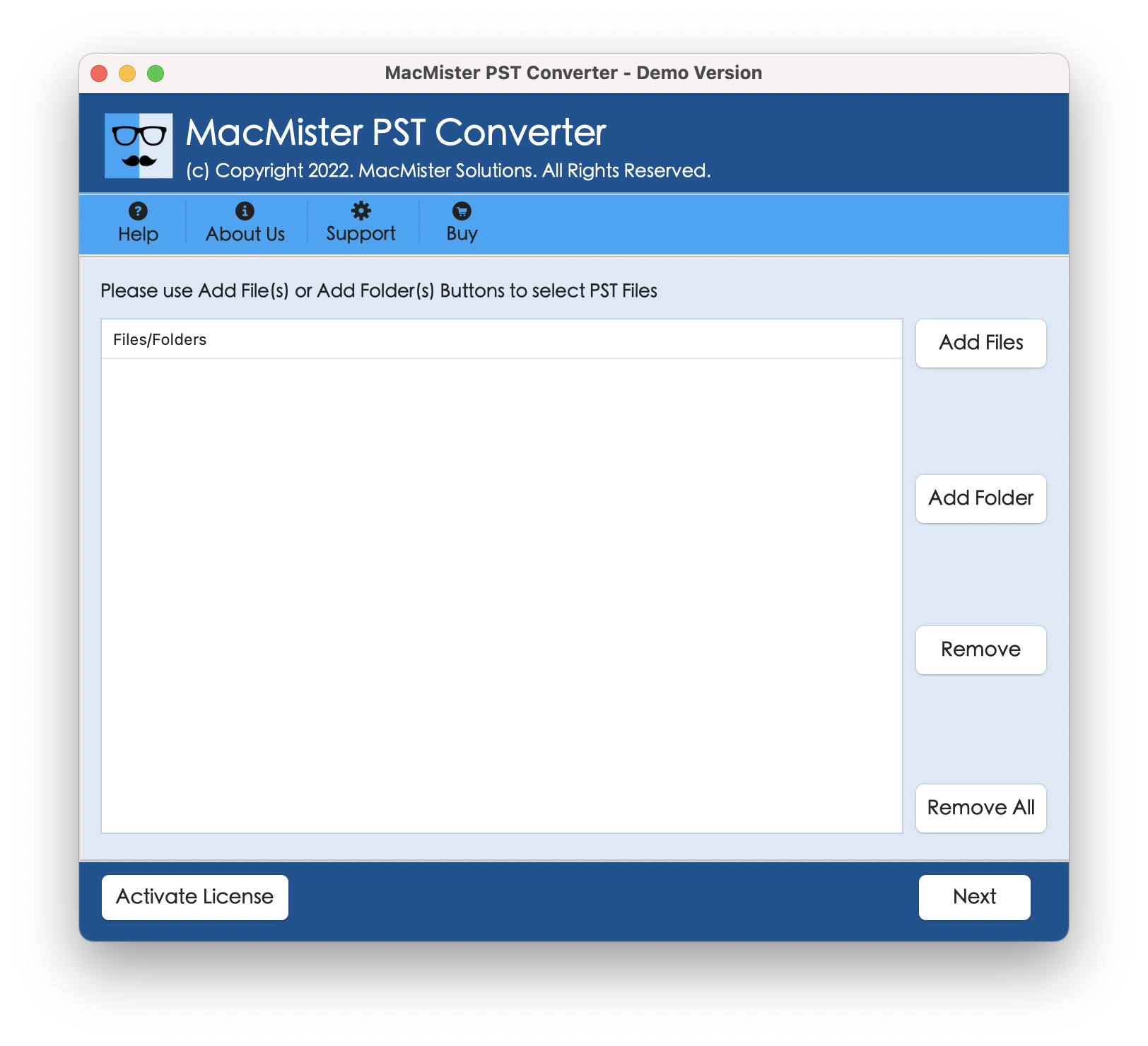
Step 2. Load PST files/folder on the software by accessing Add Files and Add Folder button. Click Next.
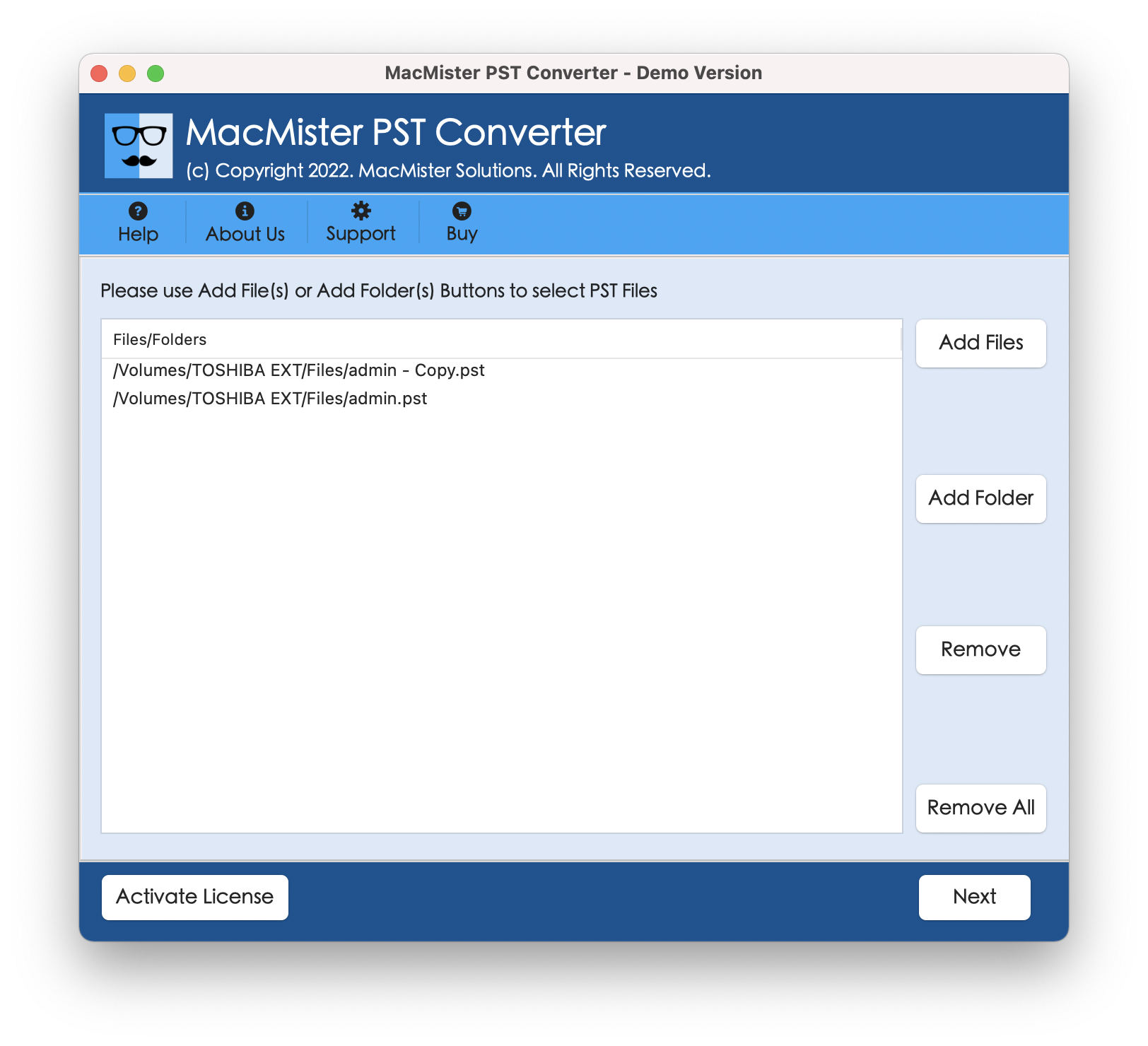
Step 3. PST file will be scanned and loaded with checkboxes using hierarchical structure. The checkbox will help in accessing selective PST file. Click Next.
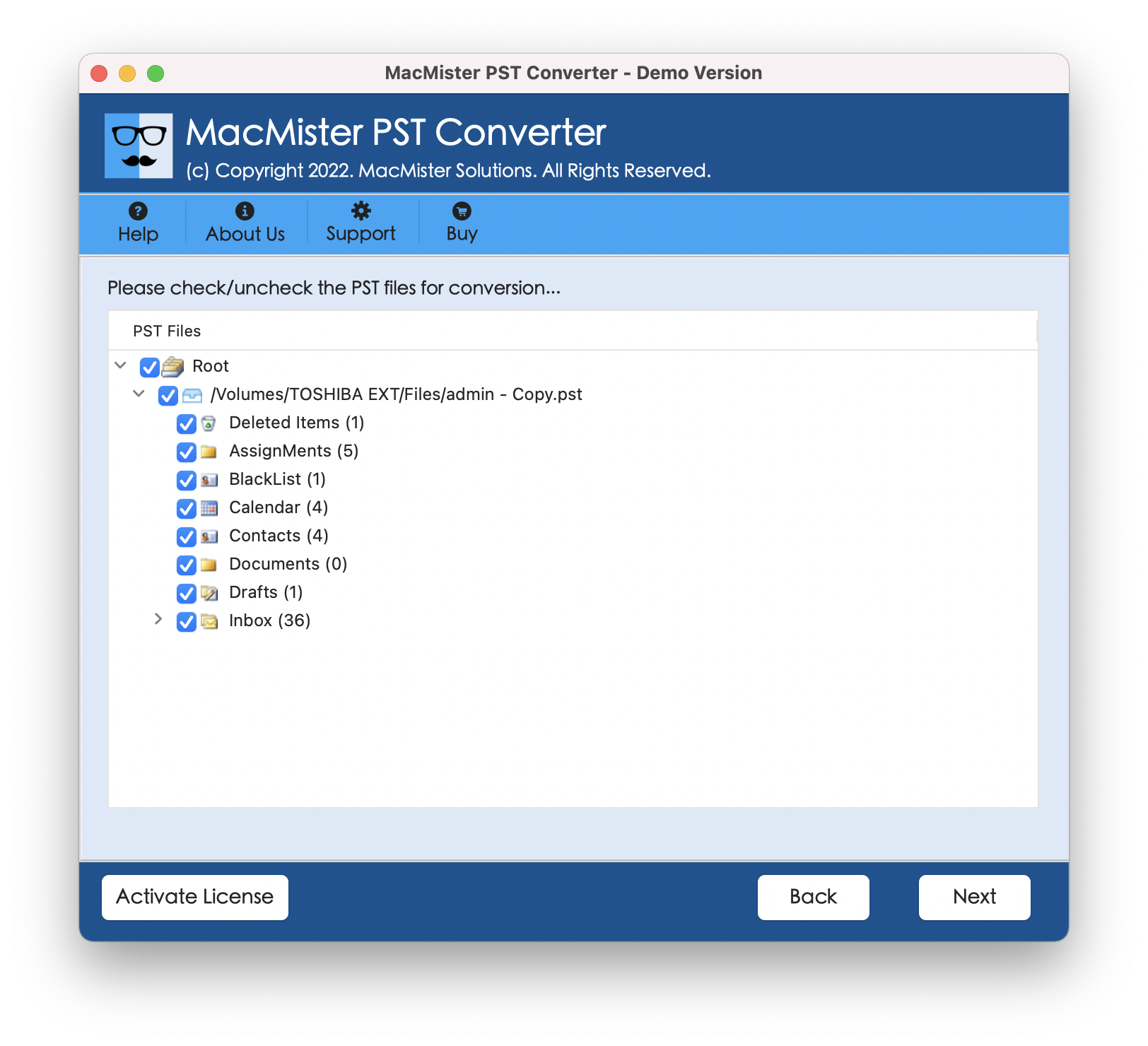
Step 4. By using Select Saving Option, one can opt desired saving file type which is Mac supported and access PST data in the same.
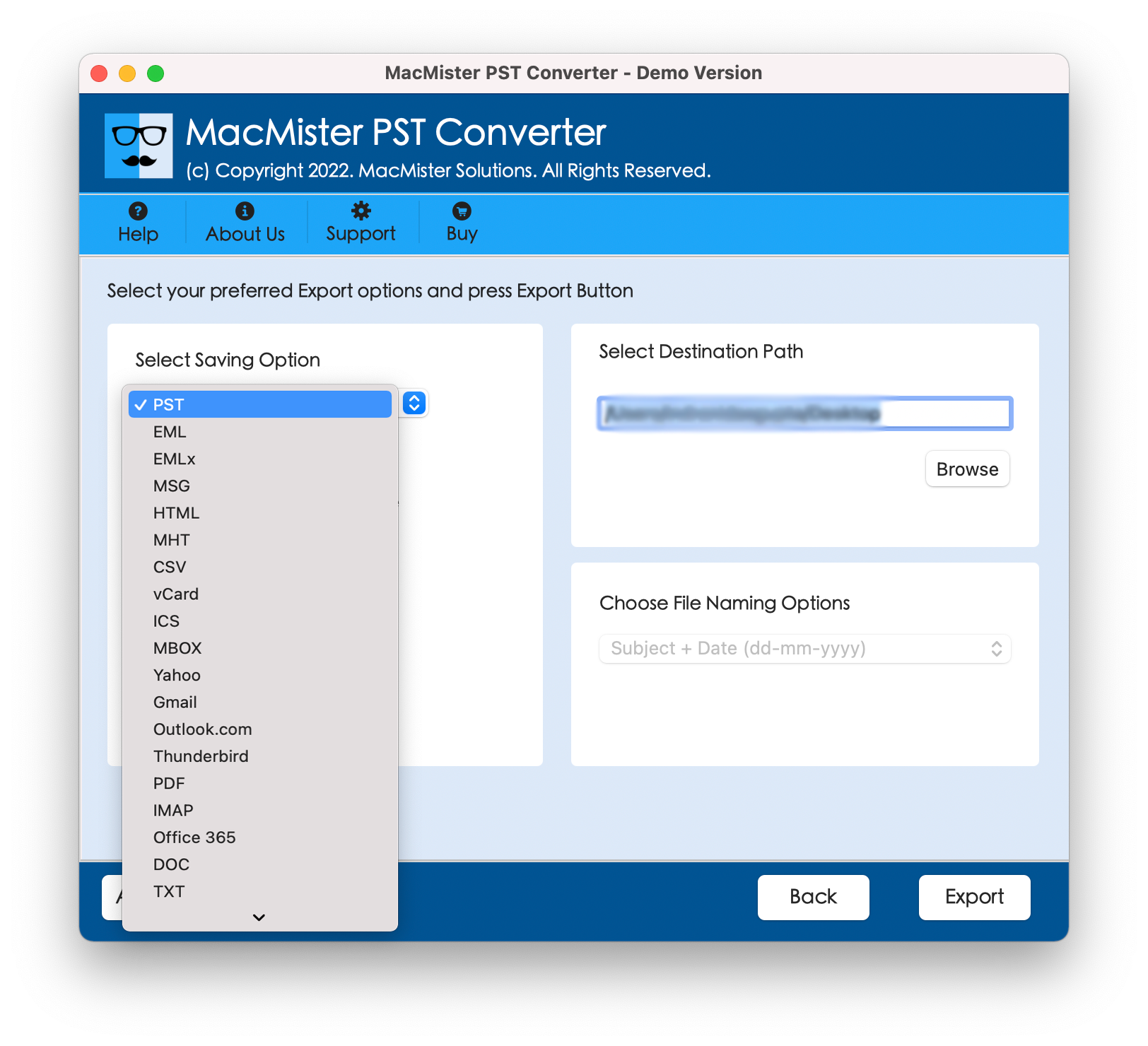
Step 5. Now, tool will ask to set sub-options of a chosen file type as well. Lastly, hit Export.
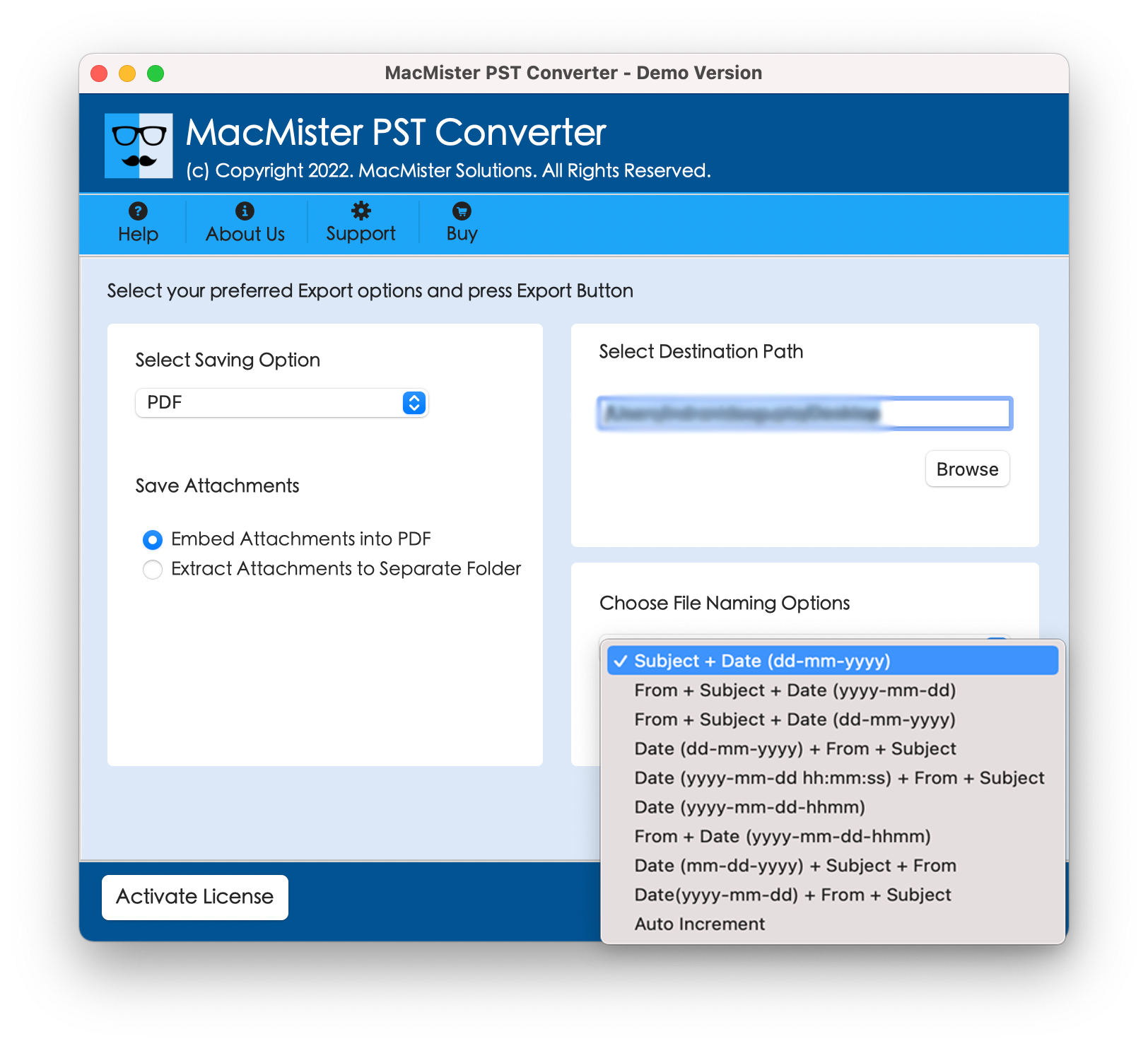
Step 6. The application shows the Live Conversion preview screen. Once the conversion ends, the “Conversion Completed” message will pop-up.
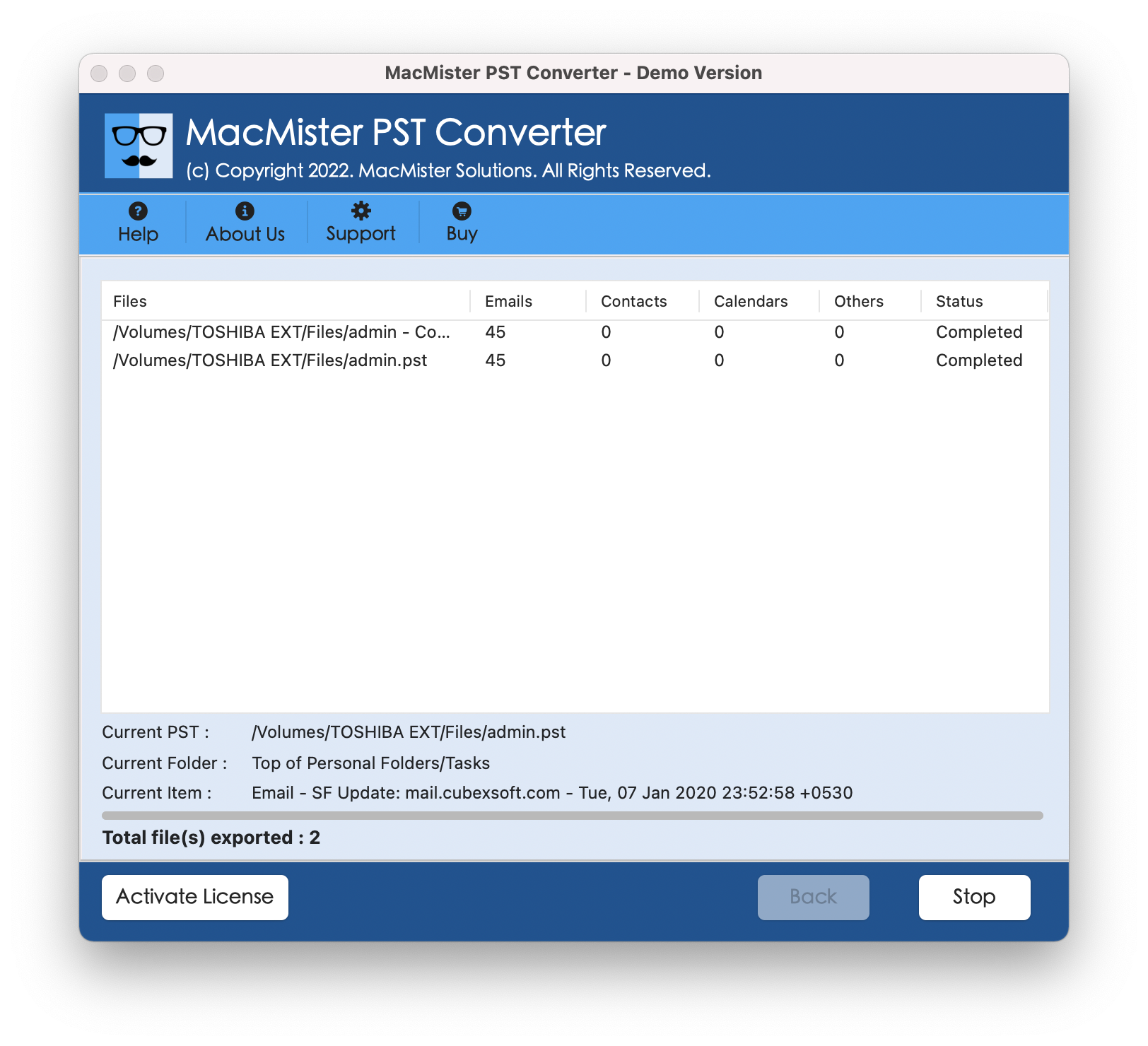
Navigate to resultant file and check the originality of migrated PST database. The data integrity and folder structure of the software will remain exactly the same after conversion.
Note. The trial edition will help you converting 25 files from each PST folder free of cost. The freeware version allows to experience the entire functioning and associated options free of cost. If you encounter an error or like to advise something in the software, then directly contact our support team.
Conclusion
The blog included multiple methods to read Outlook PST file Mac. Users can choose the desirable solution and carry out the task appropriately. Go ahead and view PST file on Mac with mails, contacts, calendar and other items without facing any interruption.