How to Open PST File on Mac Mail?

Are you having PST files on Mac and want to open them on Mac Mail? If yes, then MacMister blog is for you. Not to go anywhere, follow the article and get the accurate solution to open PST file on Apple Mail email client.
Before discussing the solution, let us know little bit about PST file and the reasons behind opening PST file on Mac Mail.
What is Outlook PST File & Why to View PST File on Apple Mail?
PST (Personal Storage Table) is a file format used by Outlook for Windows to store user database. The file will keep the user folders that get created in Outlook such as emails, contacts, calendar etc. It is only created in Windows environment and only Windows users will be able to access it’s data. And this is one of the common challenge that Mac users face.
There are lot of Mac users who receives PST data from Windows users or there was some Windows users who switched into Mac OS with PST files. Now, the main issue in front of them is the accessibility of its data because Mac does not support it.
Also Read
And lot of Mac users uses Apple Mail for managing their day to day communication and other activities. It is a default email client of Mac and thus it will be present on every Mac machine. Therefore, plethora of users asking on forums how to open PST file on Mac Mail.
Best Solution to Open PST File on Mac Mail
Mac PST Converter is a powerful and cost-effective utility to open PST file on Mac Mail email application. The utility possesses friendly GUI and simple working steps which any individual user and organization can use to open PST file on Apple Mail. The software does not require the installation of any email client to implement the desired process.
The wonderful app offers many strong features which will be very beneficial in opening Outlook PST database in a required email client. You can know the whole procedure of the software by simply downloading the free demo edition. It allows to view first 25 PST files on Mac Mail free of cost.
The entire conversion process is divided into two stages:
- Conversion of PST Files
- Importing MBOX to Apple Mail
Steps to View Outlook PST in Apple Mail
Step 1. Install and open the PST to Apple Mail software on Mac.
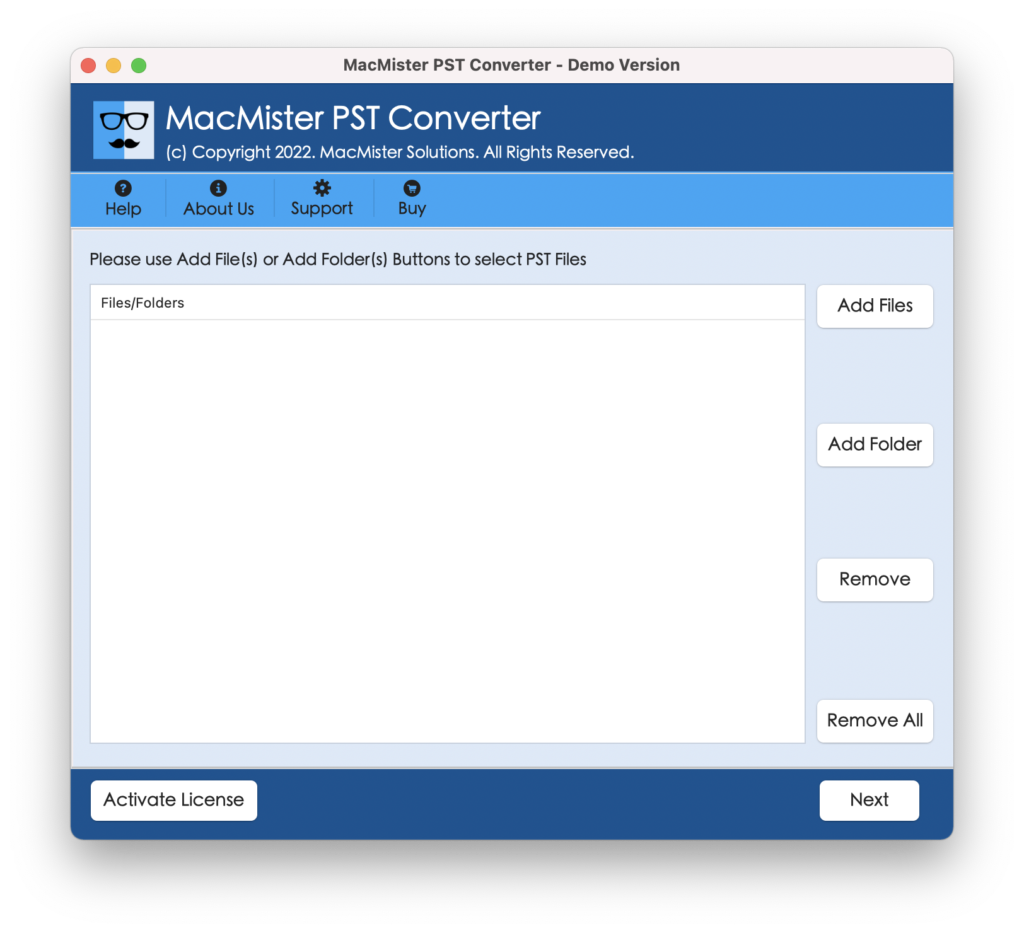
Step 2. Get help of Add Files and Add Folder to load PST files/folder as per need. Click Next.
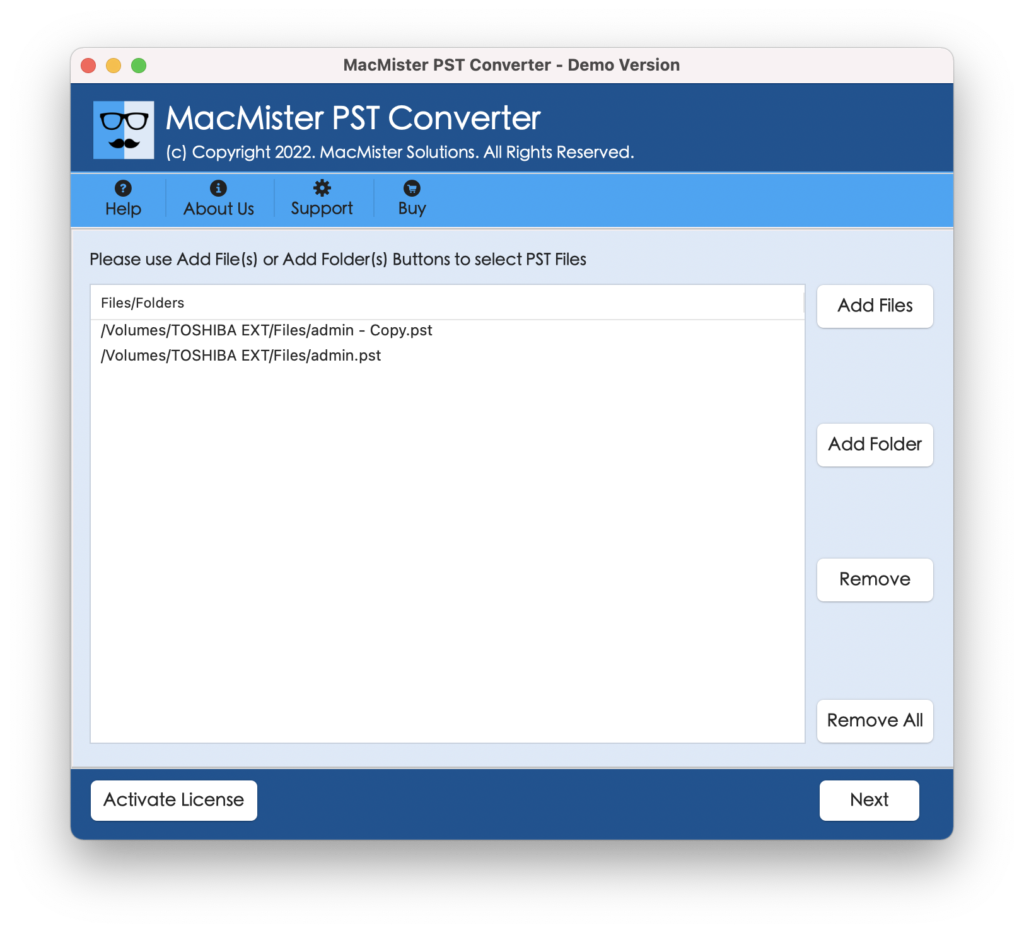
Step 3. The loaded PST file list with checkbox instantly appear on the screen. Users can access the corresponding checkbox to move selective PST files. Click Next.
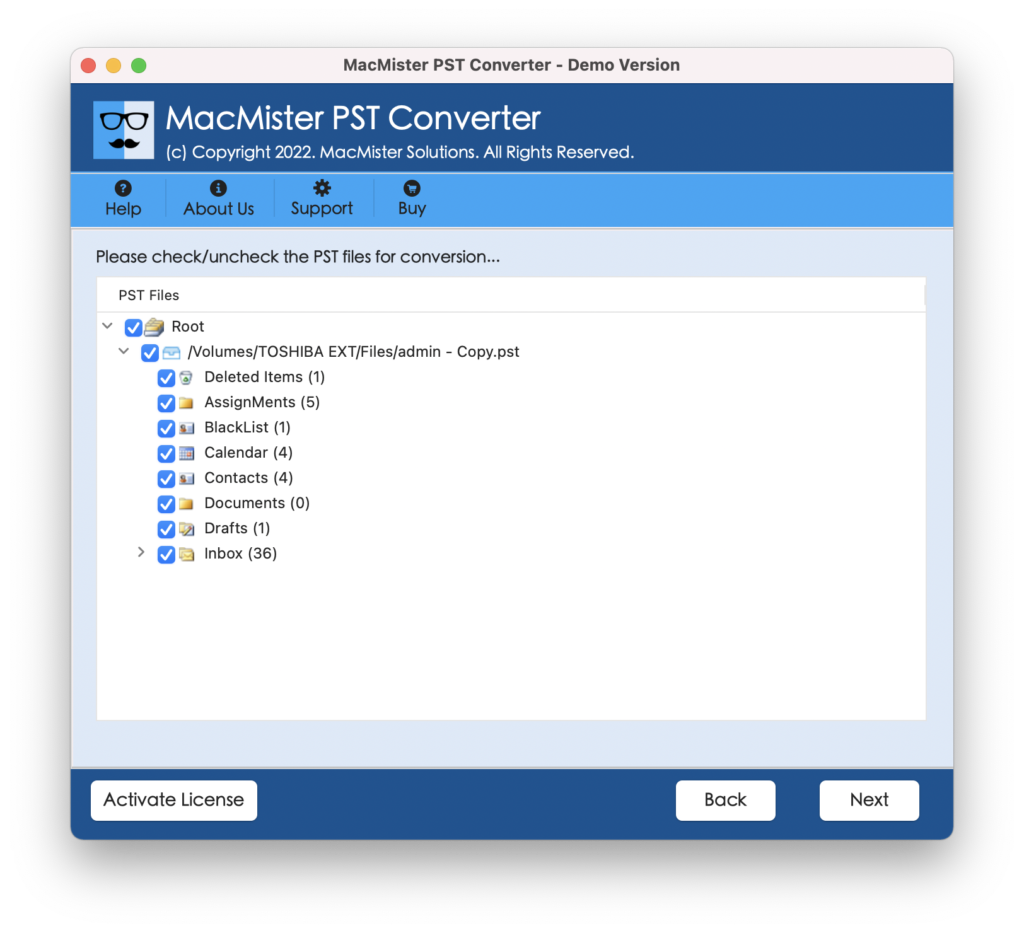
Step 4. Now, you can either choose MBOX or IMAP. If you select MBOX, then the tool will convert PST files to MBOX. Later you can import the same to Apple Mail. And, if you choose IMAP, then provide Apple Mail login details with its IMAP Host and Port Number.
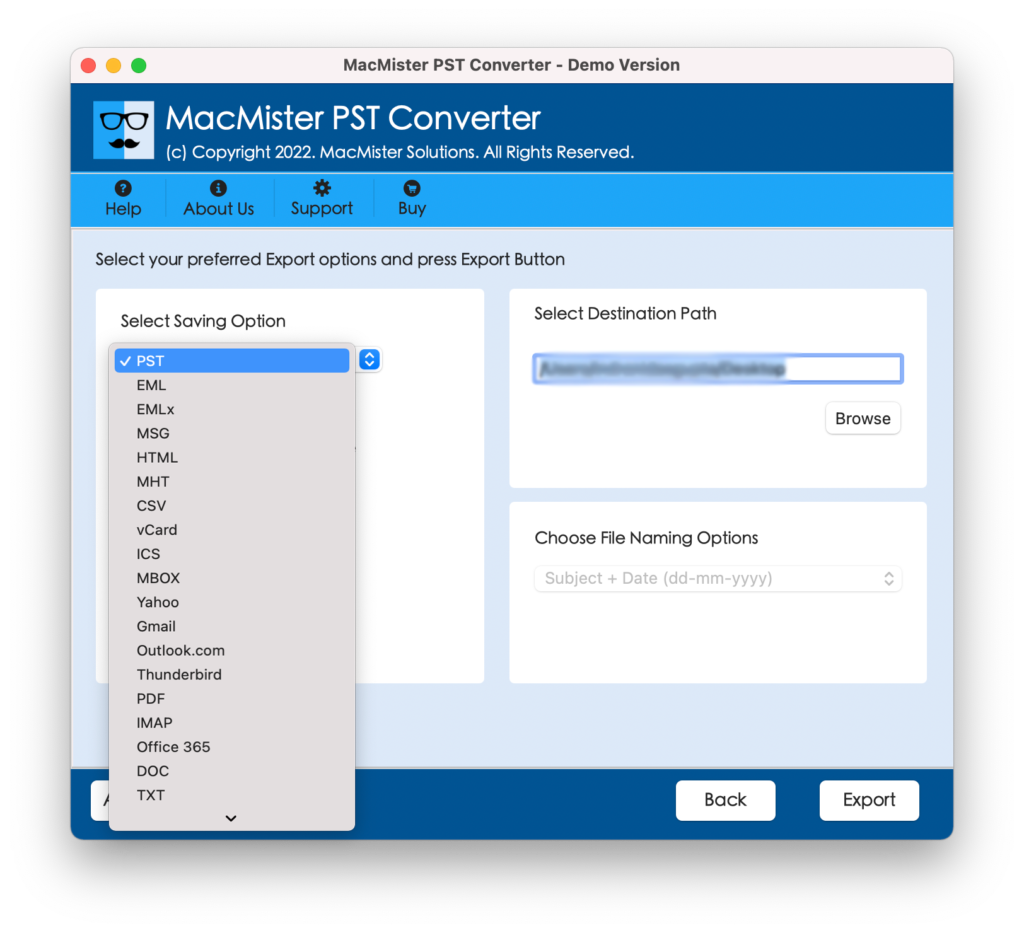
Step 5. Click Export once you have applied all the options.
Step 6. Process will quickly starts and with this shows Live Conversion report.
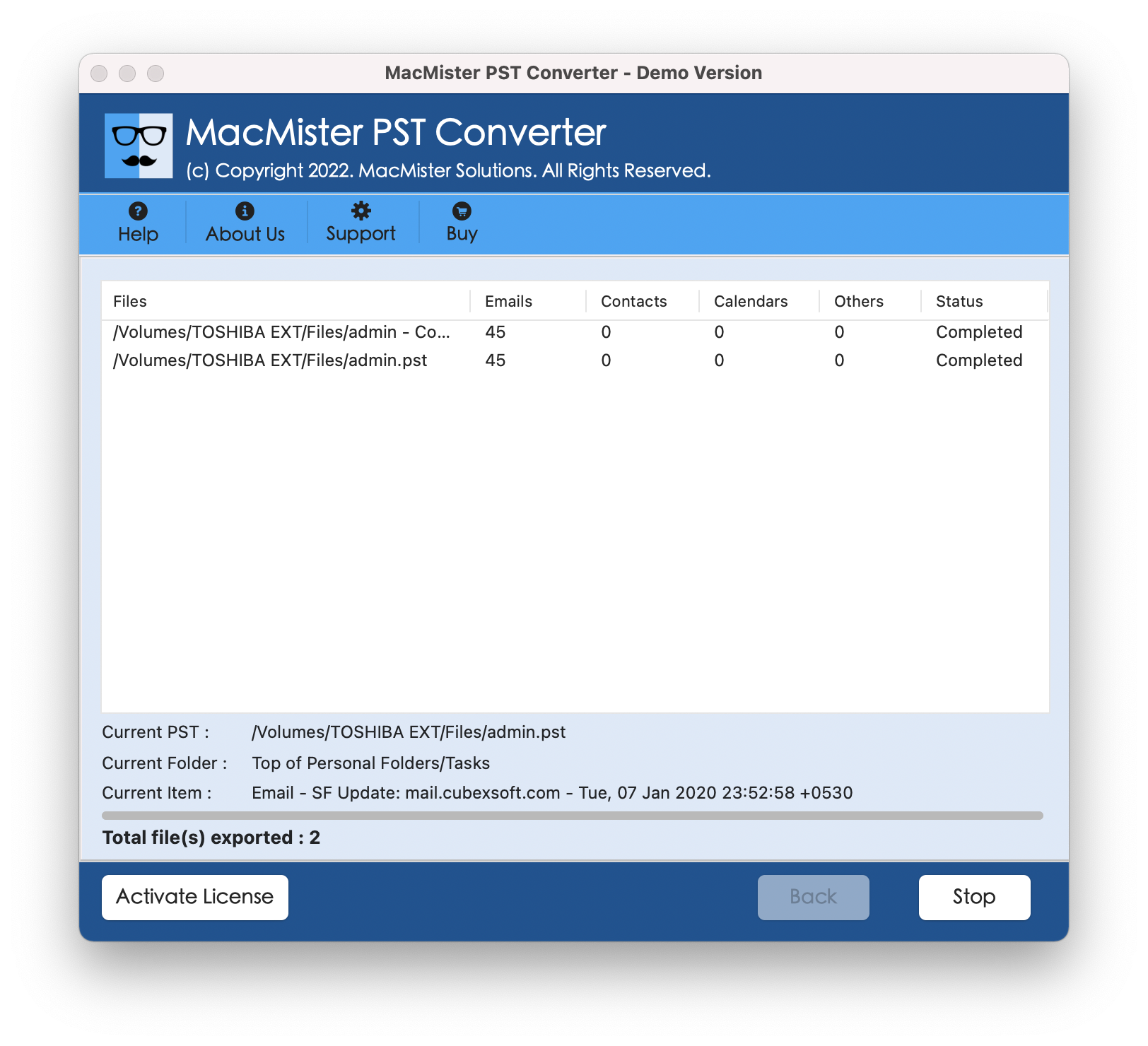
Step 7. The entire process takes some seconds to complete. After that “Conversion Completed” message will pop-up. Click OK to finish.
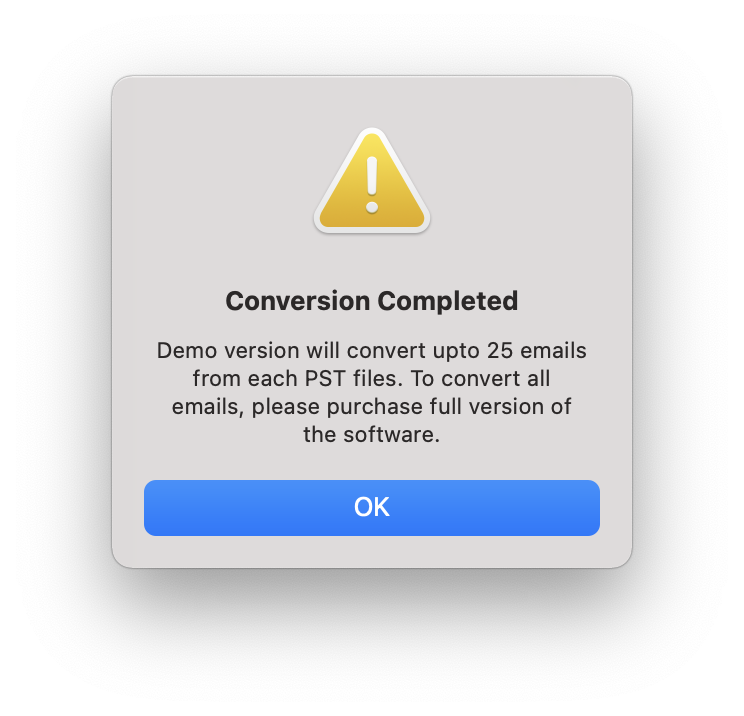
Now navigate to the resultant file location and check its output. You will see that the content will totally accurate and precise.
In case you have selected MBOX file format, then follow the steps below to import MBOX file in Mac Mail account.
Import Resultant MBOX File in Mac Mail
Step 1. Open Apple Mail email client on your Mac.
Step 2. Navigate to File and select Import Mailboxes.
Step 3. From Import Window, select “Other” option and hit Continue.
Step 4. Choose desired MBOX files and click Messages and press Choose.
Step 5. Select MBOX file that you want to import and click Continue.
Step 6. Once the process completes, a folder with Import name will be shown on Apple Mail that consists all files and folders.
Conclusion
The complete MacMister article discussed an ultimate and trouble-free solution to open PST file on Apple Mail. The software provided in the above blog is very easy and offers direct conversion facility to users. You can test and experience the tool working by using the free download version. In case you need any help, you can contact our support team anytime.
