How to Save iCloud Email as PDF on Mac?

Many users are currently finding a secure approach to save iCloud email as PDF on Mac OS. However, sudden situations arise unexpectedly due to which users lose their crucial database stored on cloud server. And to avoid this, the safest way is to save iCloud email as PDF document. So, not to go anywhere because MacMister is here to help you!
Also Read
iCloud is an Apple designed cloud-based server which securely holds the user’s important data such as images, videos, music, documents and more. You have a complete freedom to access iCloud service from any device and from any location. It is quite a hybrid solution which combines infrastructure and software services to deliver an entire suite of apps and services. It give users the flexibility to add, synchronize and remove complicated data files, bookmarks, contacts on particular Apple devices. This data is then move to iCloud remote storage server. Undoubtedly, iCloud is an amazing cloud service provider but in order to be safe and to keep the data protected, it will be wise to save iCloud email as PDF.
Some Drawbacks of iCloud Storage Drive
- iCloud can only work when there is internet connectivity. So, instant accessibility of stored data is not possible.
- Additional cost is included to download and upload files from iCloud.
- It does not provide best support especially if you are accessing free version of iCloud.
- If you are using cloud provider, then all your data is stored on cloud. And storing data on cloud does not guarantee complete safety of your files.
PDF stands for Personal Document Format which can be downloaded and extracted on almost all platforms. It is not just a document, it comes with smart security options which will help you in protecting your data from unwanted third party access.
Some popular features of PDF are –
- Allows to view document on any operating system or platform with exact content and format.
- Integration with multiple content types such as text, images, videos, animations, vector graphics, audio files, interactive fields, hyperlinks, buttons, etc.
- Easy to use, create and readable by everyone.
- Multiple levels of security access for data protection such as watermarks, digital signatures, passwords and more.
- Easily compress large file size without compromising the image and document quality.
Apart from this, there are numerous other features available which are useful in saving the important data as a document.
How to Save iCloud Email as PDF?
To save iCloud email as PDF, you can make use of iCloud Email Backup Software for Mac. The all-in-one safe and reliable solution which effortlessly move all iCloud emails as PDF at once. The software has simple steps and adaptable GUI that is easy to access and help novice and technical users to save iCloud email as PDF in seconds.
The iCloud Backup Tool includes many exceptional features which users can apply in order to save iCloud email as PDF according to requirement. And, to experience the same, download the trial edition and check the software processing by saving 25 iCloud mails as PDF.
Steps to Save iCloud data to PDF
Step 1. Run iCloud Data Backup Software on Mac OS.
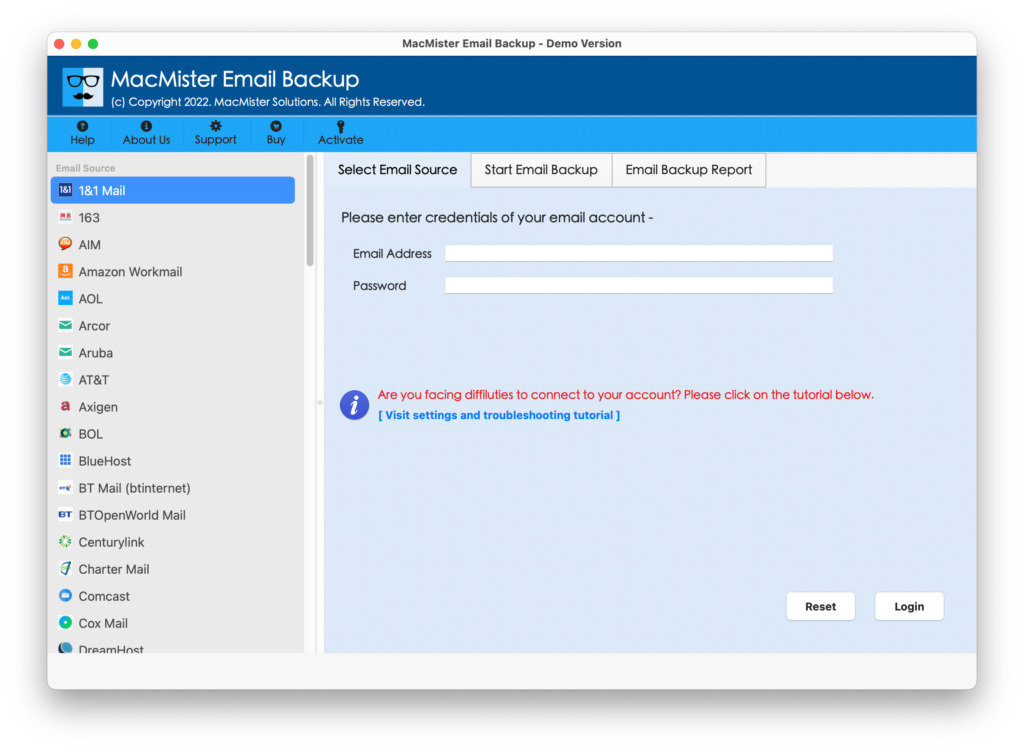
Step 2. Select iCloud option from the left that is showing the webmail source list. Enter the login details of iCloud and click Login button.
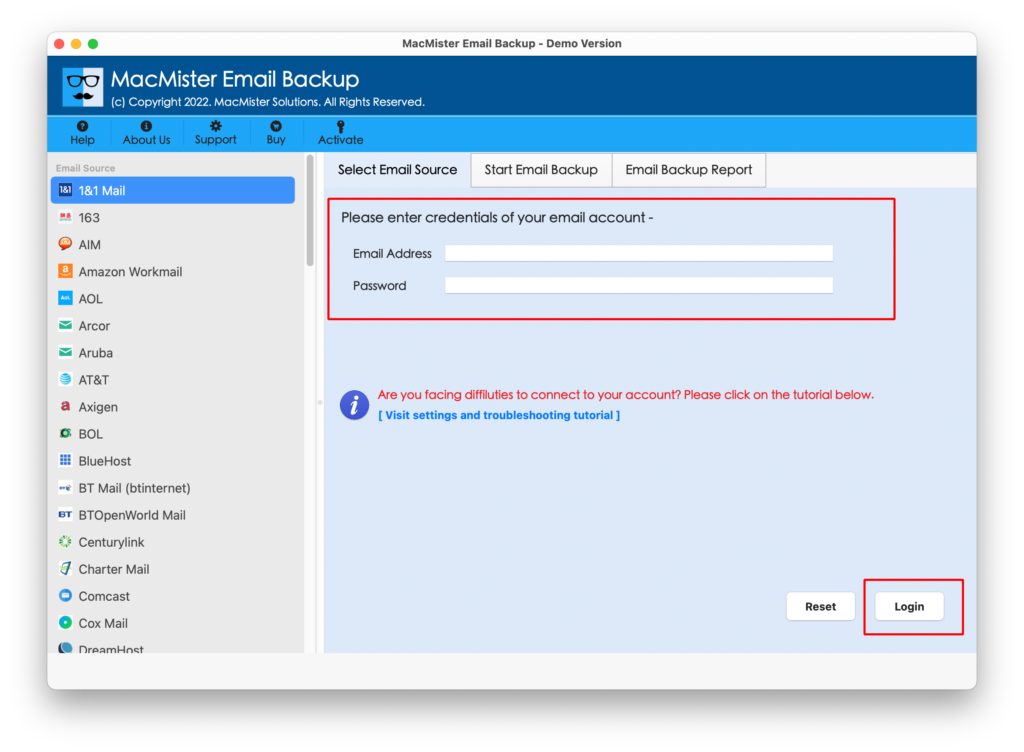
Step 3. Tool start connecting to specified iCloud account and list its files with checkboxes that are already selected by default. You can deselect them if you want and save selective iCloud files as PDF, if needed.
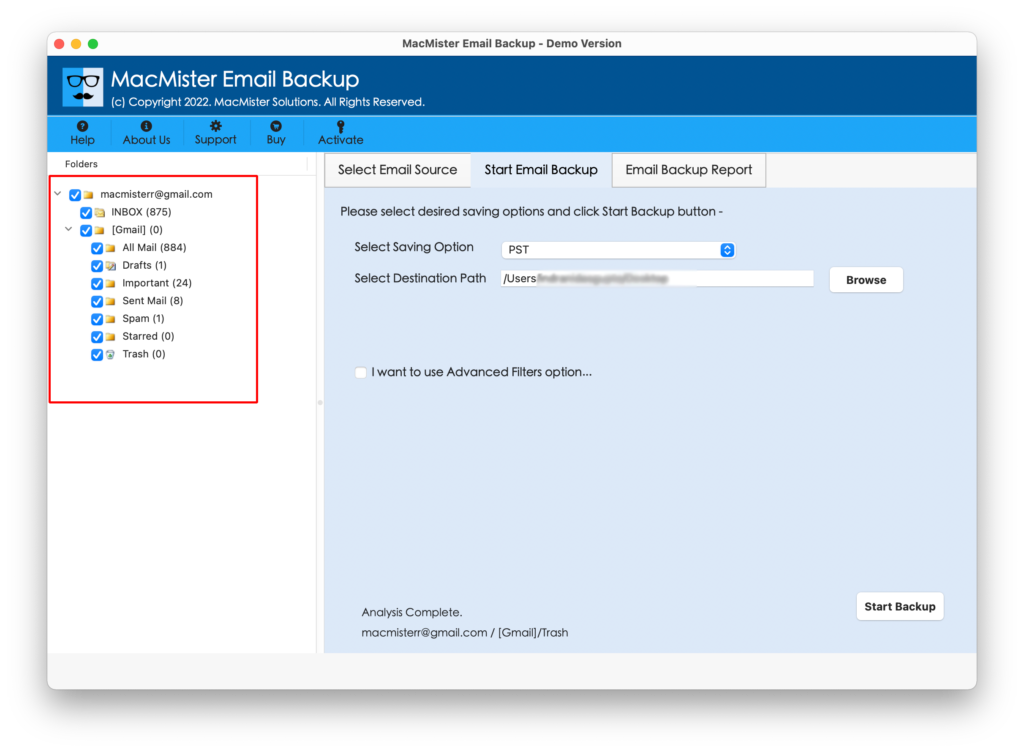
Step 4. Now, go to Select Saving Option, click on it and choose the PDF from the list.
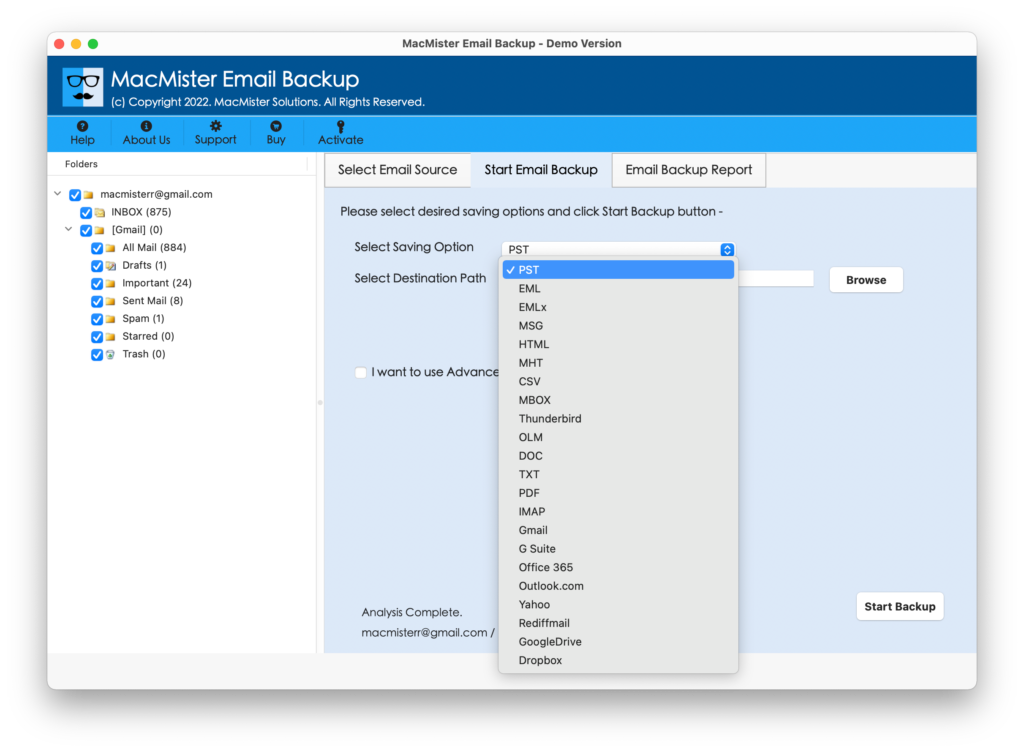
Step 5. Apply advance filters and other PDF options as per your need and press Start Backup button.
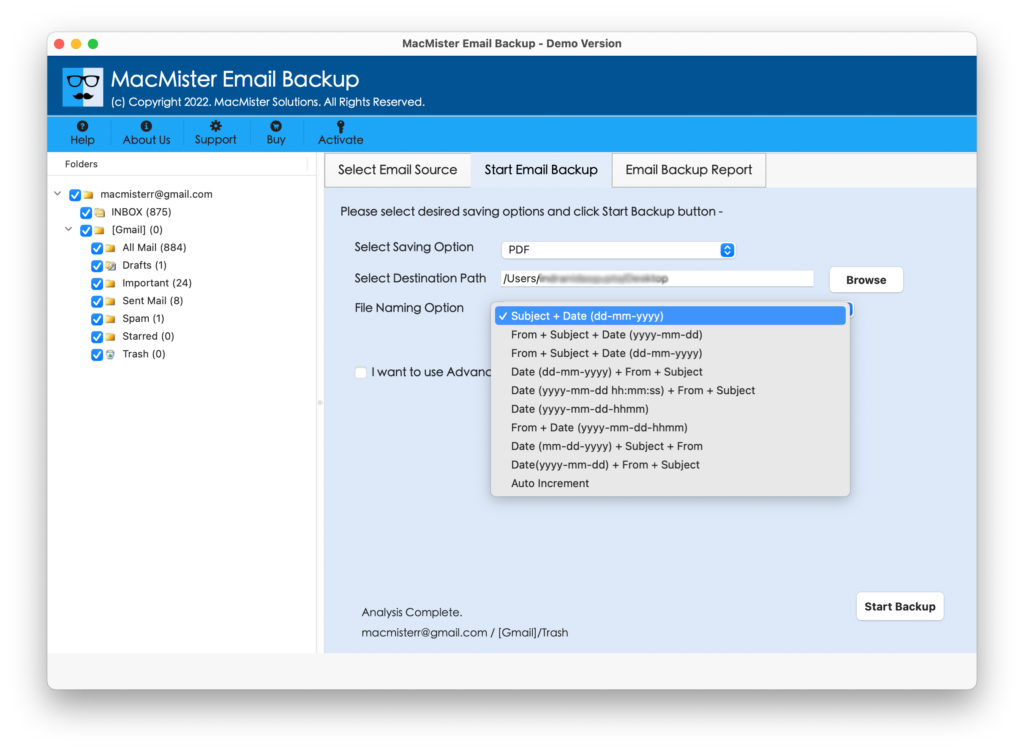
Step 6. Check the on-going process through Email Backup Report as shown –
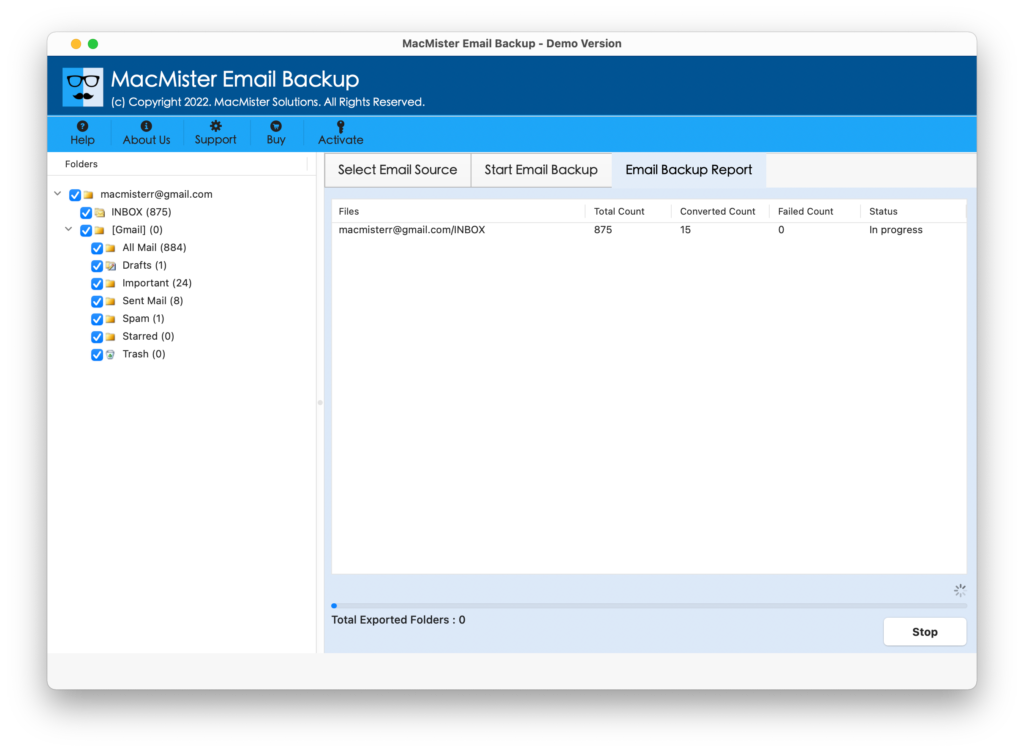
The tool will confirm the process termination through a message i.e. “Conversion Completed”. Click OK and auto-generated log report will appear straightaway. It will show the count of items converted, saving path, saving option, start and end time of the process, etc.
Now, go to the destination path that you specified earlier to save resultant PDF file. Check the quality of original file. You will see that the entire content is 100% accurate and the formatting properties are preserved as well.
Incomparable Features of iCloud to PDF Tool
- Directly save iCloud emails as PDF with attachments precisely.
- Saves the time of users by performing batch migration at once.
- Multiple filters are present that will help to carry out selective conversion.
- Maintains the accuracy of iCloud mails and attached files during the process.
- Works on all earlier and latest versions of Mac OS including Mac Monterey.
- The easy and feasible GUI is manageable by technical and novice users.
- Includes three simple step conversion that completes process in minimal time.
- Only Internet Connectivity is required to access iCloud mails as PDF.
- In-built Mail Backup Report window will show you the live on-going task.
- Auto-generated log report help you to verify the details of migration process.
Conclusion
The complete section provided you the simple guidance on how to save iCloud mails as PDF on Mac operating system. The highlighted application will solve all the issues and help you out in delivering the desired and accurate output. If you face any issue or struggling with the conversion process, you can easily contact the MacMister support team. They will help you in carrying out the required task aptly.

