Four Magical Methods to Transfer iCloud to Google Drive on Mac
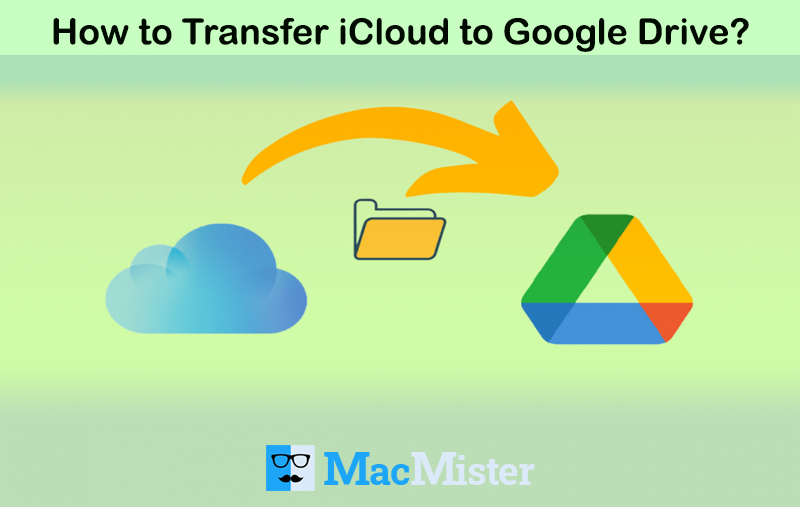
Numerous users continuously searching a way out to transfer iCloud to Google Drive. So, in the section, we decided to provide protected and reliable methods which can directly transfer iCloud to Google Drive within fraction of seconds.
Also Read
The functioning of iCloud and Google Drive is similar. Both allow users to store any kind of file in an easy way. And, nowadays, several users switches from iPhone to Android platform to experience a different environment. Thus, they look for some techniques that could help them to transfer their database as well. Or sometimes, due to unexpected official requirements, organizations need to move from iCloud to Google Drive. So, here we have highlighted four main method which you can apply and perform the desired task properly.
Method 1. Transferring iCloud to G Drive using Desktop applications.
Method 2. Moving iCloud files to Google Drive without Google Drive.
Method 3. Switching from iCloud app to G Drive with the help of iCloud.com
Method 4. Exporting iCloud data to Google Drive using recommended Email Backup Software for Mac.
Method 1. Transferring iCloud to G Drive through Desktop Apps
The method will help to sync iCloud files with Google Drive. But, first download iCloud Drive app on your Mac system.
Step 1. Open Two Finder Windows on your Mac system.
Step 2. iCloud Drive will appear on the left, click on the same in one window.
Step 3. Click Google Drive appearing in another window.
Step 4. Now, in iCloud Drive Folder, click on the top file.
Step 5. Press Shift key and click the last file in iCloud Drive folder.
Step 6. Click and drag the files to Google Drive folder that is opened in a second window.
Method 2. Moving iCloud Files to Google Drive without Google Drive
If you do not have Google Drive app on your system, then login to Google Account navigating to web. And, start the process by downloading iCloud Drive app on your system.
Step 1. After iCloud Drive installation, open it on your desktop.
Step 2. Now, go to Google Drive account that you opened on Web.
Step 3. Click New button appearing on top-left corner to create new folder in which you want to save iCloud files.
Step 4. Select the required files from iCloud Drive that you want to move in Google Drive.
Step 5. Drag them and drop the same in a new created folder in Google Drive.
Method 3. Switching from iCloud App to G Drive using iCloud.com
If you do not want to install iCloud Drive or G Drive on your system, then perform the process via web. At first, download the required files from iCloud Drive and then upload them in Google Drive.
Step 1. Select Required Files from iCloud Drive
- Go to your browser and open iCloud.com
- Enter your Apple ID credentials in required fields.
- Select iCloud Drive or other categories accordingly.
- Choose pictures to download from iCloud Drive if you want.
- Once download completes, you can create a folder and put all those pictures in the same.
Step 2. Upload iCloud Downloaded Files to Google Drive
- Open Google Drive via Web.
- Click New button.
- Choose the folder you created where all iCloud downloaded files are stored.
- Click Upload.
- Cross-check the files.
Method 4. Exporting iCloud to Google Drive Directly using Mail Backup for Mac
iCloud Mail Backup Tool for Mac is a user-friendly, safe and remarkable solution that directly transfer iCloud files to Google Drive in bulk at once. The software can be handled and operated by any professional and non-professional users. The application possesses three simple steps and performs the entire process without consuming user’s crucial time.
The wonderful features of the tool help users to transfer iCloud data to G Drive as per need. And, you will get the benefit to explore the entire procedure free of cost by downloading the free demo version of the software.
Steps to Sync iCloud with Google Drive Directly on macOS
Step 1. Run iCloud Backup Tool on macOS.
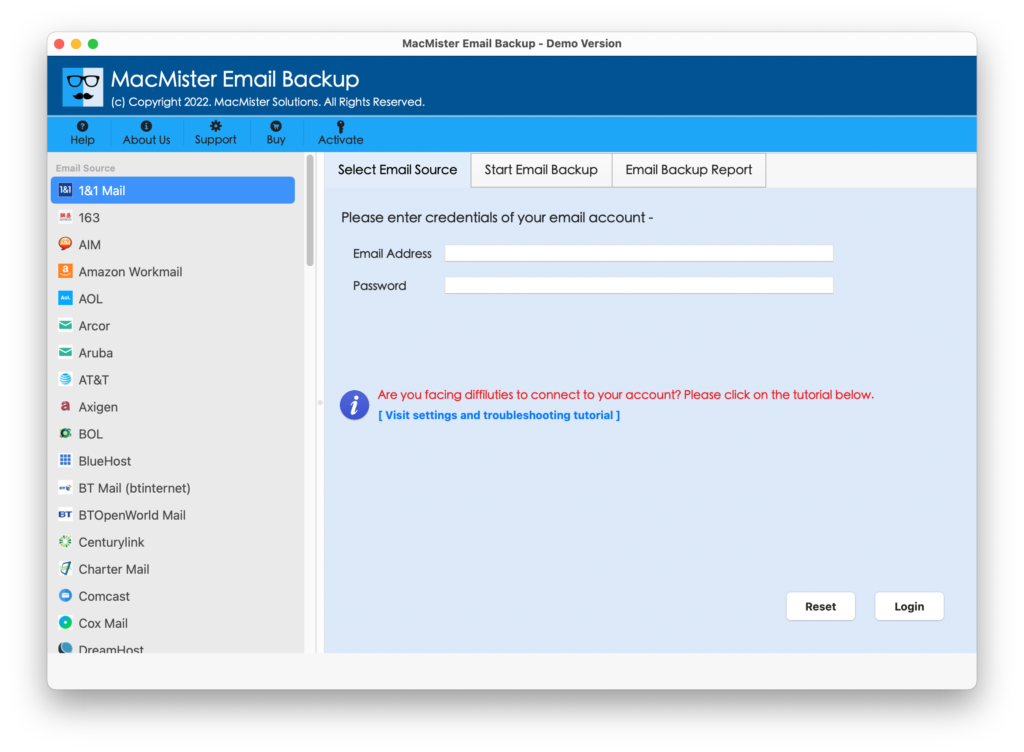
Step 2. Choose iCloud option from webmail source list appearing on left pane of the tool.
Step 3. Enter iCloud login details and click Login button.
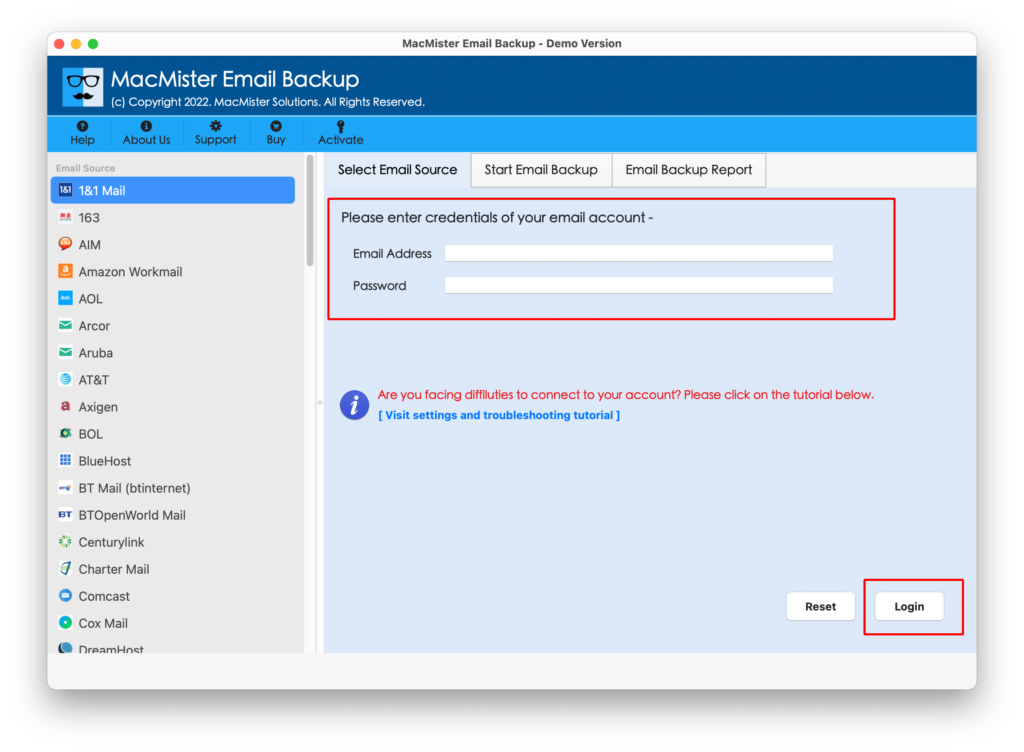
Step 4. All iCloud files start listing on the application with checkboxes. The designers added the checkbox so that once can implement the selective migration if required.
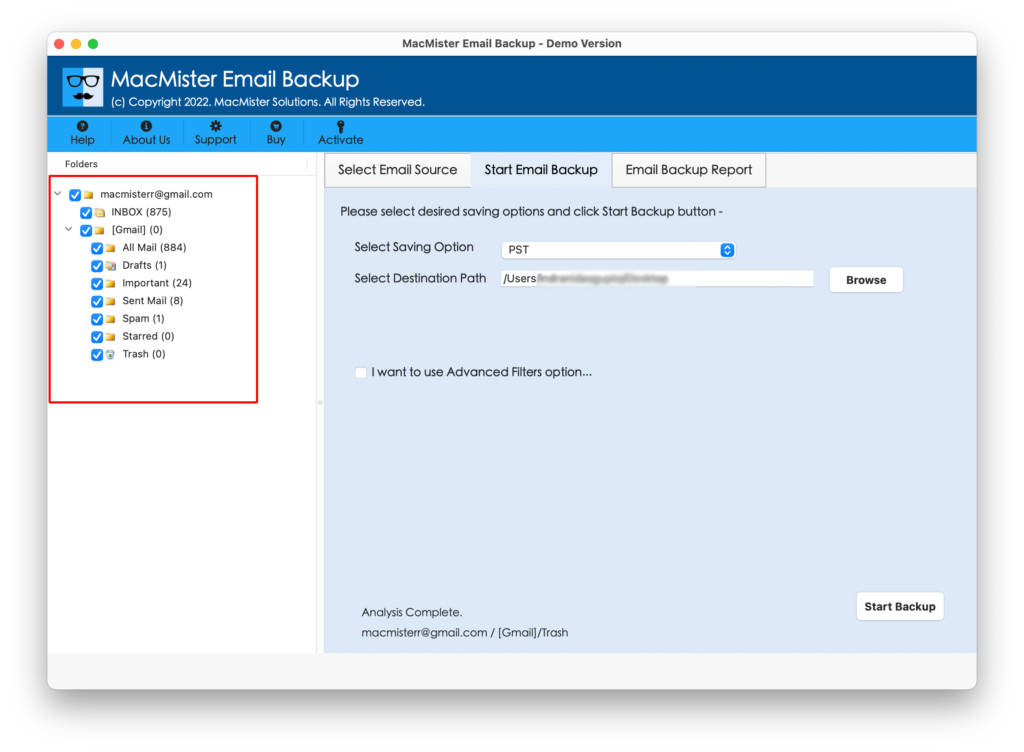
Step 5. Now, choose Google Drive option by navigating to Select Saving Option.
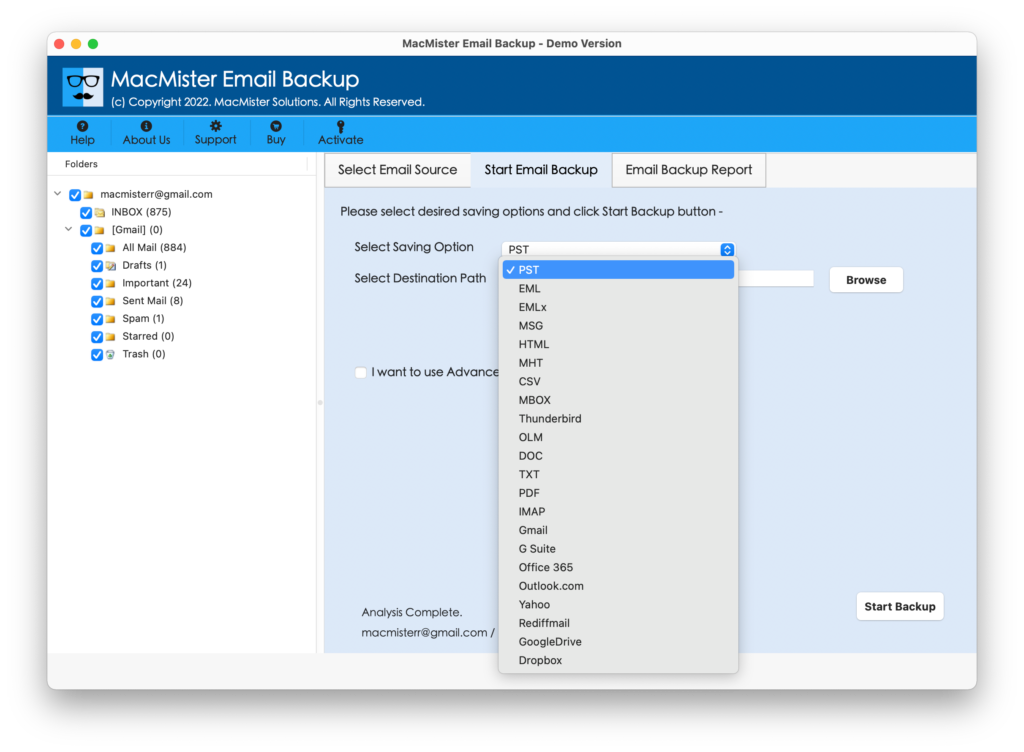
Step 6. Set Google Drive sub-options as per need and click Start Backup button.
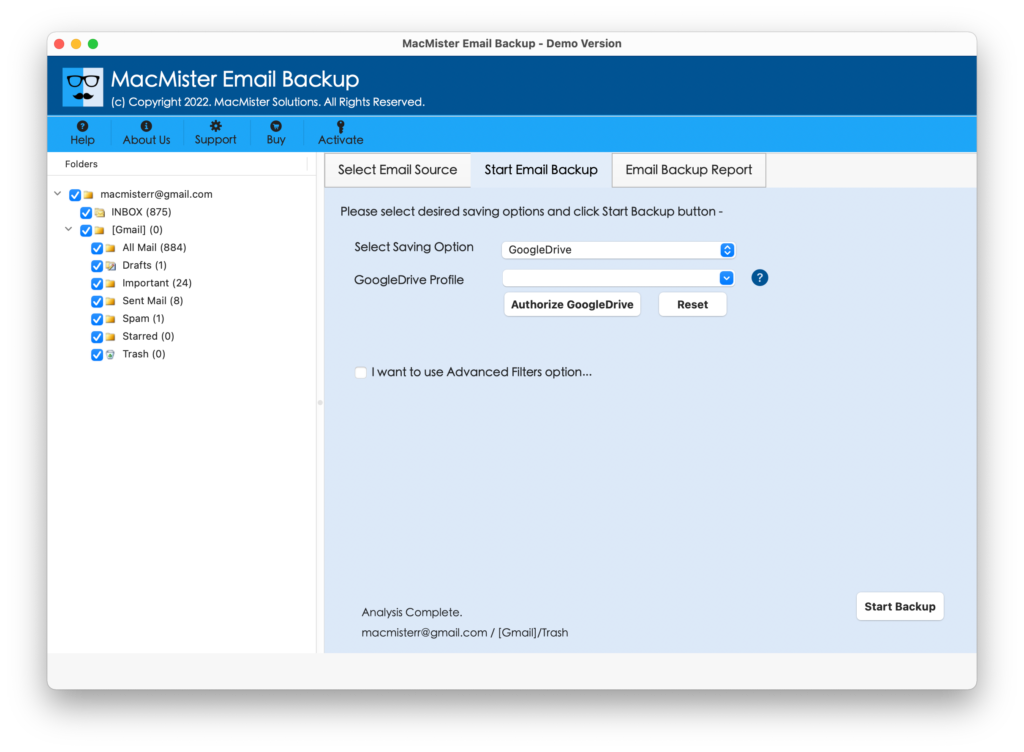
Step 7. Check the process through Email Backup Report as shown –
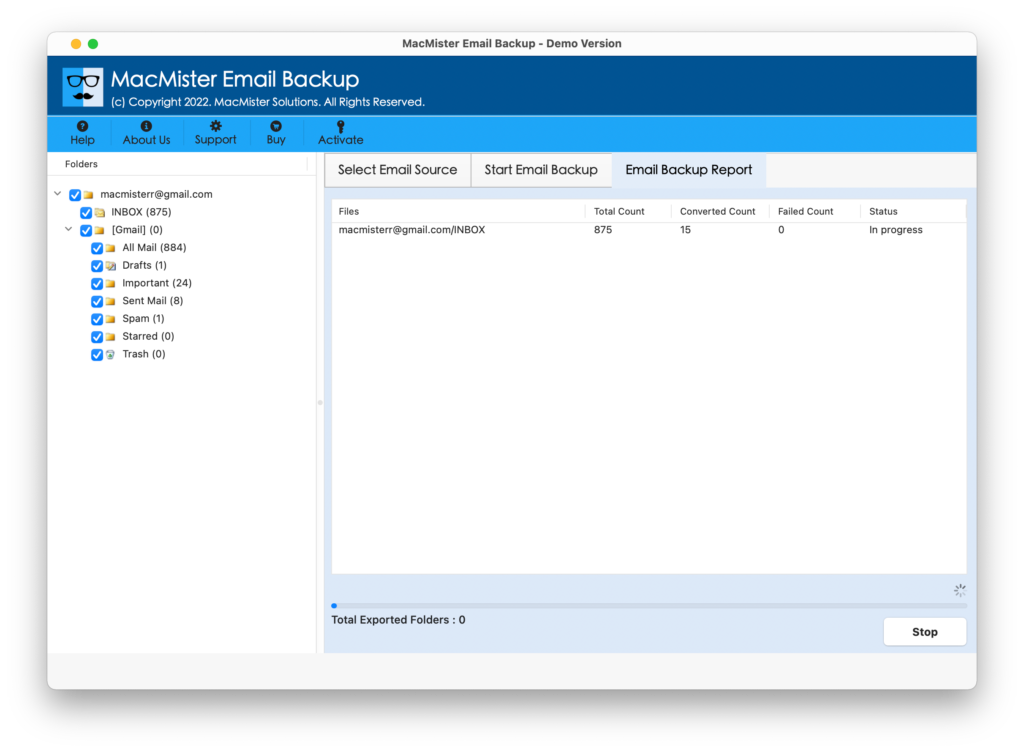
When the tool completes the process, it will show “Process Completed” message on the screen. Click OK and you will see log report on your screen that will be generated automatically by the tool. You can check the each and every details of the process from the same.
Now, go to specified Google Drive and check the resultant data. The originality will be preserved during the process.
Last Words
The entire section provided smart methods to transfer iCloud files to G Drive. All four methods will help you in achieving the required task. However, no matter which method you choose, make sure you backup your data before proceeding with any technique. In case you need any assistance, you can contact MacMister support anytime.

