Query:
"I recently updated my iPhone 11 iOS to iOS 17. After entering the passcode I set earlier, I am getting the message that I changed my passcode but I didn’t. Why I am encountering this issue repeatedly. How can I fix my iPhone passcode not working?"
Several iPhone users sometimes face iPhone passcode not working error after updating the system or restarting the iPhone. This makes them wonder why they get the error message even after entering the correct passcode. It really annoys users after discovering iPhone passcode not working pop-up, this stops them from unlocking their devices. Therefore, in the segment we will discuss the causes of the issue and focus on the solutions that will help in fixing the error.
Why iPhone Passcode not Working?
There are several reasons why iPhone not able to take right passcode. The most common reason is the software update error. At times, after updating iPhone, the iOS may not able to relate well to the device. Then, iPhone will unable to identify the password and disable its access. Besides, if you have created multiple passwords, then also the error will occur.
How to Fix iPhone Passcode Not Working Issue?
Know different ways to fix iPhone passcode not working error. Pick the suitable one and resolve the issue without encountering difficulties.
Method 1. Fix iPhone Passcode not Working using iTunes
Sometimes using iTunes, one can fix iPhone passcode not working error. It is recommended to connect iPhone with the computer where it is synchronized with iTunes. If not, then switch to recovery mode to make iPhone connected. Before starting the process with this method, make sure that iTunes is updated to latest version. After this, use the following steps -
Step 1. Open iTunes on PC and connect your iPhone using a suitable cable.
Step 2. If iPhone can’t be detected by iTunes, then enter the Recovery Mode. Follow the steps as mentioned as per your iPhone model.
For iPhone 8 or later, press + release Volume Up button and then press + release the Volume Down button. Next, continuously holding the Power button until Recovery Mode screen appears.
For iPhone 7/7 Plus, press Home button with Power Button at the same time. Keep pressing these two buttons until Recovery Mode screen appears.
For iPhone 6 and earlier, press the Home button& Power button together. Keep holding them until Recover Mode screen shows up.
Step 3. Once the iPhone is set to Recovery Mode, it will then detected easily by iTunes. Now, a pop-up screen will appear that will ask to restore the device before accessing it. Please tap on the Restore button to enable iTunes to restore the device.
Step 4. After the restoration process completes, then users will be free from iPhone password not working error hopefully.
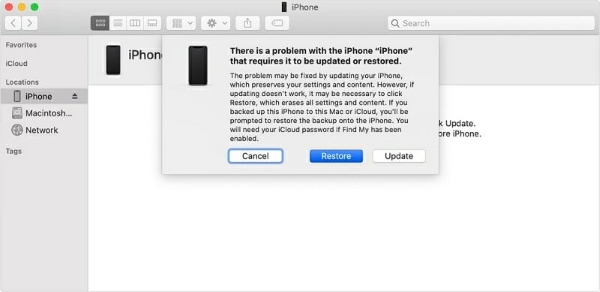
Method 2. Fix iPhone Passcode not Working using iCloud
Another appropriate way to fix the error is erasing the passcode using iCloud. And to use iCloud, search for Find my iPhone feature and make sure that it is connected with secure internet. After this, follow the steps as mentioned to unlock your device -
Step 1. Login to iCloud account by signing-in with Apple ID and Password.
Step 2. Once the sign-in is successful, you will be able to see Find iPhone icon on the screen.
Step 3. Tap the icon and choose All Devices option.
Step 4. Select the iPhone from the list and click Erase iPhone option. This will erase the iPhone entirely. After this, you will be able to reset the iPhone.
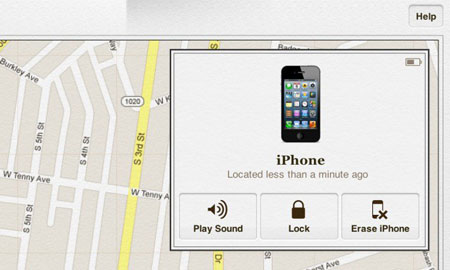
Method 3. Fix iPhone Passcode not Working using iOS in-built Feature
If you have iOS 15.2 or later, then try to erase it by using iOS in-built feature. Simply conduct it by specifying the wrong password repeatedly. However, the feature will ask you to specify Apple ID & Password. In case you forget the password, then try the other way.
Step 1. Open iPhone and repeatedly enter the wrong password until iPhone is disabled.
Step 2. After getting the Erase iPhone option, click on the same.
Step 3. Mention Apple ID passcode to confirm erasing iPhone and fix iPhone passcode not working error.
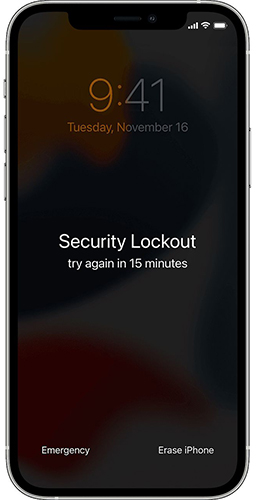
Conclusion
After going through the segment, you are now aware of the reasons of getting the same error again and again. The above methods are useful in resolving the issue. Still, if you face any issue, contact MacMister Support.
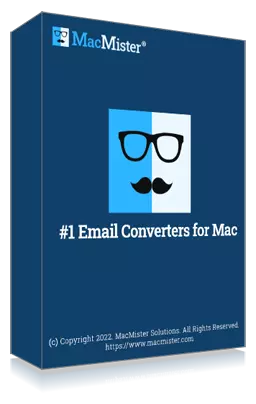
Safe solution to backup emails from 90+ webmail sources and allows to convert them into 15+ saving options.