Erasing assistant is one of the macOS features that users probably don’t realize until any requirement occurs of utilizing it. When they do, it turn out that it ease the wiping process before selling it or giving it away. However, occasionally one may get “erase assistant is not supported on this Mac” error message. So, in the article we have explained what measures to take after encountering the same issue.
What is Erase Assistant?
Before resolving “erase assistant is not supported on this Mac” error, let us first understand what Erase Assistant is and what it actually does?
If you have ever wiped all the contents and settings on the iPhone, then you have met the iOS version of Erase Assistant. Erase Assistant quickly erases all the content & settings to make the Mac ready to be given away. Before utilizing it, one should also not forget to backup Mac by using Time Machine or any other backup tool. In case you are moving to another Mac OS, then Time Machine will help in restoring everything by taking help of Migration Assistant.
Note. If you have specific files to delete and not the entire system, then you need to make use of automated solution i.e. MacMister Data Wipe for Mac. With the help of the application, users can add required files and use necessary options to implement the required process. The tool is certified and highly recommended by experts. It has the ability to wipe all the files from Mac hard drive permanently. Download its free demo to check the working of the entire software process for free.

Why is Erase Assistant available to limited Mac OS?
Erase Assistant only supports Mac having Apple Silicon or Intel Macs with T2 security chip. If your Mac does not come under one of these categories, then you will surely encounter “Erase Assistant is not supported on this Mac” error. Unfortunately, here you are powerless. There is nothing you can do except erasing the content manually by applying booting in Recovery mode and utilizing Disk Utility to clean the disk and reinstall Mac OS.
If the Mac includes Apple Silicon or T2 security chip, then follow the steps below and use Erase Assistant.
How to Utilize Erase Assistant?
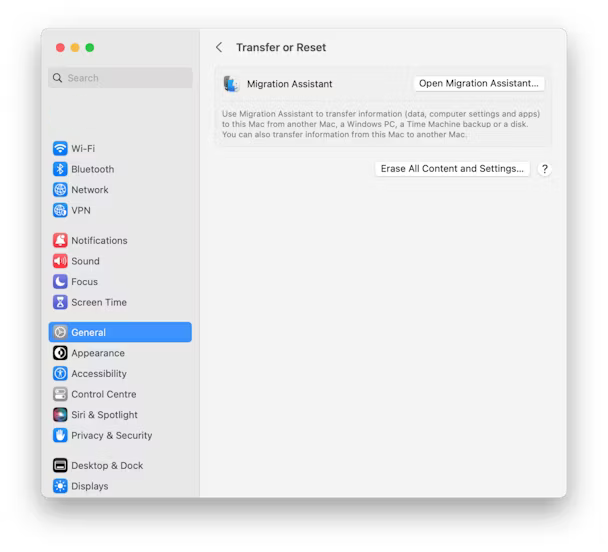
Step 1. Backup Mac first because there is no alternative method available that could bring back the erased data. So backup the necessary files & folders by using Time Machine or any other backup tool.
Step 2. Navigate to General appearing in the side bar and select Transfer or Reset.
Step 3. Select Erase all Content & Settings.
Step 4. Mention the admin password and tap Unlock.
Step 5. Press the Continue button to confirm you need to continue further.
Step 6. If asked, logout Apple ID and click Continue.
Step 7. Tap Erase all Contents & Settings.
The Mac will restart again, you can switch it off. Afterwards, the system will boot like a new Mac for the new owner.
However, you can transfer the data by using Migration Assistant from old Mac to new Mac OS and then erase all the unnecessary content and settings.
What to do if unable to use Erase Assistant?
If Erase Assistant does not work on your Mac because the Intel Mac available without T2 security chip or because an error message appearing, you can manually wipe your Mac. Here’s how you can execute it -
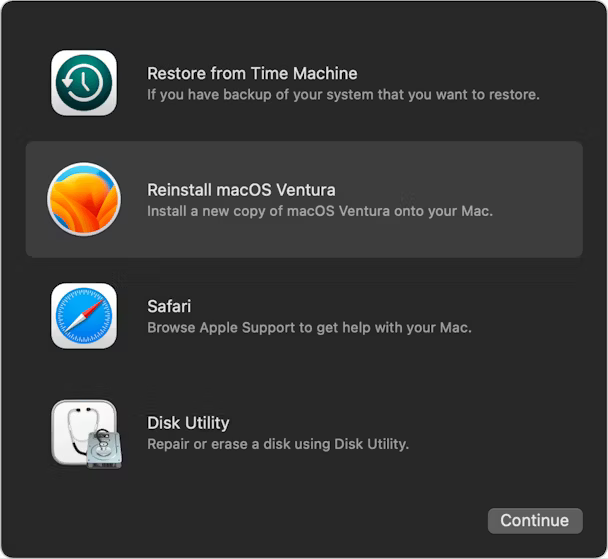
Note. Remember to take backup of Mac first and make sure to make two backups and store them into multiple places.
Step 1. Start Mac in Recovery Mode. The rebooting method in Recovery mode is different and it depends on different Mac model.
Step 2. Once the macOS Utilities window appears, select Disk Utility.
Step 3. Choose the necessary boot disk to wipe and tap Erase in the toolbar.
Step 4. Provide name to the disk, select APFS format and tap Erase Volume Group.
Step 5. After the erase process completes, close Disk Utility.
Step 6. Click Reinstall macOS in the Recovery app and use the following instructions.
Step 7. Once the macOS is successfully reinstalled, shut down the Mac system and the next time it will boot as a new Mac.
Erase Assistant is a helpful tool that allows to wipe the entire data & settings from Mac so that if anyone sell it or give it away then the new owner will easily set it up as new Mac. However, the app is only accessible on some Mac devices, if it does not support on your Mac, then you will get “Erase Assistant is not supported on this Mac” error. If this happens, then follow the steps discussed above.
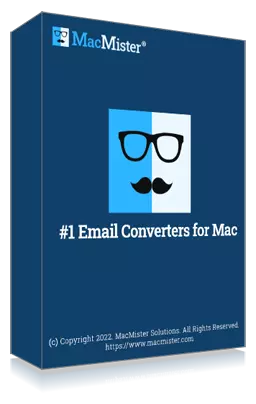
Safe solution to backup emails from 90+ webmail sources and allows to convert them into 15+ saving options.