Sometimes it is frustrating when getting an error codes while working on Mac. It could be simple and harmless such as file is asking for permission that can be fixed. Or, it can also be something that is more important such as inability to partition a disk because it is failing. So, in the article we will discuss about the common error codes that Mac users face repeatedly.
What are Mac Error Codes?
Error codes are a way of logging problems encountered by Mac and communicating a specific issue. If you ever want to talk to a support, then provide them the error code and they will be able to resolve the problem immediately.
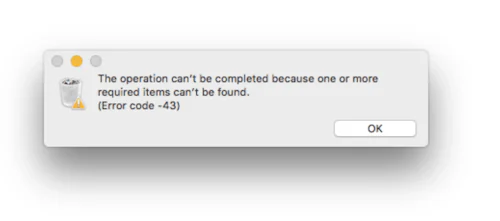
List of Most Common Apple Error Codes
Error Code - 41
This is one of the errors that often appears as a message “The operation is unable to complete due to unexpected error occurred (error code - 41).
Typically, this will be encountered whenever the file is copied or moved from one place to another or have performed some actions with it. Error code - 41 is due to several possible issues, it also means that there is an issue with a file permission or a file is corrupt. This majorly occurs when the file is inaccessible.
Error Code - 36
Error Code - 36 basically occurs when there are invisible files having a “.DSStore” extension. It often appears when you try to copy, move or delete the files that has been moved between a Mac and a Windows system. The only way to fix it is to use dot_clean command to delete the entire invisible files on a volume.
Step 1. Open Terminal.
Step 2. Enter dot_clean - don’t tap Return.
Step 3. Navigate to Finder, go to a folder whose files you want to move, copy, or delete.
Step 4. Drag the folder to Terminal window after entering the above command.
Step 5. You will now able to view the file path that is displayed after entering the command.
Step 6. Tap Return and try again to move, copy, or delete the files.
Step 7. Close Terminal.
Error Code - 803
Error Code - 803 generally occurs when you are trying to empty the trash, but macOS is now allowing to delete the files in the trash. That could be due to the permissions issues with the necessary files or because they are corrupted. To resolve the issue, press + hold the Option key and tap Empty Trash button in Trash. This will forcefully empty the trash and remove the files that are giving hard time to users.
Error Code - 50
This one usually appears whenever users try to copy or move a file/files from a remote drive to a start-up disk. The remote drive is an external disk that is directly attached to Mac, a USB stick, or a server that is connected to Mac. It is due to unrecognized character added in filename, but there are options. For e.g. it is caused through a corrupt file or a problem with the disk from where the file is being copied. Follow the points to fix it -
- Try changing the name of a file or its extension before copying it, then change it back to its original name again later.
- Open Disk Utility to repair the external disk.
- Another way to resolve the error code - 50 is to copy the file by using Terminal. At first, make sure that the files are present in the destination folder with different name, otherwise there will be overwritten of files without warning. Follow the steps -
- Go to Applications and click Terminal.
- Enter cp -R.
- Click the Spacebar.
- Drag and copy the necessary file from Finder to Terminal.
- Again click Spacebar.
- Move the destination folder to a Terminal window.
- Tap Return.
Error Code - 2003f
The error is little different from others because it will not display in a dialogue box. It appears as a white writing on a black screen while trying to boot Mac in internet recovery mode. This means there is an HTTP issue while connecting with recovery server. However, there are number of things which can be used to fix the error:
- If connected to a Wi-Fi, then try to switch to Ethernet cable if possible.
- Start the router again.
- Try to boot from a bootable clone if having one.
- Perform the boot from a recovery partition on Mac instead internet recovery.
Best Approach to Avoid Error Code in Mac
The simple way to avoid error code is the frequent maintenance of Mac. This can be done manually but there are applications as well that are specially designed for this purpose. MacMister Data Wipe for Mac is useful in erasing the unnecessary files stored on Mac. It holds countless features that will help in wiping the Mac hard drive data permanently. Download its free demo to check its entire procedure and features of the tool for free.

Conclusion
Apart from the above mentioned codes, there are lot more other error codes as well that a user will encounter when using Mac. The listed ones are very common. In most of the cases, the solution is direct. Whereas in others, one need to install Mac OS again. And the worst case scenario could be the hardware issue. If this is the case then it is recommended to get help from Apple support center. Moreover, to minimize the errors, keeps the apps of Mac OS up to date and perform the regular maintenance for better experience.
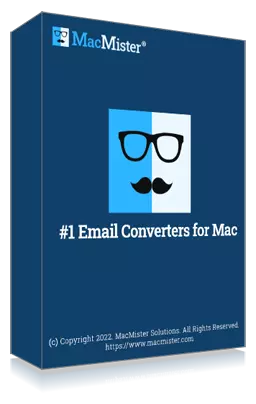
Safe solution to backup emails from 90+ webmail sources and allows to convert them into 15+ saving options.