The successor to Apple’s Mac OS Ventura revealed at WWDC 2023. The update of new operating system called Mac OS Sonoma introduced with a bunch of new features.
Apple’s worldwide developer conference attended some exciting launches, from a new MacBook Air 15-inch to the re-establishment of the Mac Pro and the release of the Vision Pro headset.
On the top of the hardware, there was many of those who were interested in software too. There was introduction of VisionOS, updated to iOS and certainly, new Mac OS Sonoma. However, early beta of Mac OS Sonoma version was available for developers which was full of bugs that can cause issues with a Wi-Fi, apps, battery, and Bluetooth and even slow down the speed of your system.
Later, developers fixed all its errors and on September 26, it was officially released for general public.
What are the Basic System Requirements for Mac OS Sonoma?
If you want to upgrade to Mac OS Sonoma, first check if the Mac is supported or not. Here, are the Macs that are compatible with Mac OS Sonoma version.
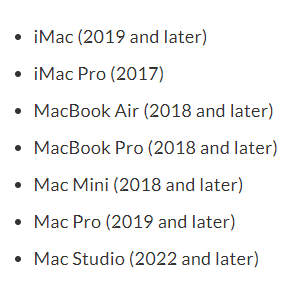
How much Space Mac OS Sonoma Required to Install?
Now, after getting confirmation that your Mac supports new version, let’s check the space required to download the latest version of Mac OS Sonoma.
The installer is approx. 13 GB. Thus, it is important to save additional space for implementing installation process. To ensure smooth installation, we strongly recommend to have at least 20 GB to 30 GB of free space.
In order to check the amount of available space, follow the steps:
Open Apple Menu >> click System Settings >> select General >> click Storage.
Image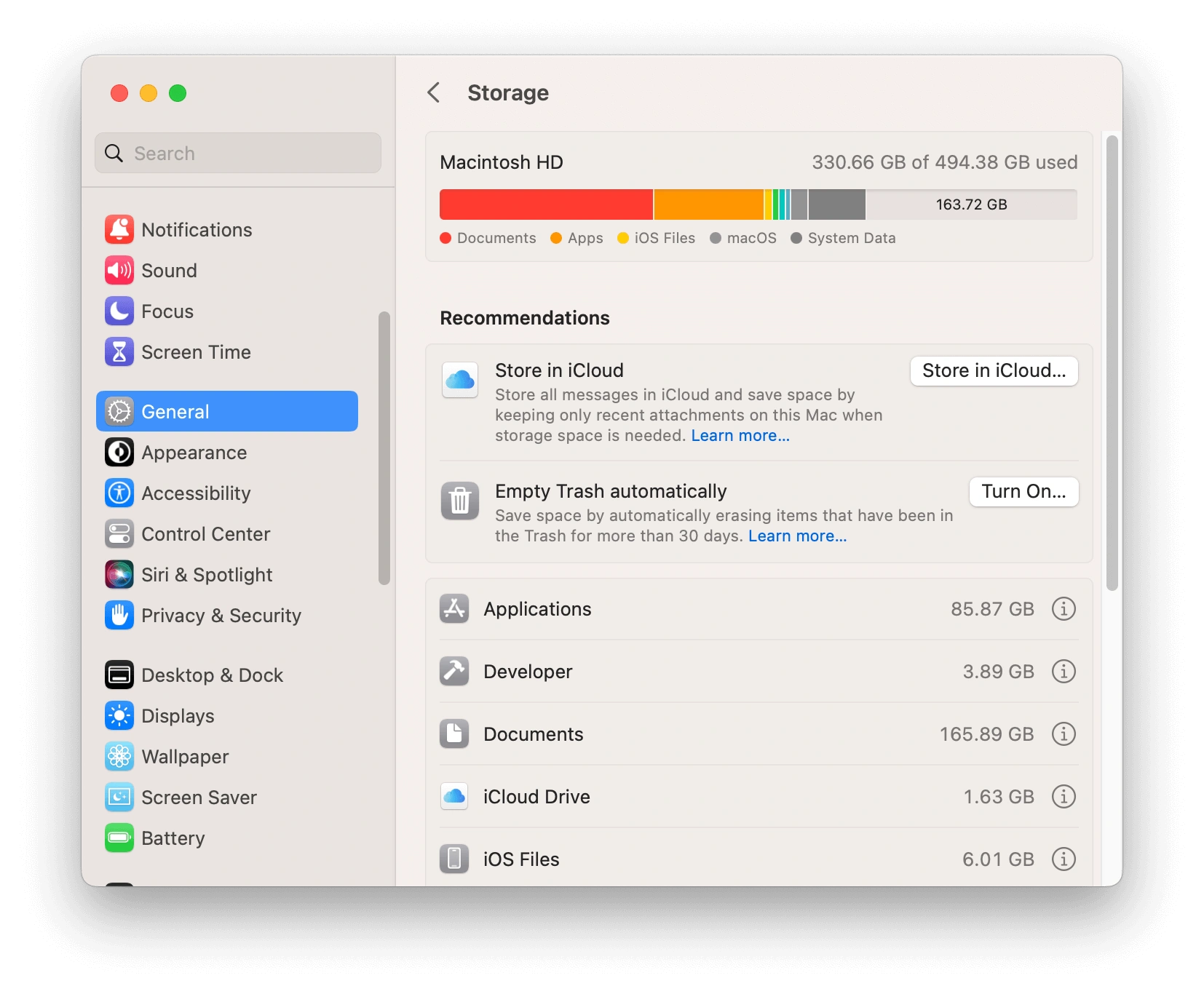
In case of not having enough space to upgrade to Mac OS Sonoma, then delete unnecessary data from your Mac system to get more storage capacity. However, you can use Data Wipe for Mac to permanently clean needless files from Mac hard drive.

How to Download & Install Mac OS Sonoma?
Step 1. Backup your Mac
As discussed earlier, the current release of Mac OS version is not stable and has many potential issues. To avoid any issue while upgrading to macOS Sonoma, it is better to backup your Mac first. The common backup methods include Time Machine (official), iCloud, external drives, and third-party backup software.
Additionally, it is advised to delete files that are no longer required before taking backup to reduce the file size as well as time.
Step 2. Install Mac OS Sonoma
Now that the backup is created, let’s proceed with the downloading and installation steps.
- Click on the Apple menu.
- Go to System Settings.
- Select General.
- Click on Software Update appearing on the right and wait until the update checking process completes.
- After you see macOS Sonoma 14.0, click on Upgrade Now button.
- Now follow on-screen instructions to download and install macOS Sonoma.
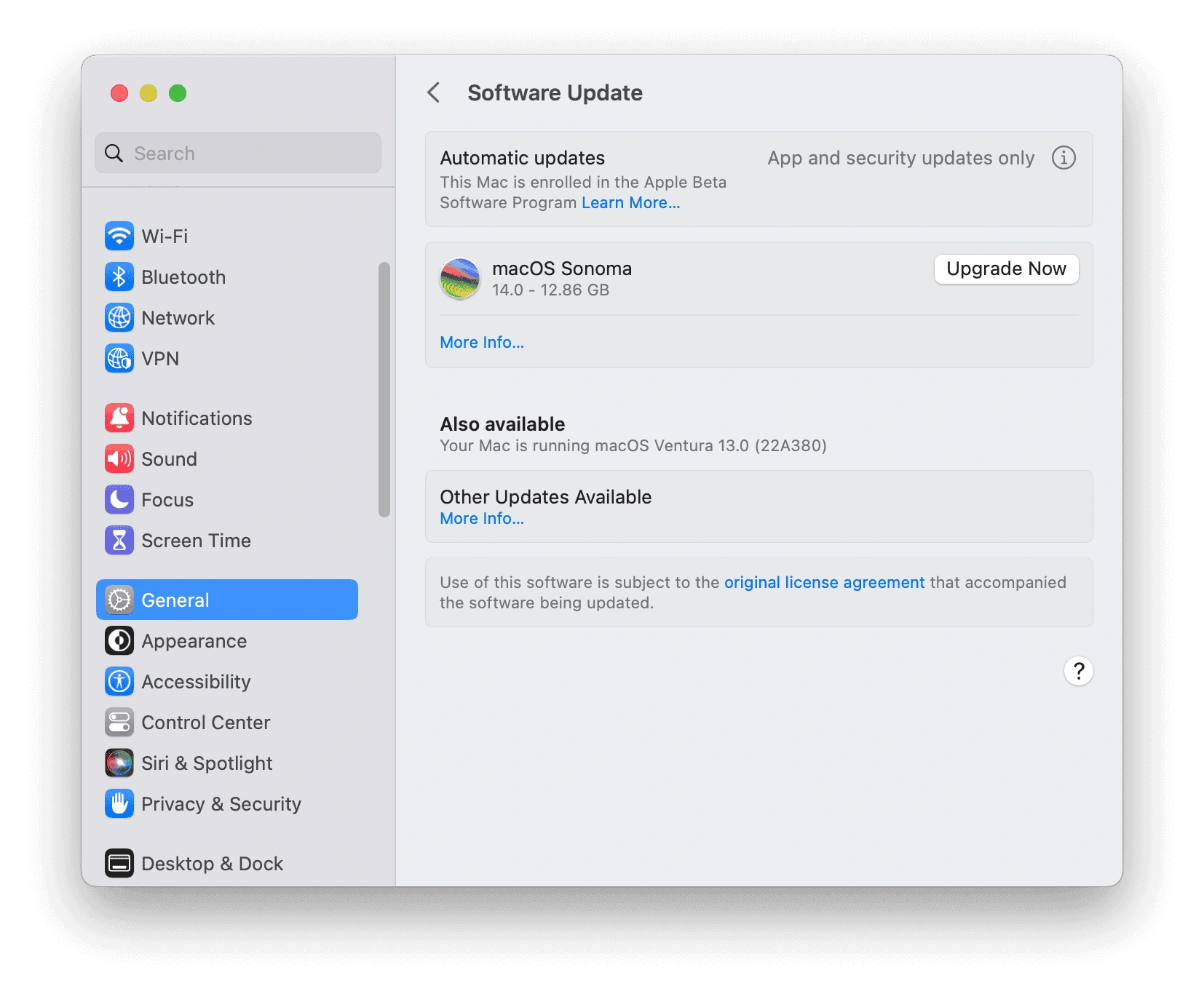
Note. If your Mac don’t show Software Update, you can navigate towards App Store, search for the same, and download Mac OS Sonoma.
Conclusion
Mac OS Sonoma is a new operating system and encountering bugs at an early stage is possible. You can experience the new update and somehow if you are not happy with it, then downgrade it to an earlier version.
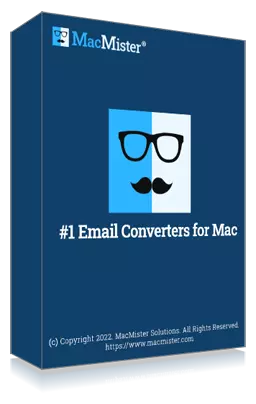
Safe solution to backup emails from 90+ webmail sources and allows to convert them into 15+ saving options.