How do I Convert an EML File to Excel on Mac?
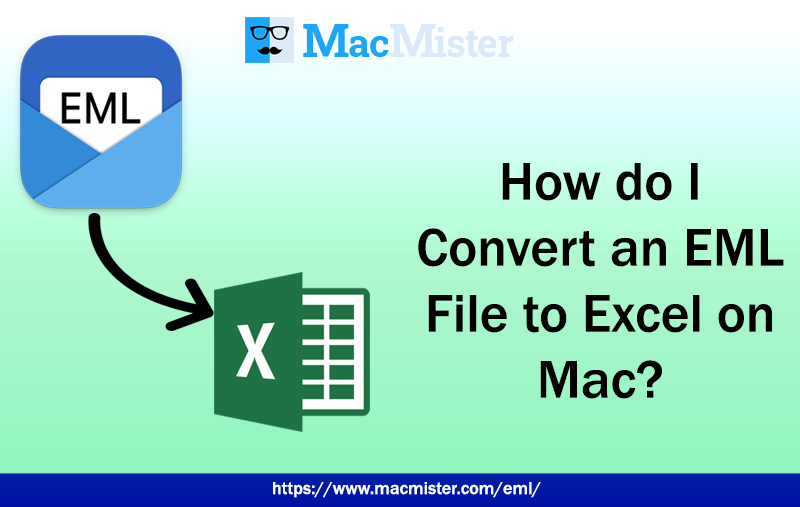
Today’s MacMister blog is about how to convert EML file to Excel on Mac with an accurate and precise result. There are many users who are currently facing issues with EML files and looking for an appropriate way out for the conversion of EML files to Excel on Mac. So, let’s just go ahead and understand the solution for the same.
EML is a file format of many email clients. They basically save single email file of users account. Many times, users face a situation where they unable to open EML file on Mac due to many reasons. Because, lots of email applications are available in the market. And, it does not mean that every user is using an email program that supports EML format. Many times they face a situation when they don’t able to decide how to access the data from EML file. Thus, the first thought that they get is the migration of EML file to Excel.
Excel is a spreadsheet which is developed by Microsoft and comes with Microsoft Office Suite. It does not require any internet connectivity or any extraordinary application to open. The app is quite flexible and manage the important data of users really well. Therefore, Mac users find Excel an easy way to access the unsupported data on Mac.
Some More Reasons to Convert EML to Excel
Excel is applicable for saving the important contacts of users. It is independent format which users can transfer easily from one location to another. But, there are some main benefits of choose Excel app and some of them are:
- Store important in a best way.
- Print reports in seconds.
- Save database with millions of rows.
- Offers facility of Password to protect crucial data.
- Lot of data can be stored.
- Easily manage large amount of data.
- Quite flexible and versatile
How to Convert EML File to Excel on Mac?
EML Converter for Mac is a solution which is effective, secure and reliable. Users can quickly download the tool on any Mac OS version and complete the conversion by executing three simple steps. The software possesses smooth conversion process with a user-friendly interface and working steps. The IT and non-IT users can instantaneously use the software and effortlessly convert EML to Excel without dealing with any trouble.
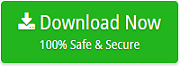
The application is designed with many exceptional options and features that help users to convert EML files to Excel on Mac as per requirements. And, users will have the opportunity to test the tool for free by utilizing the software freeware version.
Steps to Convert EML file to Excel on Mac
Step 1. Download and open EML to Excel Tool on Mac
Step 2. Select and load the necessary EML files or folder using Add Files and Add Folder button. Click Next.
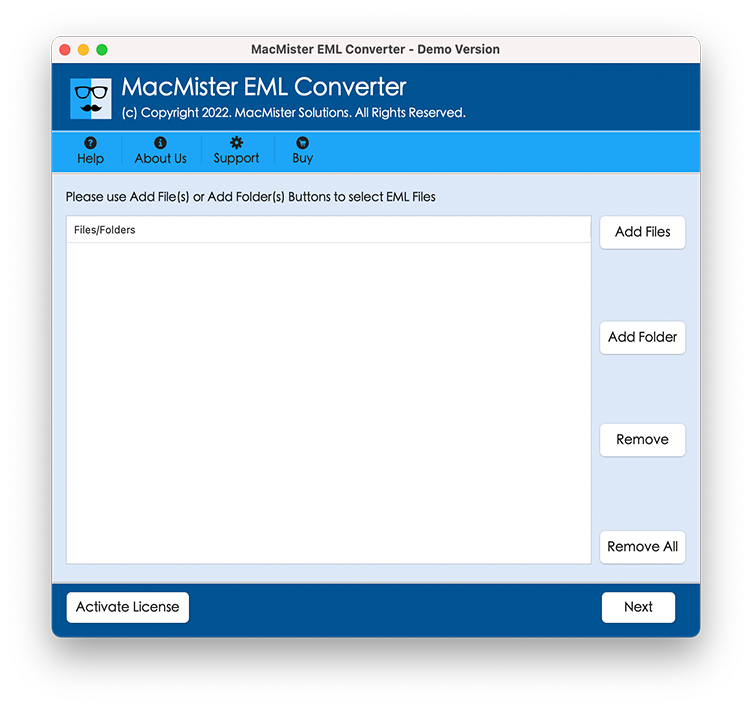
Step 3. The selected EML files will start to load and appear with checkboxes so that the required users could convert selective EML files to Excel. Click Next.
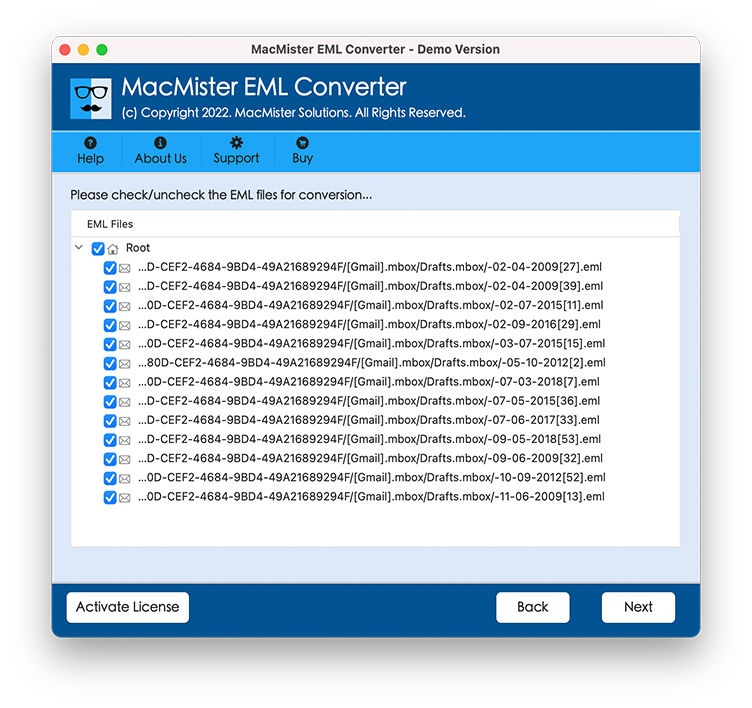
Step 4. Now, tap Select Saving Option to choose CSV format from the list.
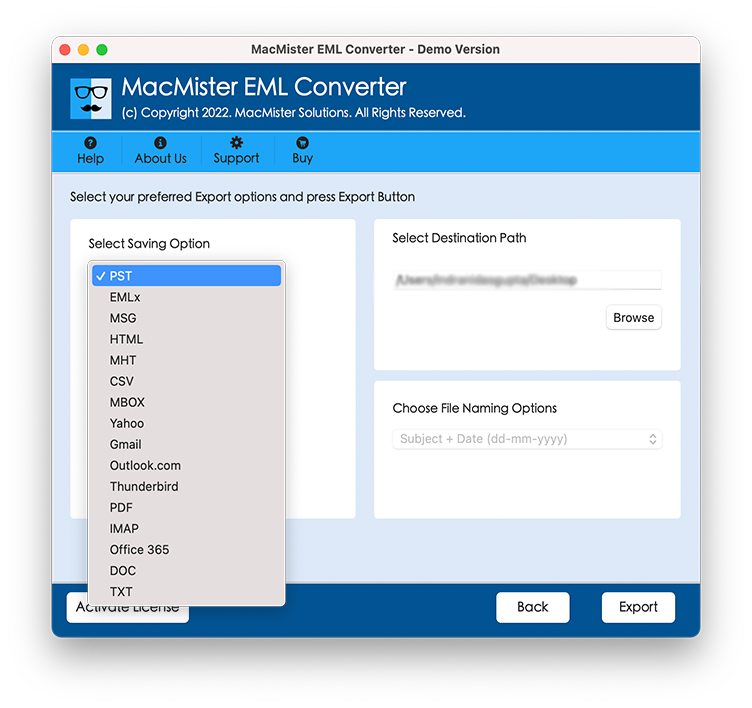
Step 5. Set CSV sub-options as per requirements and then press Export button.
Step 6. EML to Excel Migration is now Live and users can track the process status as well from the same.
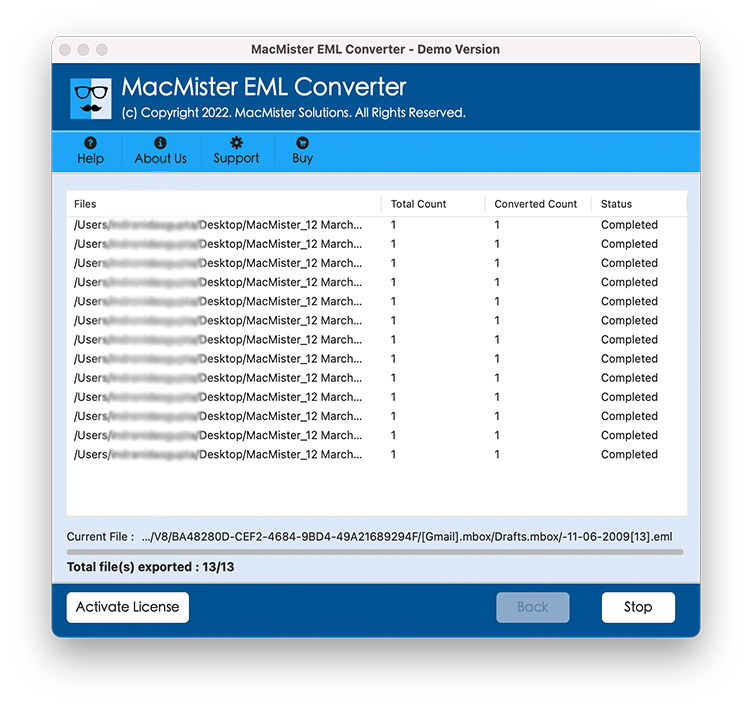
Within seconds, users will receive “Conversion Completed” message on the screen. Click OK and go to the location of resultant Excel file to check the data originality. The conversion will be done precisely and each and every data will appear without any alteration.
Why EML to Excel Tool is Good to Use?
There are many features that the tool offers and some of them are:
Batch EML files to Excel at Once
The application has the option of Add Folder which plays an important role in exporting EML files to Excel in a batch at once. And, to utilize the option, first save all EML files folder/sub-folders in a single folder and upload it using Add Folder option. The tool will read and display all its files on the software. After this, users can cross-check the loaded files and able to convert all of them at once into Excel CSV format without data loss.
Dual Options to Convert EML Files
The EML to Excel Tool has Add Files and Add Folder buttons. The Add Files option is useful when users want to load only necessary or specific EML files on the software. And, Add Folder will help users to load the entire EML files folder and allows to export the same into Excel in a single time.
Preserves the Accuracy of EML Files
The application has the ability of batch conversion but it is also capable of maintaining the accuracy of EML files. No matter how many files users are having for conversion, the process will be done without any data alteration and carries out 100% original result within seconds.
User-Friendly and Stress-Free Steps
EML to Excel Tool is programmed with a user-friendly support and simplified procedural working. Any user and organization can operate the software steps and perform the conversion without any stress.
Includes Log Report and Live Status
The utility is programmed with the in-built functionality of Live Migration and Log Report. The Live Migration screen will help users to track the count of total items converted and total items left. Whereas the Log Report is generated after the process completion. It will show the count of items converted, start and end time process, saving option, etc.
Supports Conversion on all Mac OS
The software works perfectly well on all the earlier and latest macOS versions. With the help of the tool, users will be able to export EML file to Excel successfully on macOS Ventura, Monterey, Big Sur, Catalina, High Sierra and more.
Final Thoughts
The article here mainly focused on how to convert EML file to Excel on Mac in a secure and smart way. The EML to Excel application carries a trouble-free approach and capable to implement the whole procedure without wasting any time and effort. The utility offers a free demo using which users can convert 25 EML files to Excel for free. It is available so that users can check and understand the practical procedure of the tool. In case of any help, contact MacMister Support right away.