How to Import OLM File to Outlook 365 for Mac?

Are you using Mac and want to import OLM file to Outlook 365 environment on Mac platform? If yes, then continue with the article because MacMister is here to help you out…
Outlook for Mac is completely a similar email client as Outlook for Windows because they both are designed by Microsoft Corp. The working of both the applications are same but varies in saving file types. Outlook for Mac stores all the user data in OLM whereas Outlook for Windows uses PST. And, in today’s world, technology is gaining momentum day by day due to which many organizations are transferring their crucial data on cloud server such as Microsoft Office 365, Outlook 365 or Microsoft 365.
Why to Import OLM File to Outlook 365 on Mac
There are numerous reasons why users are importing OLM file to Outlook 365 environment and some are listed below –
- Office 365 offers online platform to manage data.
- Independent from any type of installation.
- Provides many security options to safeguard essential data.
- Easy to access anytime from any location.
- Low data loss risk as compared to desktop-supported application.
Reliable Solution to Import OLM File to Outlook 365
Mac OLM Converter is a quick, efficient and secure utility which directly import OLM files to Outlook 365 with mails, contacts, calendar and other items. The software has a friendly and easy to understand GUI that any organization and user can instantly utilize without data loss.
The powerful features of the utility help users to effortlessly get desirable outcome. It is highly recommended to those who wants instant and accurate output. Apart from this, any Mac user can take the benefit of the application as the software supports all Mac versions.
Steps to Import OLM File to Outlook 365
Step 1. Download and open OLM to Outlook 365 on Mac.
Step 2. Load OLM files/folder by using options – Add Files and Add Folder. Click Next.
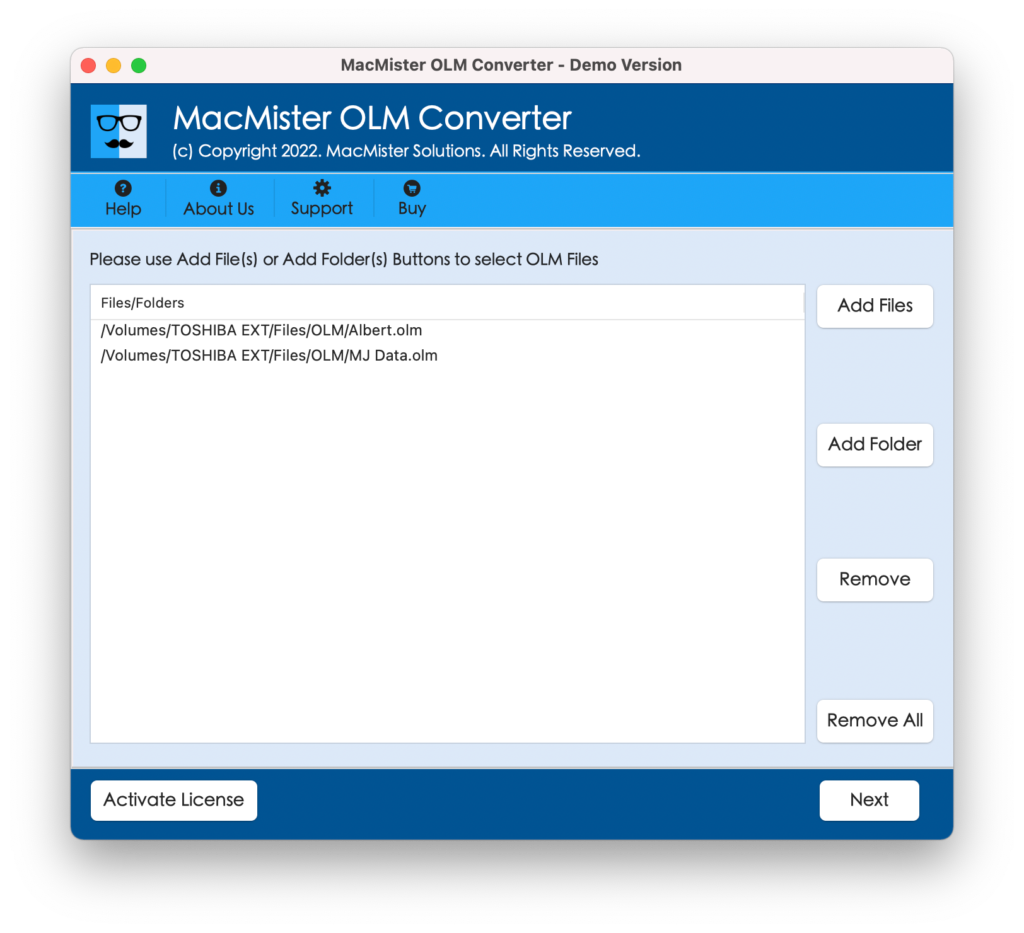
Step 3. OLM folder list with checkboxes instantly appear on the software. You can choose the desired file by selecting/deselecting the checkbox to carry out selective conversion. Click Next.
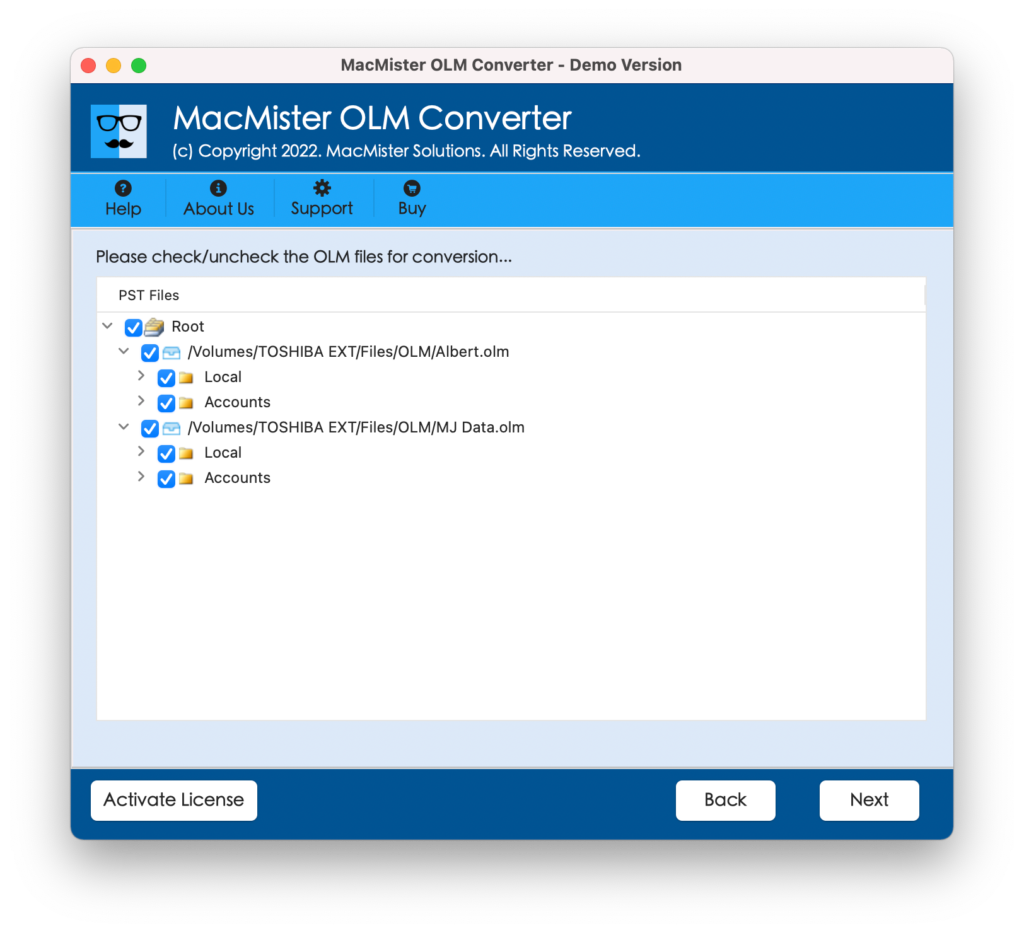
Step 4. From Select Saving Option list, select Office 365.
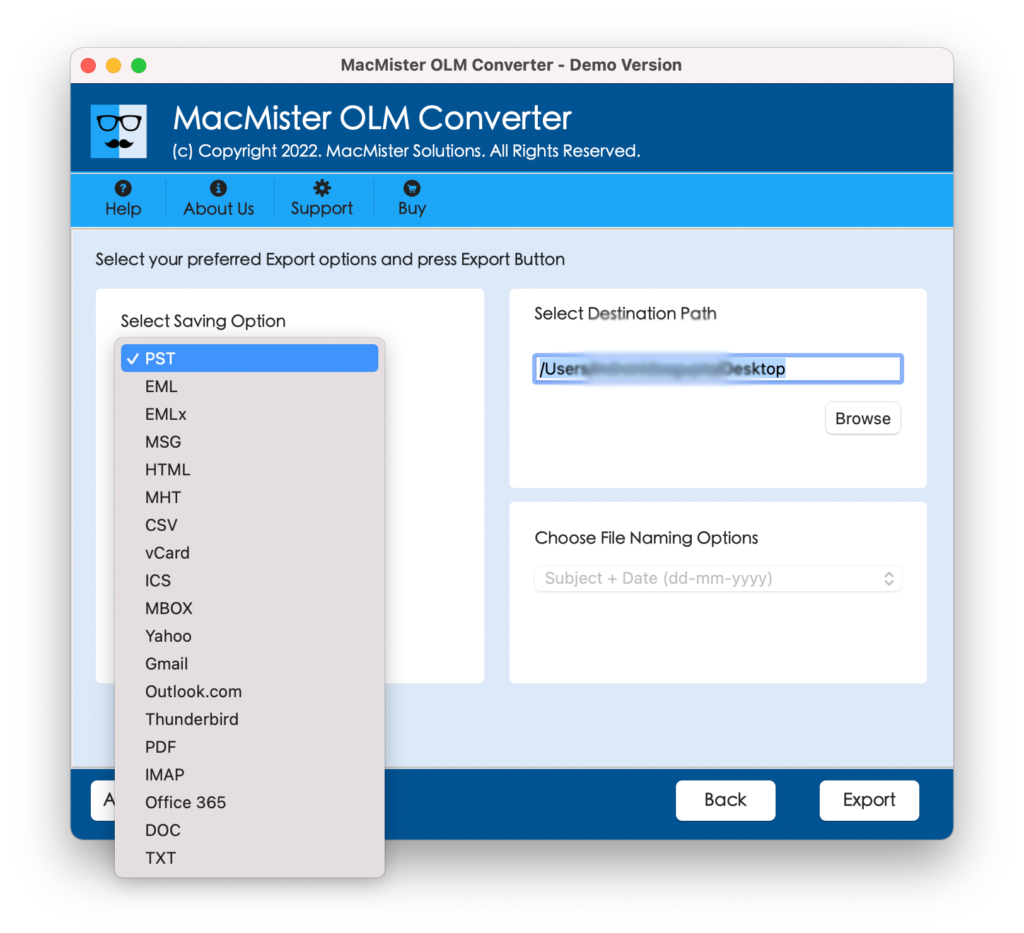
Step 5. Enter Email ID and Password and click Export.
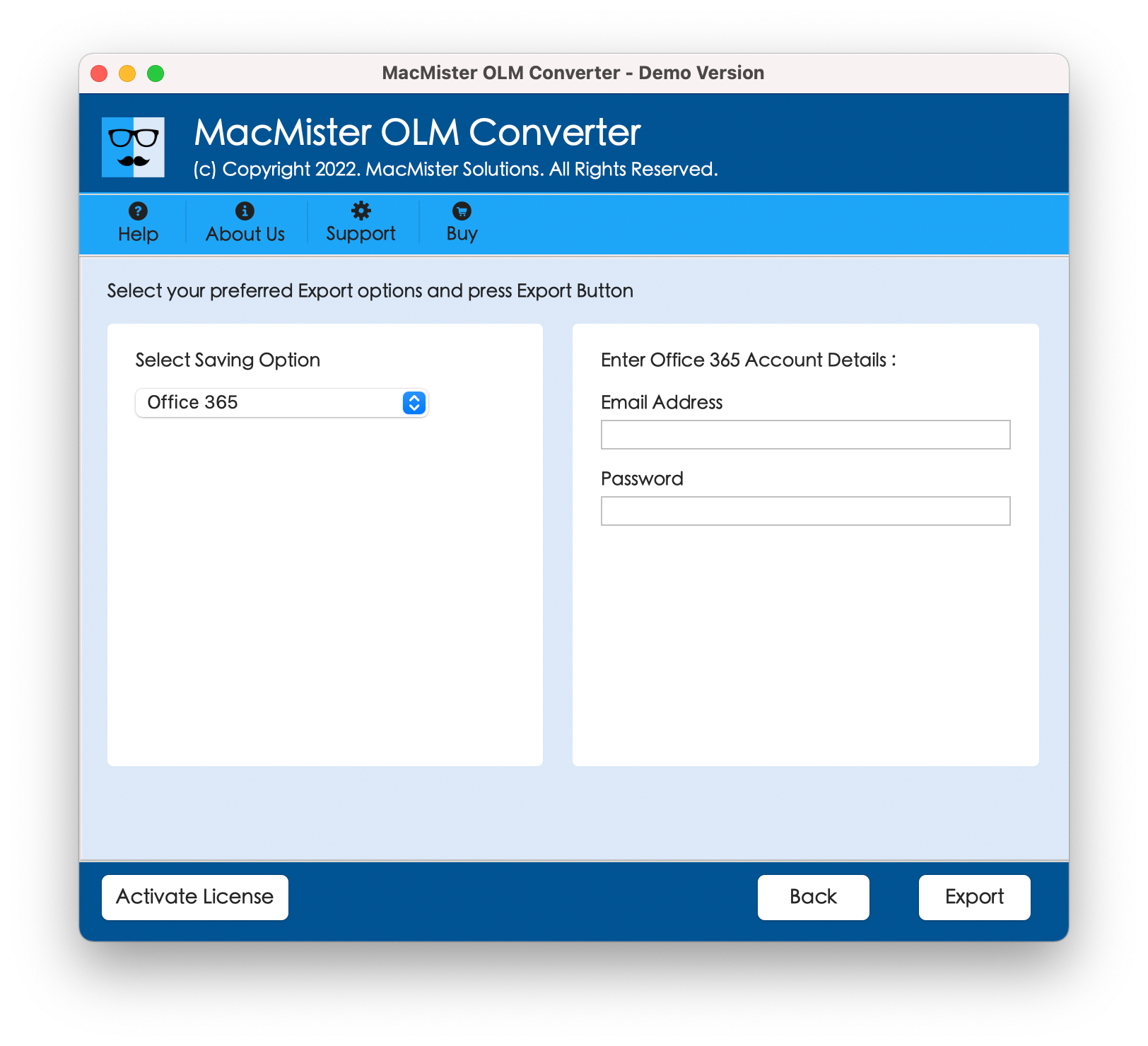
Step 6. Now you will Live Migration of OLM to Outlook 365. Click OK once it completes the process.
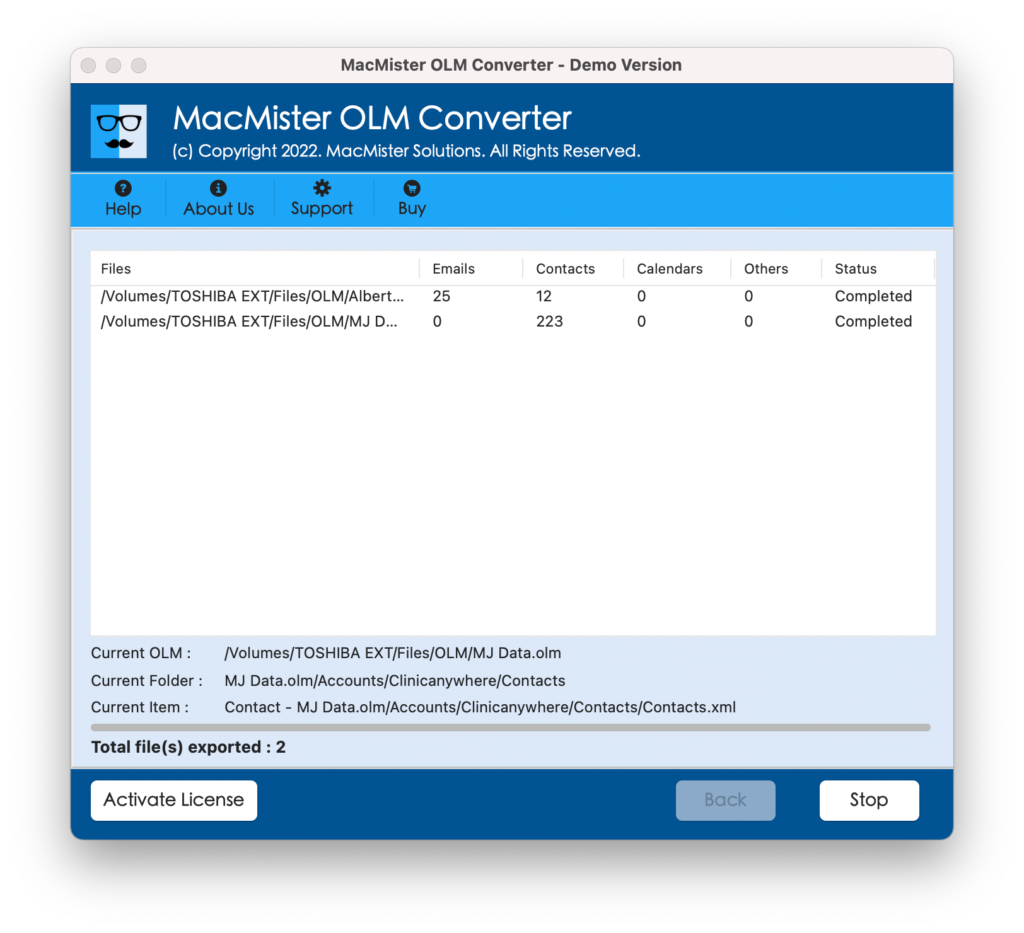
Navigate to the specified Outlook 365 account and check the migrated database. In case you find any changes, contact our support team immediately.
Remarkable Features of OLM to Outlook 365 App
- Directly import OLM folders to Outlook 365 without the installation of third party application or server.
- Requires O365 Email Id and Password for quick and effective migration.
- Able to batch import OLM folder to Outlook 365 at once with no data alteration.
- Allows to import OLM file with mails, attachments, contacts, calendar and other user items.
- Keeps the folder structure as well as metadata properties exactly the same as before during and after the migration process
- It does not possesses any file size limit as the app allows to import unlimited OLM files to Outlook 365 in a single time.
- Maintains HTML formatting properties such as to, from, subject, cc, bcc, image, hyperlink etc.
- Provides log report of migration process which includes the details – item count, saving type, start time and end time etc.
- Installable on all earlier and latest Mac OS versions including Mac Monterey.
Conclusion
The entire article discussed a direct method to import OLM file to Outlook 365 environment. The automated solution will prove helpful as it is reliable, secure and safely perform the migration process on Mac OS. If you want to test it beforehand, then go with the free demo edition that allows to import first 25 files from each OLM folder free of cost. Also, it is advised to use the freeware version first before the purchase of license key.
