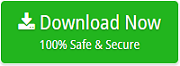Ultimate Guide to Import OLM to iCloud on Mac

If you are a Mac user and wants to import OLM file to iCloud on Mac, then just stick with this article, because MacMister blog is here to help you out!!!
OLM is a file format of Outlook for Mac email client. The OLM file data can only be accessed, read and viewed on Mac platform. It saves the entire user items in a same such as mails, contacts, calendar, tasks and other items. But, at times, in order to protect them from corruption or any kind of loss, user think to import them to iCloud server.
iCloud is a popular service provided by Apple which safely keeps all user database on cloud such as photos, notes, files, passwords etc. Moreover, iCloud help users to share photos and documents with friends and family. Therefore, many Mac users make use of iCloud platform to backup their data. It allow users to create free email account with 5GB free storage space. In order to get more space and extra advance features, users can take subscription of iCloud++.
Some Common benefits of using iCloud
Perfect Integration Facility
Every Apple device carries in-built service of iCloud application. Simply sign in to your device using Apple ID and select the desired applications you want to use with iCloud features. You can do this by using off and on button available with every item. Also, settings customization is possible for every device. Moreover iCloud can also be accessed on Windows and in a browser as well at iCloud.com
Offers Up to Date Information
When iCloud is used, users can extract their data on any device such as files, photos, passwords, etc. And this database will get updated time to time automatically because it is stored on a cloud server and not on any device.
Provides Safety and Security
iCloud uses encryption facility to store data and with a two-factor authentication service, the account can easily access on trustable devices.
Easily Sharable with Others
The iCloud offers collaboration function to users with the help of which users can use the data stored on iCloud to share with colleagues, friends and family. If a collaborator do any modification in data, then it can be viewed by everyone in real time.
Use iCloud++ to Get More
iCloud++ is a premium subscription service to store unlimited photos, documents and other data of users. Moreover, with this, it provides other features as well like Private Relay (beta), HomeKit Secure Video support and Hide My Email.
Besides this, iCloud is filled with a lot more features due to which lot of users nowadays look for transferring Mac data on iCloud.
Now, let us see how to import OLM to iCloud effortlessly using secure MacMister solution.
Advance Method to Import OLM File to iCloud Safely
Mac OLM Converter is a reliable and powerful solution to import OLM file to iCloud in a batch at once. The software has a simple and user-friendly steps which allow both technical and non-technical users to use the app instantly and perform the process without data loss. The application works without Outlook for Mac installation and able to provide the accurate output in seconds.
The all-in-one solution carries strong features which makes the process easy and desirable for users. Moreover, if a user wants to check the process, it can be easily be done by downloading the freeware version. This will allow users to understand and know the process deeply with associated options.
Steps to Import OLM to iCloud using Software
Step 1. Run OLM to iCloud app on Mac application.
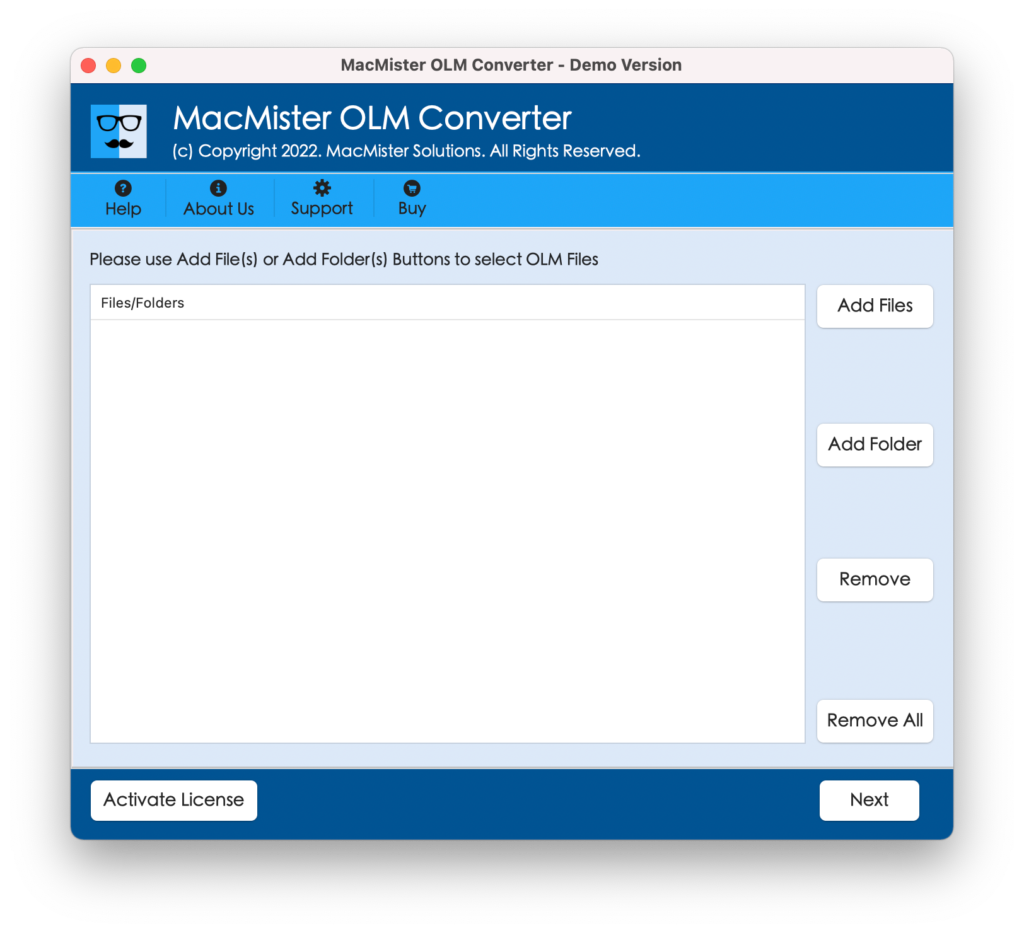
Step 2. Add desired OLM files/folder by using Add Files and Add Folder button. Click Next.
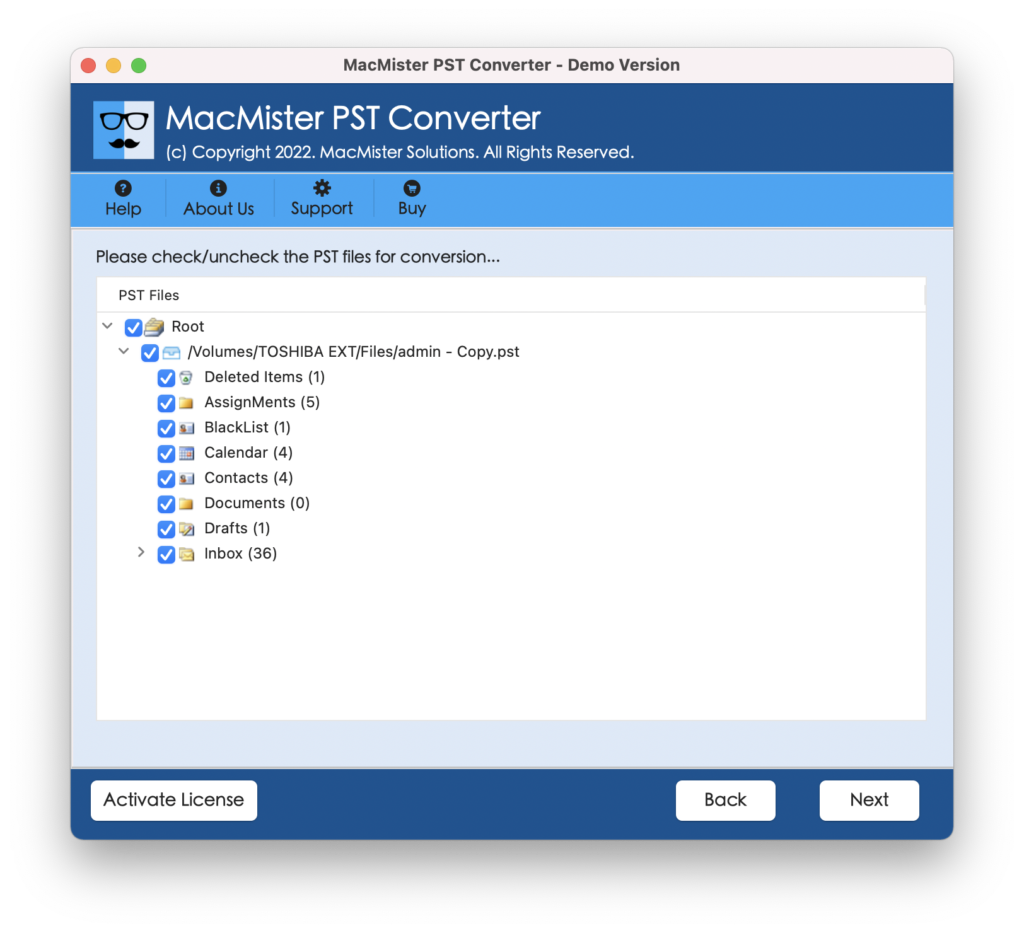
Step 3. The OLM files list will display with checkboxes. The checkbox help users to import selected OLM files, if needed otherwise click Next.
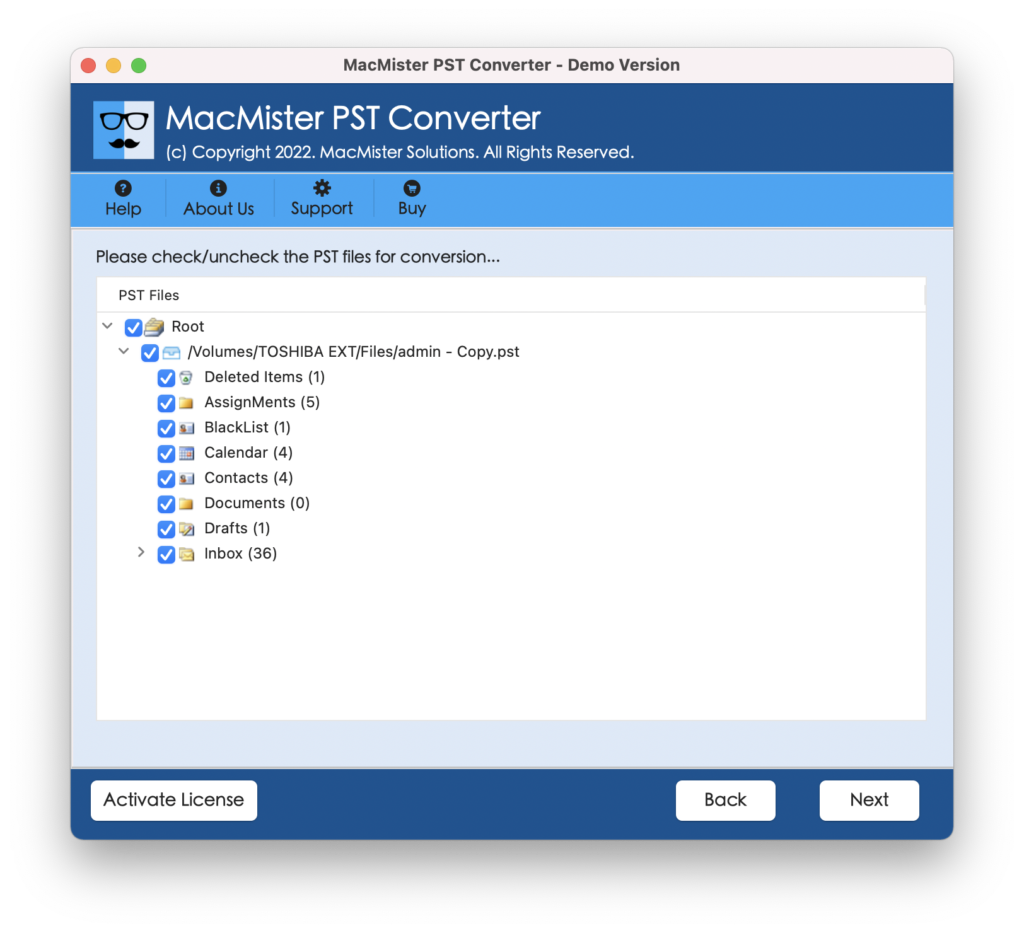
Step 4. Now, choose IMAP by clicking Select Saving Option.
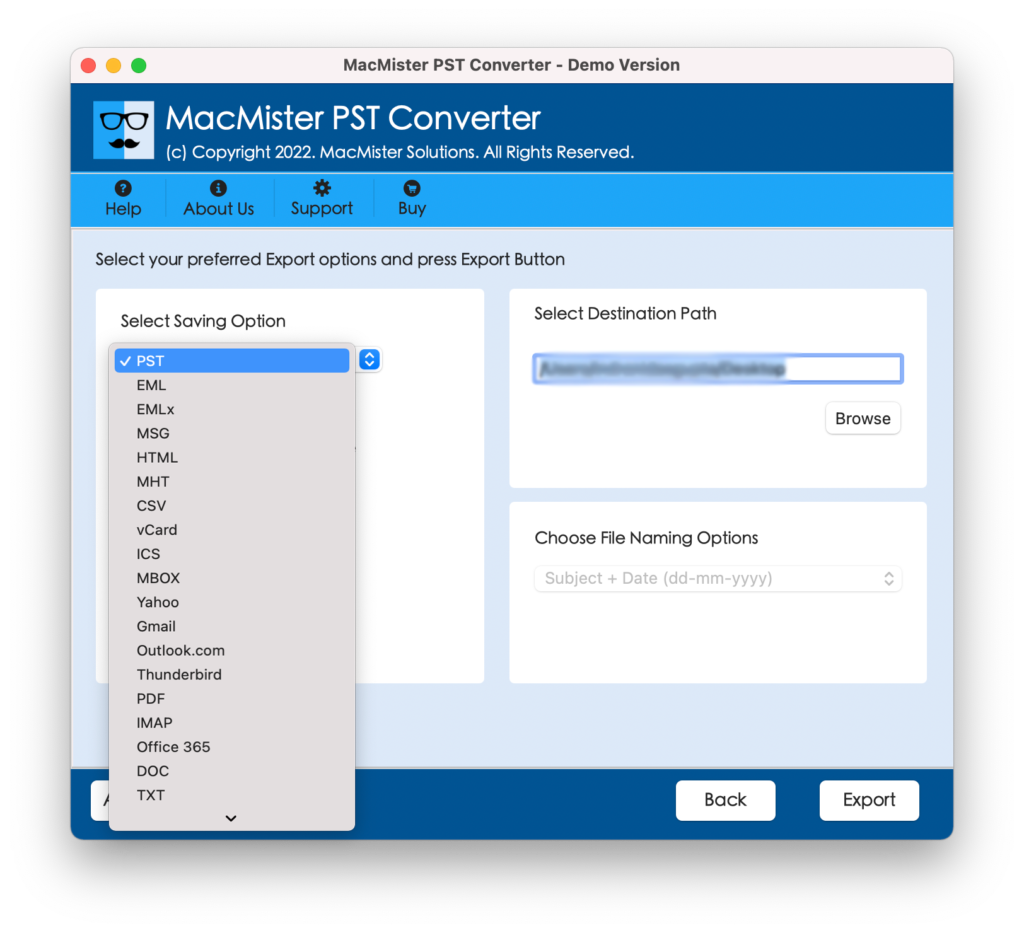
Step 5. Enter iCloud Email ID and Password as well as the related IMAP Host and Port Number.
Step 6. Live Conversion will be shown to users and it gets completed with a message “Conversion Completed”. Click OK.

You can now go to specified iCloud account and check the imported database. The originality and structure of data will be in an exact form.
Note. It is recommended to take backup of OLM data before starting with the migration steps. However, in case you find any error or an issue while implementing it, then you can contact our support team anytime.
Conclusion
The article provided a direct procedure to import OLM file to iCloud. The OLM to iCloud application is a cost-effective method which precisely implements the whole process in seconds. The best thing about the software is a freeware version. The trial edition help users to experience and test the complete working by importing first 25 OLM files free of cost. However, it is advised to use free demo first before the purchase of license key.