Local iPhone backup can take a lot of space on your system. Here’s are some tips mentioned that you can undertake to eradicate unnecessary backup in order to create more space for new database. These tips will work on macOS Catalina, macOS Mojave and other new versions of Mac OS.
Before deleting the iPhone backup stored on Mac, it is recommended to first export them into external storage drive or save somewhere on cloud. However, you can take help of Time Machine or use copy/paste method for the same. You can even turn on iCloud backup to take the entire iPhone backup on iCloud. Moreover, ensure that you have successfully copied the backup at desired location or before you delete the data, make sure that you do not need it again.
Delete iPhone Backup on Mac Storage Management
In macOS Mojave, there’s a new tool introduced i.e. Storage Management Tool to manage storage properly on Mac. Earlier, one need to navigate towards specific Finder folder to view entire iOS backup files on Mac.
To use Storage Management to delete iPhone backup on Mac, follow the steps:
- Go to “Apple” icon appearing on the menu bar and select About This Mac option.
- Navigate to Storage tab and click Manage.
- Now, Storage Management window appears, click “iOS Files” option appearing in the sidebar.
- You will now able to see “iOS file backups” here. Right-click on the required iOS backup you would like to delete and then click Delete option.
- Press Delete button again to confirm.

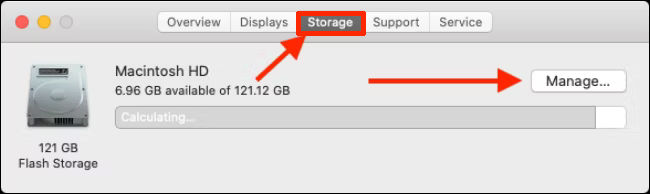
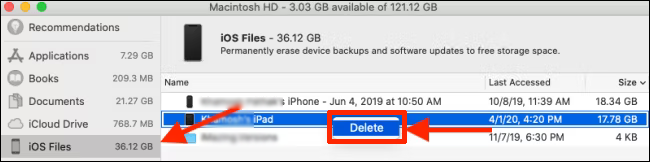
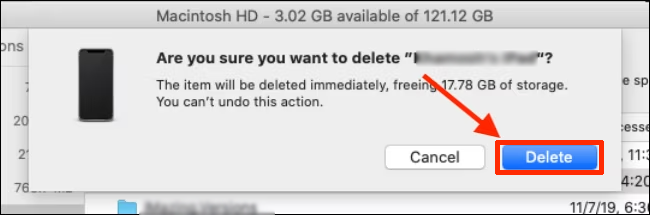
The iOS backup is now successfully deleted and you will get your storage space. Repeat the steps for every iOS file backup you want to delete.
Delete iPhone Backup on Mac using Finder
In macOS Catalina, Apple separated iTunes app into multiple applications - Music, Podcasts, and TV. The responsibility of syncing the iPhone now rests with the Finder.
If you are used to manage your device backup from iTunes, follow the same procedure using Finder app.
- Connect iPhone to Mac. Open Finder app. Choose the device appearing in the side bar. Then, click “Manage Backups” button.
- The pop-up now list iPhone backup on a Mac system. Choose the backup to delete and then press “Delete Backup”.
- A notification window will appear asking to confirm the step by clicking Delete button again.
- The iOS backup is deleted successfully. You can repeat the same steps for the backups you no longer needed.

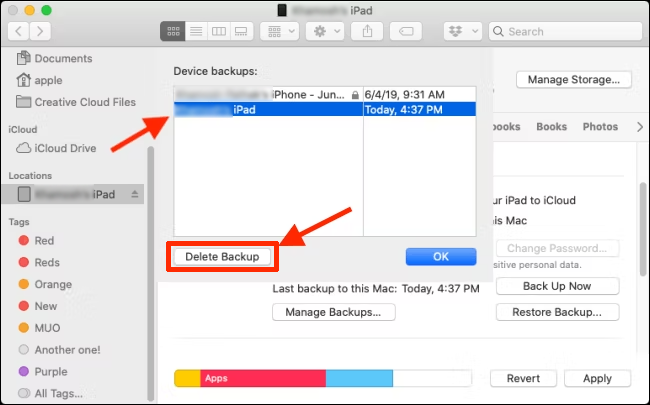
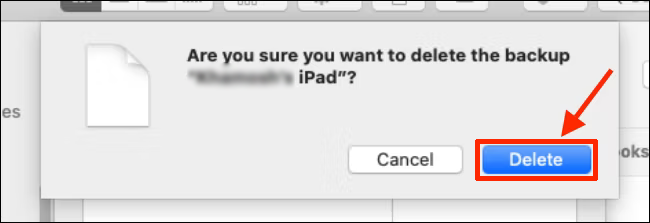
Find iPhone Backups in Finder App
In case you are not having macOS Mojave or you only prefer to manually delete the files and folder, then you can do the same by using Finder app.
The entire iPhone backups are stored in one specific subfolder in the library folder.
You can reach there quickly with the help of Spotlight search. Click on the “Search” icon appearing in the menu bar or press Command + Space to open it and paste the following text and then press Enter.
~/Library/Application Support/MobileSync/Backup/
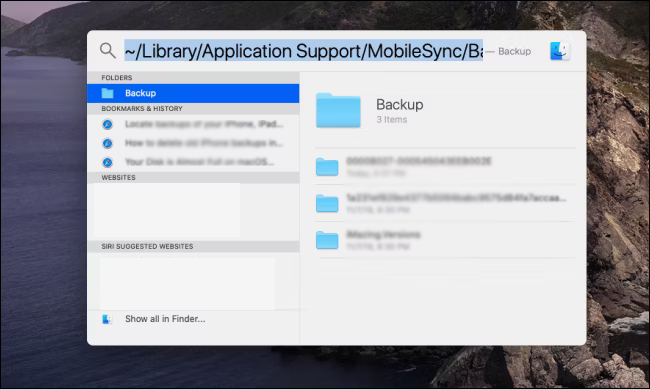
The Finder will instantly open and you will be able to view all the folders for iOS backups. The only issue you encounter that you unable to read folder names. You won’t know the iOS device connected for backup. However, you can use the time stamp to get the clarity on how old the backup is.
In case you are looking to delete all iOS backups from your Mac, then this will prove the fastest method.
You can select the backups (folders) to delete, right-click and select “Move to Trash” to delete them.
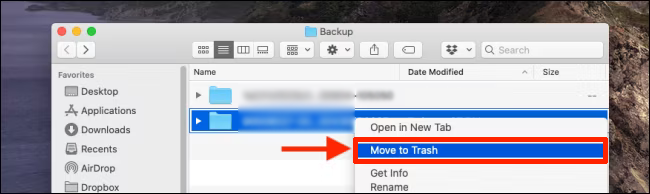
To free up the storage space on your Mac, right-click on the “Trash” icon and select “Empty Trash”.
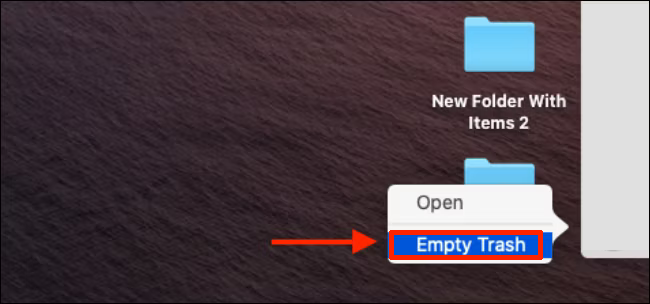
Delete iPhone Backups on Mac using Recommended Technique
You can try MacMister Data Wipe Software for Mac to delete unlimited iPhone backups on Mac OS. The tool supports all Mac OS versions including Mac OS Sonoma. Its GUI is simple and friendly that anyone can use independently and perform the task in few seconds. Even, the steps are not difficult to operate. They are short and straightforward and take less time to successfully and permanently delete iPhone backups on Mac.
It has multiple features which are useful in executing the process as per specific requirements. Also, it has a free demo available that can be downloaded to experience the options and working of the tool for free.
The Known Senders will appear as a Label at the top of conversational list. You can take help of keystrokes to change views. You can use Control-Command-1 for All Messages and Control-Command-2 for known senders.
Conclusion
The write-up has focused on resolving “how to delete iPhone backups on Mac”. We have offered multiple solutions which you can opt and carry out the necessary task with ease. However, it is recommended to opt for a method that is does not harm the system. Also, make sure to keep the copies of a backup before deleting them.
For any queries, you can contact MacMister Support.
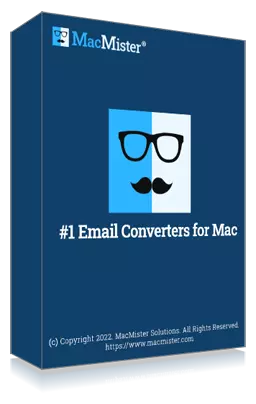
Safe solution to backup emails from 90+ webmail sources and allows to convert them into 15+ saving options.