How do I Export Archived Emails from Outlook for Mac?
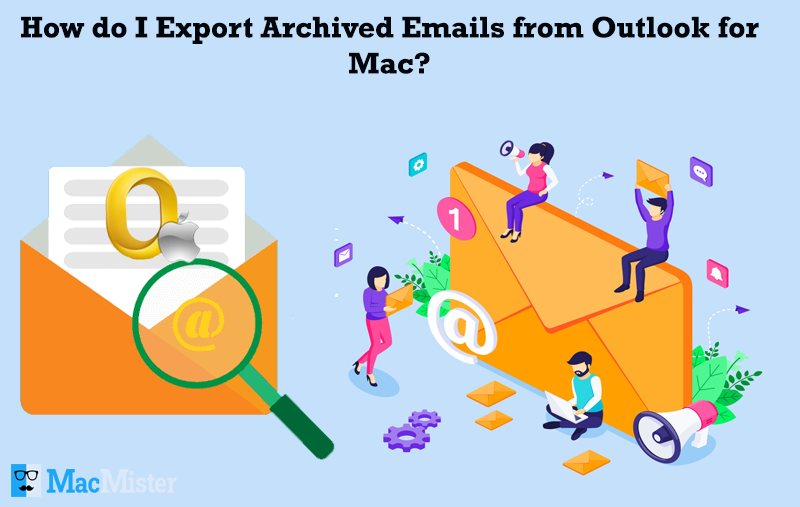
Are you continuously finding methods to export archived emails from Outlook for Mac? If yes, then do not worry at all because the MacMister blog is here to help!
Everybody is aware of Outlook for Mac email client application. It is used by many users worldwide these days. Number of organizations and users are continuously utilizing the program to manage their daily activities. And, this will increase the storage space of their Inbox folder. Due to this, some users look for a solution that could help them out in managing the storage space by archiving the files that are not required anymore.
Also Read
However, the process is not complicated as it seems. The precise methods are available which allows you to export archived emails from Outlook for Mac. Now, let’s understand the detailed techniques in the next section.
Different Methods to Export Archived Emails from Outlook for Mac
In the following blog, we have provided multiple approaches to export Outlook for Mac archived emails. The first method has discussed manual steps and after that we provided direct and trouble-free Mac OLM Converter solution. Now, let’s get started with the manual solution first.
Manually Export Outlook for Mac Archived Mails on Mac
- Go to Outlook for Mac email client and navigate to Tools. Click Export.
- The Export to Archive File (.olm) screen will appear.
- Select desired folder to export and press Continue.
- Go to Save as box, select Downloads and hit Continue.
- Once data is exported, user will receive notification. Click Finish after process ends.
However, make sure to take backup of your files before proceeding with this method. Moreover, the method will be suitable for few OLM files. In case you have unlimited OLM data for migration, it is recommended to go for professional and guaranteed method.
Directly Export Archived OLM Mails from Outlook for Mac
Mac OLM Converter is a stress-free and secure solution for batch export OLM mails from Outlook for Mac at one time. The application possesses friendly and easy usable GUI. It will help both professionals and non-professional to effortlessly make use of it to perform the desirable process. With the help of the tool, users will be able to export OLM archive folder to PST, MBOX, MSG, EML, PDF, IMAP, Thunderbird, O365 etc.
The software is programmed with several beneficial features such as dual option, selective OLM export, auto-generation of log report, guaranteed migration, macOS compatible and more. Download free software version, operate it and experience its options on your own.
Steps to Export Outlook for Mac Archived Emails
Step 1. Download, install and open the app on Mac.

Step 2. Load OLM archived files using Add Files and Add Folder button. Click Next.

Step 3. OLM mail list will instantly appear. They will be displayed with checkboxes. Use it to export selective OLM mails. Click Next.

Step 4. You will see Select Saving Option, click on it and choose the desired file type in which you want to save OLM archived emails.

Step 5. The app provides sub-options with every saving option. Apply or set them accordingly and hit Export.
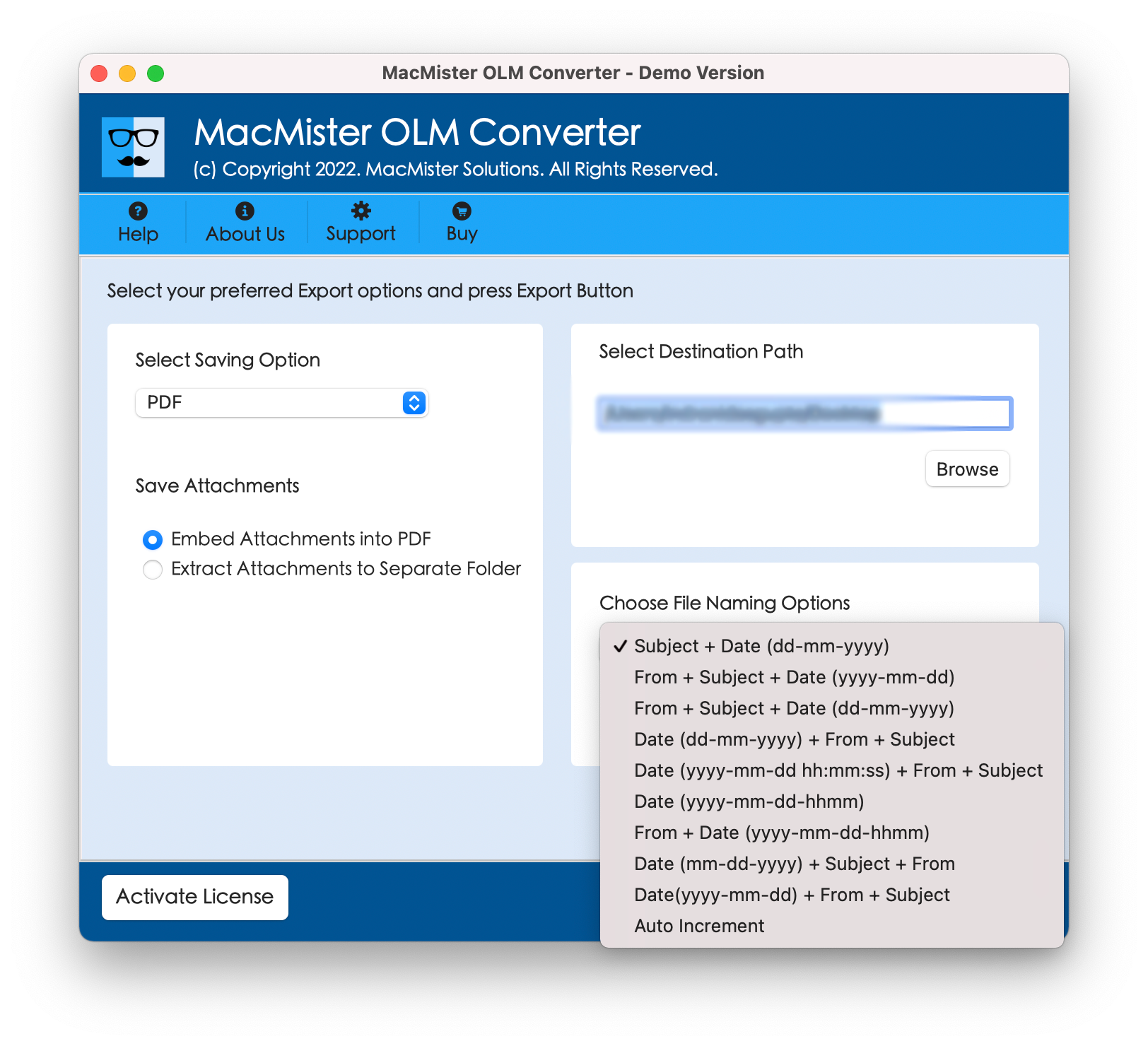
Step 6. The processing will take place and shows the on-going process on the software. It will display the total item, items converted and status.

Once the process finishes, you can go to the resultant file location and check the exported database. The originality of the received output will be same as before.
Note. The free demo will allow to export first 25 OLM archived emails into desired format free of cost. If you have files more than that, it is advised to purchase the license key. If you find any issue, you can contact our support team anytime.
Features of Ultimate Software
Batch Export OLM Archive Folder
The application offers Add Folder option to perform the batch process successfully. The option allow users to keep the multiple required OLM files in a single folder and load it entirely on a software for conversion.
Convert OLM Files on all Mac OS
The software performs the conversion of OLM archive folder on entire Mac OS versions. The process is easily implementable on Mac Monterey, Big Sur, Catalina, High Sierra etc.
Supports all Outlook for Mac Editions
The tool has the ability to export OLM archived file of all Outlook for Mac editions. The utility enable users to export OLM file of Outlook for Mac 2019, 2016, 2013 etc.
Migrate OLM to Numerous Options
The app enable users to export OLM files into 15+ file saving options. With the help of the application, users can export OLM archived file to PST, EML, MBOX, PDF, MSG, IMAP, Thunderbird, O365 etc.
Conclusion
The entire blog highlighted different solutions to export archived emails from Outlook for Mac with attachments, contacts and calendar. Both methods are useful in implementing the desired process. But, it is suggested, no matter which approach you choose, ensure to take backup of your important files before continuing with the process. Now go ahead and save your OLM database in a desired saving option without any stress.
